Alumni Email and Global Registration
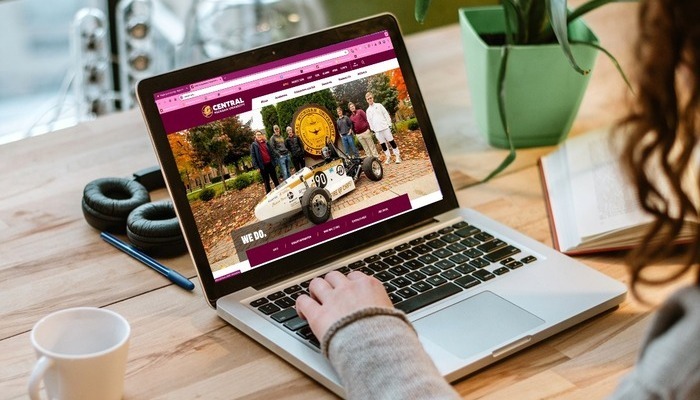
Your cmich.edu email address became part of your identity while you were a student. Keep your CMU email address as a graduate with a few easy steps and guidelines:
- A tip: You can forward email from your cmich.edu account to another email address.
- A rule: You must use your account at least once a year for it to remain active. Inactive accounts will deactivate after reminder emails.
- For help: Contact the CMU Help Desk at 989-774-3662 or helpdesk@cmich.edu.
As always, be alert for spam or harmful links.
- Never respond to an email request or website asking you to change your password through a link.
- Be suspicious of messages that ask you to act on your account. Verify the information through trusted sources, such as our alumni website, the OIT Help Desk and Centralight magazine.
- Final tip: We suggest you change your password annually.
Don't have a Global ID? You can fill out the Global ID Registration Form, to request one. If you have one but don't remember the password you can contact the CMU Help desk for assistance at 989-774-3662.
