Blog
Create Blog posts to provide supplemental content to your college, department or unit pages.
Example of a blog listing page on cmich.edu.
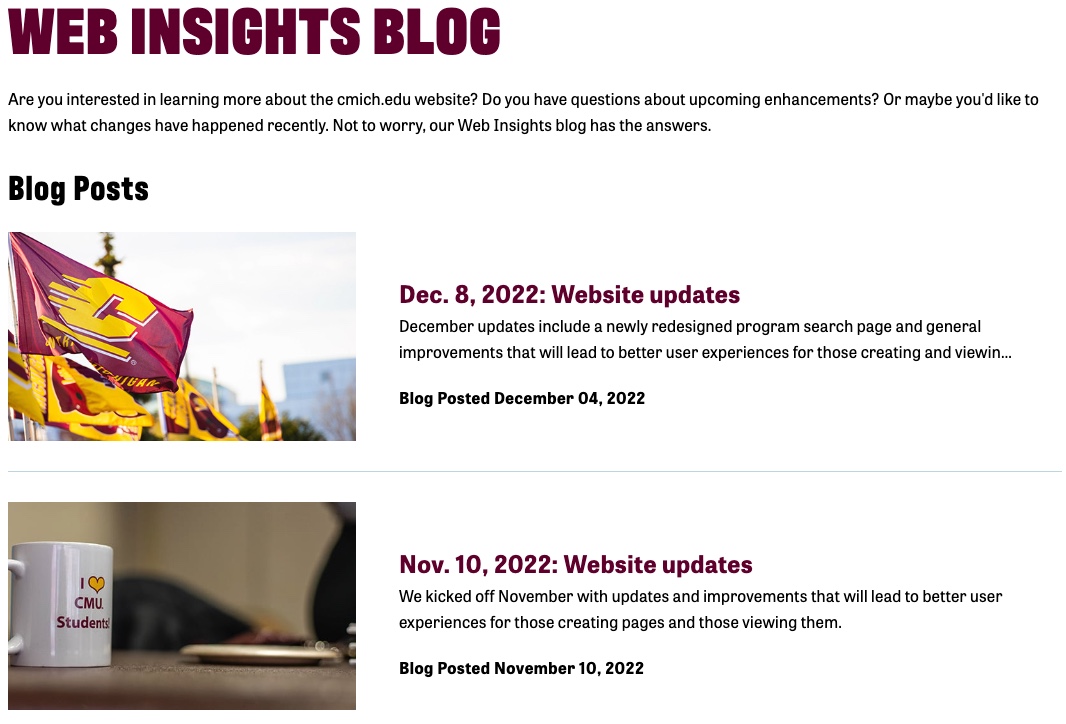
Instructions
- Open the Content tab.
- Click Blogs.

- Find your blog in the list and click the +New Post blue link.

- Title: Add the title of your blog.
- Content: Add the full blog post here.
Summary
- Summary: Add a one-sentence synopsis of the blog to the Summary field.
*This is what will appear on the blog page.
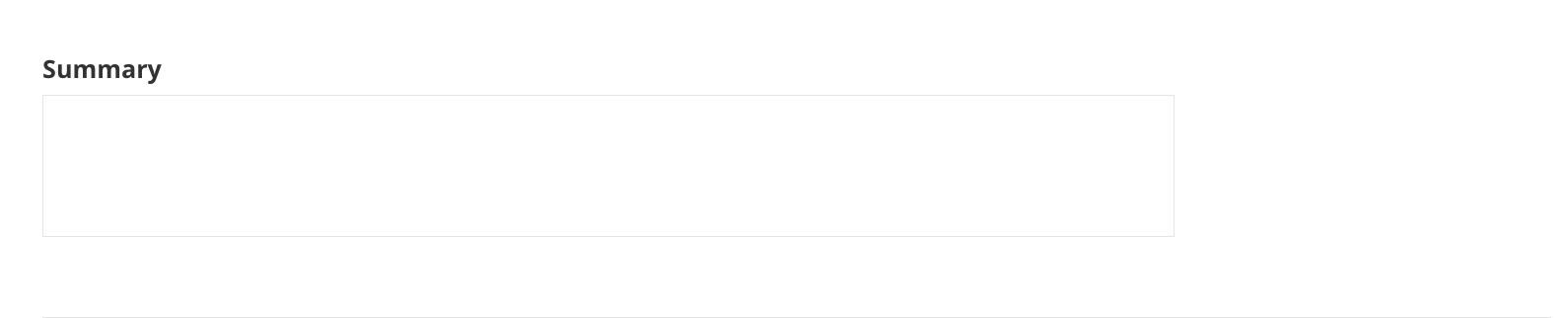
Categories and tags
- Categories: Select "Show All Categories" and select your area.
- Tags: Select Blog.
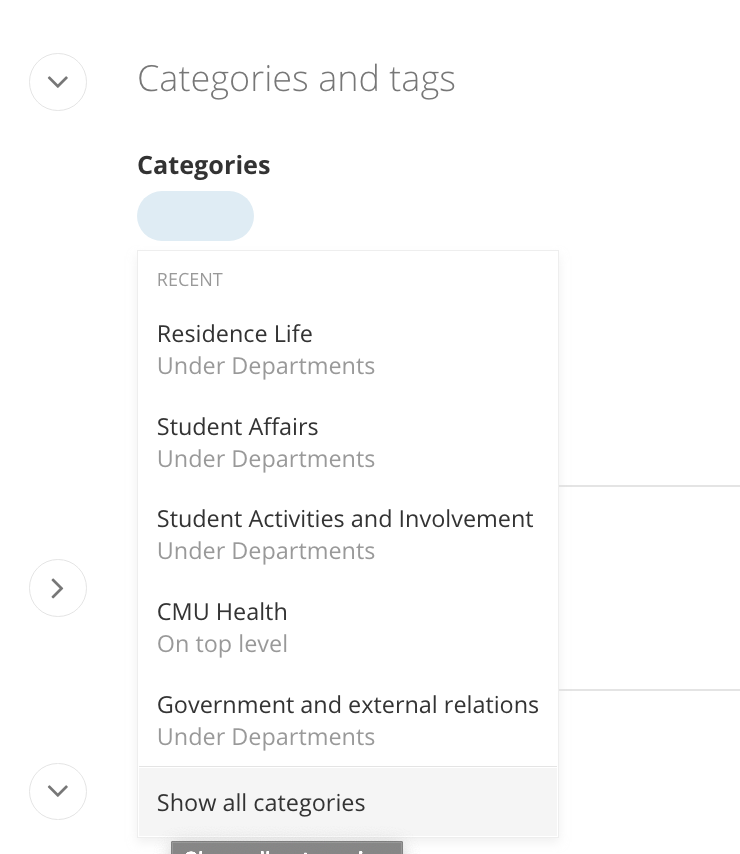
More options
- URL: Auto-generated from the blog title. Remove any special characters.
- Description: Enter a brief description of the blog here.
- Comments: The box is already checked to enable comments.
- Uncheck the box to disable comments.
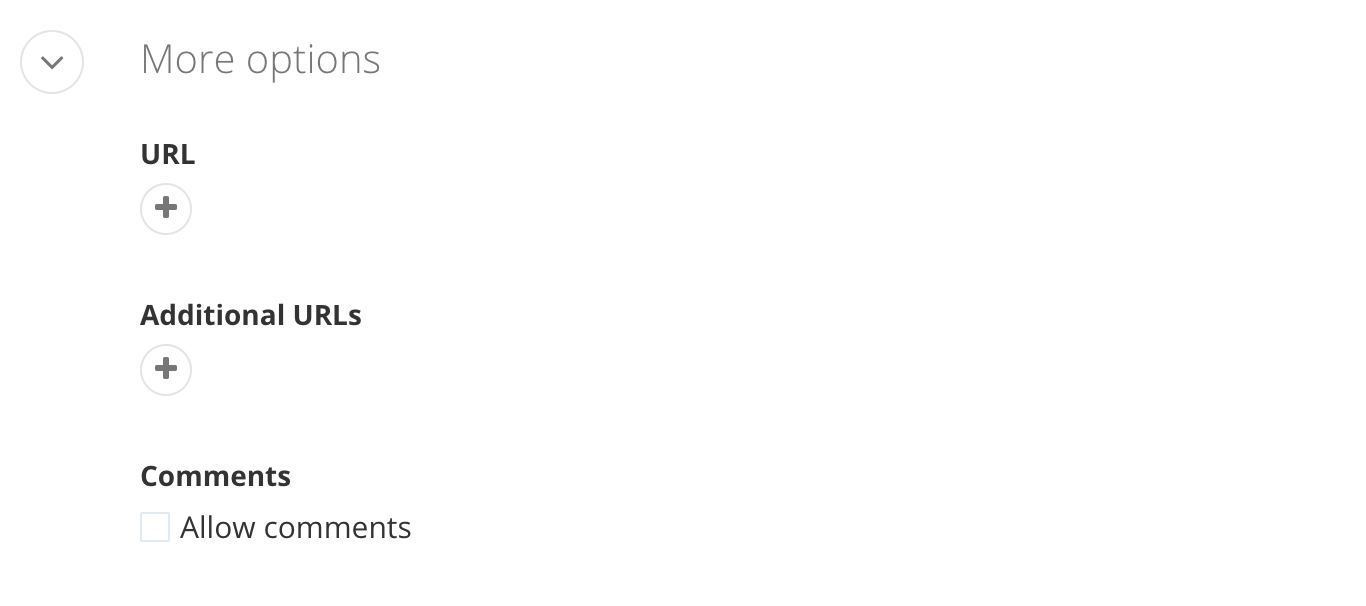
Related media
- Featured image (required): Add a featured image to the blog. This image will appear as the thumbnail on the blog post listing.
- Image size: 730x300
- Related images: Add a related image to the blog.
- Image size: 300x200
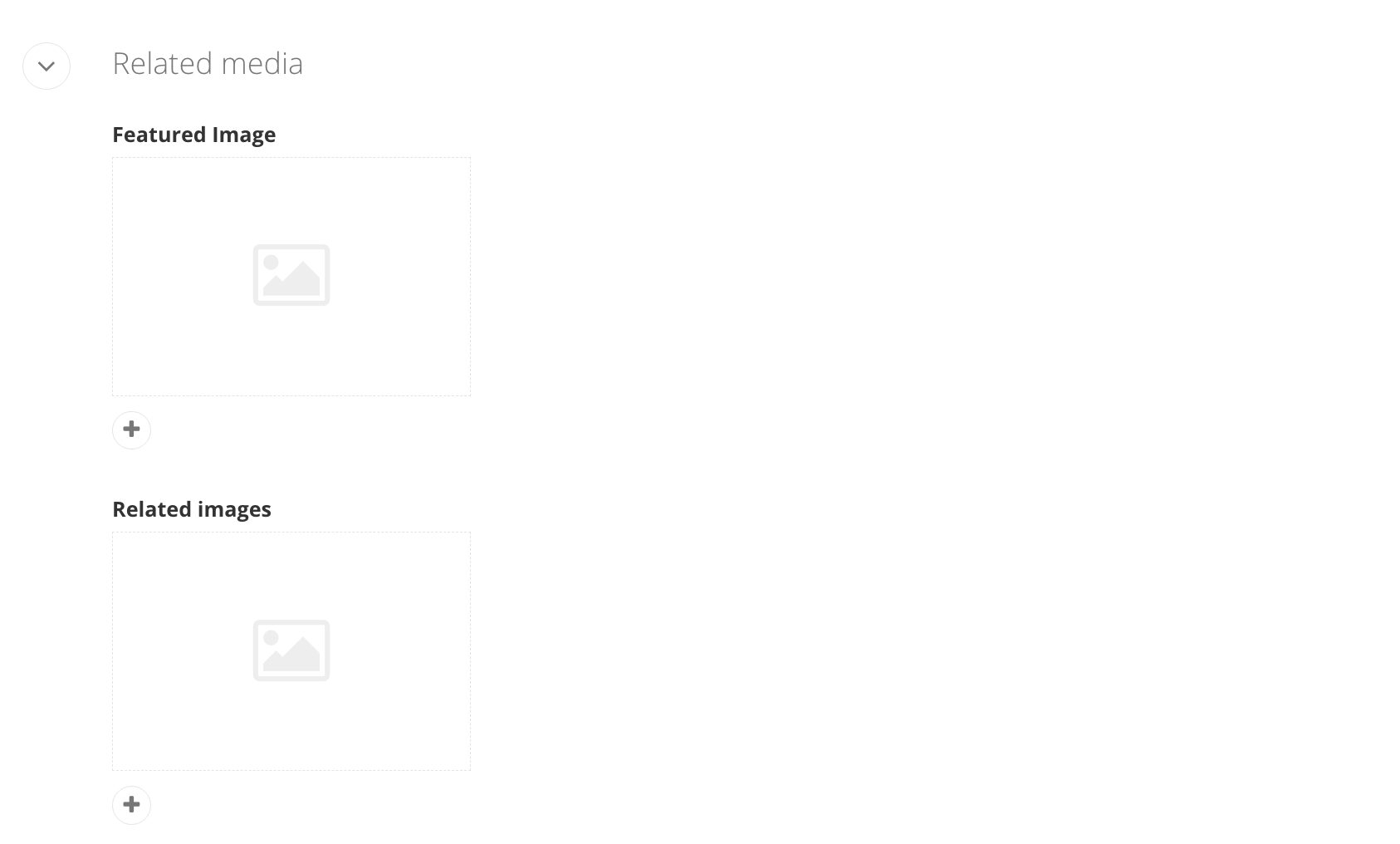
Custom fields
- Blog Author: Add the name of the blog author.
- Blog Email: Add the email address for the blog.
- Subtitle: If your blog has a subtitle, add it here.
- Originally Published: Select the original publication date for the blog.
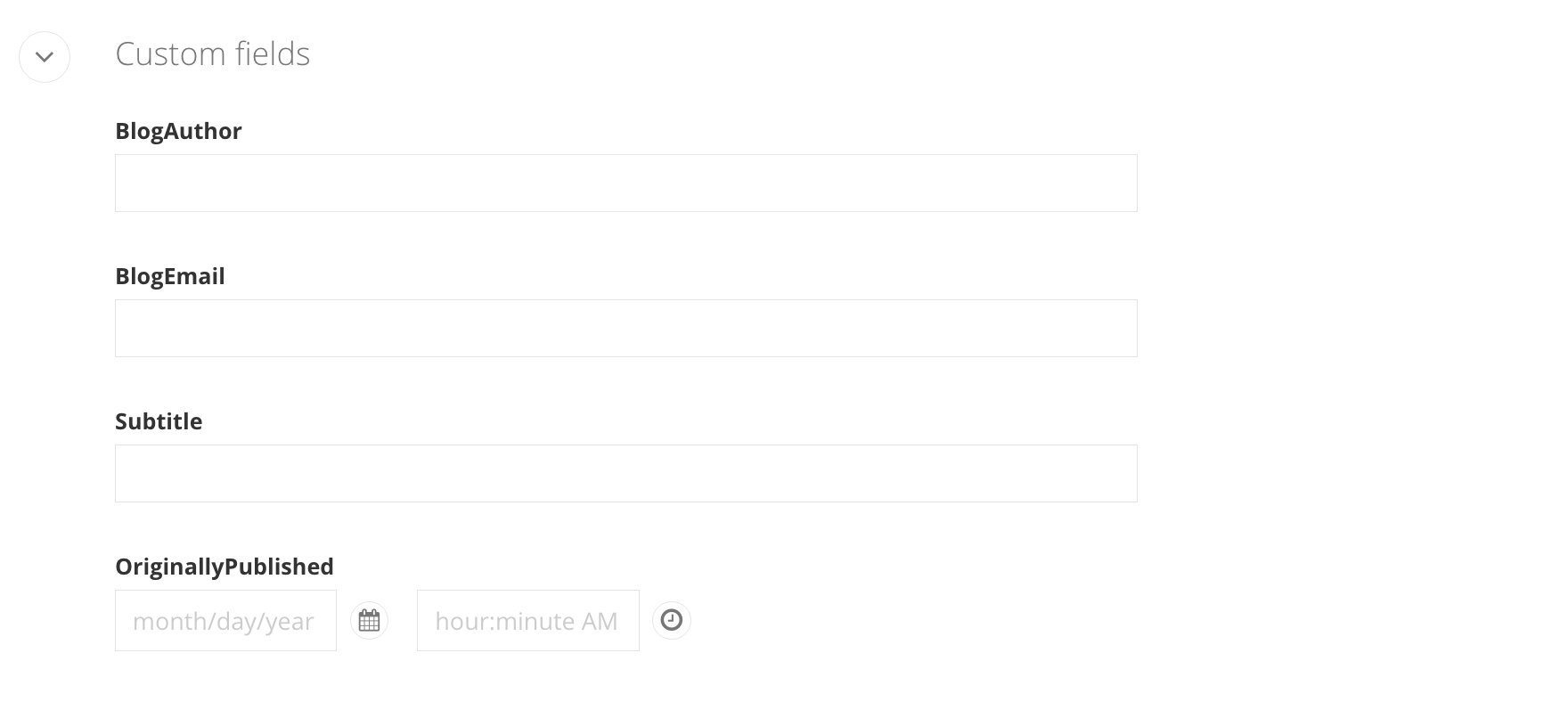
Search engine optimization
- Title for search engines: This will populate with the title you entered in the Title field. You can change or adjust the title here if you need to.
- Description: Enter a brief description of the blog here.
- How do you write a great SEO title and description?
- Be specific. What is the page about?
- Explain why the page is unique. There are over 9,000 pages on the cmich.edu site, what makes this content stand out?
- Be compelling. Why should the user view this page over all the others?
- Use keywords (but don't overdo it). Increases the ranking, but can become spam
- Be aware of length. We recommend 45 characters for the title. Each title has the auto appended | Central Michigan University. The best practice is 250 characters or less for the description.
- Write for the user. Is a prospective student or community member going to know what it means?
- How do you write a great SEO title and description?
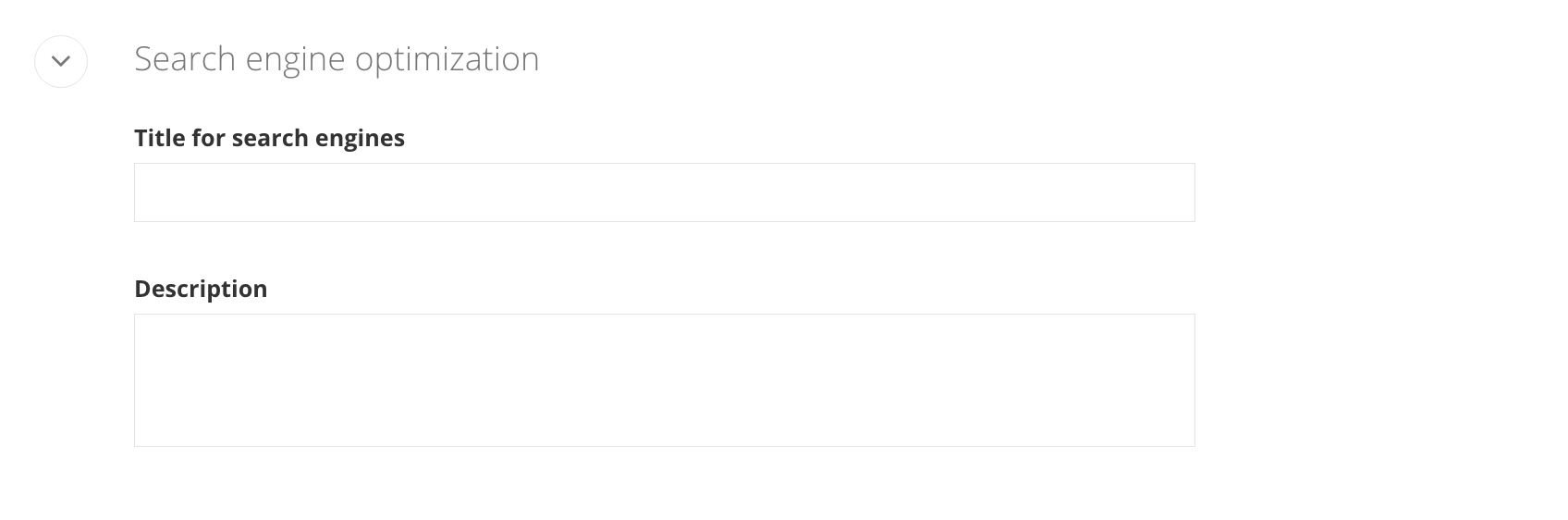
Social media
- Title for social media: This will populate with the title you entered in the Title field. You can change adjust the title here if you need to.
- Description: Enter a brief description of the blog here.
- Image: Add an image to be used when the blog is shared on social media.
- Image dimensions: 500x600px
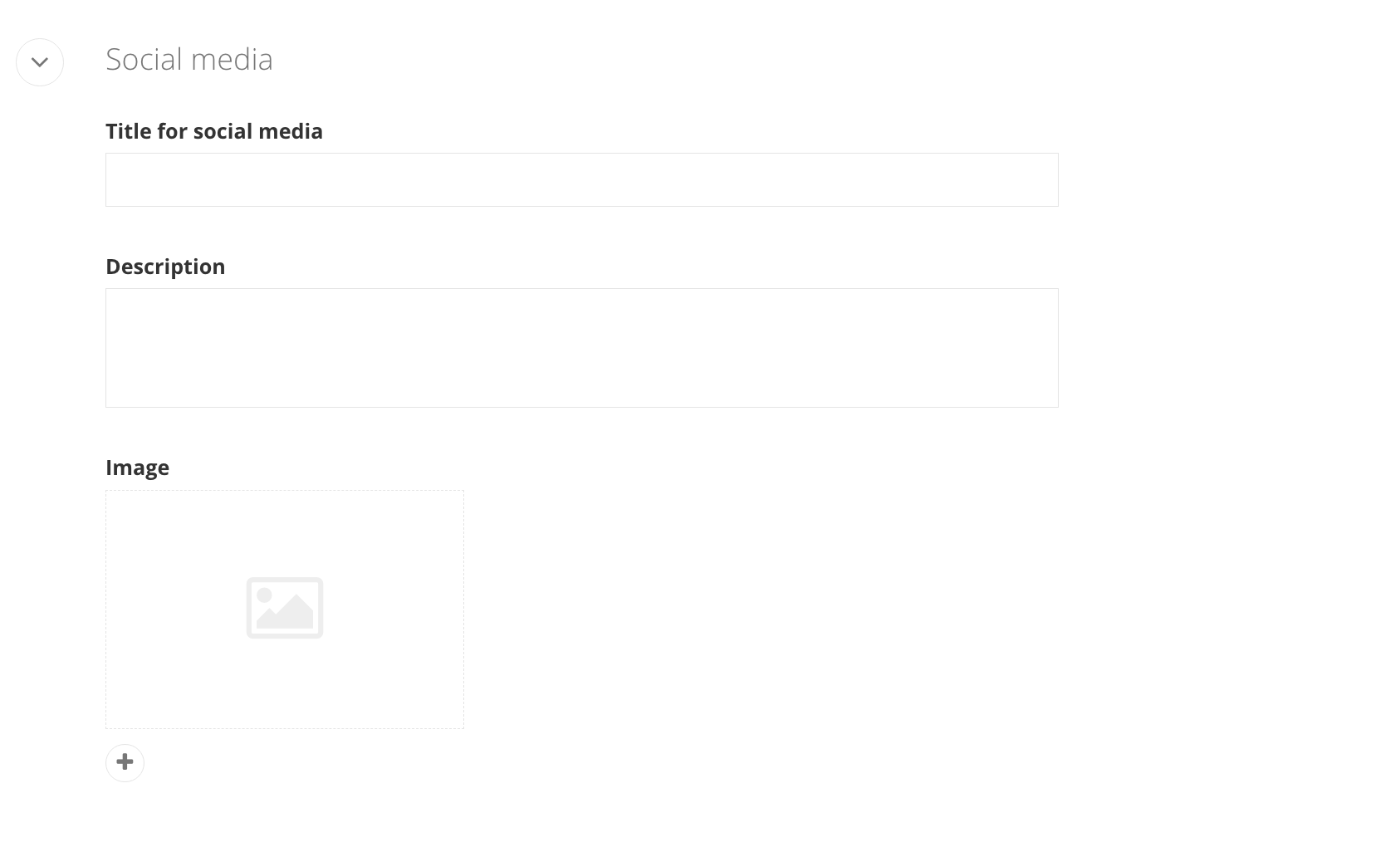
Save and send
- If you'd like to continue working on this page, but need to save your progress, click Save as Draft.
- If you're finished making changes to the page, and the page is ready for review, click Send for Approval.
