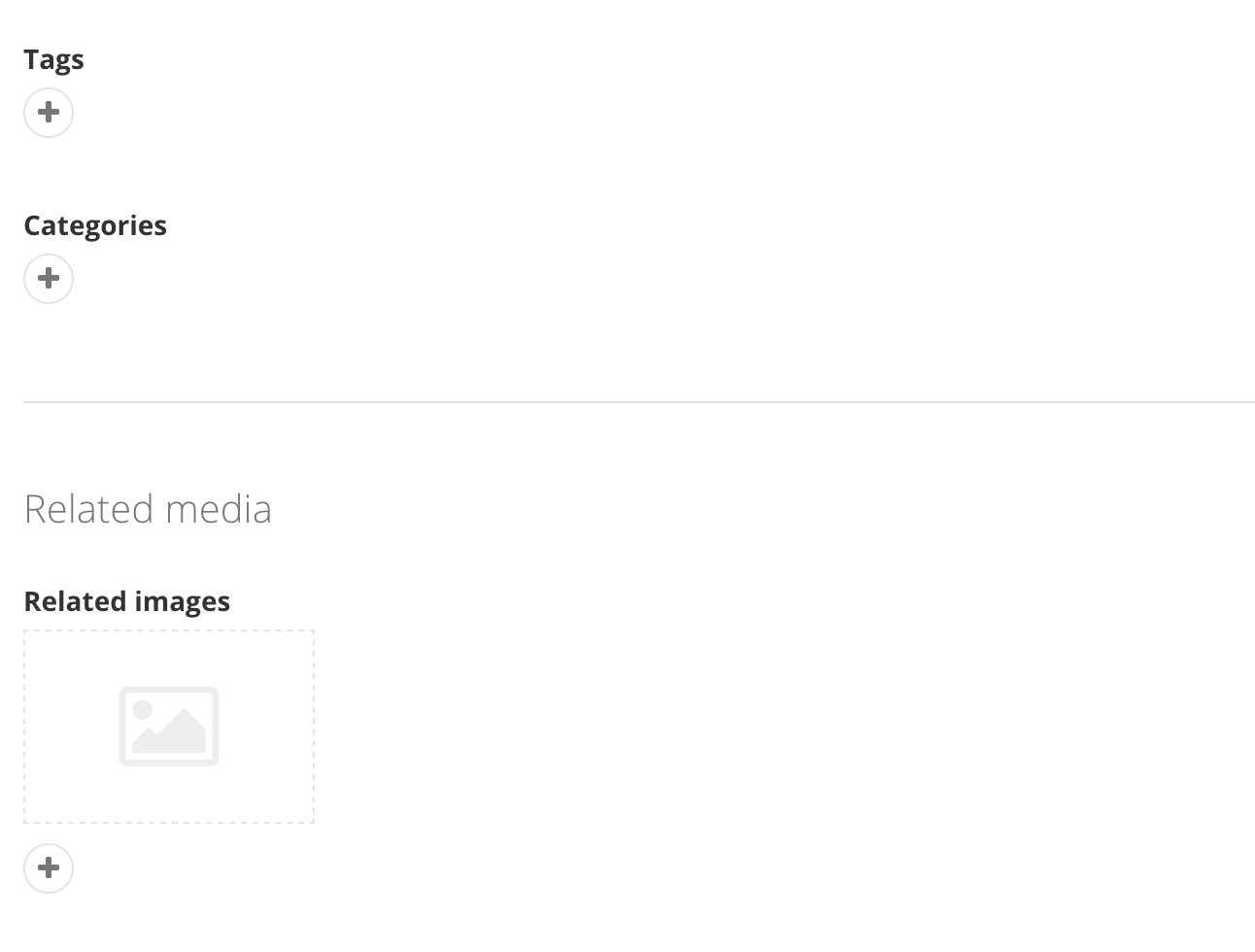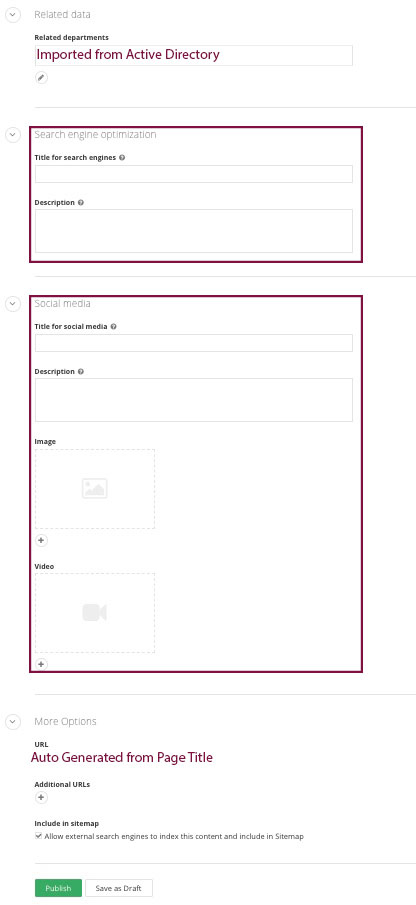People
Quickly find a faculty or staff member's contact information, office hours, courses taught and more on their profile. All of this information is located in one central location to help our audience learn more about our fired up faculty and staff. The profile will appear when the faculty or staff's name is searched for on the site. This profile can also be linked directly in an email or email signature. There are many options to utilize the profile to bring more awareness of our faculty and staff.
People are imported directly from Active Directory into Sitefinity. You will need to work with Human Resources for the following changes:
- A faculty or staff member needs to be added OR removed from Sitefinity.
- The autopopulated fields have incorrect information in Sitefinity.
Information on this page:
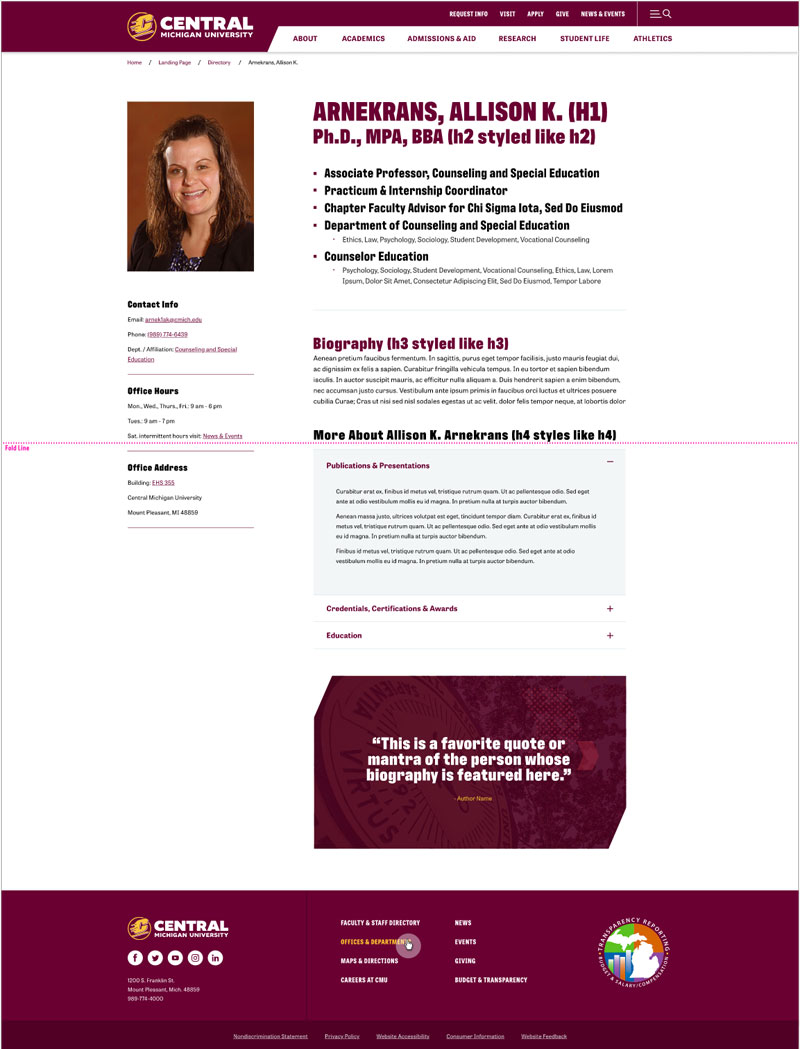
Overview
'People' page information
From the Sitefinity main menu, click on Content and select People in the drop-down menu.
1. Page Name: The page name is auto-populated with information from the Active Directory. It is First Name, Last Name, Campus ID.
2. Search: Locate people quickly with the search function.
3. Page Status: Quickly see the status of a page.
![]() green check = published
green check = published
![]() black editor pencil = draft
black editor pencil = draft
![]() red lock = locked
red lock = locked
4. Creation date and owner: View the date the page was originally created and by whom.
5. Actions: Use this ellipses menu to edit content, title and properties, share preview link, change the page owner, view revision history and items linking to the page.
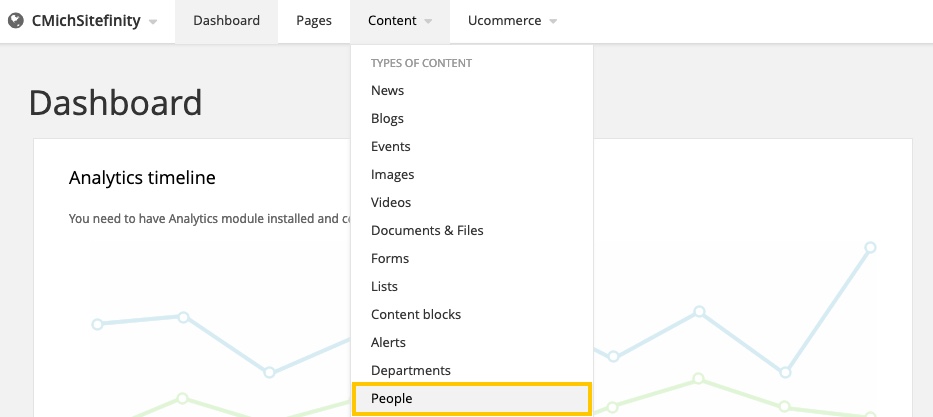
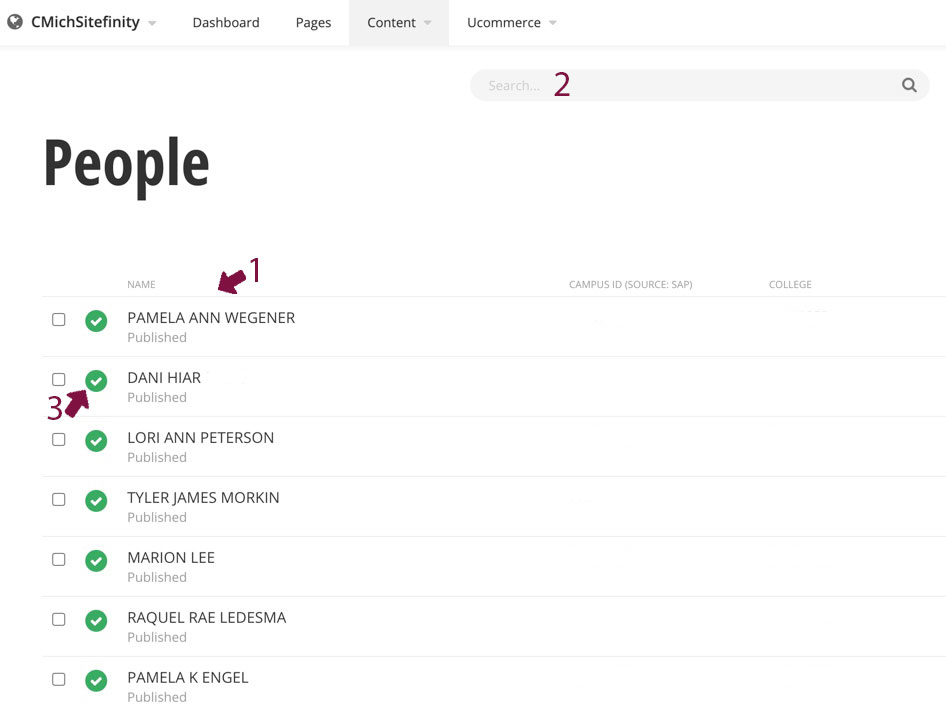

Instructions

Content fields
- Campus ID: Active Directory Import
- First Name: Active Directory Import
- Middle Name: Active Directory Import
- Last Name: Active Directory Import
- Email: Active Directory Import
- Phone Number: Active Directory Import
- Office Hours: provide the time the faculty/staff member is available.
- Campus Address: Active Directory Import
- Location: add information on the faculty/staff location - Mt. Pleasant, Traverse City, etc.
- College: the faculty/staff member's college
- Button Text: link to email, programs, outside research, etc.
- Button URL: add the full URL to the button above. Note: if you are adding an email, you must include mailto: before the email address. For example: mailto:test@cmich.edu
- Button Text 2: link to email, programs, outside research, etc.
- Button URL 2: add the full URL to the button above. Note: if you are adding an email, you must include mailto: before the email address. For example: mailto:test@cmich.edu
- Button Text 3: link to email, programs, outside research, etc.
- Button URL 3: add the full URL to the button above. Note: if you are adding an email, you must include mailto: before the email address. For example: mailto:test@cmich.edu
- Academic Title: add a specific title - appears as the H2 on the page, directly under the name.
- Professional Title: Active Directory Import
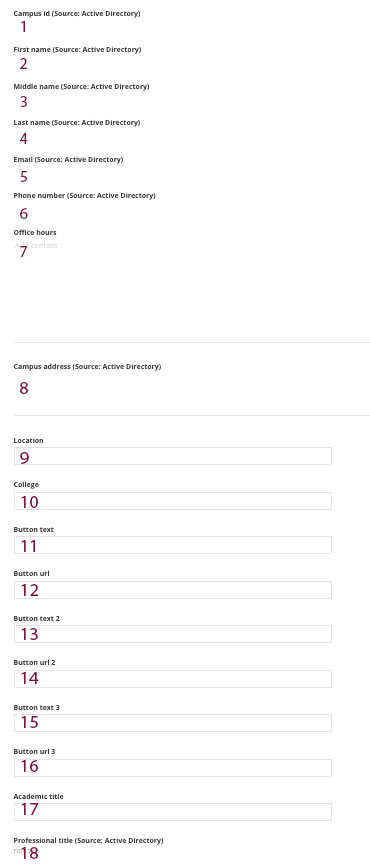
19. Biography: add relevant information about the faculty/staff member. Remember to write it in an active and engaging tone.
20. Publications: list and link any published work.
21. Credentials: include certifications, trainings, and other credentials.
22. Education: note various degrees, universities and educational information.
23. Research Interests: highlight the areas of focus and/or research.
24. Memberships: include groups, clubs, and organizations where faculty/staff member is a member.
25. Current Licenses: add up to date information of current licenses.
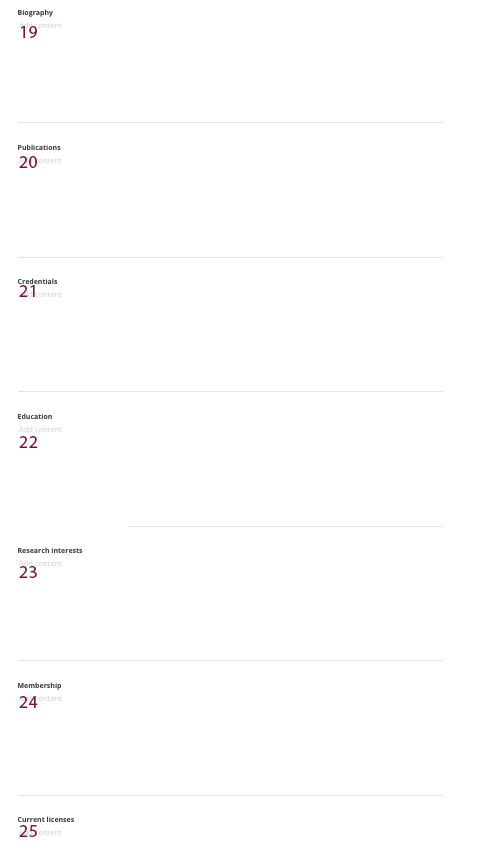
26. Courses Taught: add information about current courses, can also link to programs related to the courses.
27. Carcrep Accredited
28. Favorite Quote
29. Quote Author
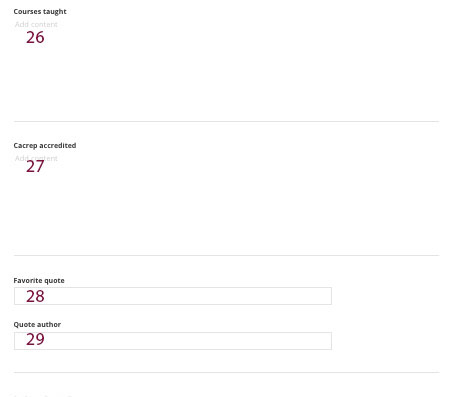
Tags
Select 'People'.
Categories
Select the college or department where the faculty/staff member works.
Related media
This image will appear on the profile and the directory page. To add an image, click on the image icon, upload an image from the DAM library folder. The image must be sized to 200x250, ratio 4:5.
*Note: images are not required, if an individual is not comfortable with their image being on the website leave this section blank. A placeholder image will appear on the profile and in the directory.
*Note: AI-generated images of humans or images that have been edited by AI are not allowed on the website. There could be legal or compliance violations due to creating likenesses of others without their approval, opening the University up to liabilities. This precaution also ensures we uphold ethical standards and maintain trust in our content.
Related data
The name is pulled through the Active Directory. If it is incorrect, contact Human Resources.
Search engine optimization
- Title for search engines (less than 70 characters): It will automatically fill in the name on the profile from Active Directory. It can be changed.
- Description (less than 150 characters) : Enter a meta-description for search engine optimization. Consider keywords related to the faculty/staff, affiliated college, courses/programs, and any other prominent pieces of information.
Social media
If shared on social media, this is the information that will appear on the 'post'/
- Title: It will automatically fill in the name on the profile from Active Directory. It can be changed.
- Description: Similar to search engine description, consider keywords and information that would be important to note.
- Additional images and videos can be added and will be displayed when shared on social media.
Next steps
Once you have completed the profile and it is published, it will appear in the site search. To learn how to add it to a directory page, view the People widget.