Gold Background Carousel
For use in Full-Width containers only.
The Gold Background Carousel will scroll through up to five slides to tell your story, each with a link.
Gold Background Carousel screenshot
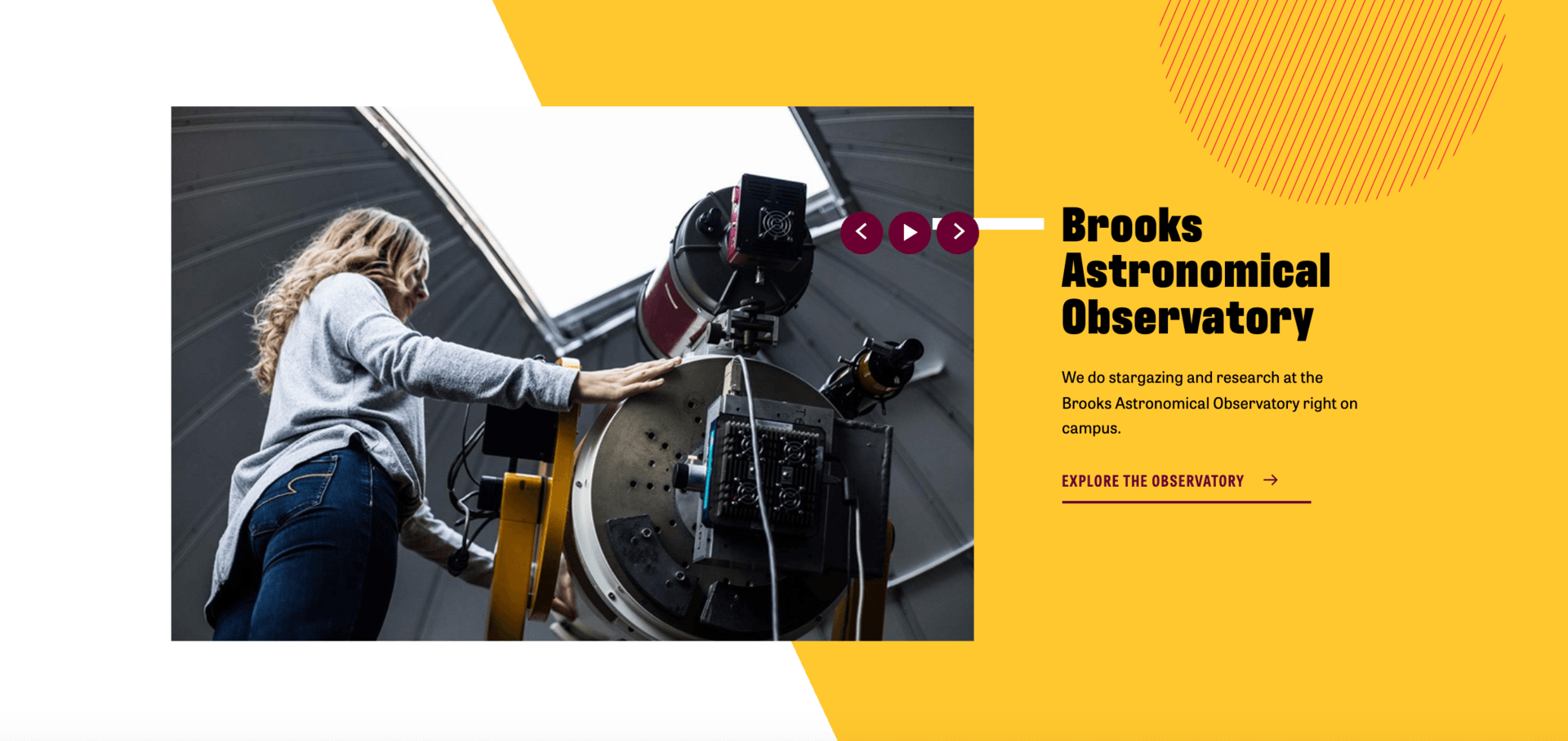
Visual demo
Widget standards
A layout is needed for this widget.
Do:
- Add 1-5 slides per carousel.
- Desktop Image Size: 900x600, Ratio 3:2.
- Must use at least one link.
Do NOT:
- Stack multiple carousel layouts/sets on top of each other. For example, a carousel with 5 slides then another carousel with 5 slides directly below.
Written instructions
1. Drag the "Gold-Carousel-Layout" into a full-width container.

2. Add the carousel widget. Add up to five carousel widgets to the layout.

3. Click "Create content."

4. Template: Select "AccentColorBackground."

5. Heading: Enter heading text. (Recommended max = 75 characters)

6. Subtitle: Enter subtitle text. (Max 18 characters)

7. Description: Enter description text. (Recommended max = 150 characters)

8. Image: Select a 900x600 image that has been optimized and uploaded the Digital Asset Management system (DAM).

9. Primary Link Text: Enter your "Call To Action" link text. (Recommend max 30 characters)

10. Link Target: Select your option based on these criteria: Same Window = linking to internal CMU pages OR New Window = external pages, not within cmich.edu.

11. Link ADA title: Enter your link text for compliance with the Americans with Disabilities Act (ADA).

12. Link to: Choose the appropriate selection. For pages within CMU's website, click "Select" to search for or navigate to the page you want to link to...

13. OR for an external URL, enter the full URL of an external page. NOTE: links to external pages also require that "Display Speedbump" is checked.

14. Repeat steps 9-13 for secondary link.

15. Save your changes.

Tip: Repeat steps 1-15 for each additional slide added to the carousel.
Save and send
- If you'd like to continue working on this page, but need to save your progress, click Save as Draft.
- If you're finished making changes to the page, and the page is ready for review, click Send for Approval.
