Partial Image Carousel
For use in full-width containers only.
The Partial Image Carousel will scroll through up to five slides to tell your story. This carousel has the option for one or two links within the text overlay to the right of the image.
Partial Image Carousel screenshot
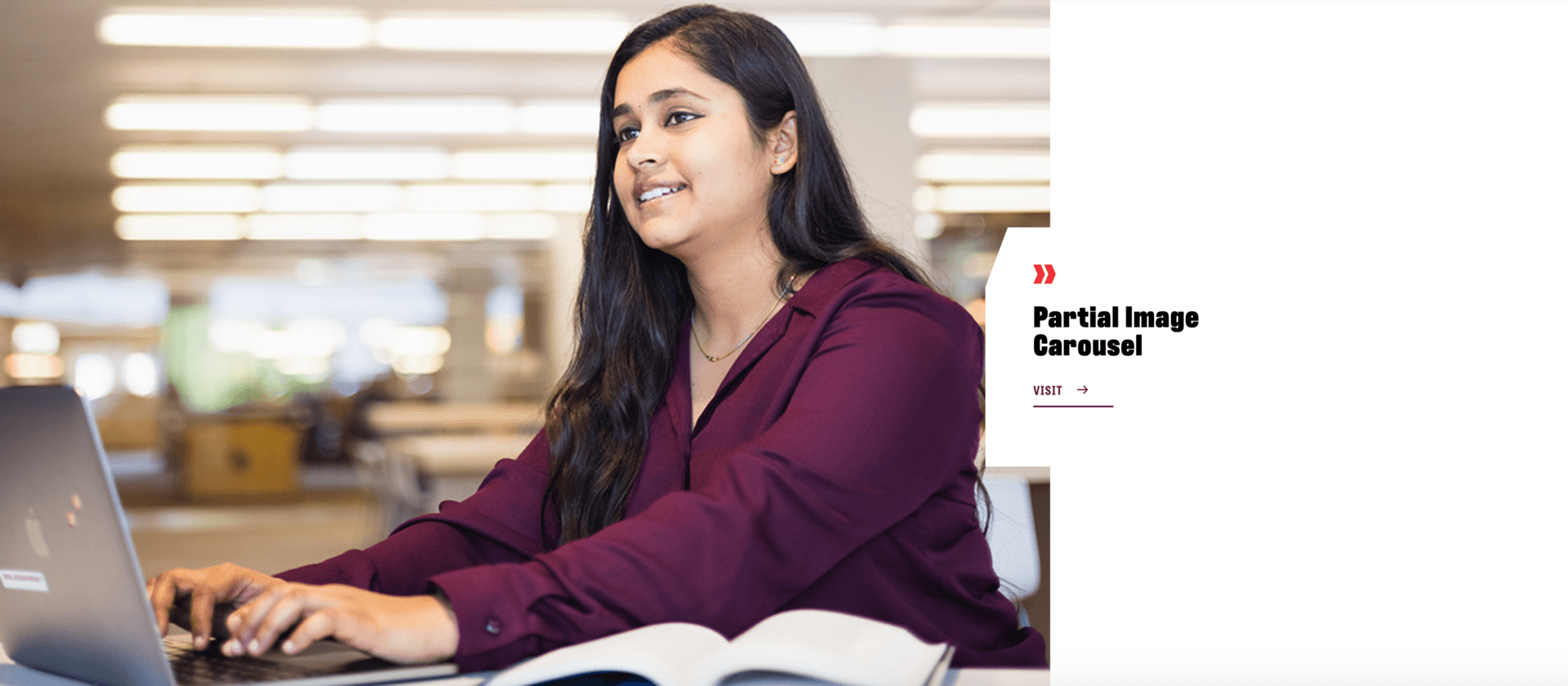
Visual demo
Widget standards
A layout is needed for this widget.
Do:
- Use 1-5 slides per carousel.
- Desktop Image Size: 900x600 Ratio 3:2.
- Must use at least one link.
Do NOT:
- Stack multiple carousel layouts/sets on top of each other.
- For example, a carousel with 5 slides then another carousel with 5 slides directly below.
- For example, a carousel with 5 slides then another carousel with 5 slides directly below.
Written instructions
1. Add the “partial-background-carousel-layout” to the "drop here contentplaceholder 1" container at the top of the page.

2. Add up to five carousel widgets to the layout just placed on the page. One per slide.

3. Click "Create content"

4. Template: Carousel.

5. Heading: Enter heading text. (Recommend max 75 characters)

6. Description: Enter description text. (Recommend max 150 characters)

7. Image: Select a 900x600 image that has been optimized and uploaded to the Digital Asset Management system (DAM).

8. Primary Link Text: Enter your Call To Action link text. Must use at least one link per slide. (Recommend max 30 characters)

9. Link Target: Select your option based on criteria: Same Window: for internal CMU pages OR New Window: for external pages not within cmich.edu.

10. Link ADA title: Enter your link text for ADA compliance.

11. Link to: Pages within the site… This will take you to the page tree for selection.

12. OR External URL... Enter the full URL of the link outside of cmich.edu. Be sure to include the https://.

13. Repeat steps 6-9 for secondary link.

14. Click "Save"

Tip: Repeat steps 1-14 for each additional carousel slide.
Save and send
- If you'd like to continue working on this page, but need to save your progress, click Save as Draft.
- If you're finished making changes to the page, and the page is ready for review, click Send for Approval.
