Countdown
For Use in the Main Content Area, or Full-Width containers.
Use this widget to build excitement for upcoming events or create urgency around deadlines with a real-time countdown.
Countdown widget example
2025 CMU Homecoming
0
DAYS
0
HOURS
0
MINUTES
0
SECONDS
Visual demo
Layout standards
Do:
- Use for events or deadlines with a specific end date and time.
- Collaborator is responsible for removing the widget after the countdown expires.
- Keep messaging short, clear and actionable. Max character limit of 50.
- The preferred length for the event title or heading is 20 characters or fewer.
Do NOT:
- Use for ongoing or recurring content.
- Use if no action or event is tied to the countdown.
- Use as a decorative or filler element.
Written instructions
1. Navigate to "CMU Widgets" and then click "Card".
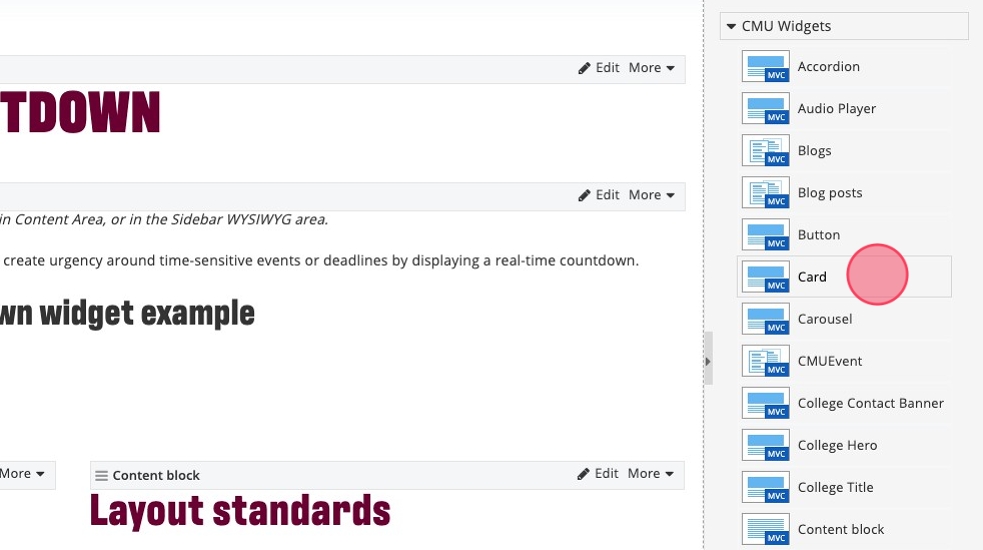
2. Drag and drop the card widget onto the page. Then click "Create content".

3. Select the "Countdown" option from the dropdown list.

4. Fill in the "Heading" section with the title of the event.

Tip! Keep messaging short, clear and actionable for the title/heading. Max character limit of 50. The preferred character count is 20 or fewer.
5. Scroll down to the "Date and Time" section, and enter your date and time as it is stated on the page. Ex: (Entered like: 6/23/2025, 1:00 PM)

6. Click "Save".

7. Click "Save as Draft", to save your work and continue working or send your page through for approval/publishing.
