Quick Links Callout
For use in main content or full-width areas only
The Quick Links Callout is used to display important links your users can quickly see and use to navigate to other pages. This is a great feature to showcase related links under content or direct users to related information.
Visual demo
Widget standards
A layout is needed for this widget.
Do:
- Include a max of 10 links.
- Only use per page.
Do NOT:
- Add more than one per page.
- Use this widget to link to items already linked to on the page.
Written instructions
1. Navigate to the page where you want to add the Quick Links Callout widget.
2. Click "Layout"

3. Click on the "quick-links-callout" layout and drag and drop it onto the page in the main content area.

4. Click "Content" to return to the edit screen of the page.

5. Under CMU Widgets, click on the Content block widget and drag and drop it into the "Header text" container of the Quick Links Callout layout.

6. Click "Create Content" in the Content Block widget.

7. Enter the title of your Quick Links Callout widget.

8. Click on "Format" and select the Heading 3. Save your work.

9. Under CMU Widgets, click on "QuickLink" and drag and drop it into the Quick Links Container.

10. Click "Create content" in the QuickLink widget.

11. Under Template, make sure "Callout" is selected.

12. Enter the text for your link in the Link Text field.

13. Under Link Target: -Select Same Window if linking to another cmich.edu page or CMU-affiliated page. -Select New Window if linking to a page outside of cmich.edu.

14. Add the alternative text for the link in the Link ADA Title field.

15. To link to a page within the website, click on the Select button under "Page within the site..."

16. Locate the page you want to link to and select it.

17. Click "Done selecting".

18. Click Save. Your first Quick Link Callout is complete.

19. To link to a document: -Repeat steps 9-14. -Click the Change document button.

20. Find the document you want to link to and select it.

21. Click the Done selecting button.

22. Click Save. You've created a Quick Links Callout linking to a document.

23. To link to a website: - Repeat steps 9-14. -Click the "URL" radial button.

24. Enter the webpage URL in the URL field.

25. Click the Save button. You've created a Quick Links Callout going to a webpage. If the webpage is outside of cmich.edu, check the box next to Display Speedbump.

Add the Layout
- Add the "quick-links-callout" layout to the page.
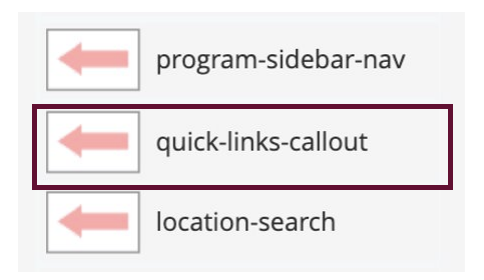
Add the Widget
- Add the QuickLink widget to the layout.
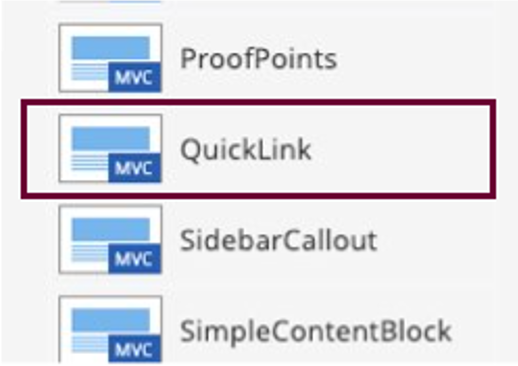
Build Widget to Specifications
Repeat steps 1-5 for each Quick Link widget.
1. Template: Select "Callout".
2. Link Text: Enter text (example: Learn more).
3. Link Target: Same window for internal pages, New window for external pages.
4. Link ADA Title: Enter title.
5. Link to: Select page within the site or enter external URL.
6. Save.
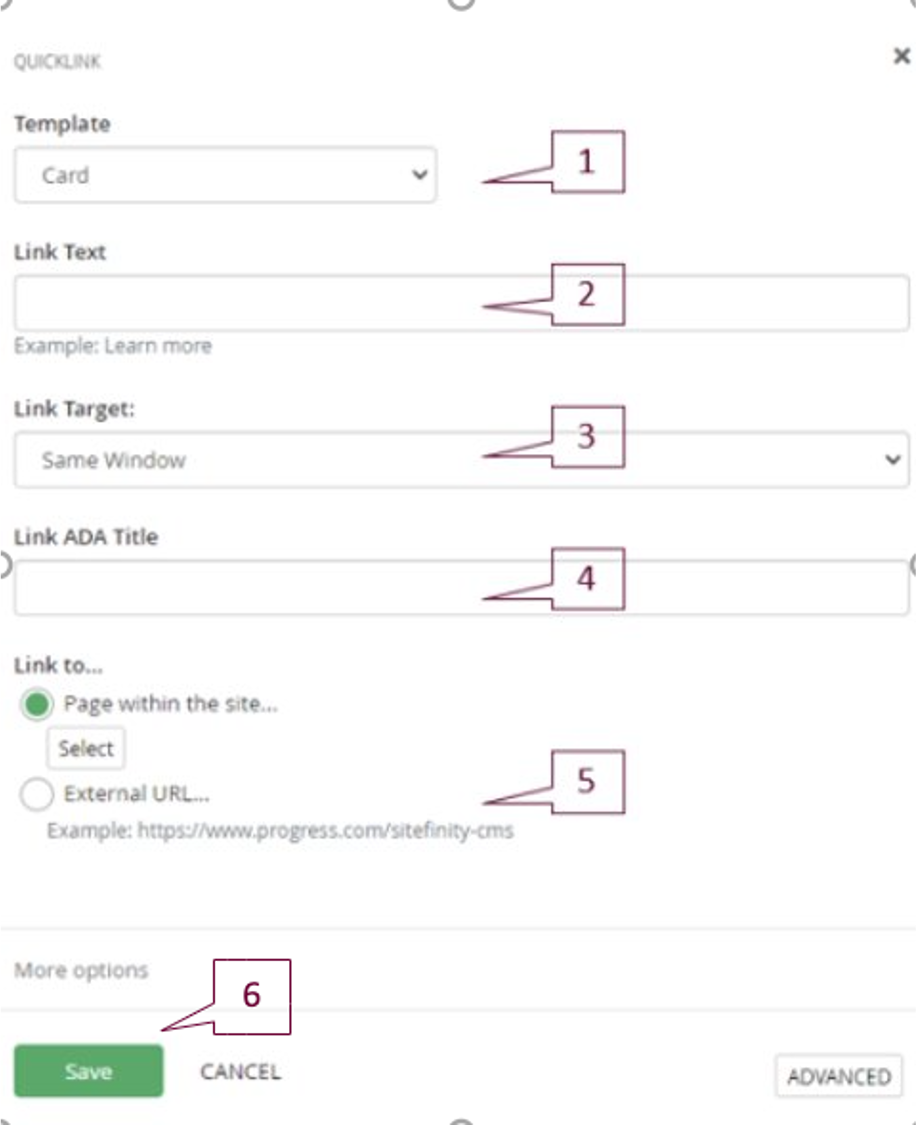
Save and send
- If you'd like to continue working on this page, but need to save your progress, click Save as Draft.
- If you're finished making changes to the page, and the page is ready for review, click Send for Approval.
