Graphic Elements
Design elements add visual interest to your communications. When used consistently, these elements create continuity in our family of materials.
Take care not to overuse these elements; while they can and should be used to add energy to designs, they should not compete with the primary content.
Chevrons
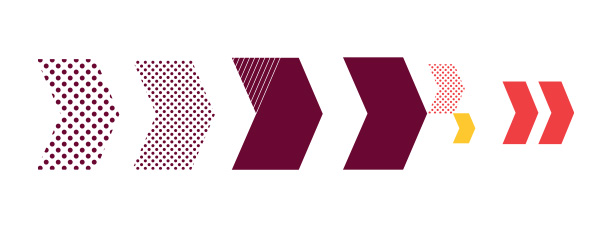
- Do not use more than 3 chevrons in a single grouping.
- Do not change the direction of the chevrons.
- Double chevrons may be used as bullet points.
- May be used in primary or secondary colors.
Dot and hash circles
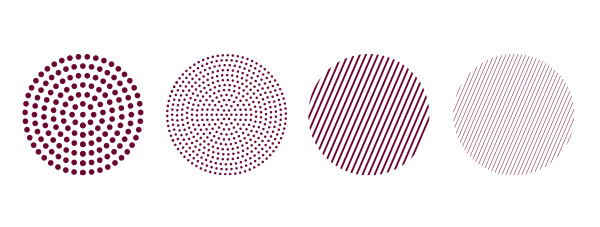
- When using the circle elements to cover a large area, use the finer dot or hash pattern.
- May be used in primary or secondary colors.
Hash pattern
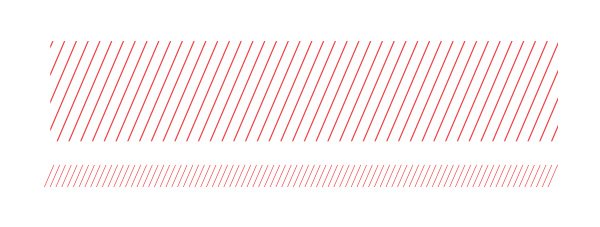
- Short hash pattern may be used to divide sections on a page.
- Offset other elements or fill in empty spaces on the page.
- Do not rotate or change the direction of the hash pattern.
- May be used in primary or secondary colors.
Examples
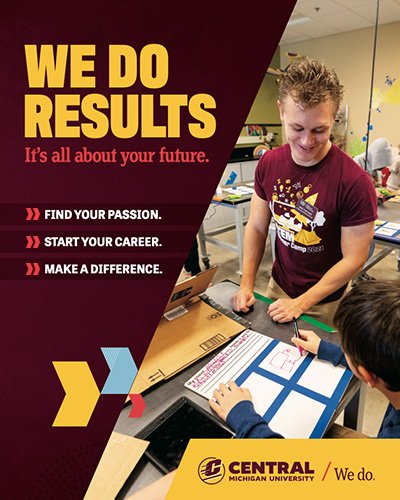
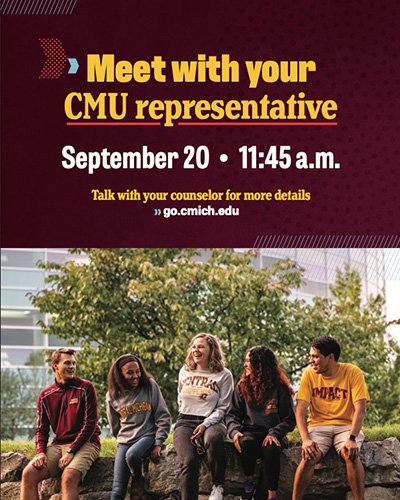
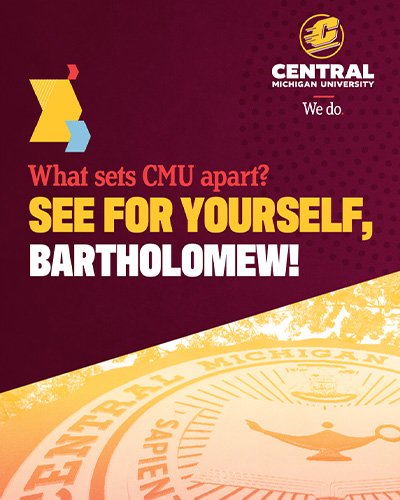

Download graphic elements
Adobe Creative Cloud library
Explore CMU's Adobe Creative Cloud Library for access to brand colors, fonts and graphic elements.
Access CMU's Adobe Creative Cloud Library
Add the "CMU Brand Assets Library" to your Adobe Express Library
- Log into your CMICH Adobe Account with your Global ID and password.
- Use the library link provided and add the CMU Brand Assets to your library by clicking on "Add to Libraries."
- Open your Adobe Express Libraries folder.
- You should see the CMU Brand Assets Library in your libraries, complete with branded assets and templates.
For access to CMU Adobe Templates or for Adobe Library questions, contact Mel Purdy at mel.purdy@cmich.edu.