Events
Create shareable Event content to provide all audiences all of the information they will need to attend in-person, online or both.
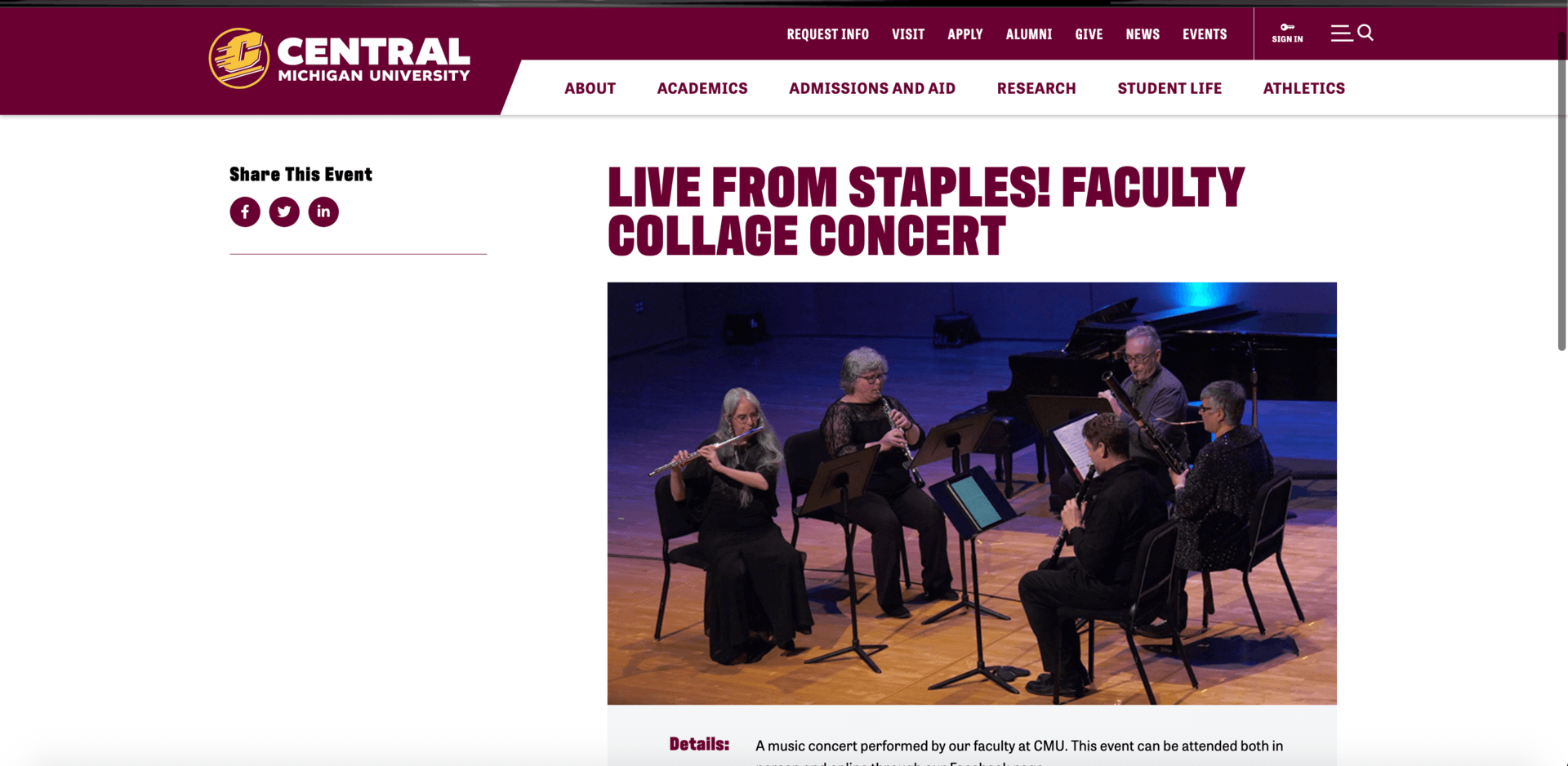
Capabilities
- Create shareable content to help promote and boost attendance at CMU Events.
- Events populate the CMU Events widget.
- Sitefinity events can be easily shared on social media.
Guidelines
- Enter accurate information in the proper fields to ensure event-goers have the details they need to attend your event.
- Be mindful of required v. optional fields, as well as character counts.
- A thumbnail image (360x240) is NOT required.
Instructions
NOTE: You may need to first "save as draft" in order for the event "preview" option to appear.
Create an event
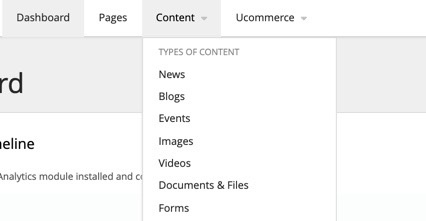
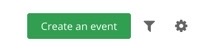
Event title
Add the Title of the event (required).
TIP: For a series of events, format each event title like this:
MLK Week Event | Keynote Speaker – Philonise Floyd
Employer Spotlight | Northwestern Mutual

Event description
Add the Event Description (required) in the large Content area.
The content area for Events functions identically to a content block on a page. There is not a strict character count for this section, but quick, scannable and easy-to-digest formatting is best. Date, time and location information should not be included as part of the Event Description as it will be entered and displayed elsewhere.
TIP: If there are special instructions that are important for event-goers to know — like how to get a free copy of a book for a book reading — this is the place for that type of information.
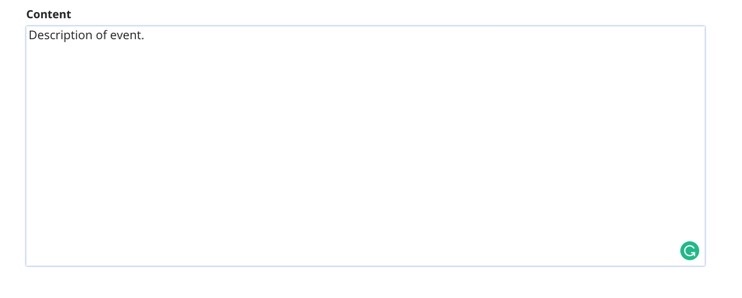
Calendar and event times
In the drop-down menu, select the Calendar that fits your event (required).
TIP: For most non-athletic events, CMU Events should be selected. If there is a solid business case for the creation of a Calendar outside of current options, please discuss with your digital strategist.

Fill in the event start and end times. Be sure to have the correct timezone (EST) selected from the drop-down.
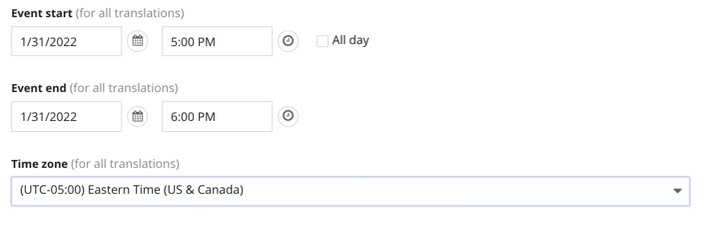
Categories and tags
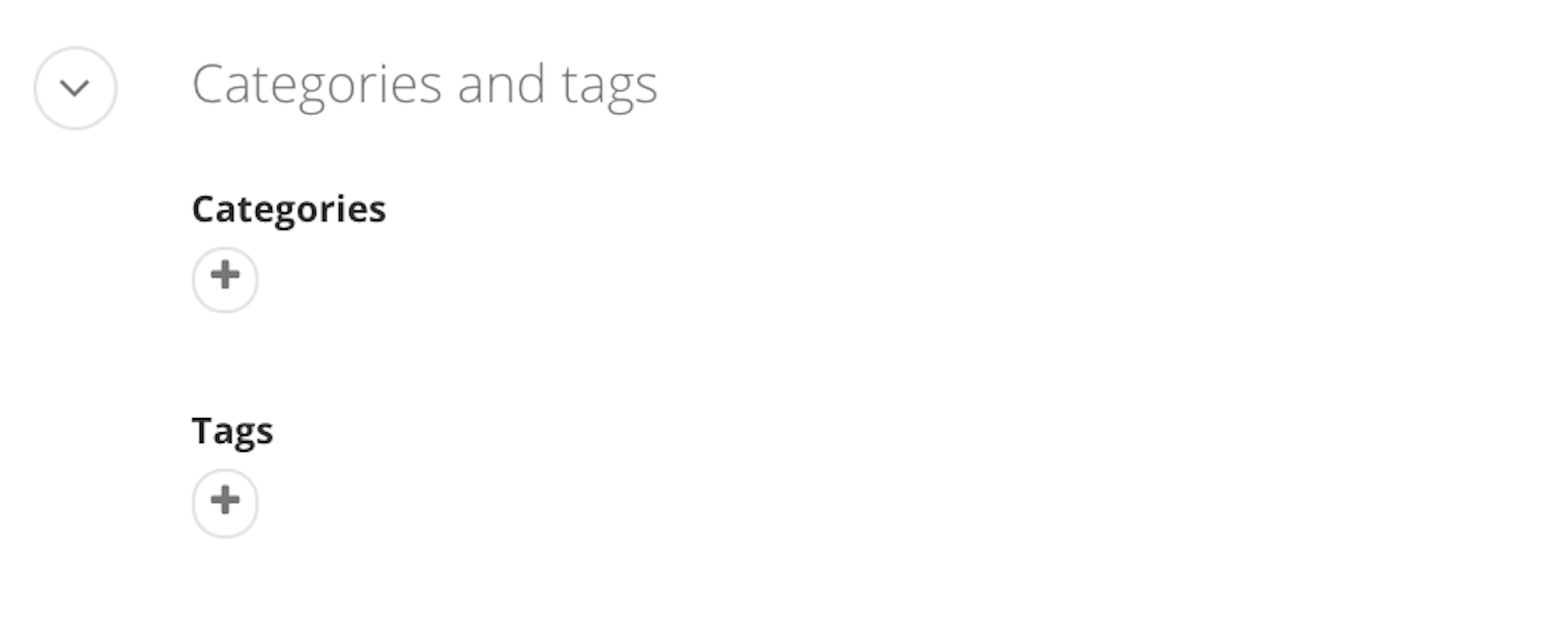
Location
Street
Required for in-person events. Enter the street address for the Event (Example: 1251 S. Washington Street).
City
Required for in-person events. Enter the city for the Event (Example: Mt. Pleasant).
State
Required for in-person events. Enter the state for the Event (Example: Michigan).
Country
Required for in-person events. Enter the country for the Event (Example: USA).
TIP: All of the above fields need to be filled in for the location information to show.
Event URL / "Register for this event" button
Optional. To create a maroon button that reads "Register for this event," enter the URL to where attendees should pre-register for the event.
TIP: The "Register for this event" button can be used along with a customizable call-to-action (CTA) button (i.e. a link to an online event along with a registration button for the event).
Map URL
Recommended for in-person events. Enter the address of the Event into Google Maps, click the share icon, copy the link and paste it into the Map URL field.
Online URL
Optional. To create an online event hyperlink next to the "Location" header enter the URL to where people can attend online.
TIP: For an in-person event that can also be attended virtually, consider using a customizable call-to-action (CTA) button to direct users to the online option but leave the "Online URL" field blank. This helps prevent confusion that can arise from the in-person and online information both appearing in the "Location" section.
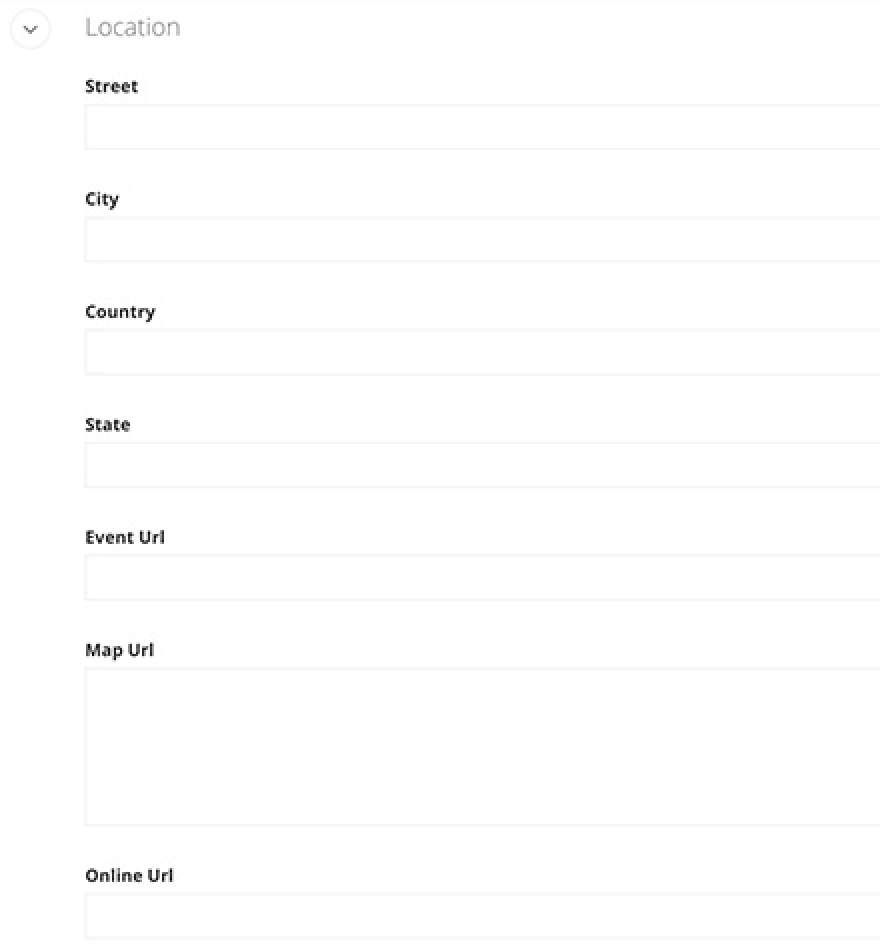
Contact information
All fields in this section are required. Provide a contact email, contact name and phone number. All contact information is visible on the published Event.
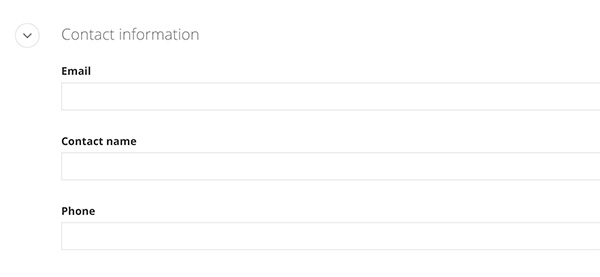
More options
Additional URLs can be added under More options. Optional.
The box to "allow external search engines to index" should be checked.
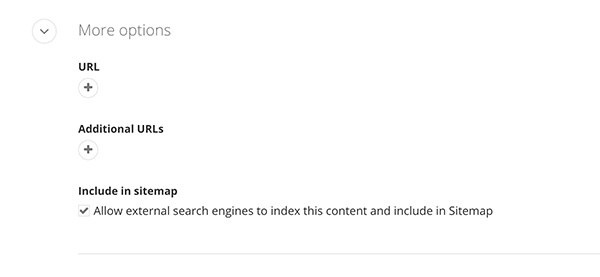
Call to Action (CTA)
Optional. The customizable call-to-action (CTA) button is an important Event feature. It gives us the power of flexibility. The CTA button and URL fields can be customized to fit the needs of your event.
Example: In the case of an In-Person and Online Event with Registration, it is how we create a button to guide users to attend online.
- The CTA button text should direct the user to the online platform being used to attend virtually. (Example: "If you can't attend in person, join us online.")
- The CTA URL is the link to where the event is being streamed/broadcast online (Example: the URL to the YouTube live stream).
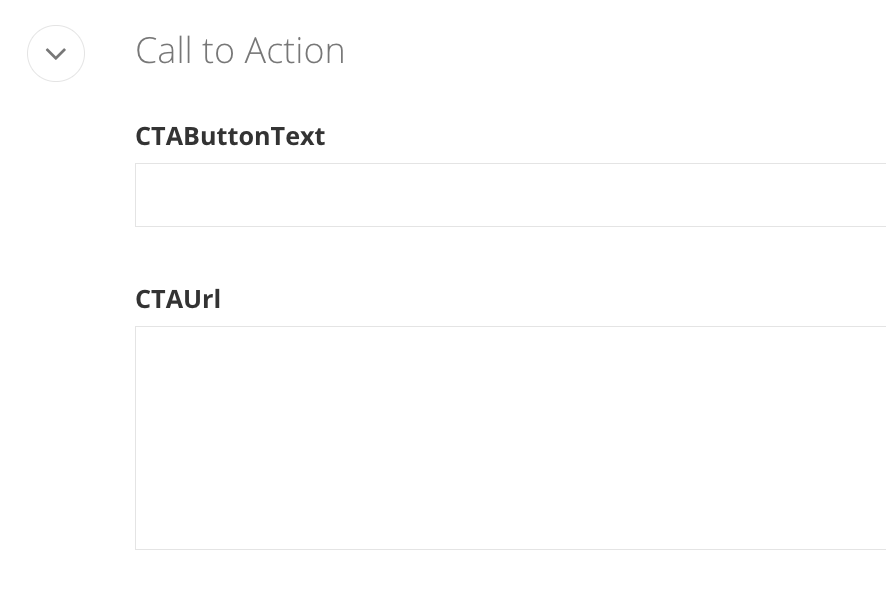
Search engine optimization
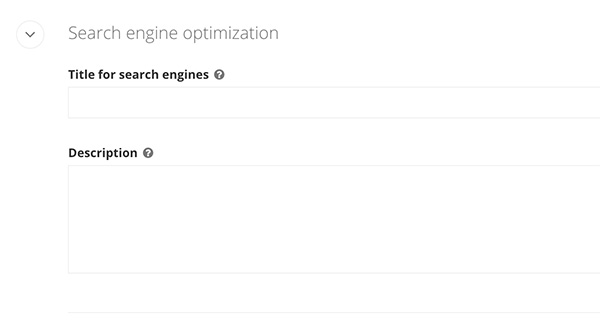
Social media
Required. View and edit the title used when shared for social media.
View and edit the description used for social media posts (150 characters or less).
Add an optional image for social media posts sized to 1600x900 or 1200x675 minimum.
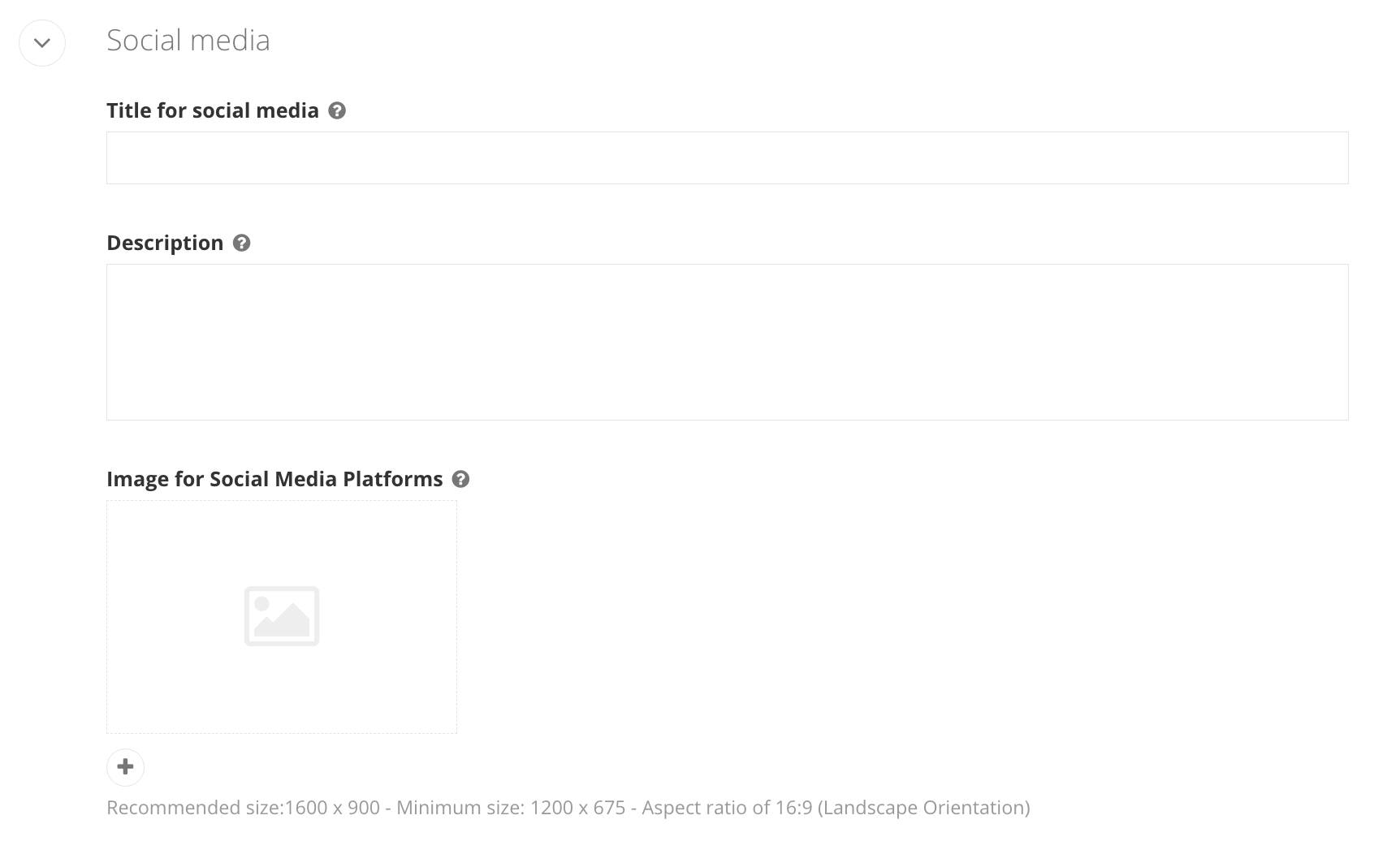
Custom fields
Admission (Optional)
Location name (Optional)
Related media
TIP: Do not repurpose print event flyers as an event image. They are not meant for digital spaces and typically have too much text that has been rendered as a graphic. That prevents proper alt text from being added to the image. Rather, use simple imagery with minimal text that can be easily rendered and understood as alt text.
Main image (Optional)
Thumbnail image (Optional)
Related data
Related events (Optional)
Special events (Optional)
You can connect your event to existing Special events such as Women's History Month or Weeks of Welcome. They can be linked to "View more Events" from the CMU Event widgets (i.e. "View More Women's History Month events"). If you have a strong case for the creation of new Special events, discuss it with your digital strategist.
Event categories (Required)
Event categories are similar in function to Special events but are typically broader. For example, Black History Month is a Special event and its Event category is Cultural Celebrations.
Sponsors (Required)
Select the college, department and/or group that is sponsoring the Event. Multiple event sponsors can been added and are displayed as part of the event listing.
Audiences (Optional)
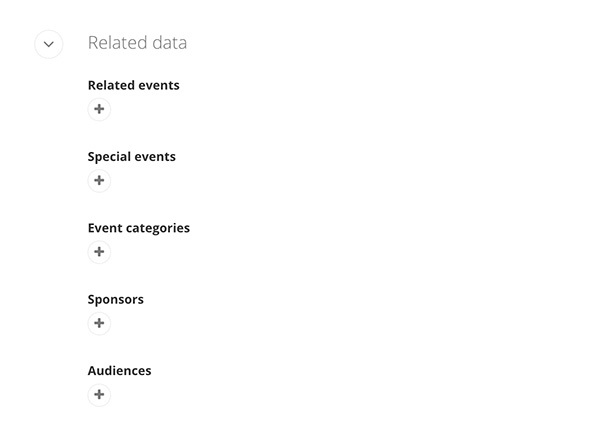
Save and send
- If you'd like to continue working on this page, but need to save your progress, click Save as Draft.
- If you're finished making changes to the page, and the page is ready for review, click Send for Approval.
