Categories and tags
To help with the sorting and filtering of pages and search results, you’ll need to add a relevant tag and categories to your page.
- Open the Action Ellipses and Select Title and Properties.

- At the bottom of the page, you will see a section for Tags and one for Categories.
- You can view all of the tag or categories by clicking on the + underneath the fillable field.

Categories
Categories are the area, department or college responsible for the content. You can have more than one category for content submission, but it must be strictly related to keep search results narrowly focused.
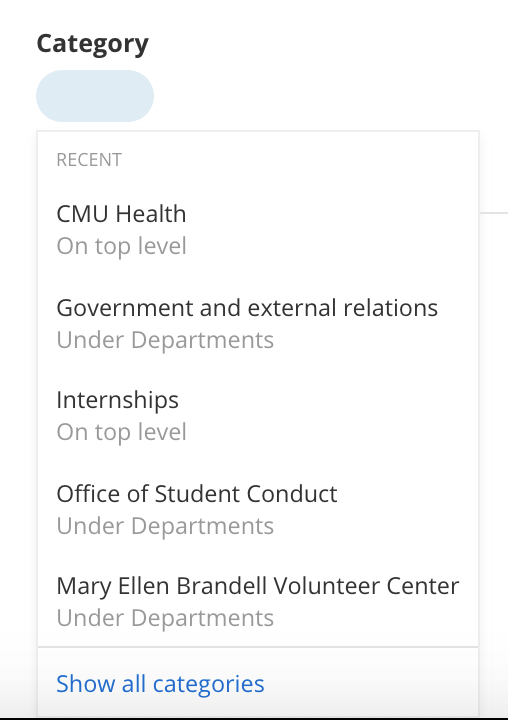
Tags
Tags are the type of content you are submitting for approval or publishing.
- Academic program = Program page
- Blog = Blog post
- Events = Event detail page
- Excel = Microsoft Excel file
- News = News story
- PDF = PDF file
- Webpage = Page
- Word = Microsoft Word file
- Images = NO TAG. Images do not need a tag and can be left blank.

Once you've added the category and tag, click Send for Approval or Send for Publishing depending on the content type.
