Pages
In the Pages section, you will find a complete list of all pages built within Sitefinity and the status of those pages. This is where you'll start creating or editing a page.
From the main Sitefinity menu, click on Pages.
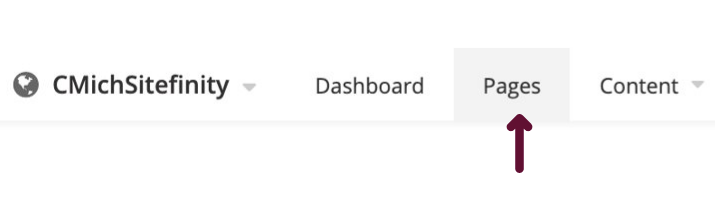
Pages overview
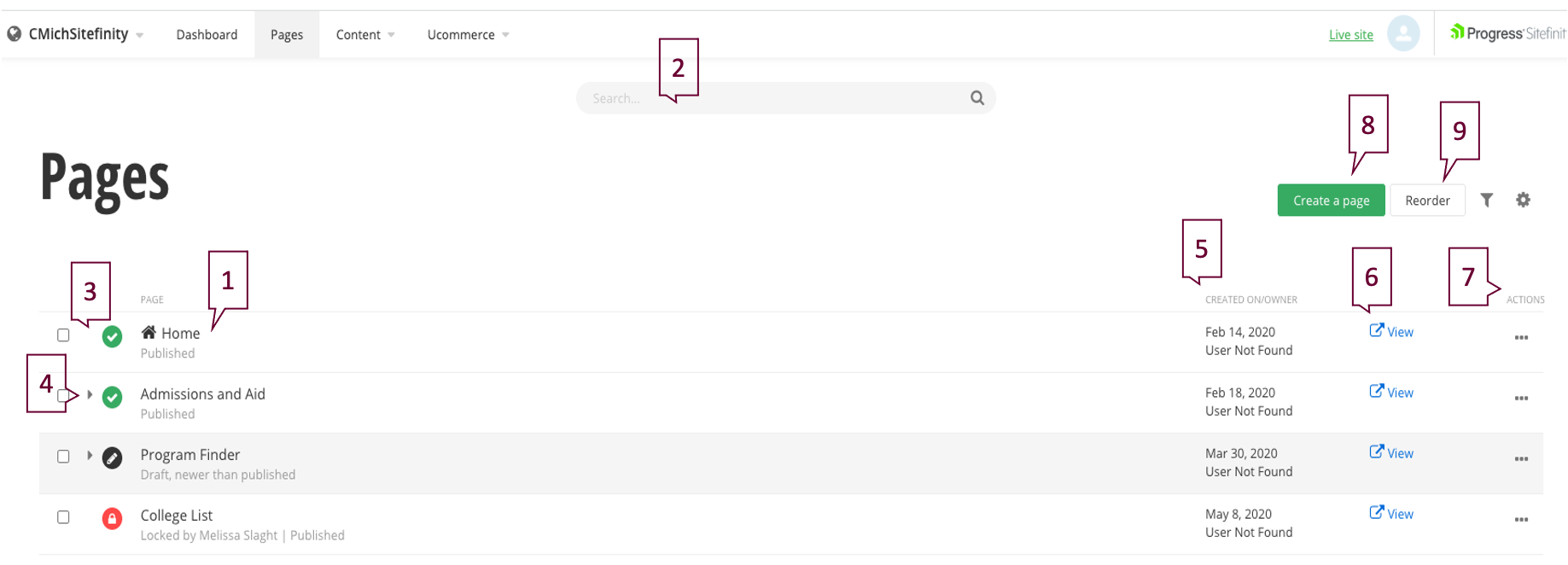
- Page Name: You can edit a page by clicking on its name. Note that pages are not listed alphabetically by name or by division, rather the pages are listed by how an end-user would search for the content.
- Search: Locate pages with the search function.
- Page Status: Quickly see the status of a page.
 green check = published page
green check = published page black editor pencil = draft page
black editor pencil = draft page red lock = locked for editing page
red lock = locked for editing page - Child Page: A carrot
 indicates there is a child page nested beneath the parent page.
indicates there is a child page nested beneath the parent page. - Creation date and owner: View the date the page was originally created and by whom.
- View: Click this to preview a page or copy the link address.
- Actions: Use this ellipses menu to edit content, title and properties, create a child page, duplicate the page, share preview link, change the page owner, view revision history and items linking to the page. See "Editing Title and Properties"
below for a complete description of this section of the Actions menu.
- Create a Page: Click this button to create a new page.
- Reorder: Use this feature to reorder your page in the listing.
Instructions
1. From the Sitefinity main menu, click on Pages.
2. Click on the "Actions" ellipses for the page you'll edit.
3. If working from within a page, click on the ellipses icon next to the Save as Draft button.
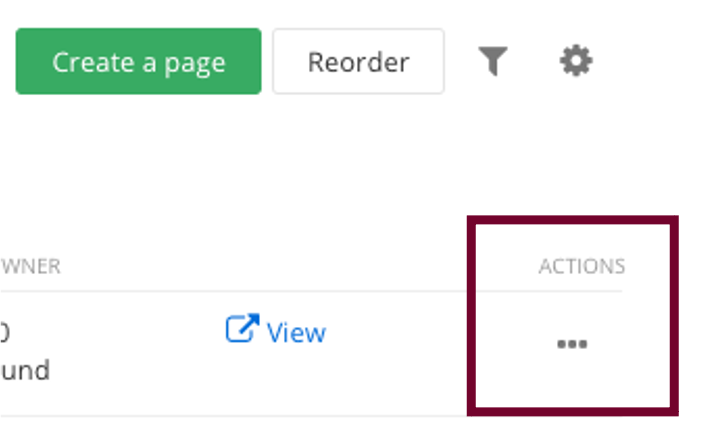
or from within a page:

Edit title and properties
- Page name: Edit the name of the page.
- Put this page: Edit the location of the page within the navigation. Note: Pages should be nested under a parent page. To place as a top-level, contact your strategist.
- Navigation options: Edit to show in navigation, make a group page or redirect.
- URL: Edit the URL
- Additional URL: Add an additional URL for this page.
- Title for search engines: Enter the page title for search engine optimization.
- Description: Enter a meta-description for search engine optimization.
- Site search and search engines: Click all boxes and select priority as 1 to allow indexing of the page.
- Other options: Click "allow parameter validation".
- Caching options: Keep "As set for the whole site".
- Canonical URL: Keep "As set for the whole site".
- HTML included in the <head> tag: Do not edit, this is for site developer use.
- Code behind type: Do not edit, this is for site developer use.
- Navigation Card Image: If this page will be used in an image navigation card widget, you can upload an image here.
- Navigation Card Description: If this page will be used in an image navigation card widget, you can add the page description here for the navigation card.
- Save Changes.

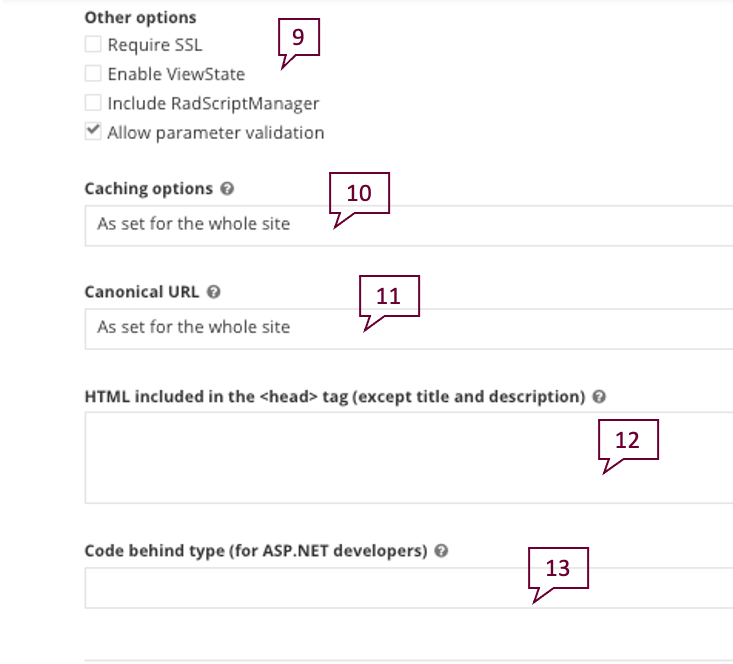
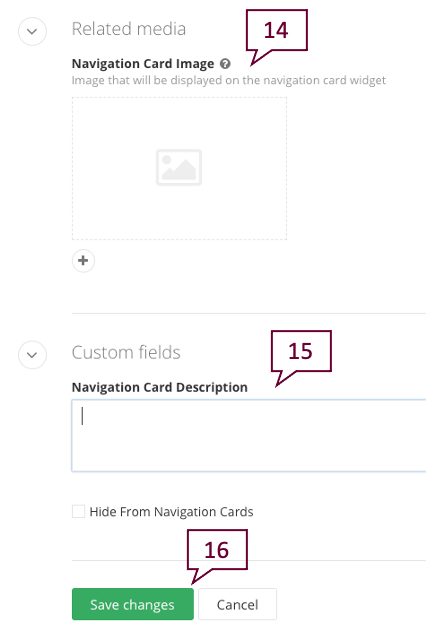
Next step: build a page
Now that you've set up your page properties, you're ready to finish building a page with templates, widgets and layouts.