Document Link
For use in any width container.
The Document Link widget can be used to add a prominent visual link to a single document to your page.
Document Link example
Visual demo
Widget standards
No layout is needed for this widget.
Do:
- use this widget to direct users to a single linked document.
Do NOT:
- stack multiple Document Link widgets on top of each other; use the Document List widget instead.
Written instructions
1. Drag the "Document Link" widget into the desired container.

2. Click "Edit" in the top bar of the widget.

3. Search for or navigate to the desired document you have uploaded to your Digital Asset Management (DAM) library, then click "Done selecting."

Tip! You can also upload a document directly from your computer by selecting "Upload document." You will be prompted to place it in your correct document library within the DAM where you can enter the "Document properties."

4. Be sure the "Template" drop-down menu is set to "Document link."

5. Click "Save."
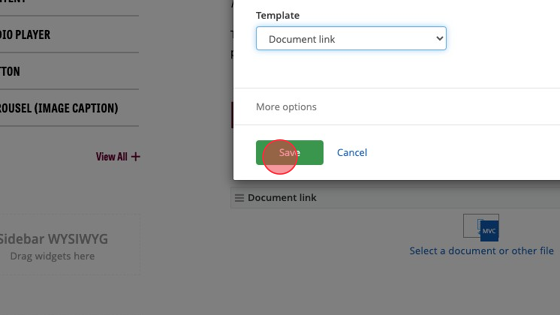
Save and send
- If you'd like to continue working on this page, but need to save your progress, click Save as Draft.
- If you're finished making changes to the page, and the page is ready for review, click Send for Approval.
