Hero
For use within Hero layouts on college and department home pages.
The full-width hero image gives your page a highly visual introduction that will grab the reader's attention.
Hero screenshot
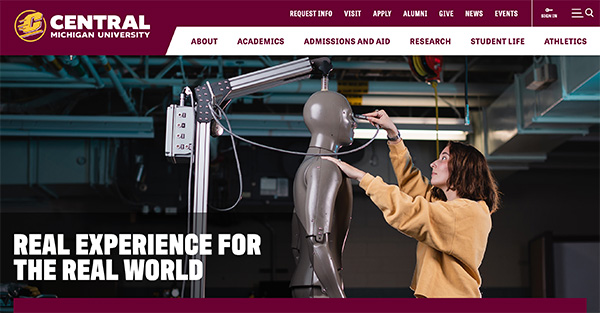
Visual demo
Widget standards
This widget needs a layout.
Do:
- Use a hero image that is 1800x540 pixels.
- Use a mobile image that is 420x560 pixels.
Do NOT:
- Use the hero widget in other areas on your page or on child pages.
Adding video or rotating images
Did you know you can add a video or rotating images to the college hero widget? Read the instructions here.
Written instructions
1. Open the page you'll be working on. Make sure it uses a page template that has a hero layout coded into it.
2. Find the "Hero" widget under CMU Widgets and drag and drop it into the Hero layout on the page.
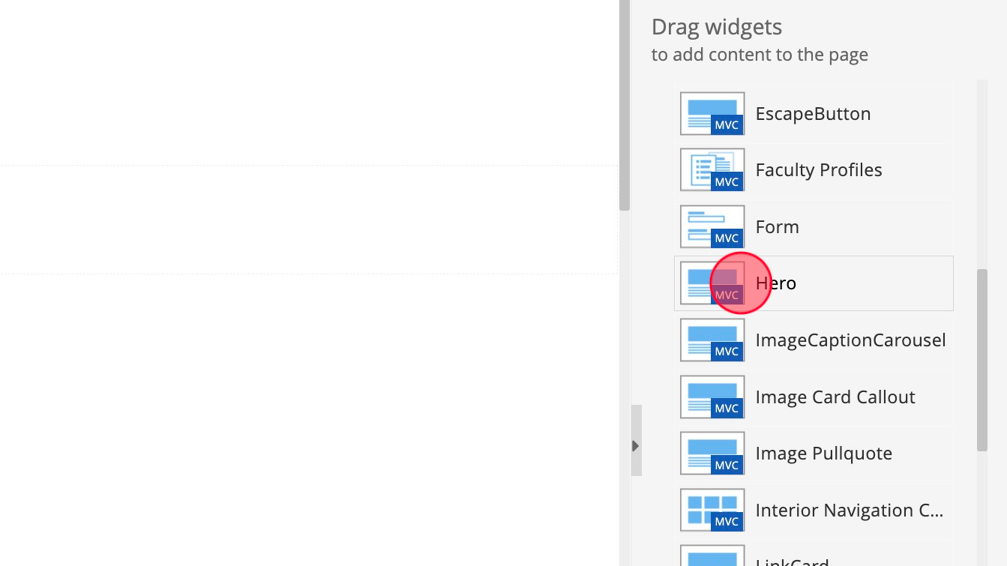
3. Click "Create content."

4. Make sure Template is set to "HomePage."

5. Add the page title to the "Heading" field.

6. Add a brief description the "Description" field, no more than 50 characters.

7. Click "Select image" to add the large hero image to the widget. This image must be 1800 pixels by 540 pixels.
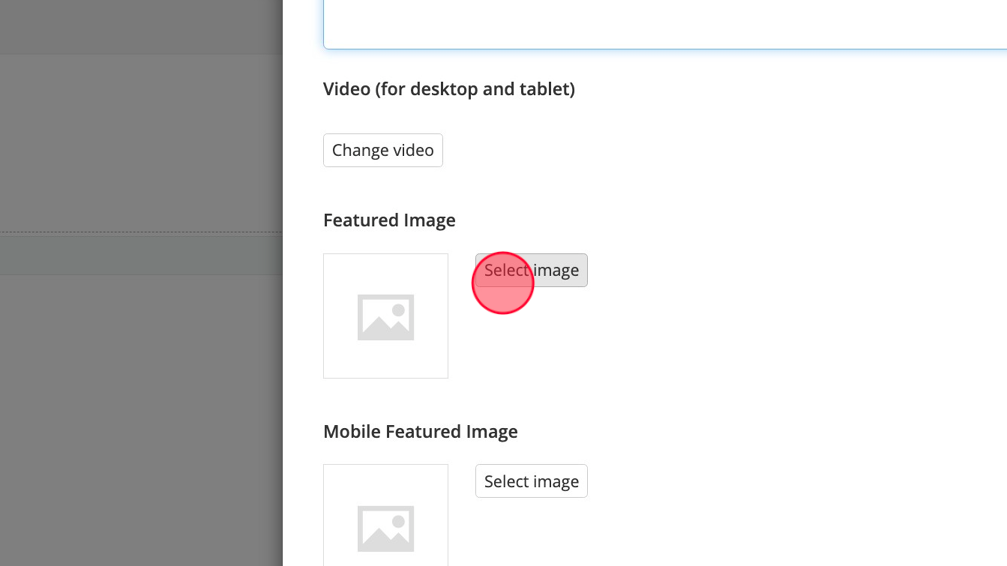
8. Add the mobile featured image by click on Select image. This image must be 420 pixels by 560 pixels.

9. Click "Save."

Save and send
- If you'd like to continue working on this page, but need to save your progress, click Save as Draft.
- If you're finished making changes to the page, and the page is ready for review, click Send for Approval.
