Hero Video or Rotating Images
For use with Hero widgets on college department and home page templates.
Give your homepage more visual energy with a short, silent video or a series of still images that display at random from a pre-selected group.
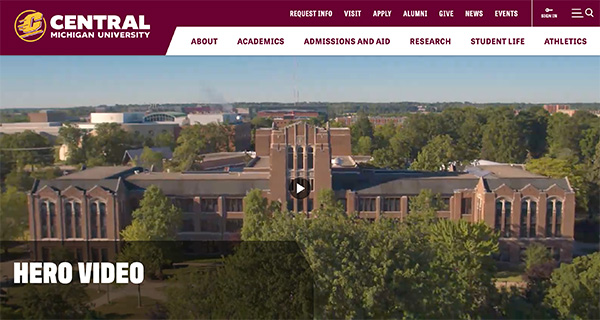
Capabilities
- Short videos give movement and energy to home pages.
- A new, randomized image displays from a pre-selected group each time the home page is refreshed.
- Both options allow units to visually convey a broader scope of their work.
Guidelines
- Must choose one of three visual options for the Hero widget, not a combination of or deviation from the following:
- Desktop video and single still mobile image.
- Randomized desktop and mobile images.
- Single, static desktop and mobile image.
- Videos must be approved by digital strategists for length, file size, aspect ratio and brand.
- Options for randomized still images must adhere to naming conventions detailed below, as well as the standard Sitefinity guidelines for desktop and mobile Hero images.
Instructions for hero video
1. Have a conversation with your digital strategist about video length, file size, aspect ratio and brand requirements.
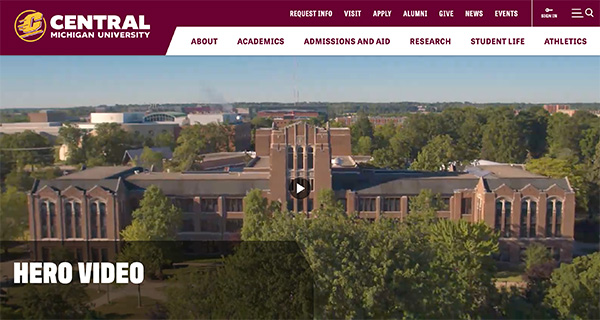
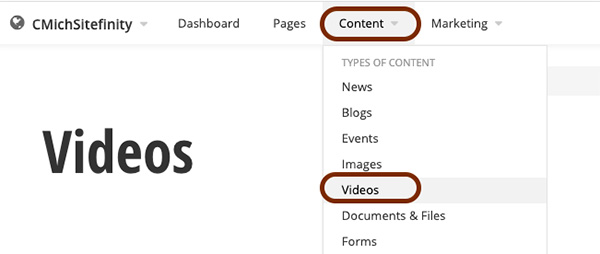
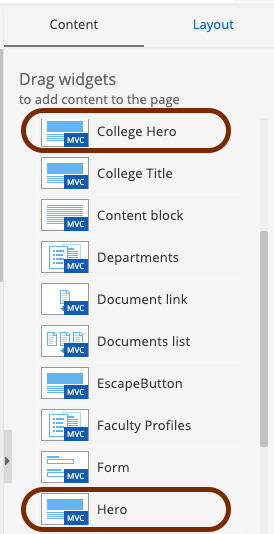
4. Click Edit in the upper right of the Hero widget.
5. For a Department Homepage Template (CMich Landing or CMich Top Level), set Template to "HomePage."
For the College Hero, set Template to "Card."
6. Fill in the fields for Heading (Page Title/H1) and Description.
7. If there is an existing Featured image, hover over the image and click the "X" in the upper right to remove it.
IMPORTANT: Due to page load time and device screen size considerations, the video will not be displayed on mobile devices. That is why a mobile image must be included along with a hero video.
8. Click "Change Video." Navigate to the approved video in the library folder, select it, then click the green "Done selecting" button.
9. Click the green "Save" button within the Hero widget.
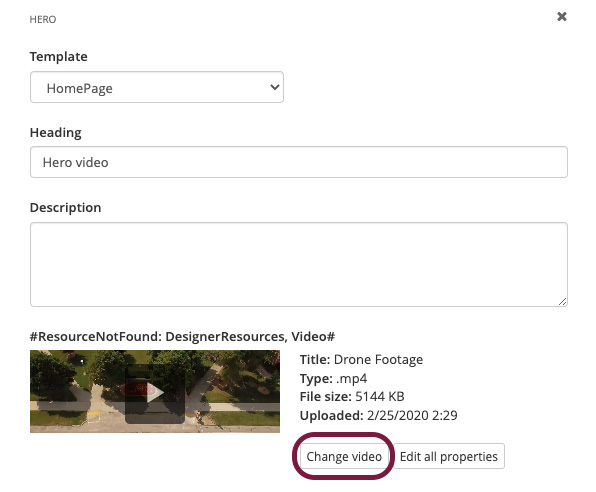
Save and send
- If you'd like to continue working on this page, but need to save your progress, click Save as Draft.
- If you're finished making changes to the page, and the page is ready for review, click Send for Approval.

Instructions for rotating hero images
1. Have a conversation with your digital strategist about the appropriateness of using this feature and how it fits into the broader goals and priorities of your unit and website.
3. Size each selected image to both Featured (1800x540) and Mobile dimensions (420x560).
4. Create a separate, dedicated image folder for "Rotating hero" within your unit's image library. (Content > Images)
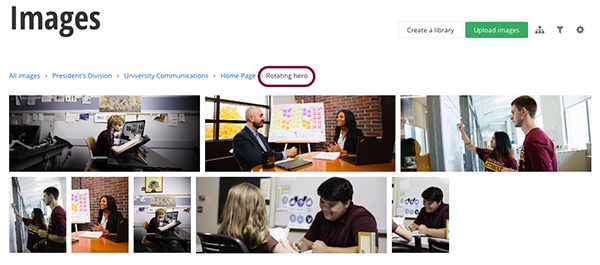
5. IMPORTANT: The naming convention for each image file is key to how the widget pulls in randomized desktop and mobile images from the dedicated random images folder.
For desktop images, follow the current naming convention recommendation with the addition of:
- -desktop
(Example: 20200315_mtpleasant_publib_001_1800x540-desktop).
For mobile images, follow the current naming convention recommendation with the addition of:
- -mobile
(Example: 20200315_mtpleasant_publib_001_420x560-mobile).
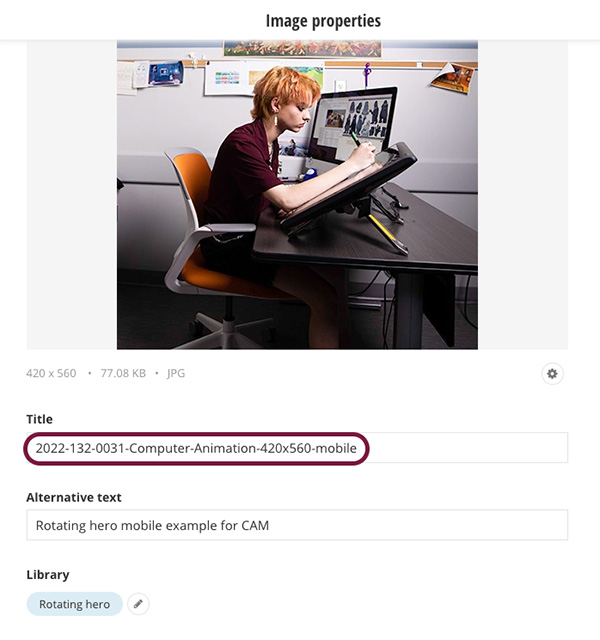
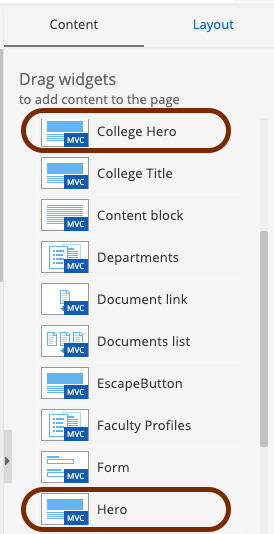
For the College Hero, set Template to "Card."
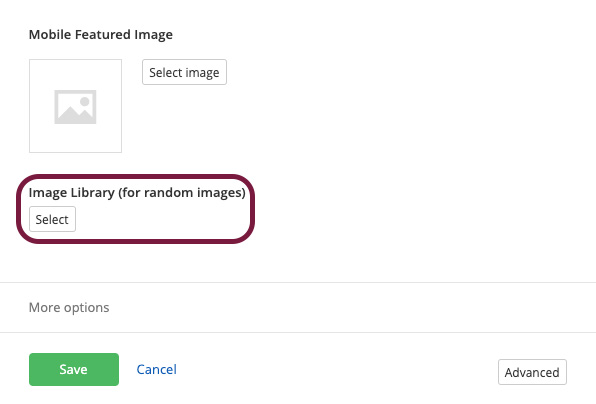
Save and send
- If you'd like to continue working on this page, but need to save your progress, click Save as Draft.
- If you're finished making changes to the page, and the page is ready for review, click Send for Approval.
