Events List
For use in full-width or main content areas.
The CMU Event list widget allows you to display Events manually or by feeding them to the widget using categories.
Example screenshot of events list
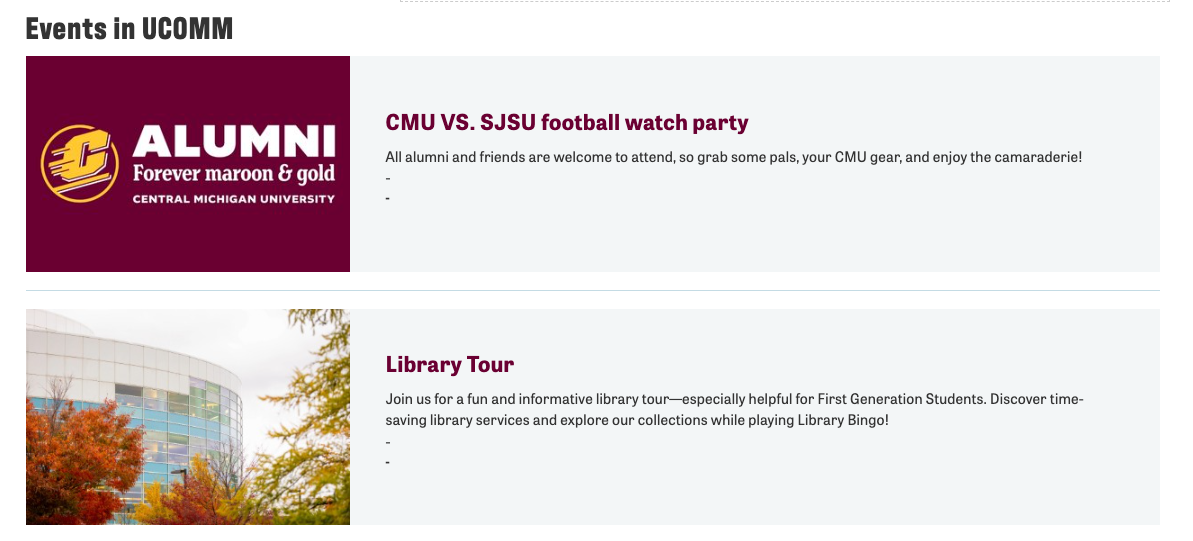
Written instructions
1. Open the page you want to add the people list widget to and click on +Add Widget.
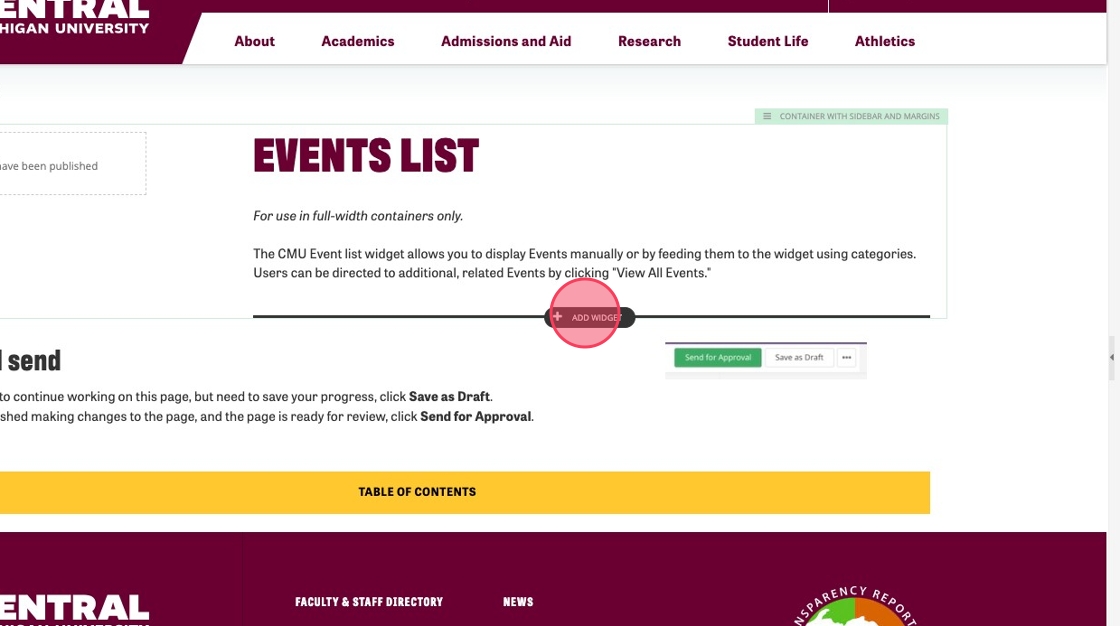
2. Under Content, find the Content List widget and select it.
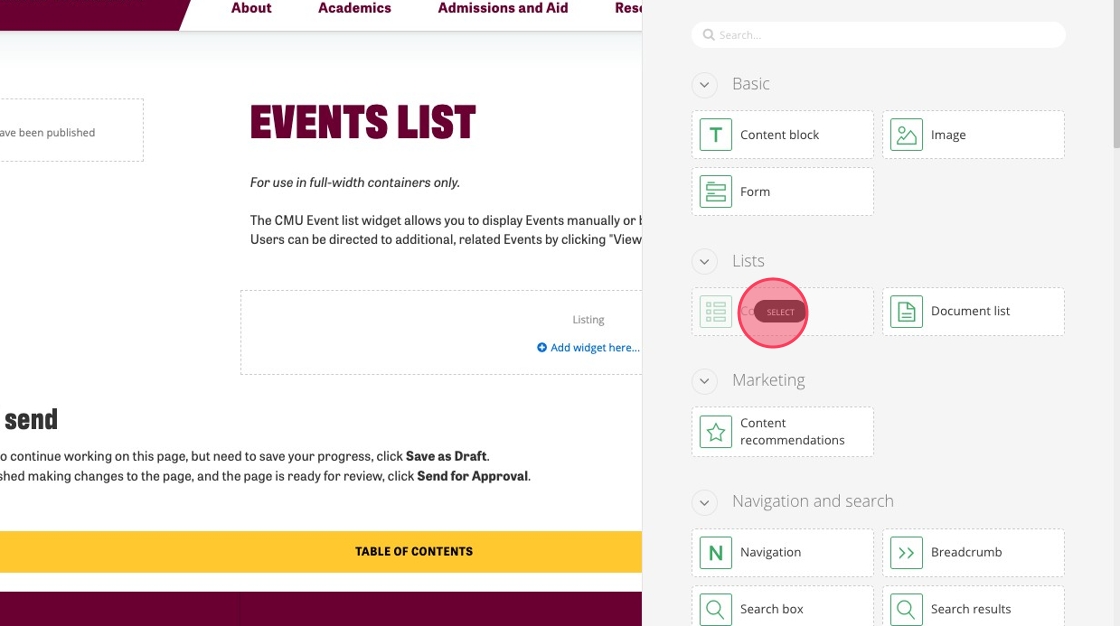
3. Click "Select content".
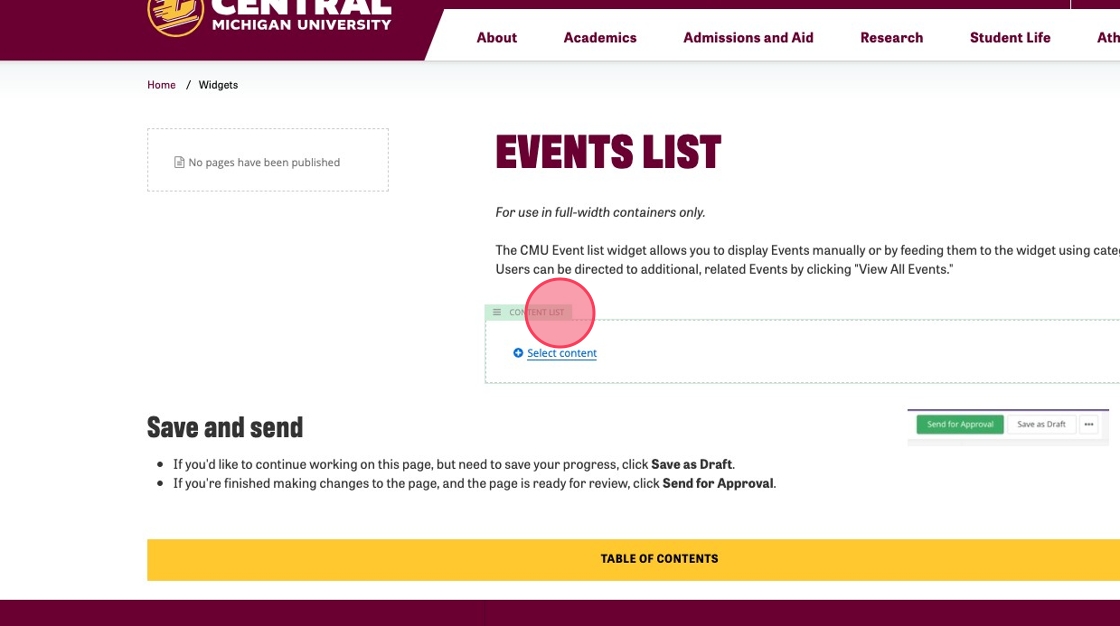
4. In the Content list widget, add the heading for your events list widget.
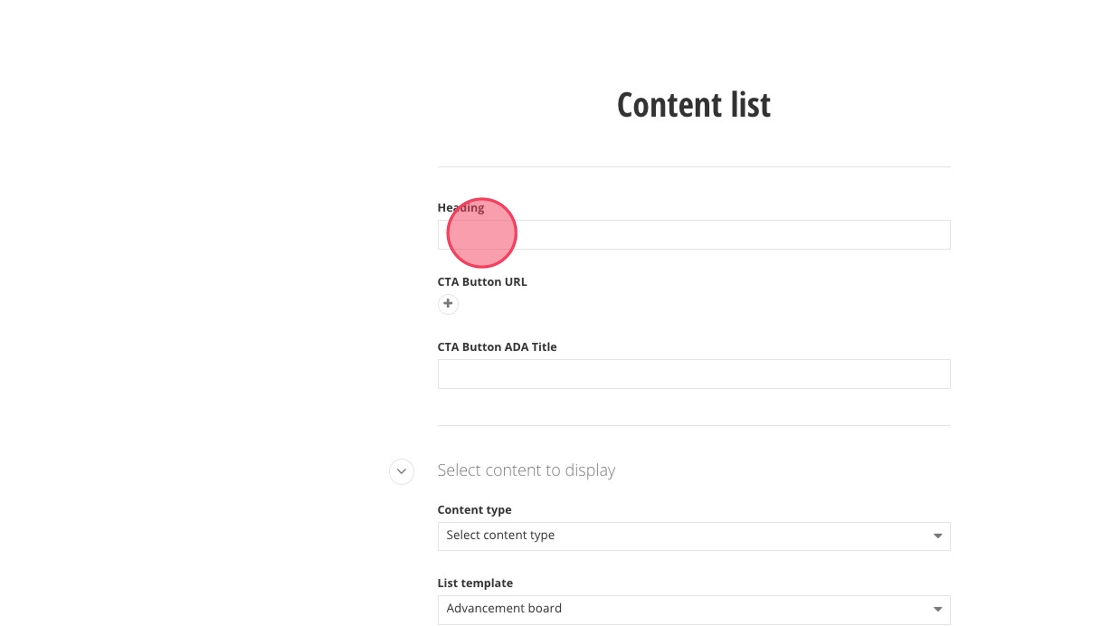
5. OPTIONAL: You can have a button at the top of the widget that links users to more events if you would like. Please be sure to fill in the CTA ADA title field as well.
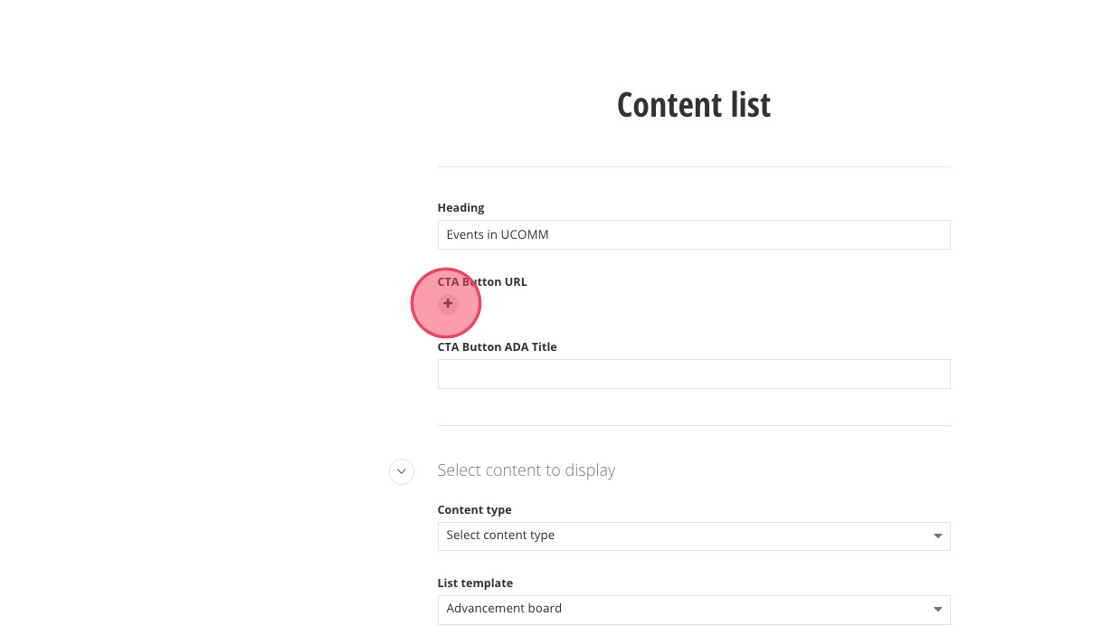
6. Under "Select content to display," change the Content type to Events.
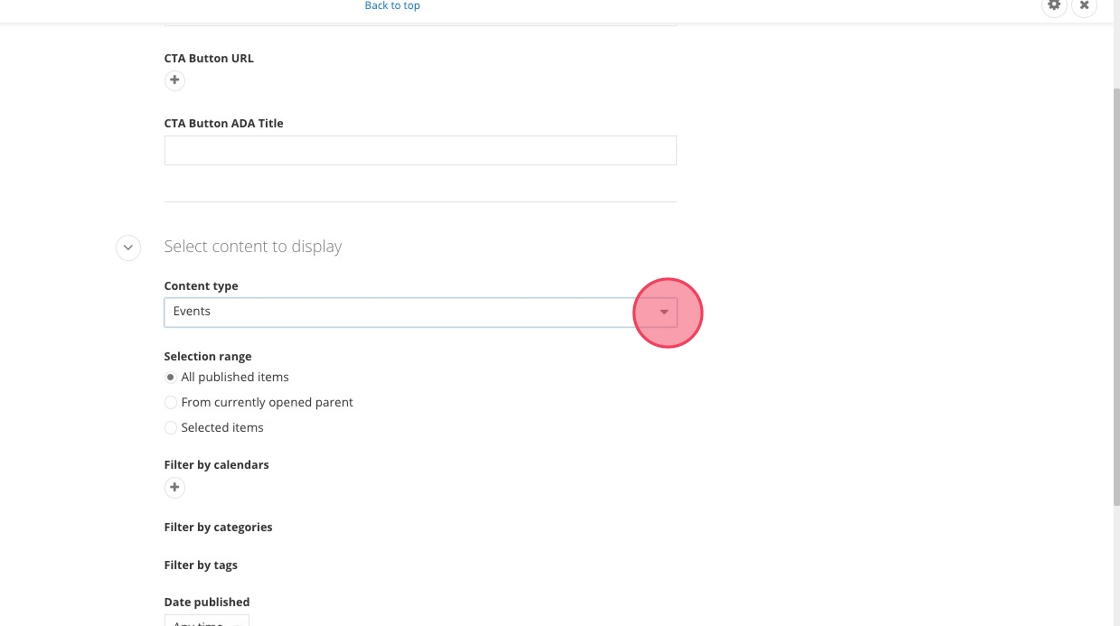
7. Click the "All published items" field.
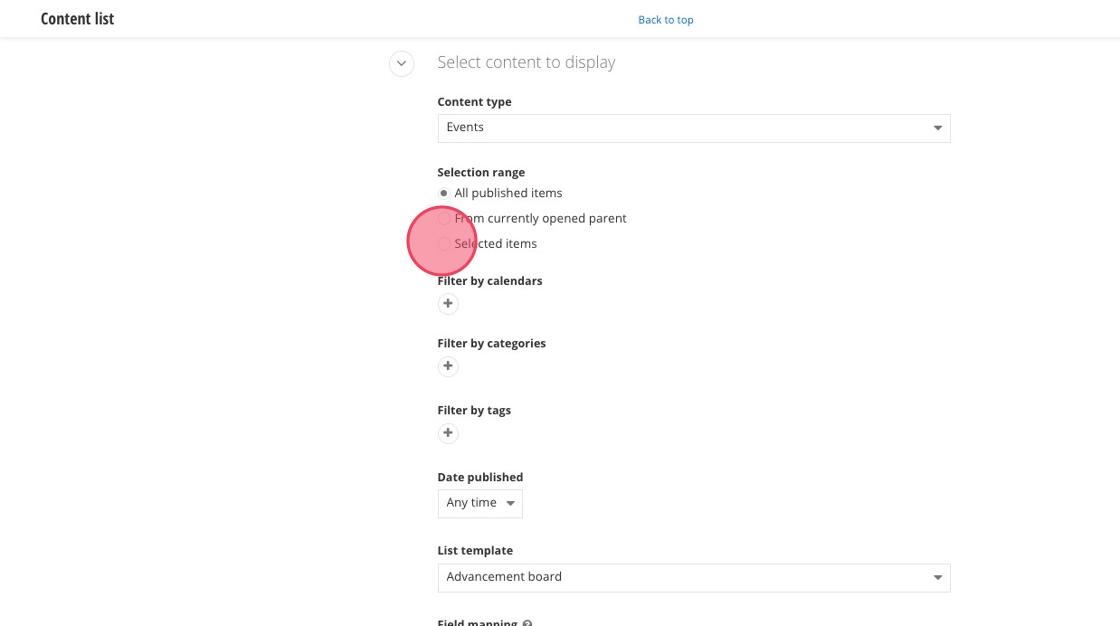
8. Be sure to select your category (department, unit, etc.).
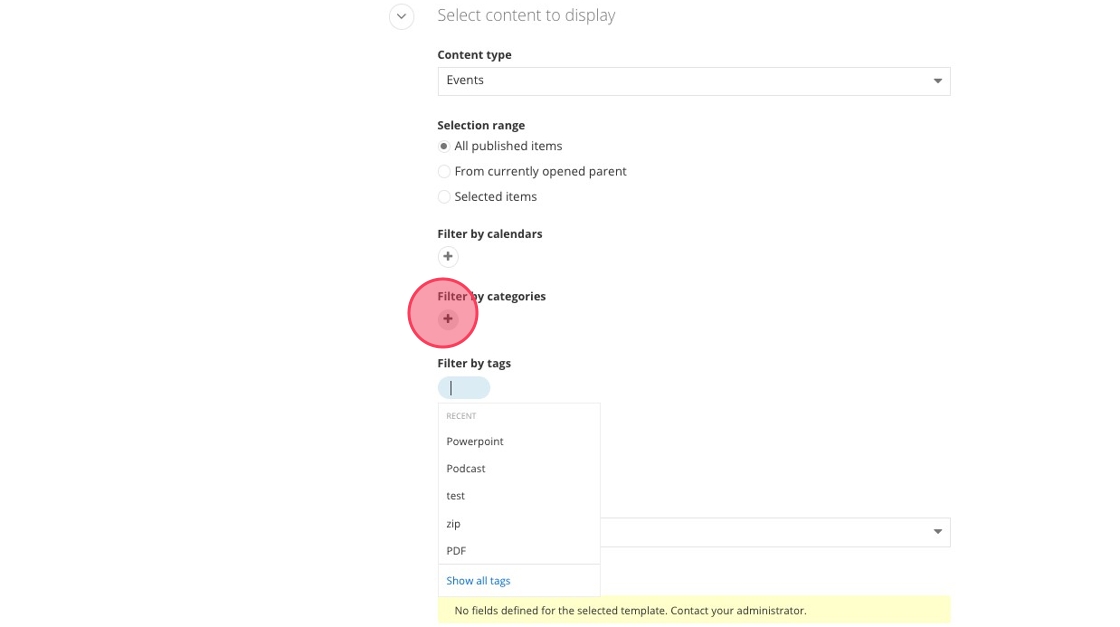
9. For tags, select "Events".
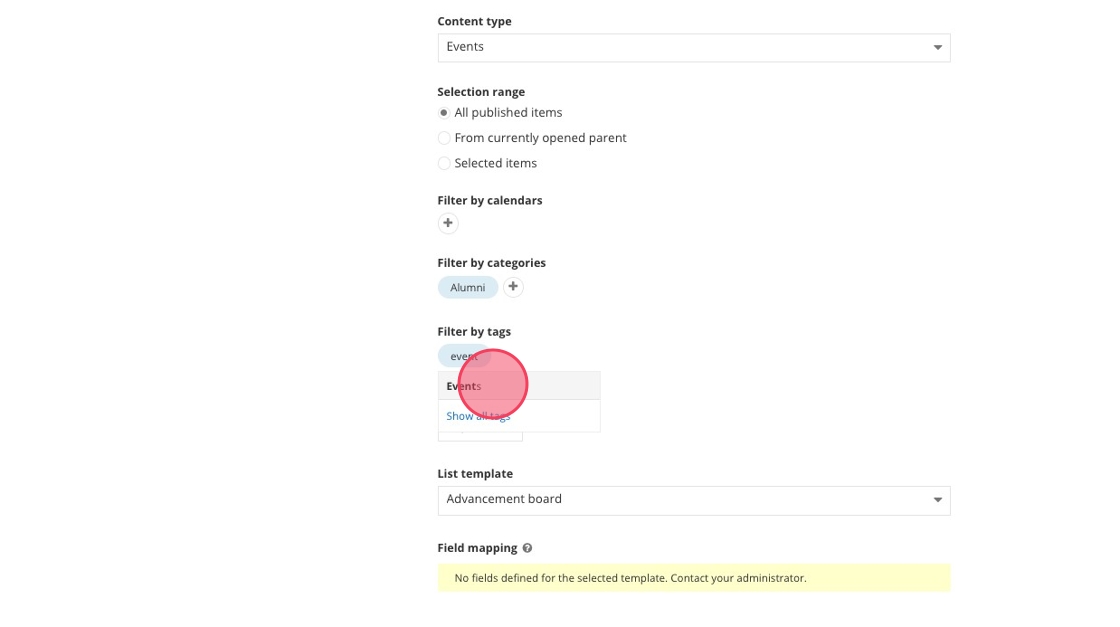
10. Under "List template", select the "Featured events" option.

11. For list settings, you can choose how many events you would like to populate.
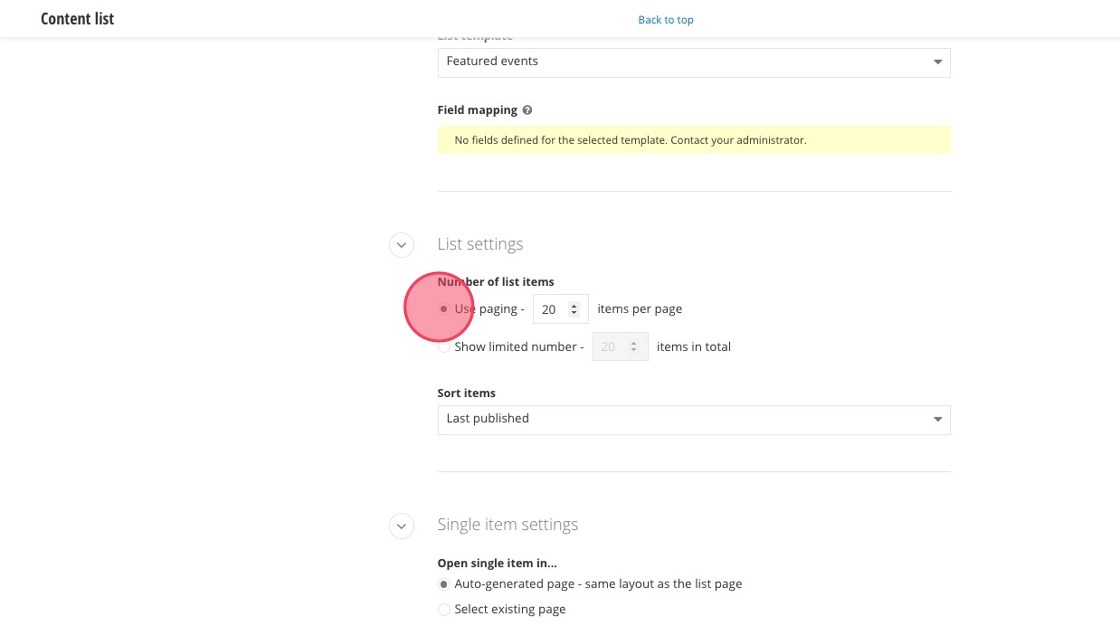
12. There are a few options under "Sort items" which determine the order in which people profiles are displayed:
- Last published
- Last modified
- By name (A-Z)
- By name (Z-A)
- As set manually
- As set in Advanced mode
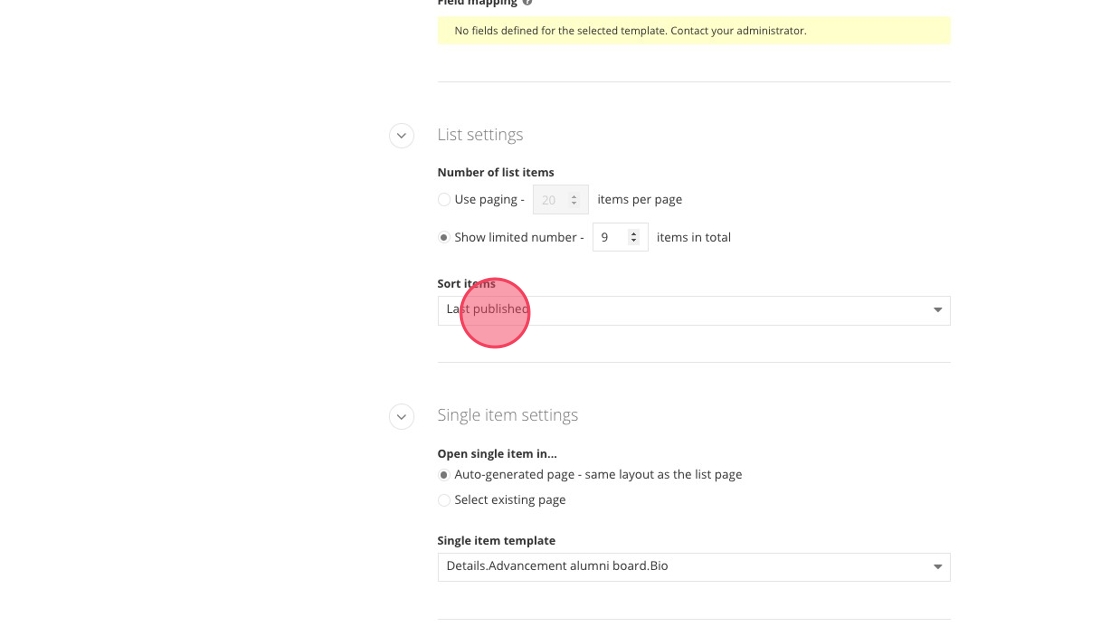
13. Under "Single item template," select the "Details.Events.Default" option.
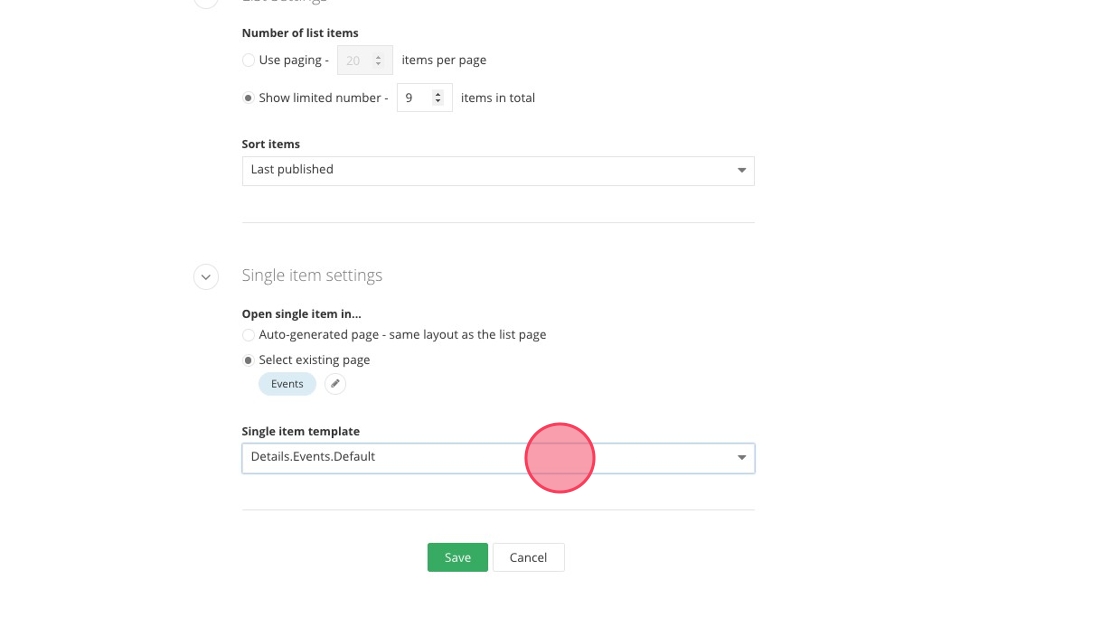
14. Click "Save".
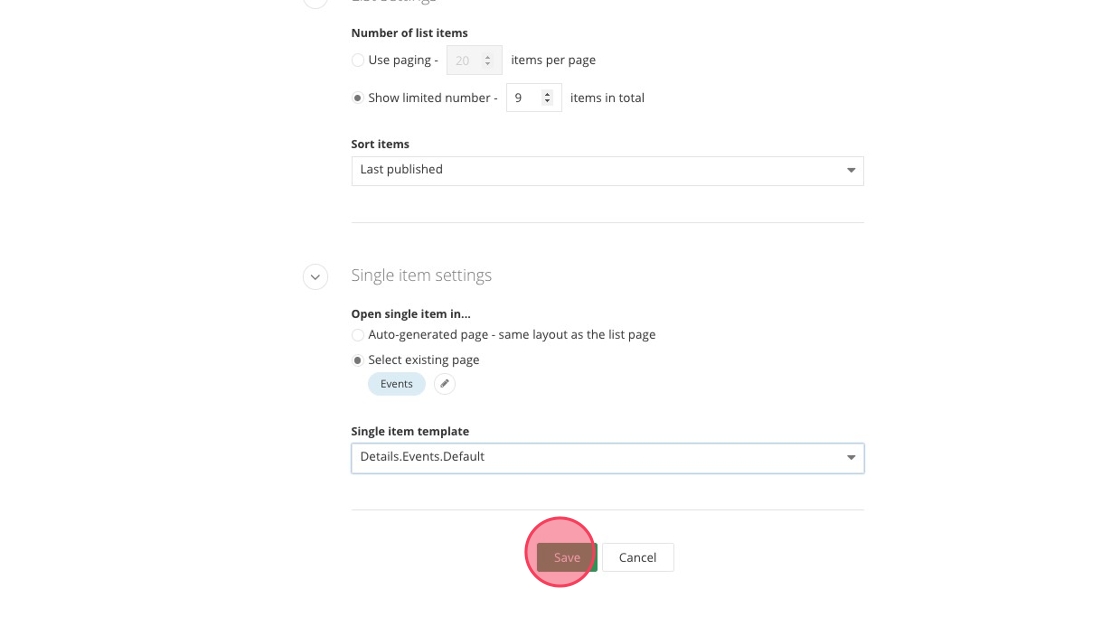
Visual demo
Widget standards
A layout is needed for this widget.
Do:
- Use this widget to display information for events.
Do NOT:
- Include more than one events list widget on a page.