Next Steps Callout
For use in the full-width area.
The Next Steps Callout is useful on a page to call out actions for the end-user to take if relevant to the content.
Next Steps Callout screenshot
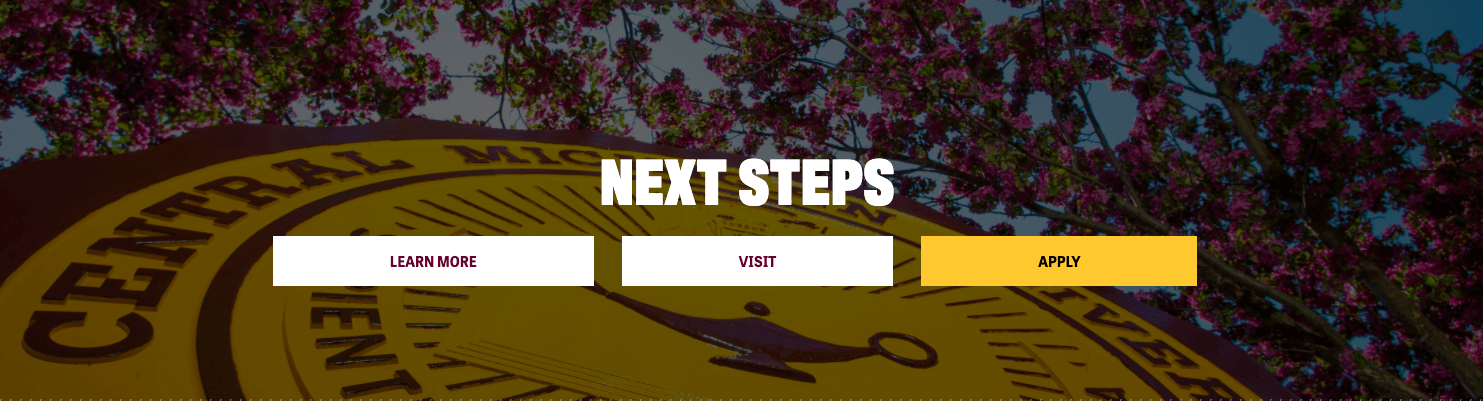
For use in the full-width area.
The Next Steps Callout is useful on a page to call out actions for the end-user to take if relevant to the content.
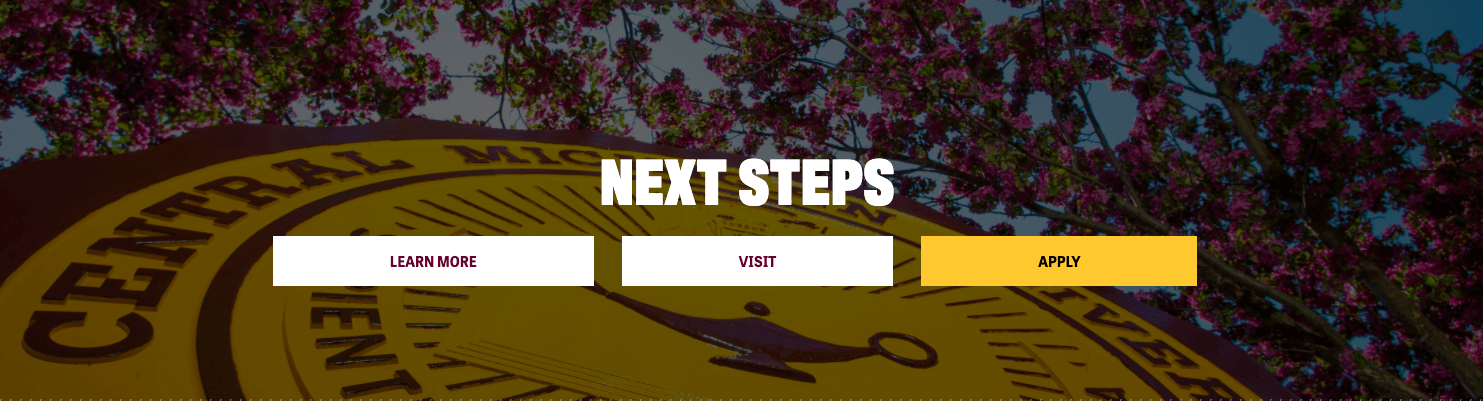
No layout is needed for this widget.
Do:
Do NOT:
1. Click Add Section.
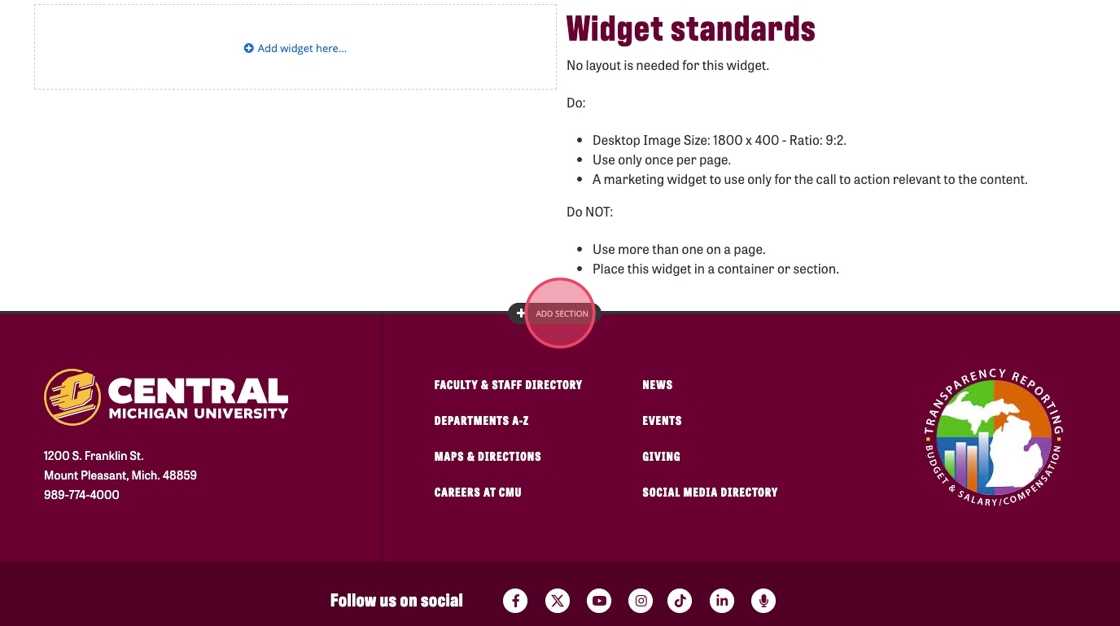
2. Click Content.
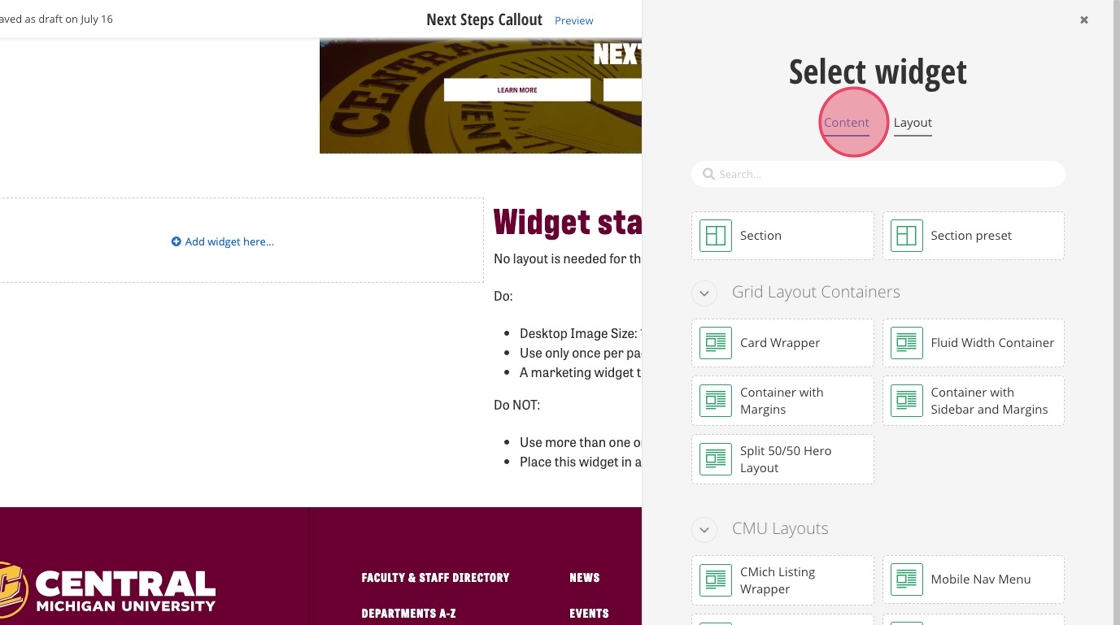
3. Click Select.
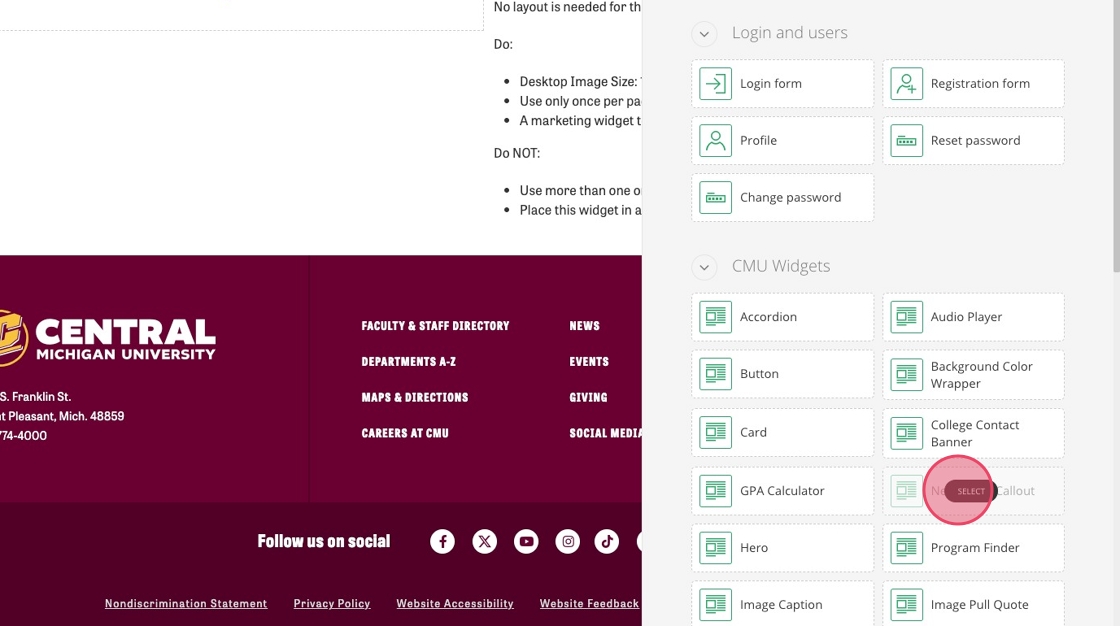
4. Click the pencil icon.
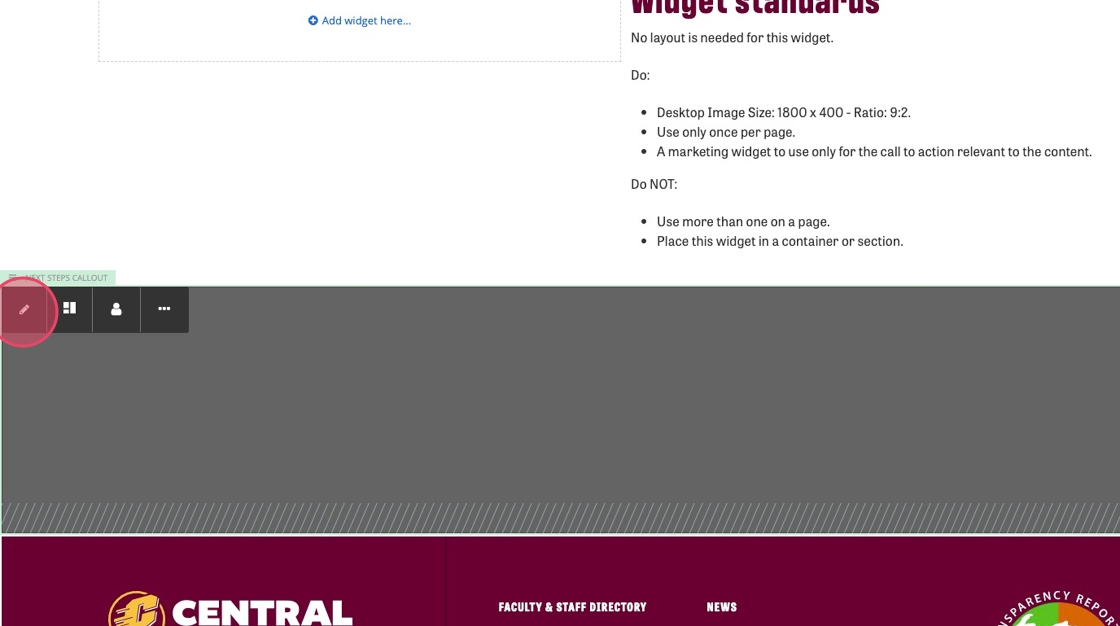
5. Fill out the "Heading" field.
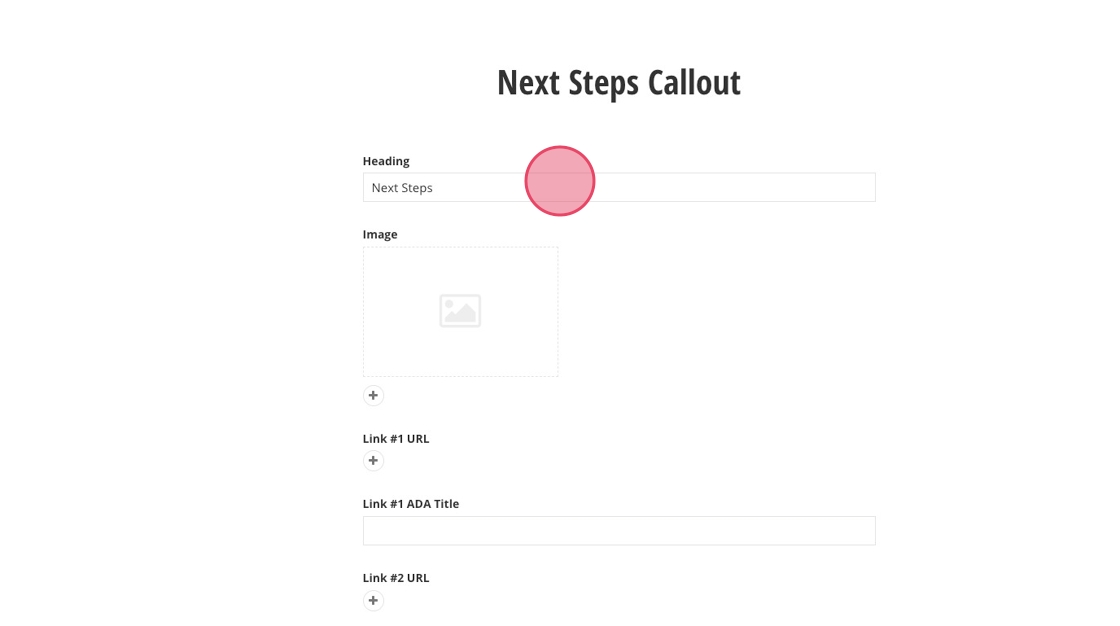
6. Click the + to add an image.
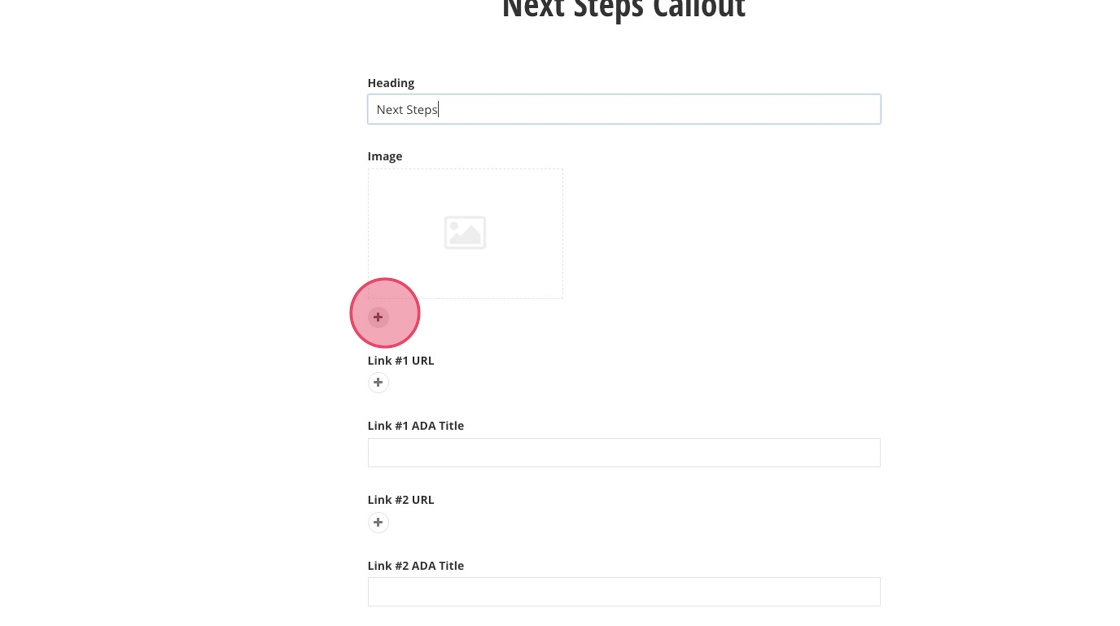
7. Click Select an image from library.
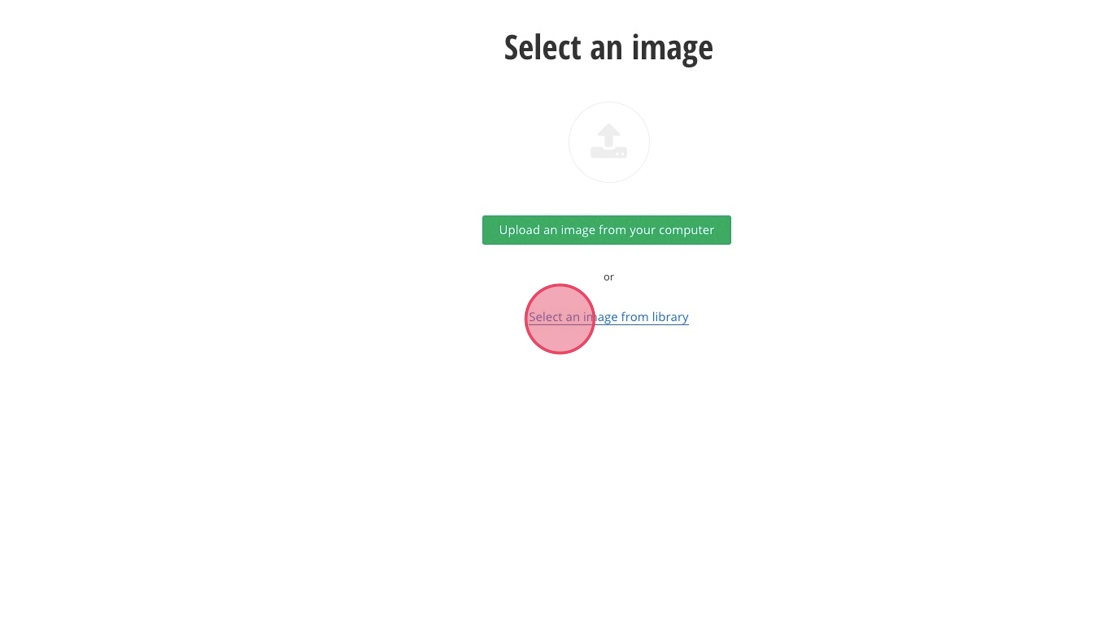
8. Find your 1800x400 px image and click Use selected.
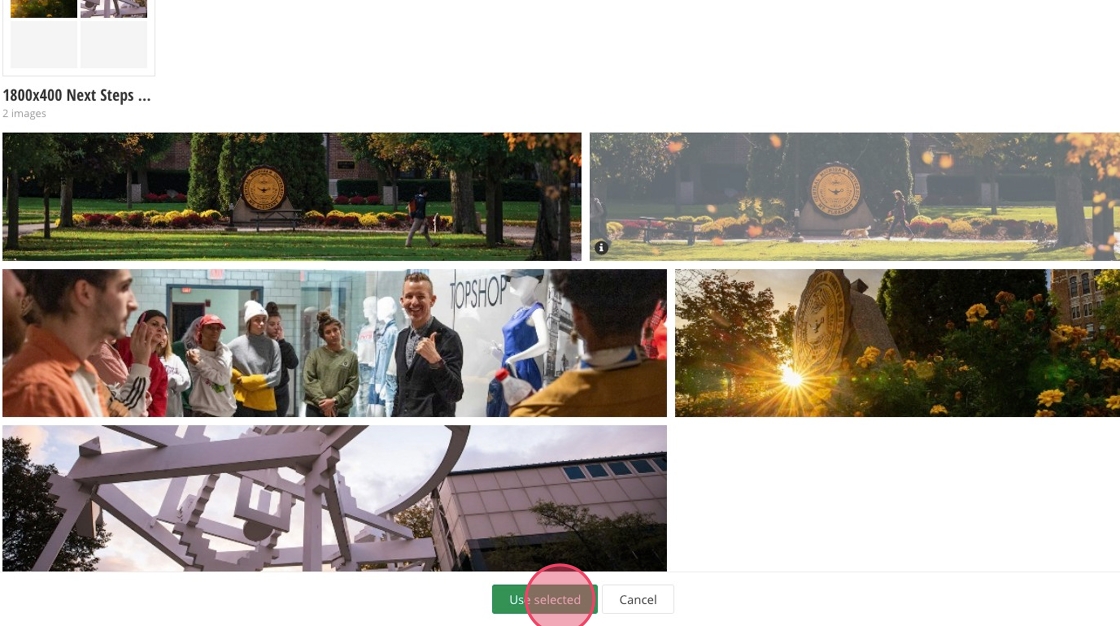
9. Click + to enter in the first button.
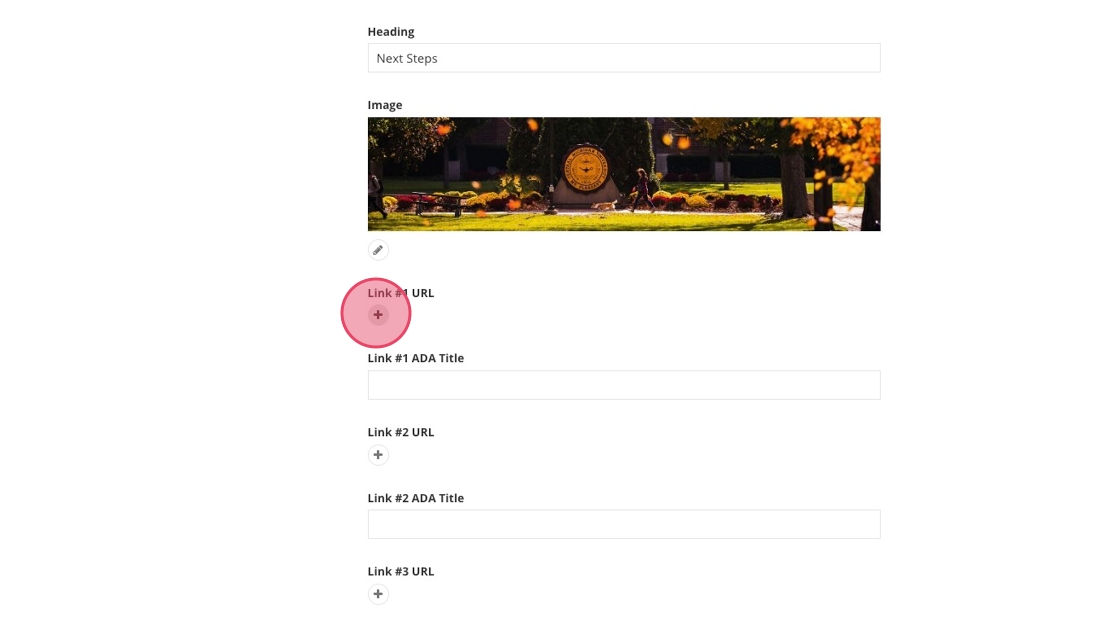
10. Enter the URL for the first button in the "Link to..." field.
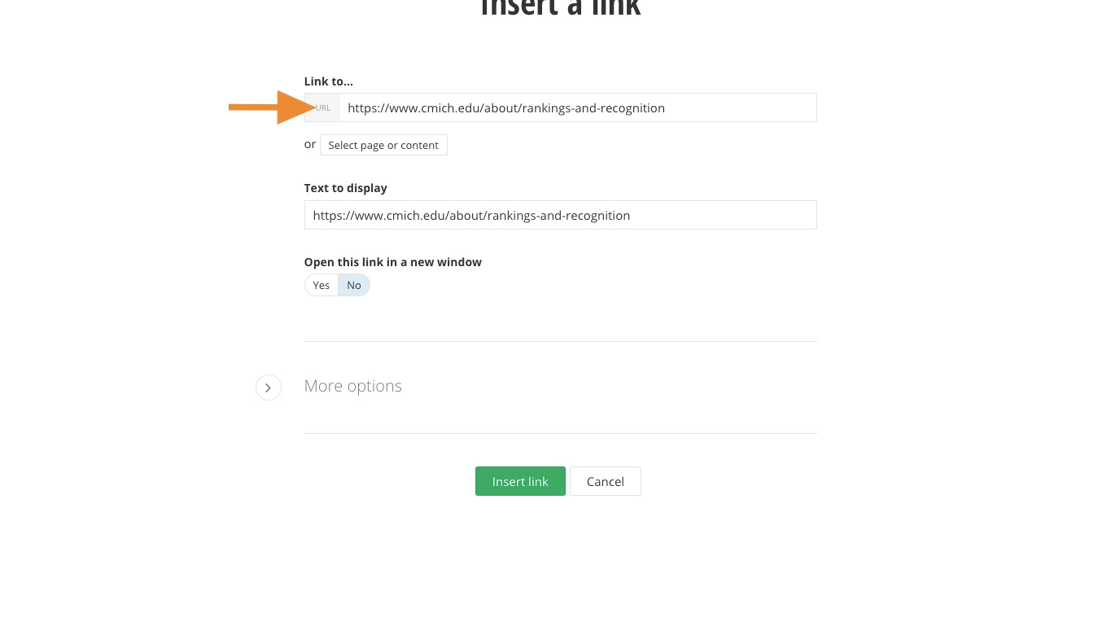
11. Fill out the "Text to display" field.

12. Determine if the link will open in a new window.
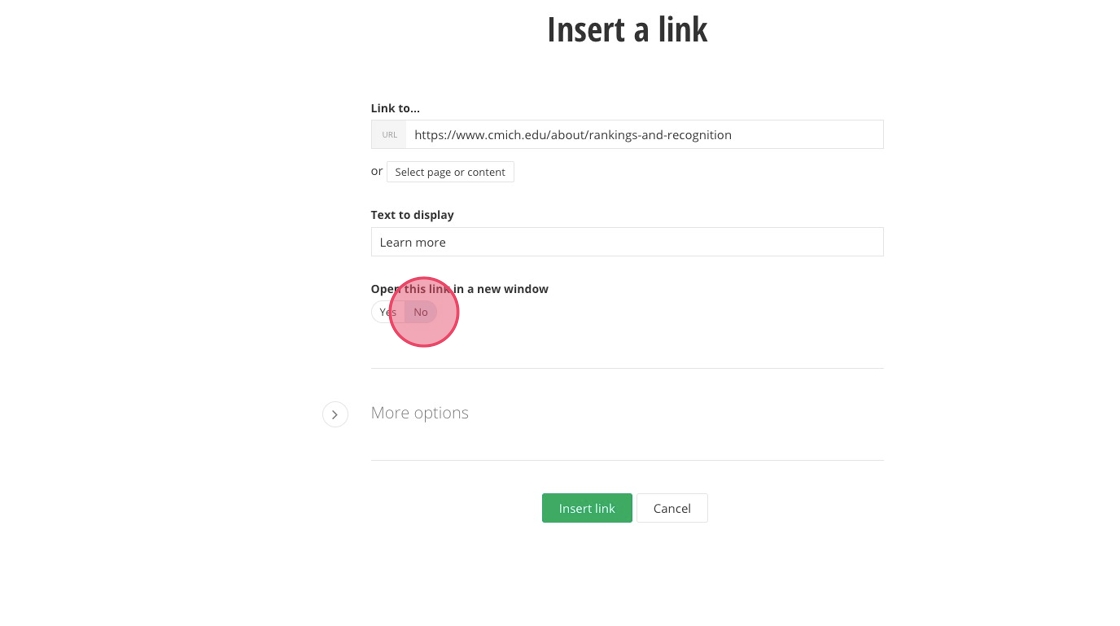
13. Click Insert link.
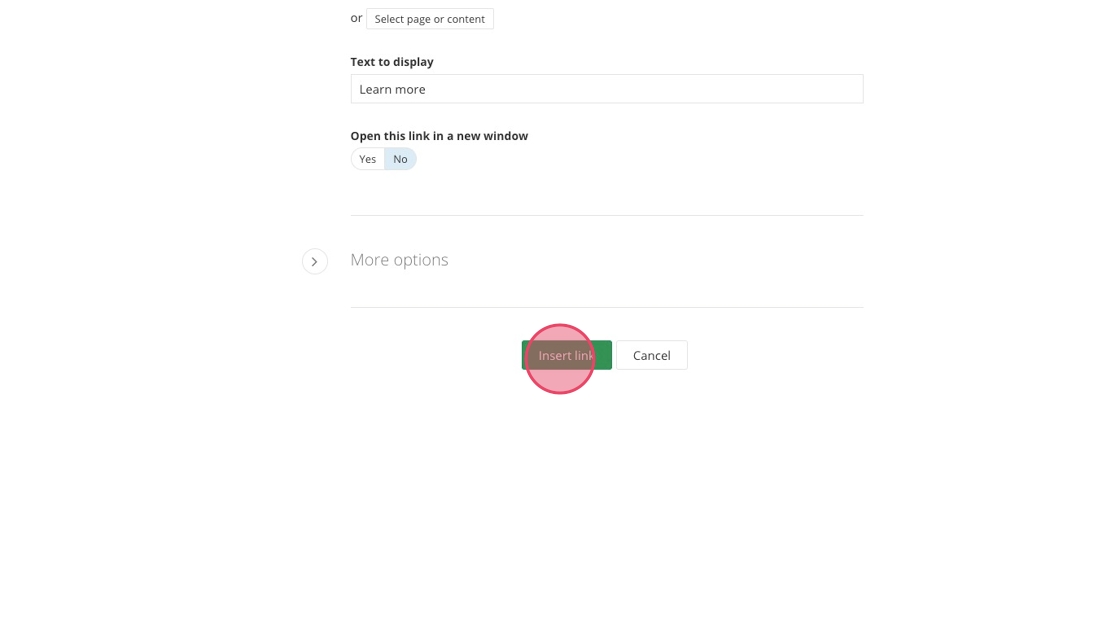
14. Fill out the button's ADA text.
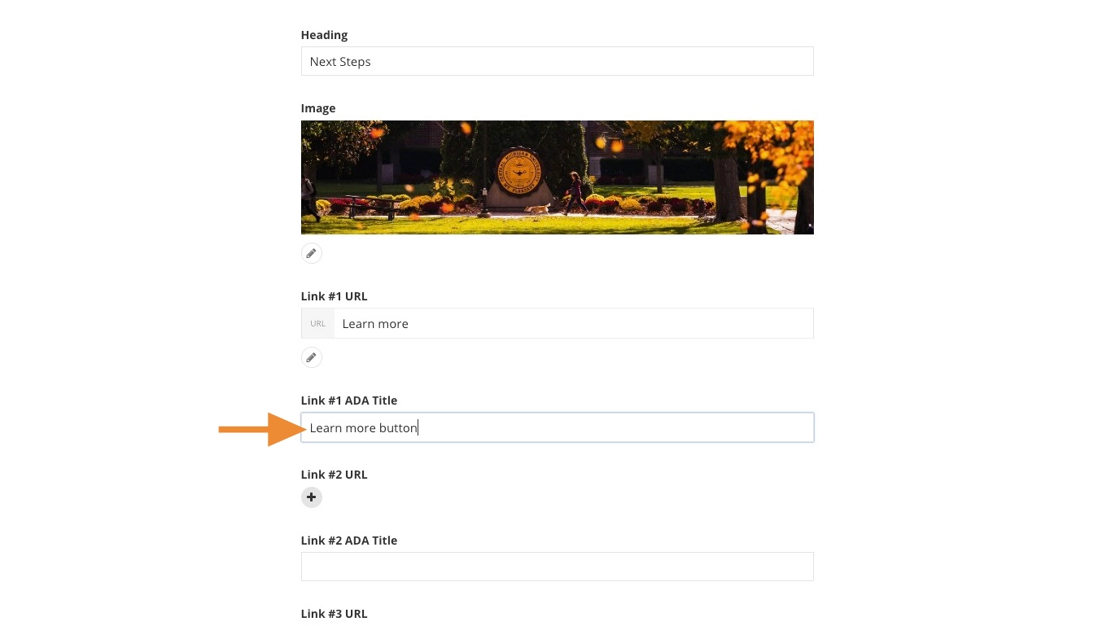
Tip: It is optional to add link #2 and #3. If you don't plan on adding more links, click Save at the bottom of the page.
15. Click + to enter link #2.
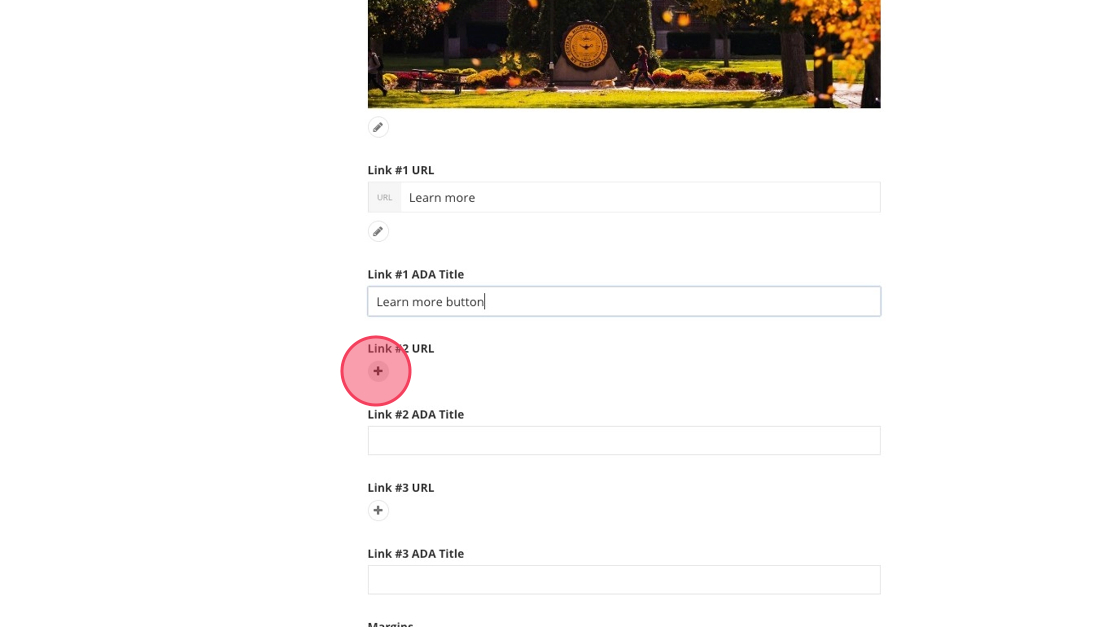
16. Enter the URL for the second button in the "Link to..." field.
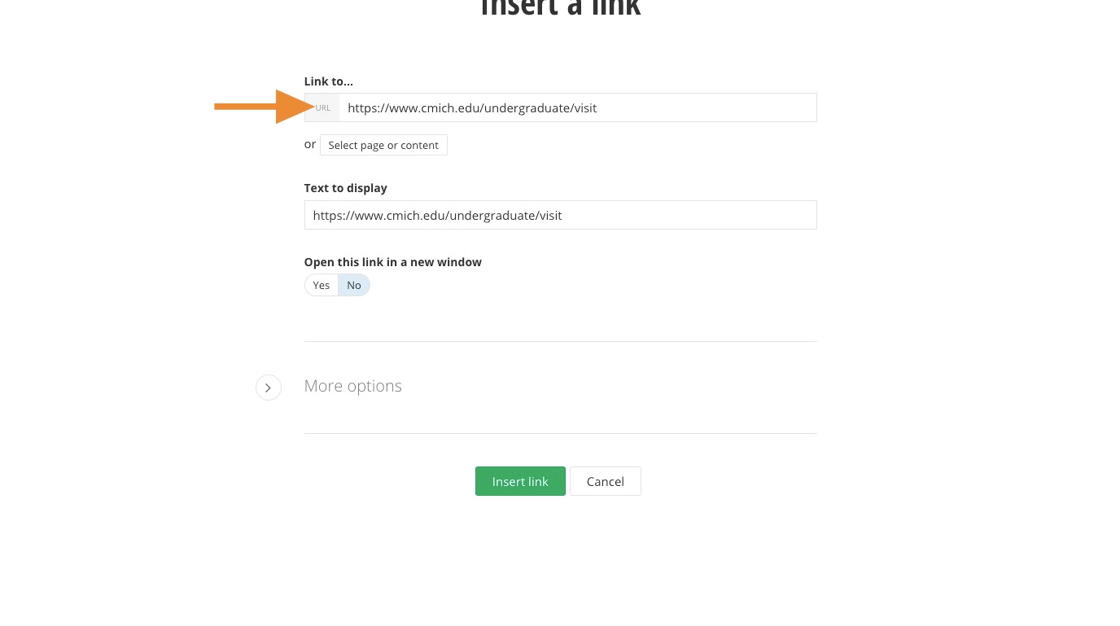
17. Fill out the "Text to display" field.
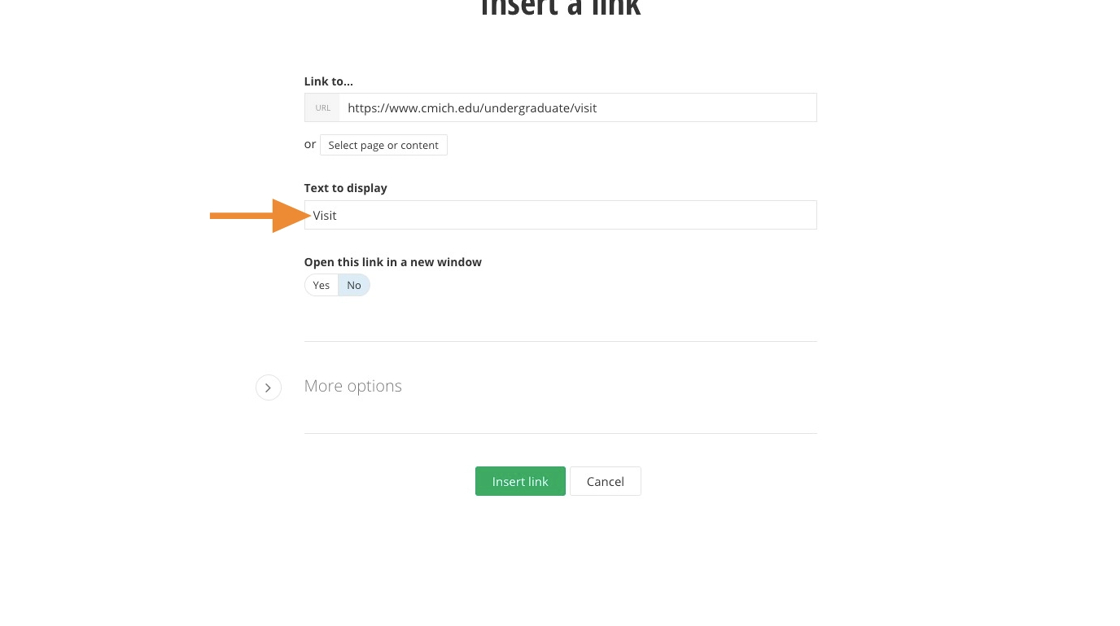
18. Determine if the link will open in a new window.
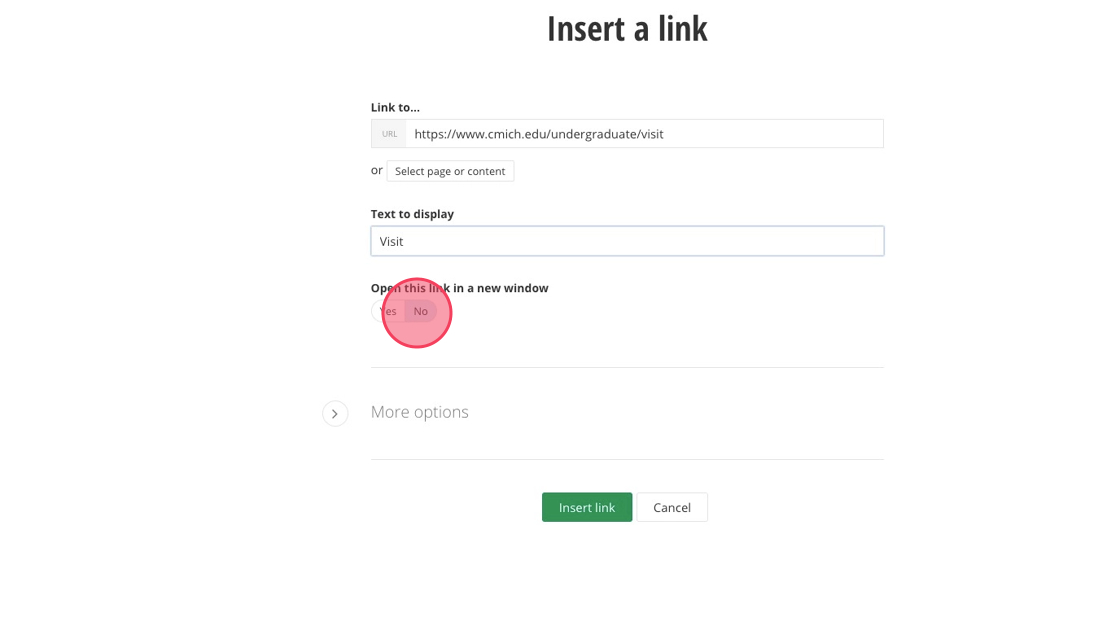
19. Click Insert link.
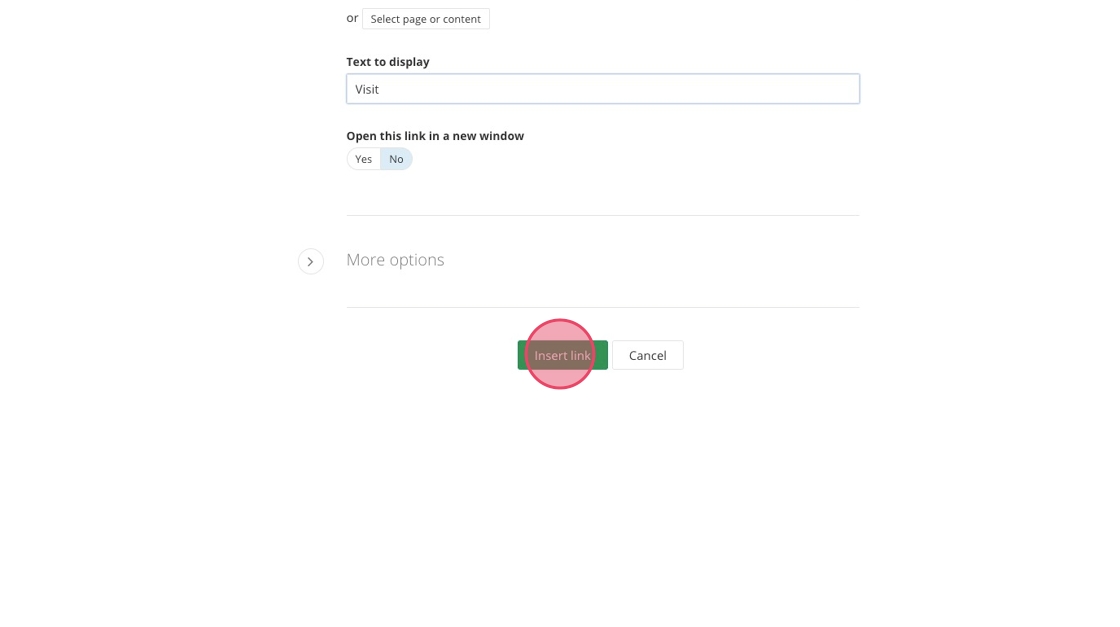
20. Fill out link #2's ADA title.
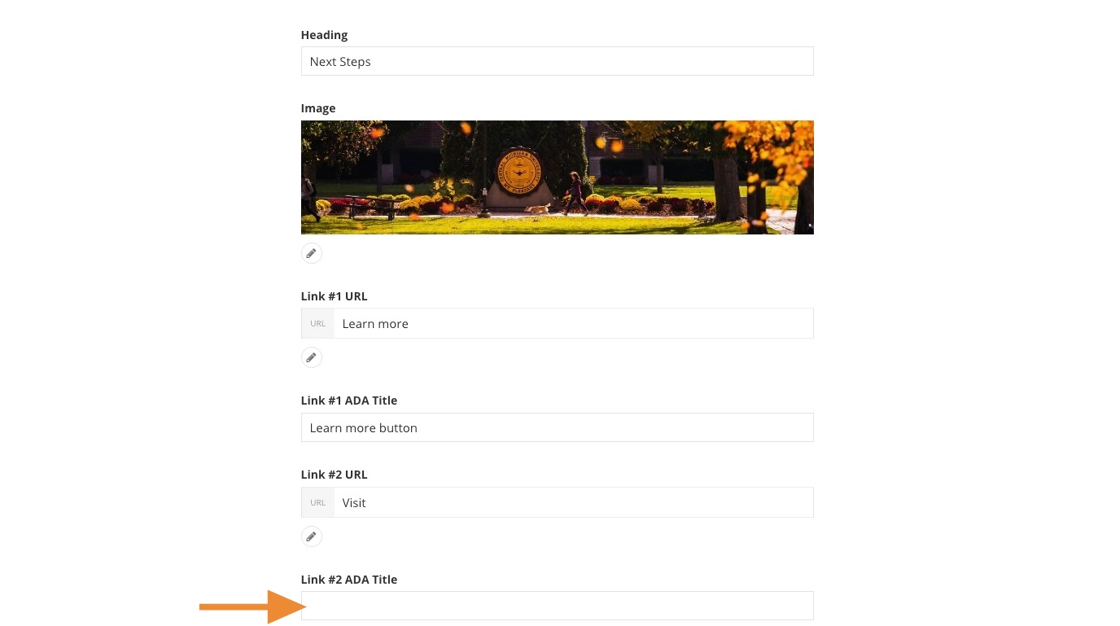
21. Click + to enter link #3.
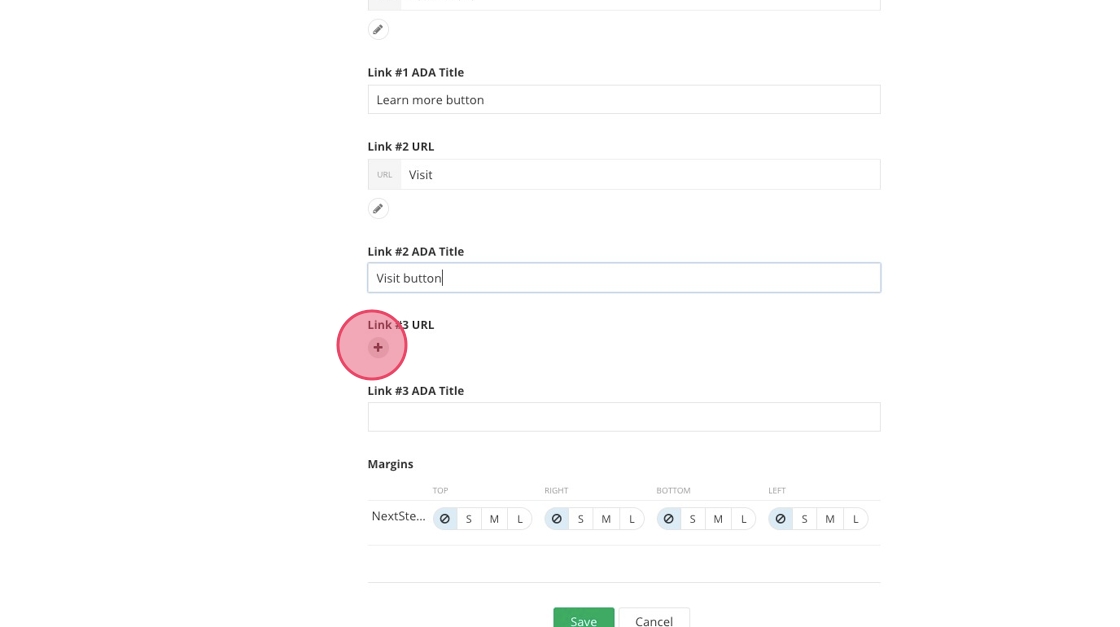
22. Enter the URL for the third button in the "Link to..." field.
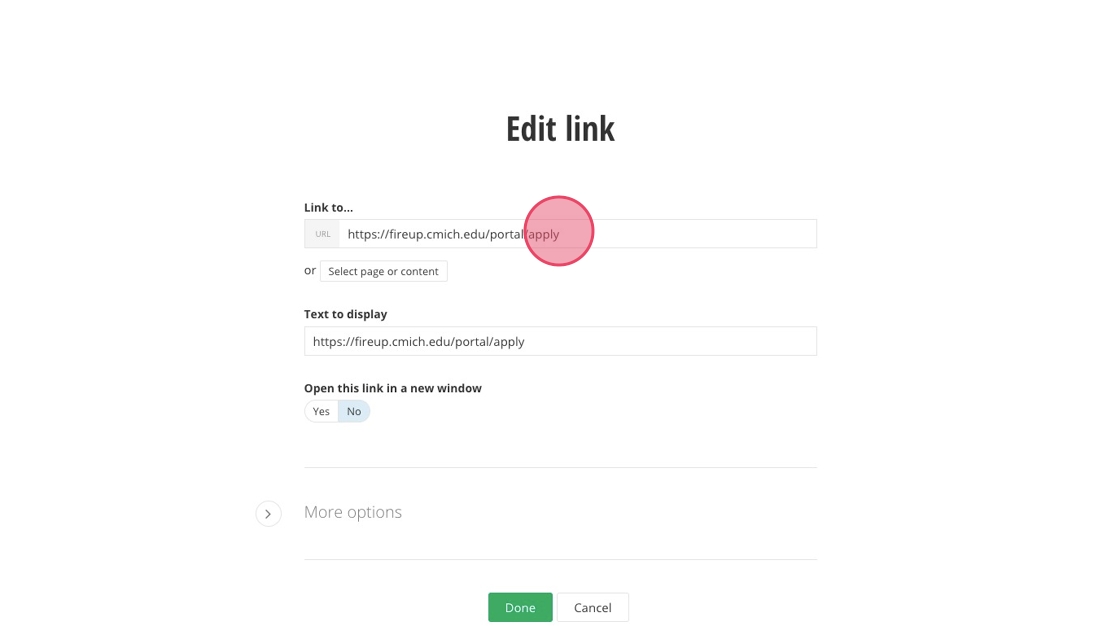
23. Fill out the "Text to display" field.
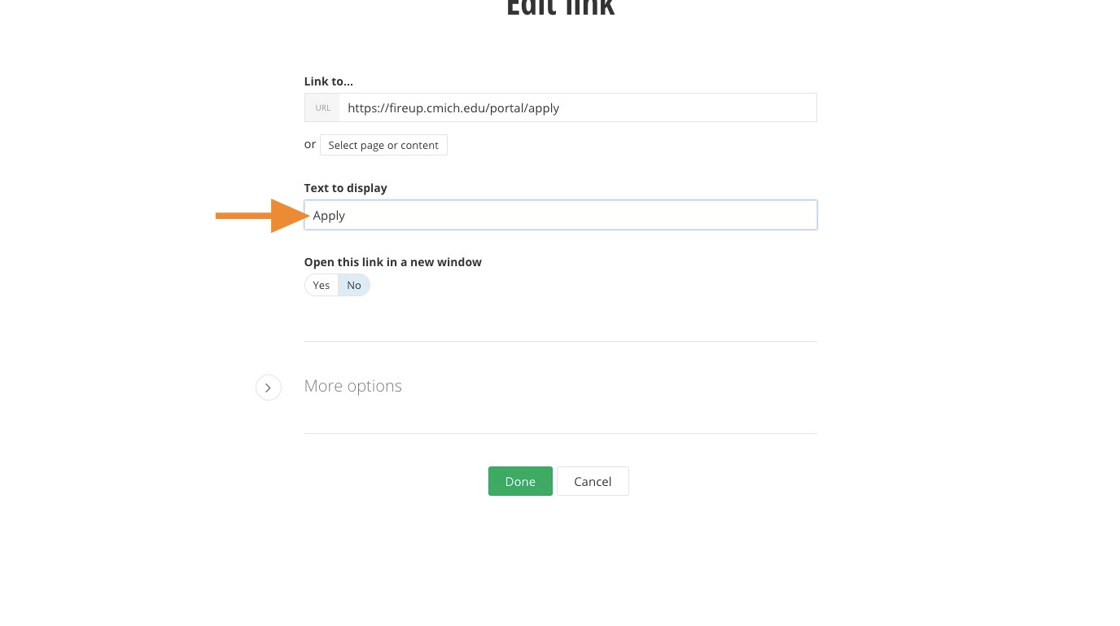
24. Determine if the link will open in a new window.
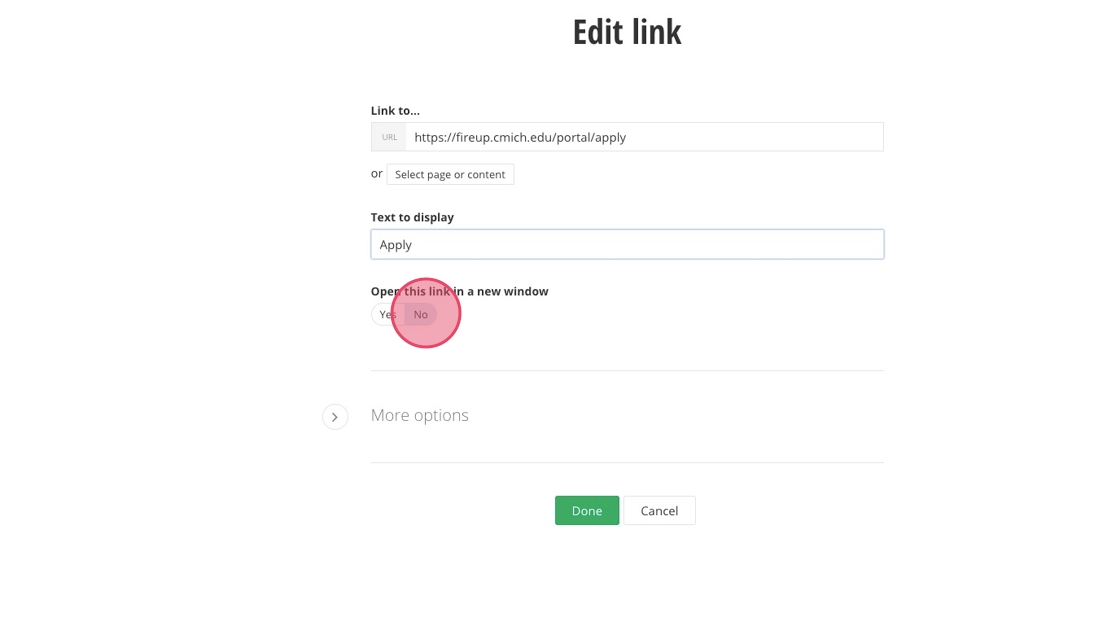
25. Click Done.
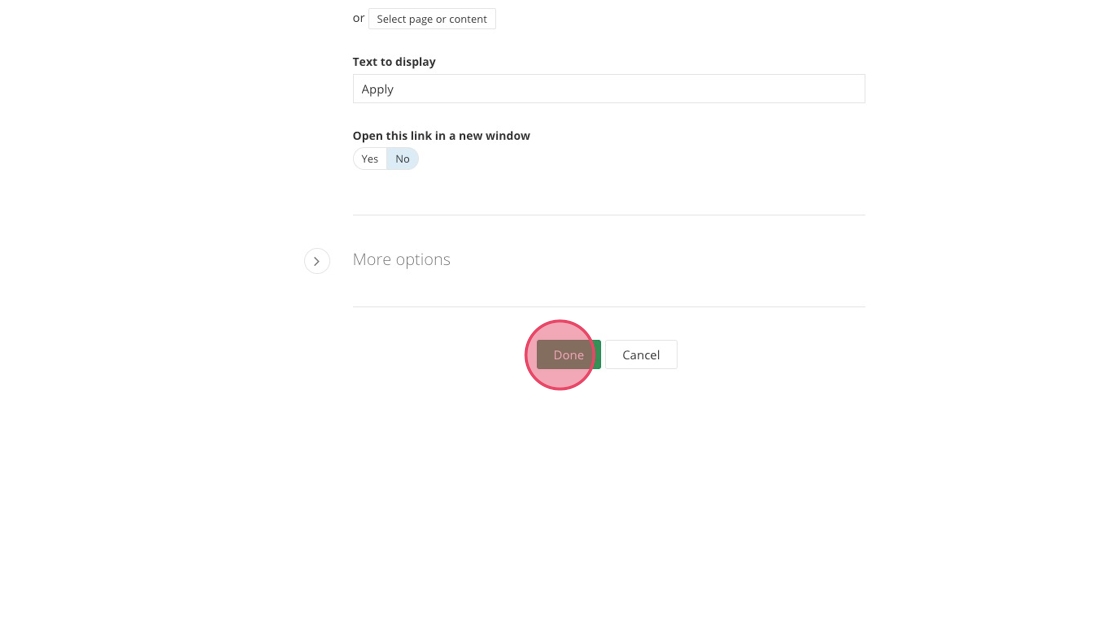
26. Fill out link #3's ADA title.
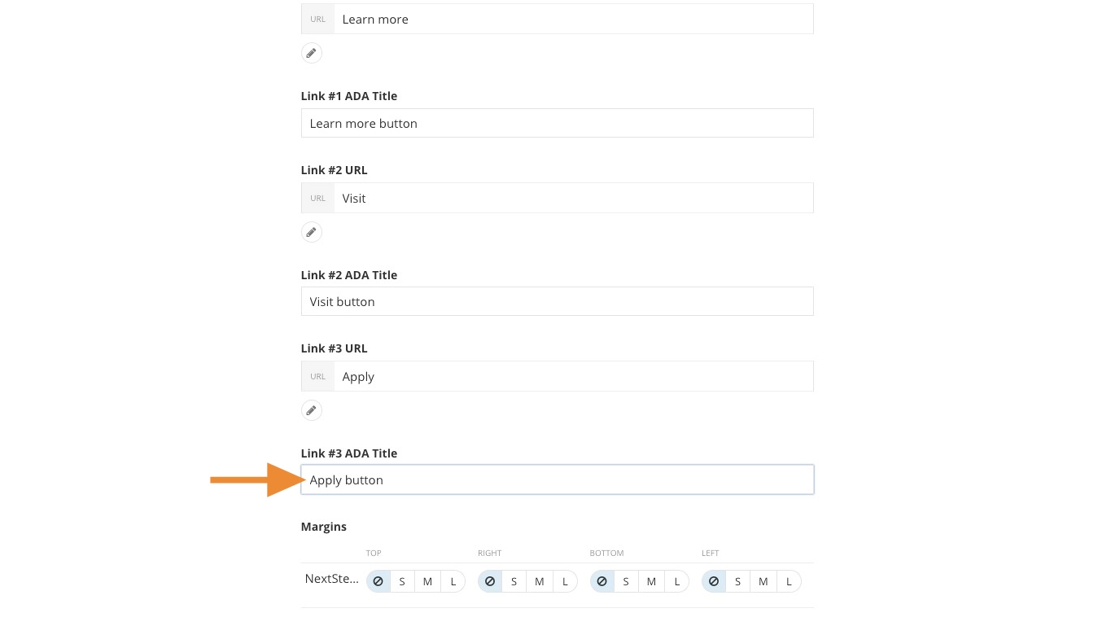
27. Click Save.
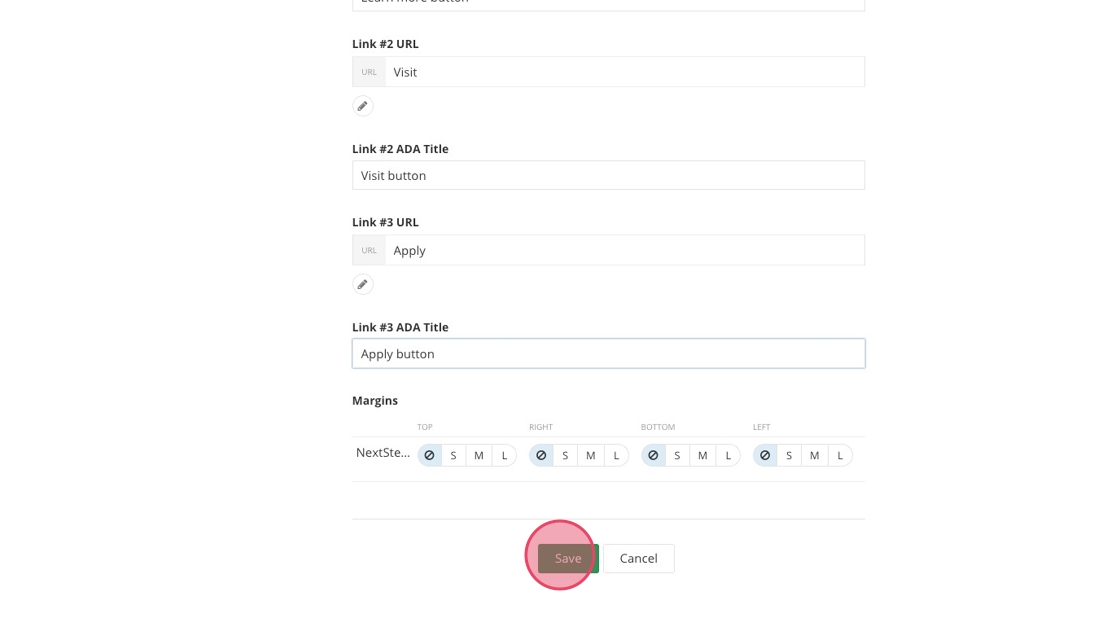
![]()