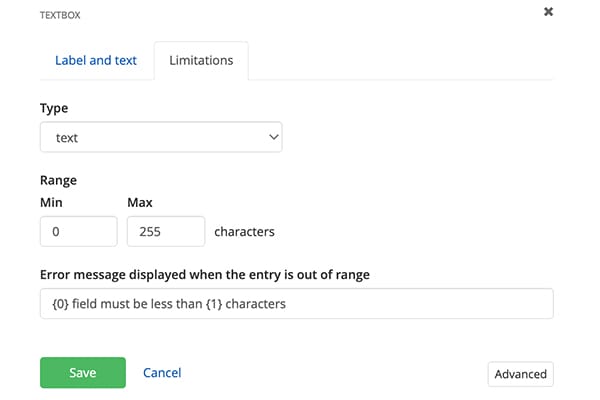Textbox
Use: Give your respondents a place to type in a one-word to one-sentence response.

Instructions
- Find the Textbox widget in the Widgets menu on the right.
- Drag and drop it into the Body area of the form.
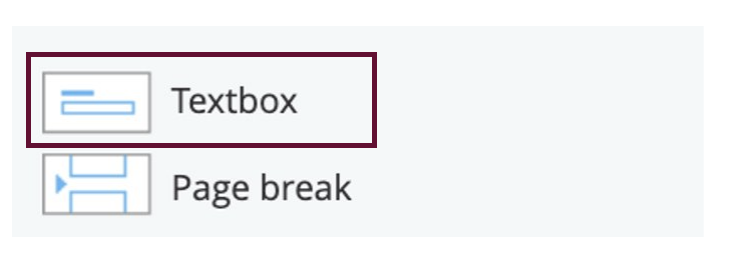
3. Click on Edit.
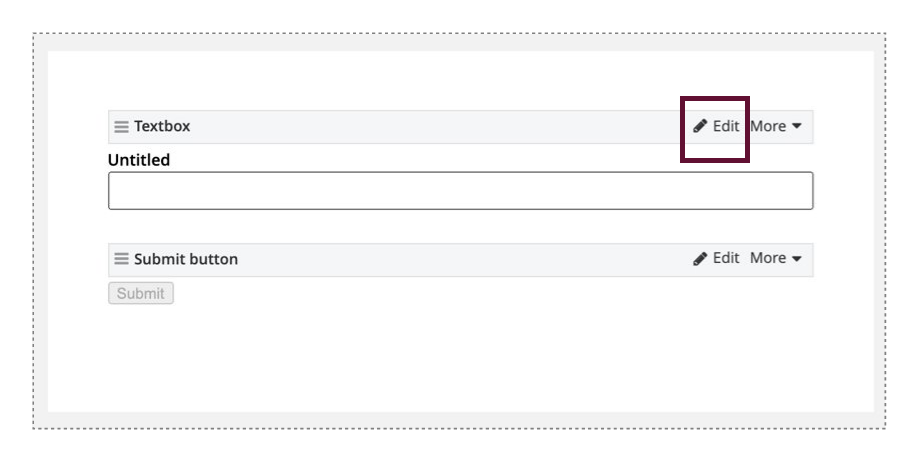
Label and text
4. Fill in the Label with the title of your text box.
5. The Placeholder field can be used to pre-populate the textbox with instructions or an example answer.
6. Instructional text is where you can add instructions for filling in the textbox.
7. Predefined value allows you to add a predetermined response such as "I agree" or "Yes" to the textbox.
8. You can select whether this field is required or hidden by checking the box next to the option you'd like.
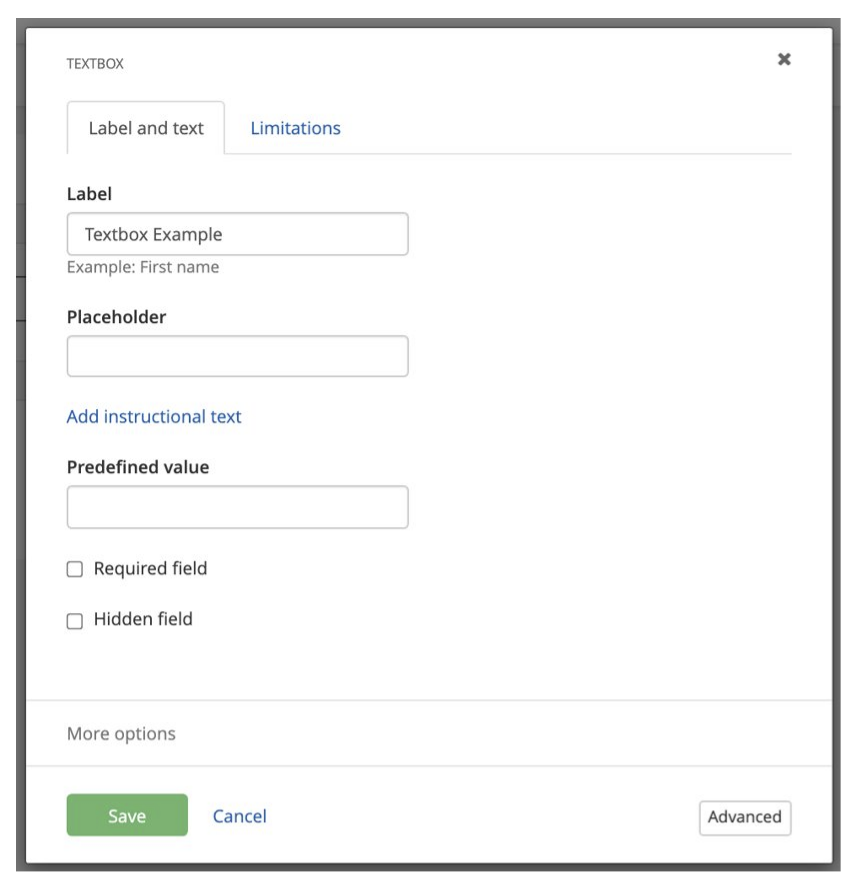
Limitations
Under limitations you can set a requirement for the minimum or maximum number of characters.