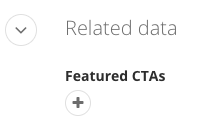News
Capabilities
- Share highlights, awards, new programs, research and highlight student involvement on campus.
- You can include images and videos with your news story.
Guidelines
- News stories should be written using AP Style.
- Thumbnail images are required for news stories.
Instructions
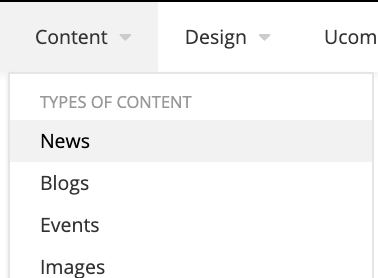

Add the title under Title.
This is also referred to as the headline of your news story. The ideal length is six to ten words, but you can write longer if needed for clarity.

Add news content under Content.
The content area of the news page functions identically to a content block on a page.
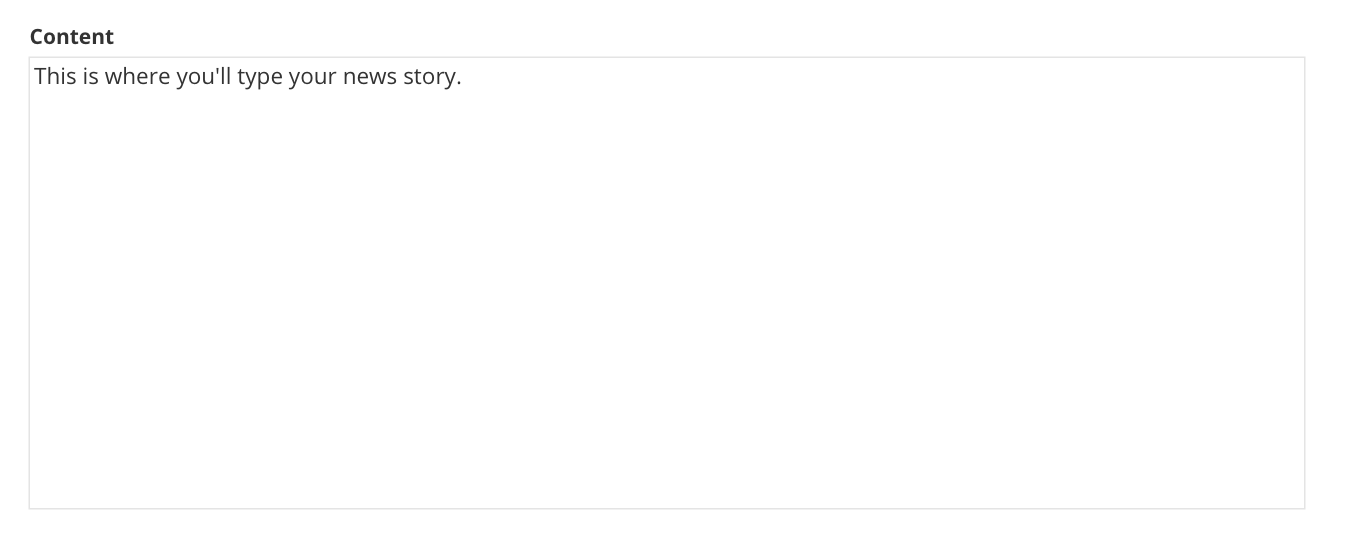

Add a brief summary under Subtitle. The subtitle is an alternative headline that gives further explanation of the title. The two work together to build curiosity and tell the reader what the piece is about. Note: Just like a meta description, this should be no longer than 150 characters.

Categories, tags and college departments
News articles are fed into and filtered by the CMU News widget according to the categories, tags and college departments assigned to the article.
Categories: Click on the plus symbol to view the selection. Click on "show all categories". Click on the News drop-down arrow and make a selection then click on the green Use Selected button.
Tags: Click on the plus symbol to view the selection. Click on News to select as the content type.
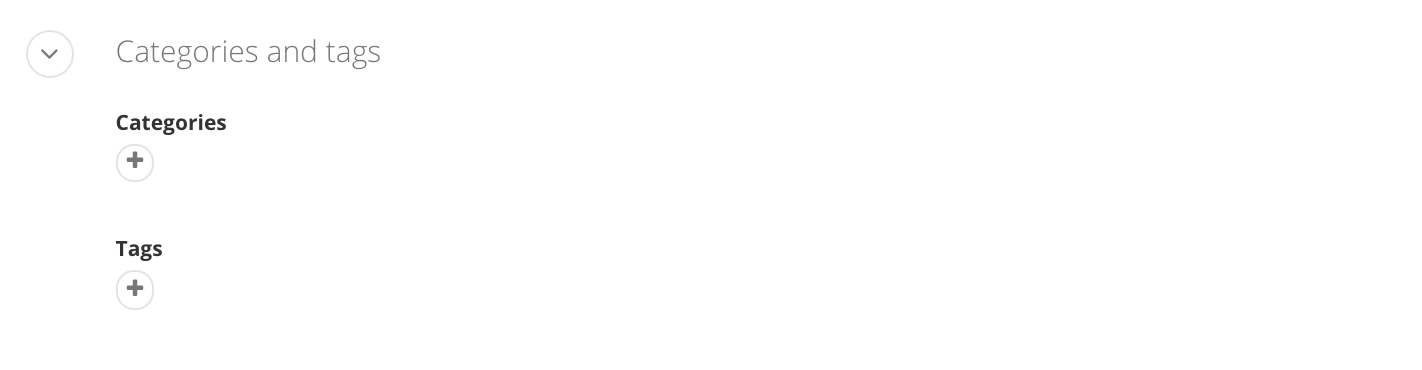
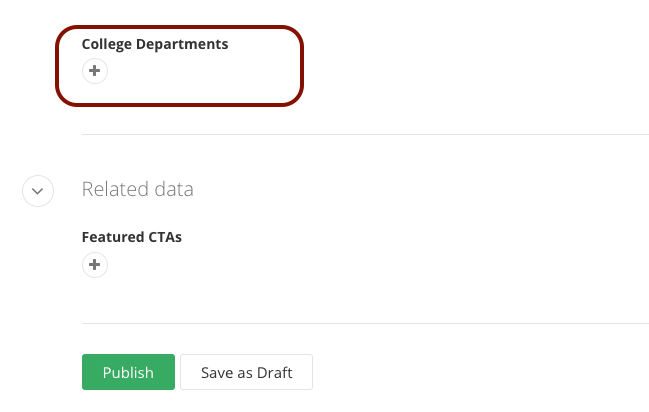
Additional info
Fill in the author's name under Author.
Add the author's email address.
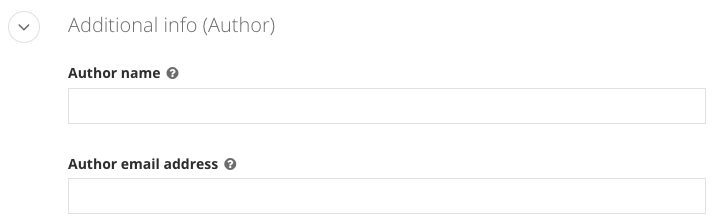
More options
View the page's URL under URL.
This is generated automatically based on your story's title. Note: URLs cannot include symbols such as $, %, etc. If you have a story title that includes any symbols, you may be prompted to edit your URL to remove the symbol(s) when you attempt to submit the story for publishing.
View additional URLs under Additional URL.
Include in sitemap
- If you want your story to be searchable on the website, check the box.
- If you do not want your story to be searchable on the website, uncheck the box.
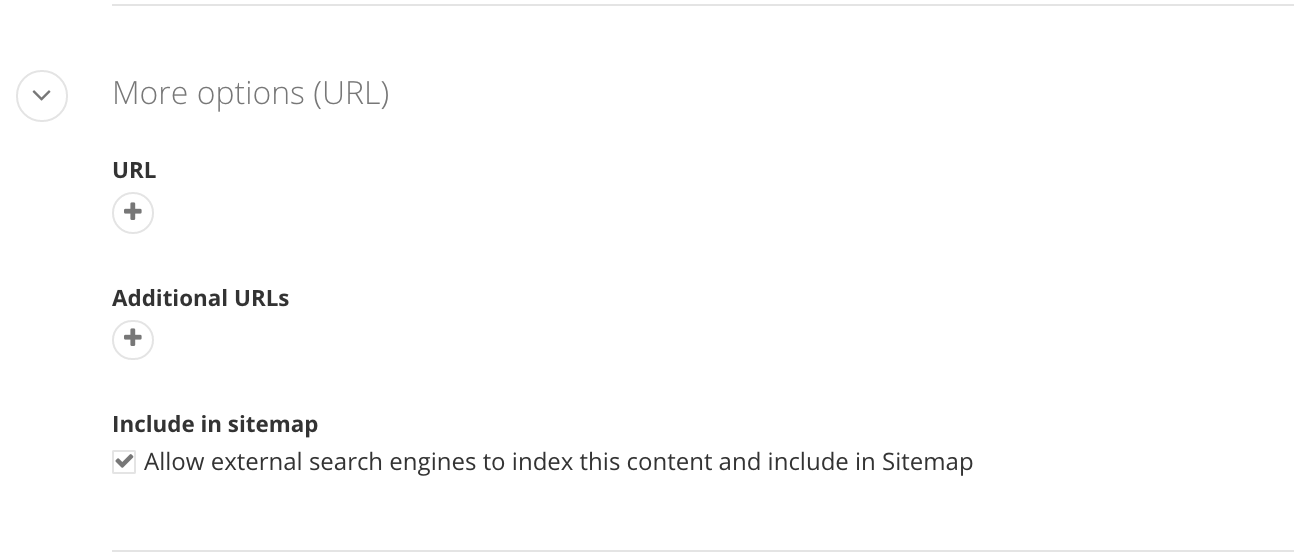
Related media
Add the required thumbnail image (360x240) under Thumbnail Image. This image appears in the News widget next to the summary of your story.
The banner image and mobile banner image for news stories are not being utilized at this time. The featured image is only used by University Communications for stories featured on the CMU News home page.
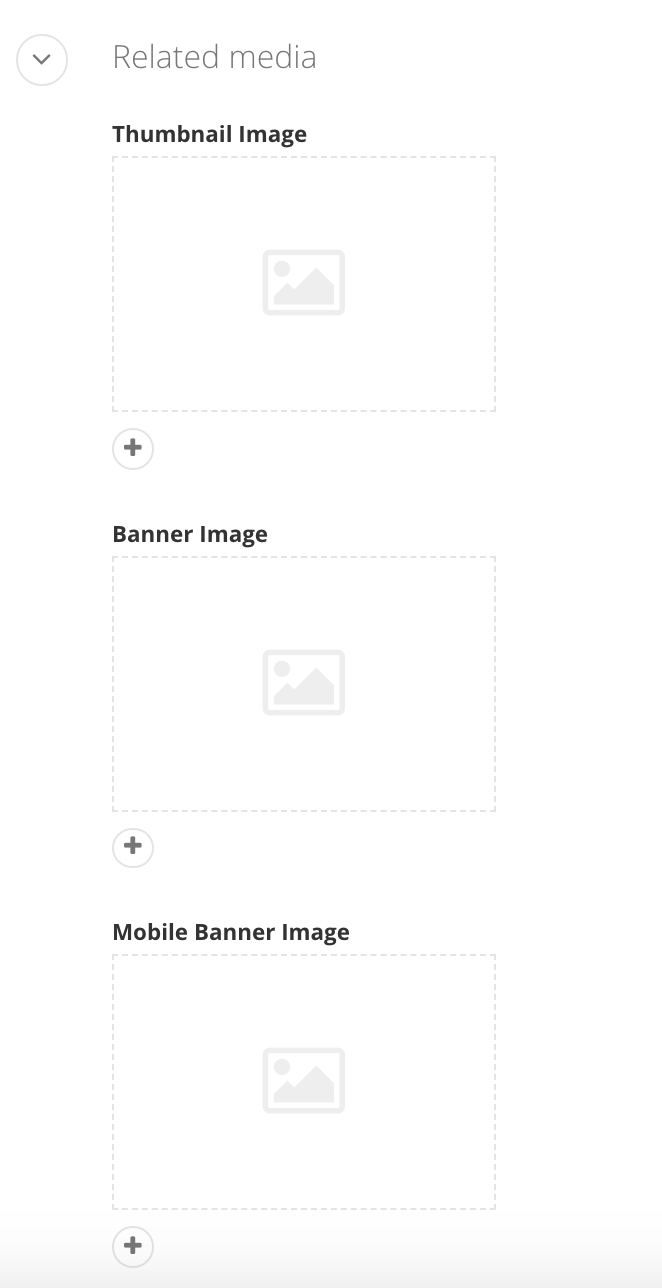
Search engine optimization
The title is automatically populated from your story's title.
The meta description is a summary of your story, limited to 155 characters. This field automatically populates from your story's content section and will need to be edited to fit within the 155-character limitation for this section.
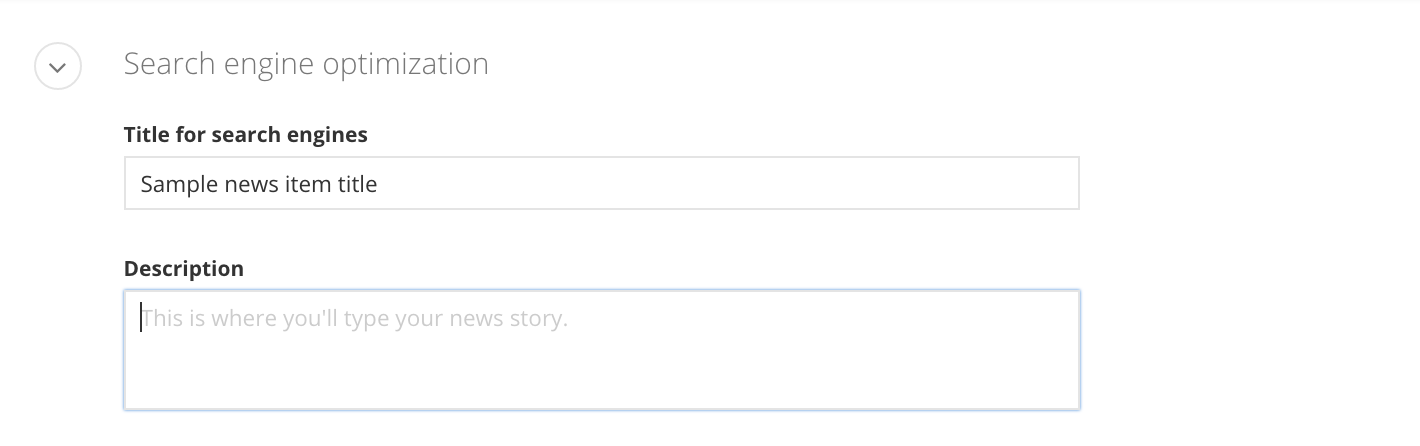
Social media
The title is automatically populated from your story's title.
The description is displayed when sharing your story's URL on social media. It is automatically populated from your story's content section. This field is limited to 255 characters. Most users will choose to use the same text for their description as they have in their meta description.
Add an image (1600x900 or 1200x675 minimum) for a social media post under Image.
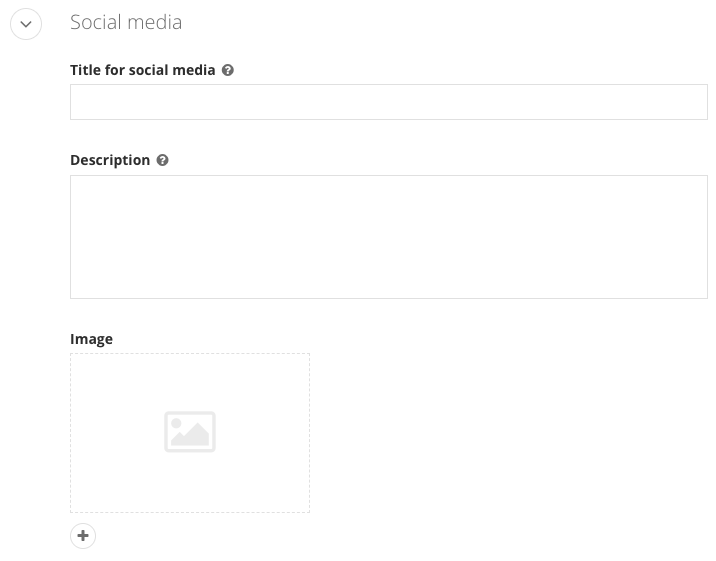
Custom fields
Enter a subtitle for your story under SubTitle.
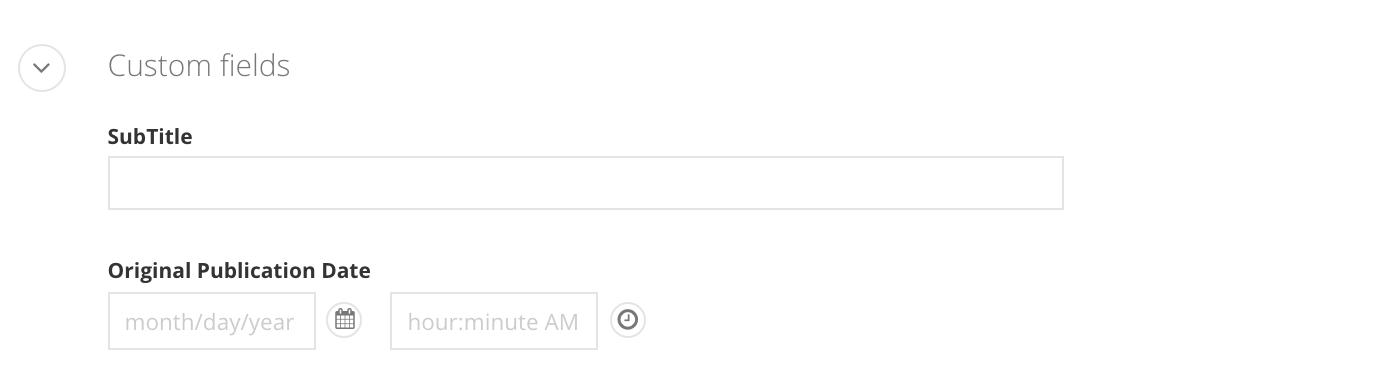
Select the publication date and time under Original Publication Date. Once you've entered the time select Done at the bottom of the field.
Note: Publication date and time are required fields and you cannot save or publish your page without filling them in.
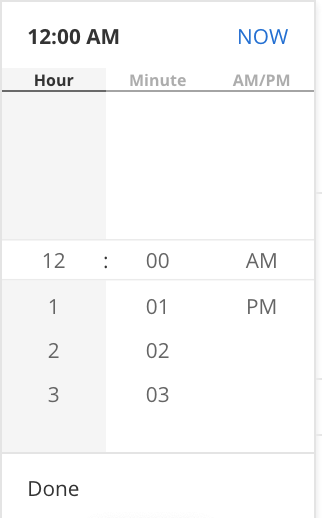
If there is a link to a YouTube video included in the story, add the YouTube URL in the field.
To add a media contact that is different than the news author, enter the media contact email and media contact name.
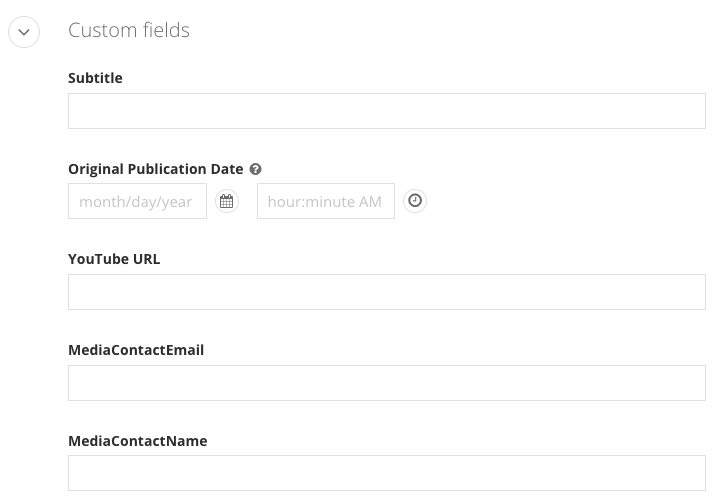
Related data
This field is for featured news items and the University Communications team will enter data in this field.