Content Block
For containers of any width.
Tell your story with the Content Block widget. While the content block will house all the text on your page, you can also add inline images, insert links and emphasize different parts of the content using the special features.
Contact Block screenshot
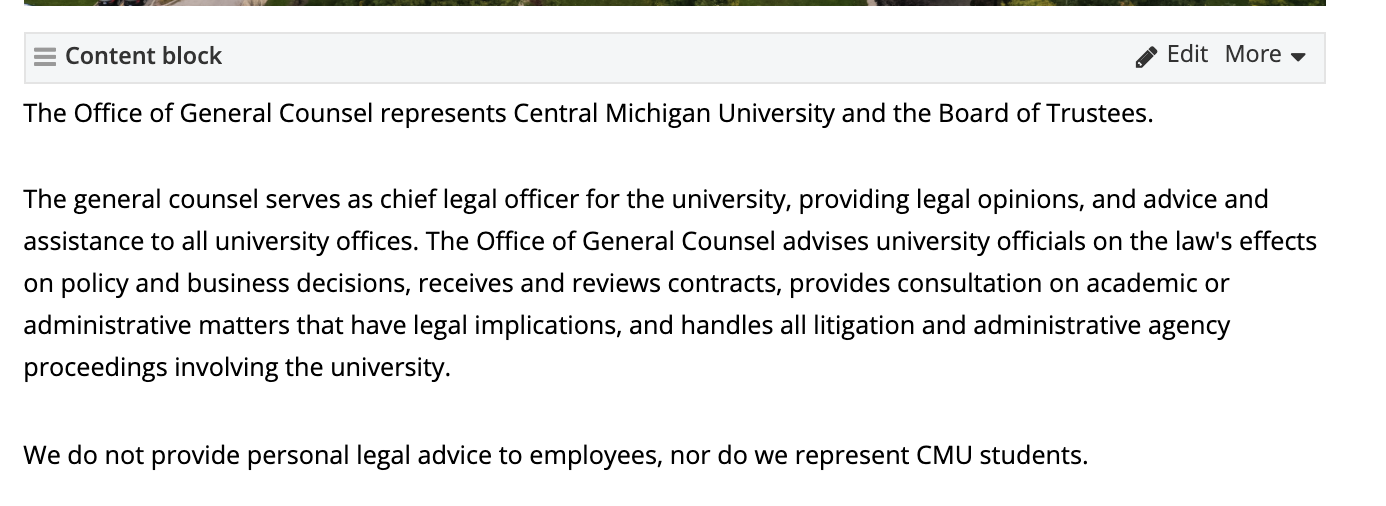
Content block toolbar

1. Text Format: Select formatting from the dropdown list to automatically apply it to headers, quotes and paragraphs.
2. Bold: Makes text bold.
3. Italic: Gives text the italic slant.
4. Bullets: Add bulleted list formatting to your text.
5. Numbers: Add numbered list formatting to your text.
6. Indent: Move text farther into the page.
7. Insert Speedbump: A Speedbump is a pre-filled intermediate webpage that alerts users they are in transition to an external website. Typically, a Speedbump is used to alert the user that the website they are going to may have different privacy policies. Read more about Speedbumps.
8. Create a Link: To link to other internal pages, choose the page from the page tree. Do not copy and paste the page link address. You can also use this button to link to documents within the DAM. To link to an email, enter the email address, and the system will automatically include the mailto:.
9. Insert Anchor Link: Allow readers to jump to the area of content they are most interested in.
10. Remove Link: If text is hyperlinked, this action will break the link and remove it.
11. Add an image: Click on an image within the content block. Do not copy and paste images into content blocks.
12. Insert File: Do not insert a file directly onto the page. Instead, use the Document Link or Document List widget.
13. Insert Video: Do not insert video directly onto the page. Instead, use the YouTube Video Embed widget.
14. Caption an Image: Read more about how to add captions that give users greater context and better understanding.
15. Insert Button: Insert a call to action (CTA) button in your content. You must know and enter the URL link. If the URL link field is left blank the content block widget will not save.
16. Create a Table: Add a table to your content to help organize it. Read more about building tables.
17. Left Align: Align your text to the left side of the page.
18. Center Align: Do not align your text to the center of the page.
19. Right Align: Do not align your text to the right side of the page.
20. Subscript: Add a subscript to your text (characters that are set slightly below the normal line of type).
21. Superscript: Add a superscript to your text (characters that are set slightly above the normal line of type).
22. Insert Horizontal Rule: The Horizontal Rule provides a horizontal line on the page, to add a visual queue of separation between content.
23. Clean Formatting: The Clean Formatting tool removes all formatting from text when it's pasted into the content block. While this feature is available and important we've found that cleaning the formatting out using notepad or textedit is the most efficient method.
24. View Code: Manipulate a page by changing the html code. Do not use.
Visual demo
Widget standards
No layout is needed for this widget when used in the main content area.
A layout is needed for this widget if used in the full-width area.
Do:
- Enter text as you would with Microsoft Word.
- You can also copy and paste text.
- Note: If copying and pasting from another source, remove all formatting from the original document using a program such as Notepad or TextEdit.
- Where possible, use one content block for all copy on the page. This reduces the number of widgets on the page and creates a more consistent look and experience.
Do NOT:
- Add content blocks to layouts that do not require or need them.
Written instructions
1. Open the page you want to work on.
Tip! No layout is needed when adding the Content Block widget into the Main Content container.
2. Find the Content Block widget in the widget menu. Drag and drop it into the Main Content section.
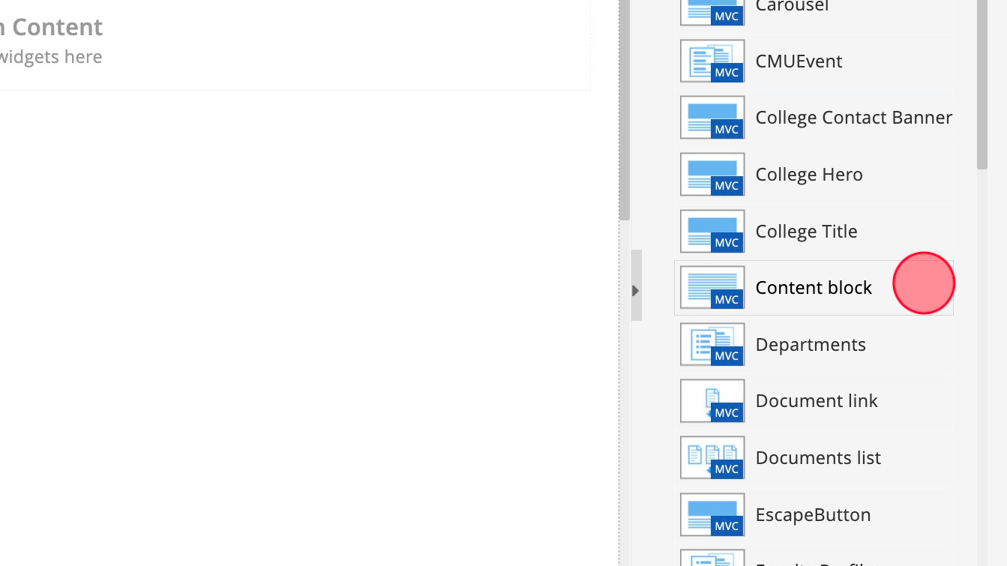
3. Click "Create Content." A text box will appear where you can type or copy and paste your content into the open area. If text was copied be sure to use the clean formatting option.
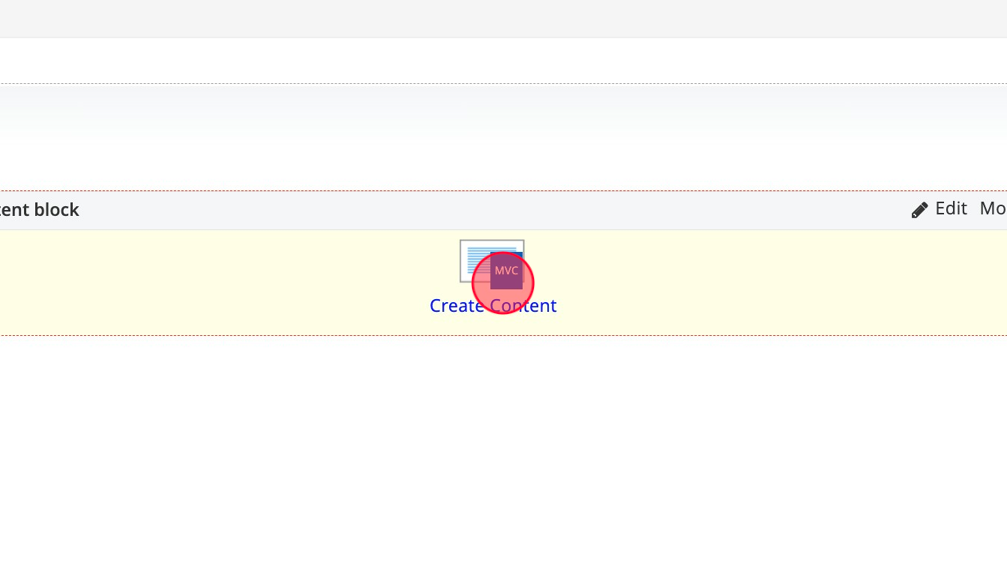
4. Enter your text and adjust formatting. Save your changes.
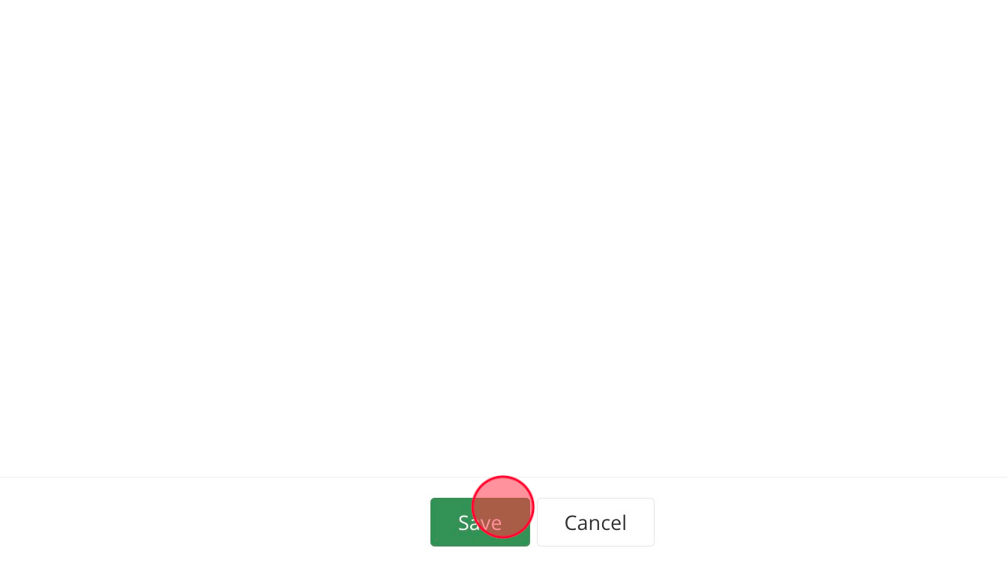
Tip! A Container layout is needed if you are adding a content block to the full-width area of the page.
5. Click "Layout" to open the Layout tab and find the Container layout.
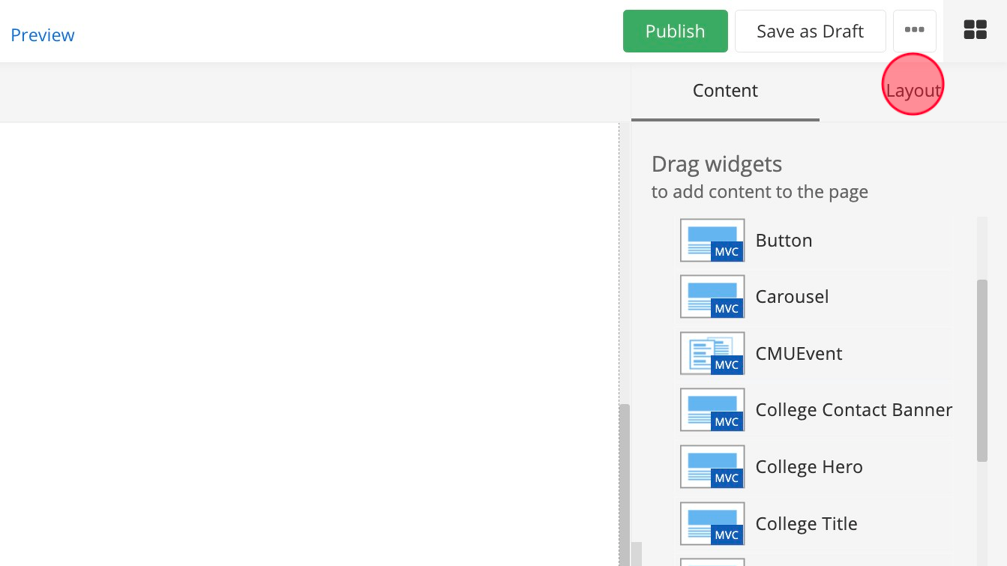
6. Click and drag the container layout to the full width content area.
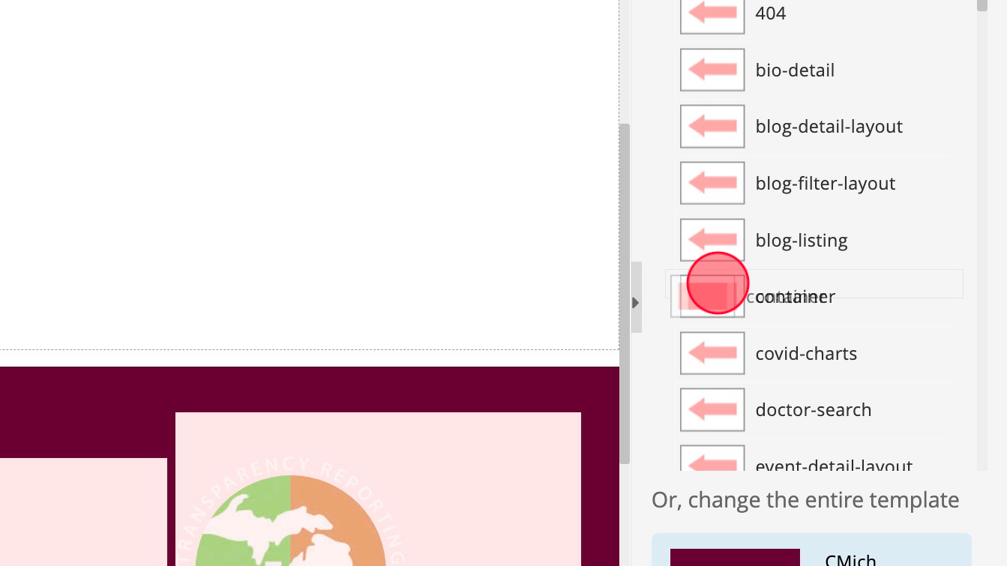
7. Click "Content" to go back to the widgets menu.
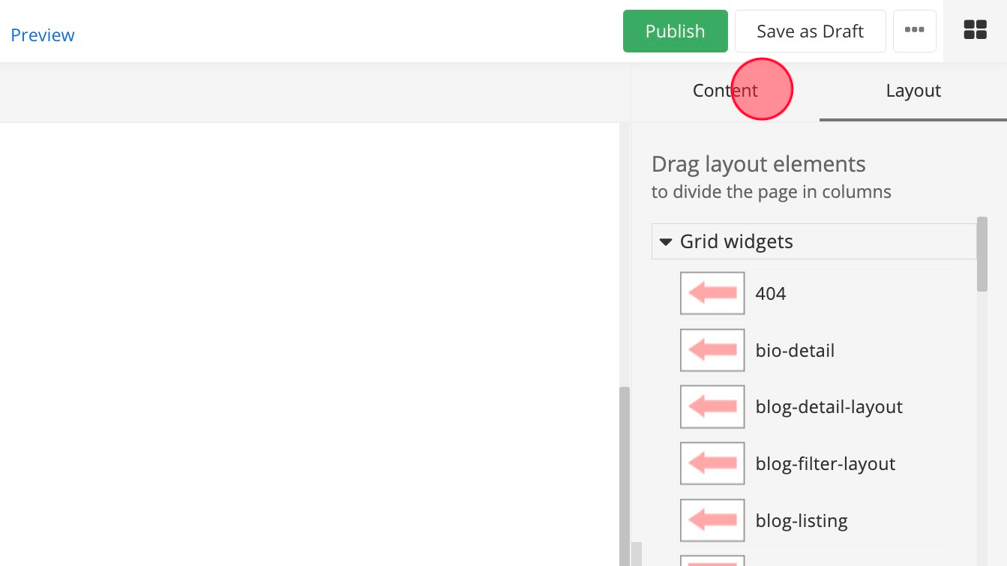
8. Click and drag the Content Block widget into the container layout you just added to the page.
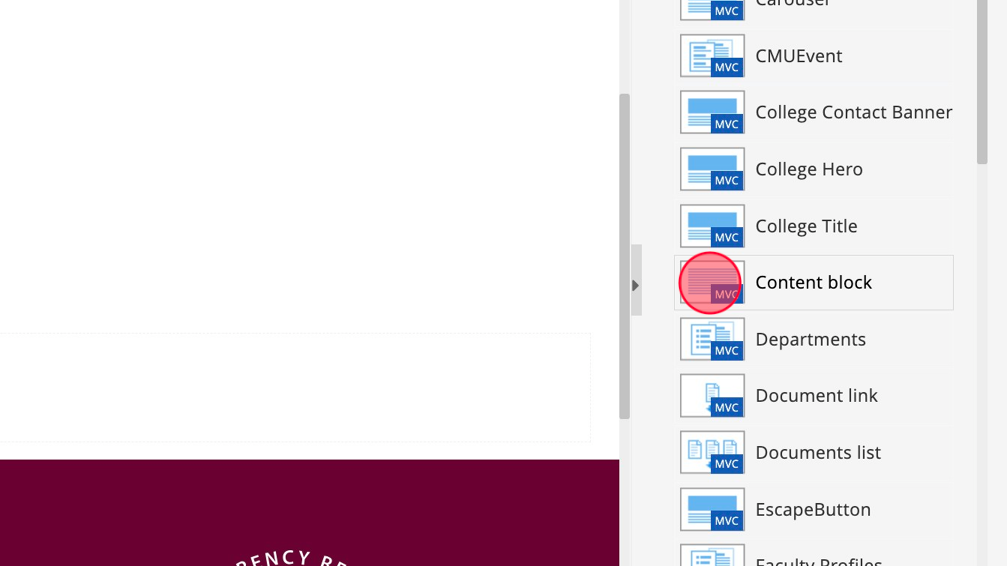
9. Repeat Steps 3 and 4 above to add your content to the page.
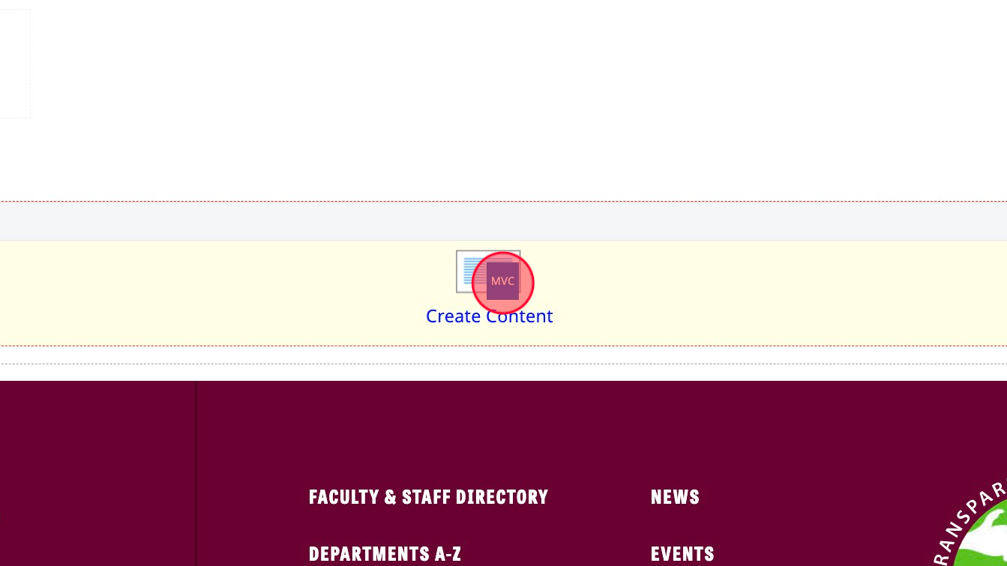
Save and send
- If you'd like to continue working on this page, but need to save your progress, click Save as Draft.
- If you're finished making changes to the page, and the page is ready for review, click Send for Approval.
