Document Properties
Capabilities
- Optimize metadata to improve how users find and work with PDF documents.
Guidelines
Properly enter these Document Properties in Sitefinity:
- Title
- Author
- Description
- Category
- Tag
Instructions
All Documents are located in the Sitefinity DAM under Content.
Follow the steps for optimizing and naming documents in Sitefinity. The following steps should be followed when uploading new documents to the DAM or to edit the Document Properties of PDFs that have already been uploaded to the DAM.
TIP: When uploading documents to the DAM, after you select Upload Documents, choose Save as Draft (v. Upload and Publish). That makes it easier to access and update the Document Properties from the Actions menu before sending the document through the workflow.
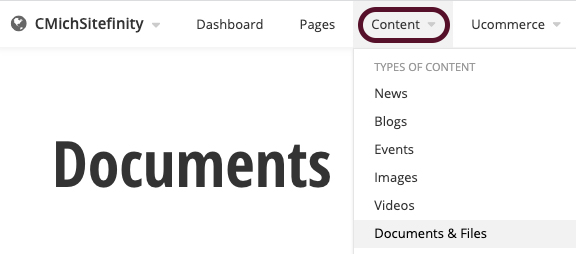
1. From within the Documents Library, use the action ellipsis menu to access Document Properties.
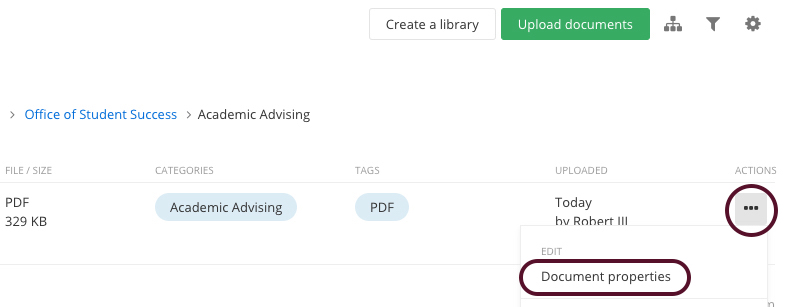
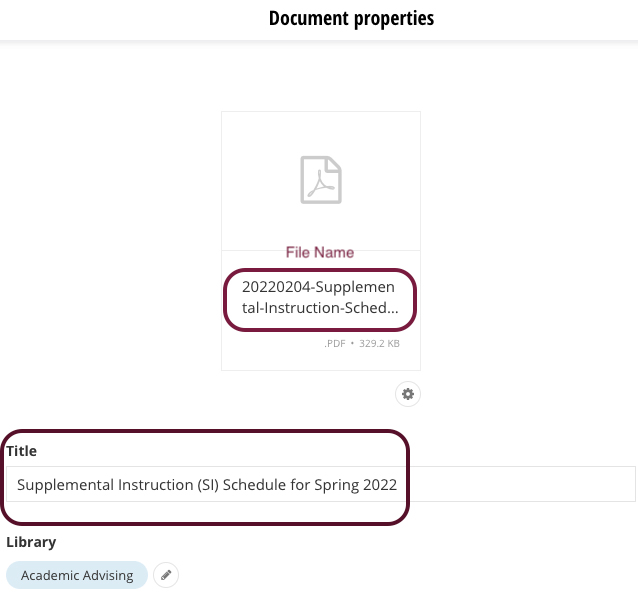
3. Be sure to the PDF is uploaded to the proper Document Library within the DAM.
4. The Author should be whoever created, uploaded or can answer questions about the document.
5. The Description should provide additional detail to help users understand the content of the document, using plain language and keywords to improve user experience and find-ability.
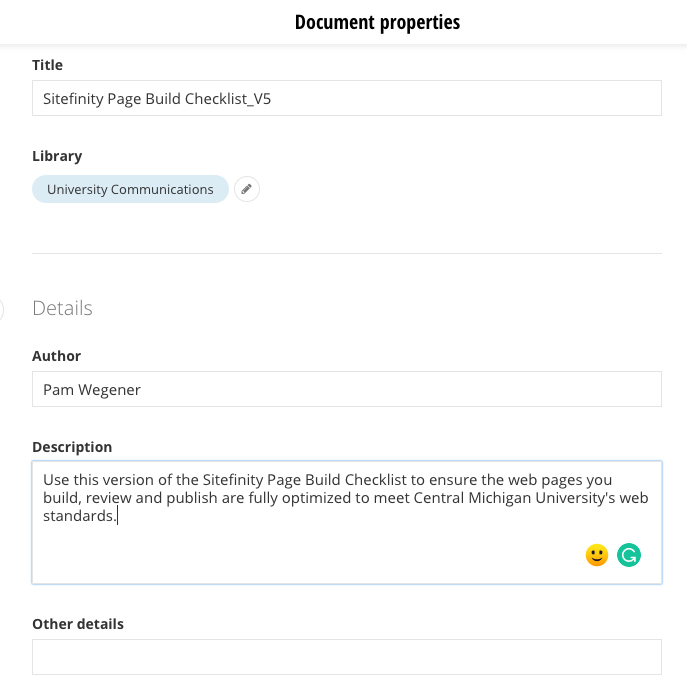
6. For Category, select the associated department or college.
7. For Tags, select PDF for all documents.

