Z Pattern
For use in Full-Width containers only.
Direct user attention effectively by arranging key content along the z pattern, ensuring smooth navigation and engagement.
For use in Full-Width containers only.
Direct user attention effectively by arranging key content along the z pattern, ensuring smooth navigation and engagement.

Relax at our gazebo, right next to the Clarke Historical Library, which has resources available to you. Enjoy campus while you study or unwind.
Take a walk or coast on a community electric scooter downtown and enjoy quaint shops and great local places to eat. Take a drive along Mission Street and find big-box stores and chain restaurants. There’s something for everyone in Mount Pleasant.

No layout is needed for this widget.
Do:
Do NOT:
1. Open the page you want to add the Z Pattern to.
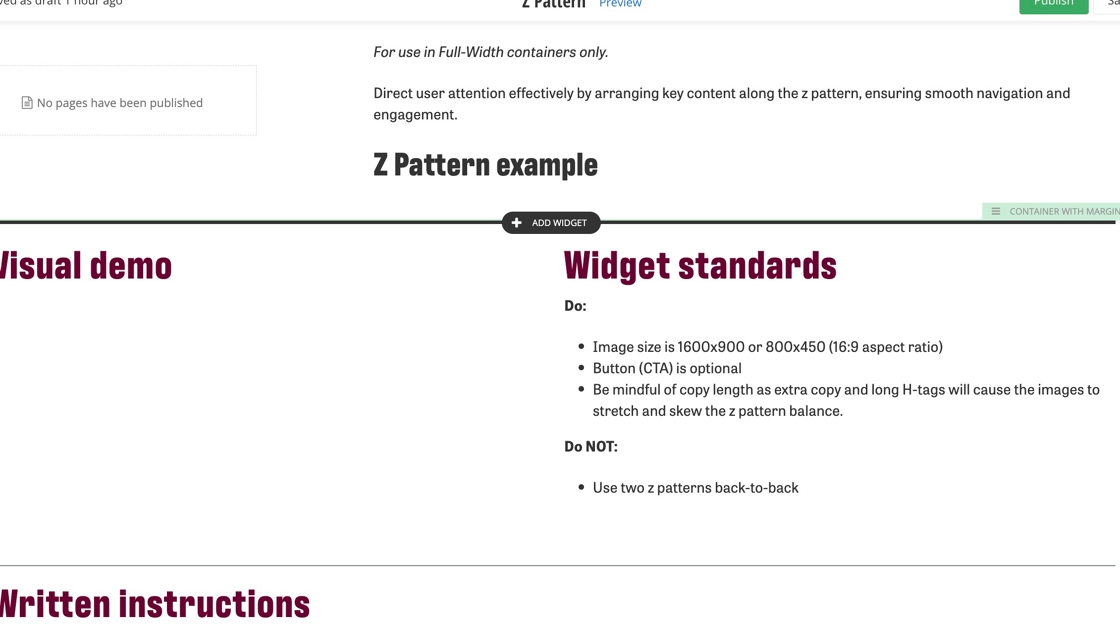
2. Click on +Add widget.
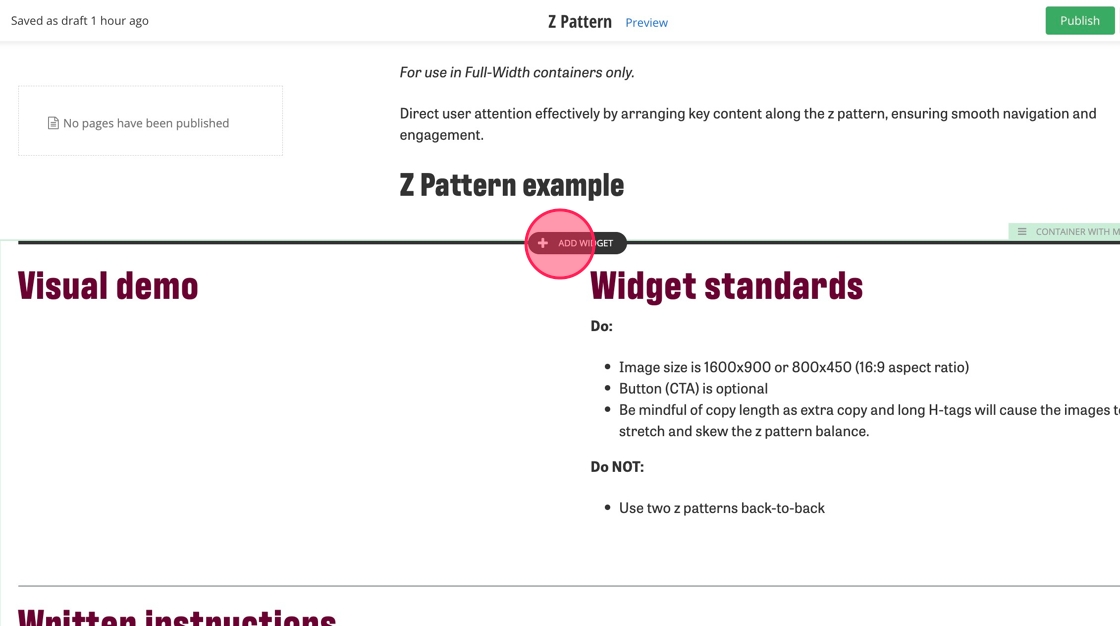
3. Find the Z Pattern under CMU widget and click "Select."
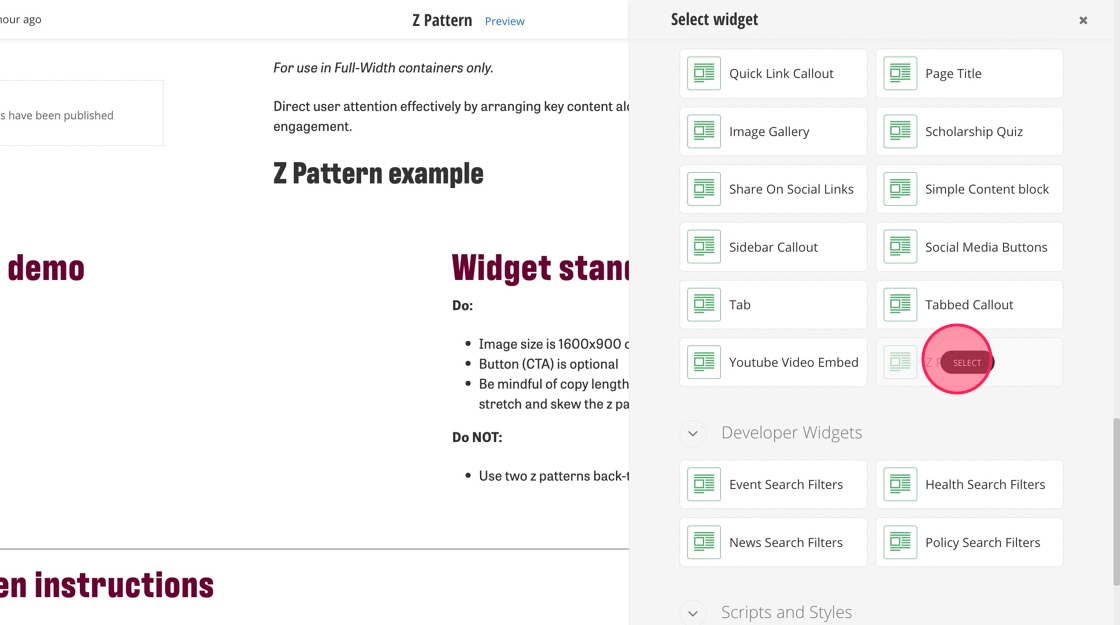
4. Click "Create content."
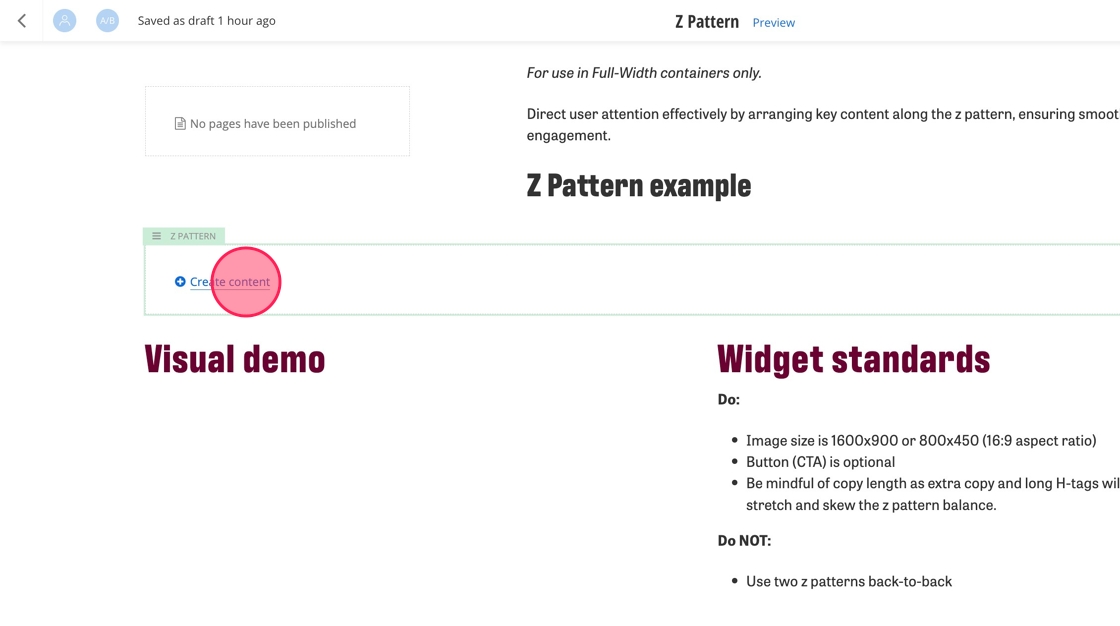
5. To add your first image, click on the + under the Top Left Image field.
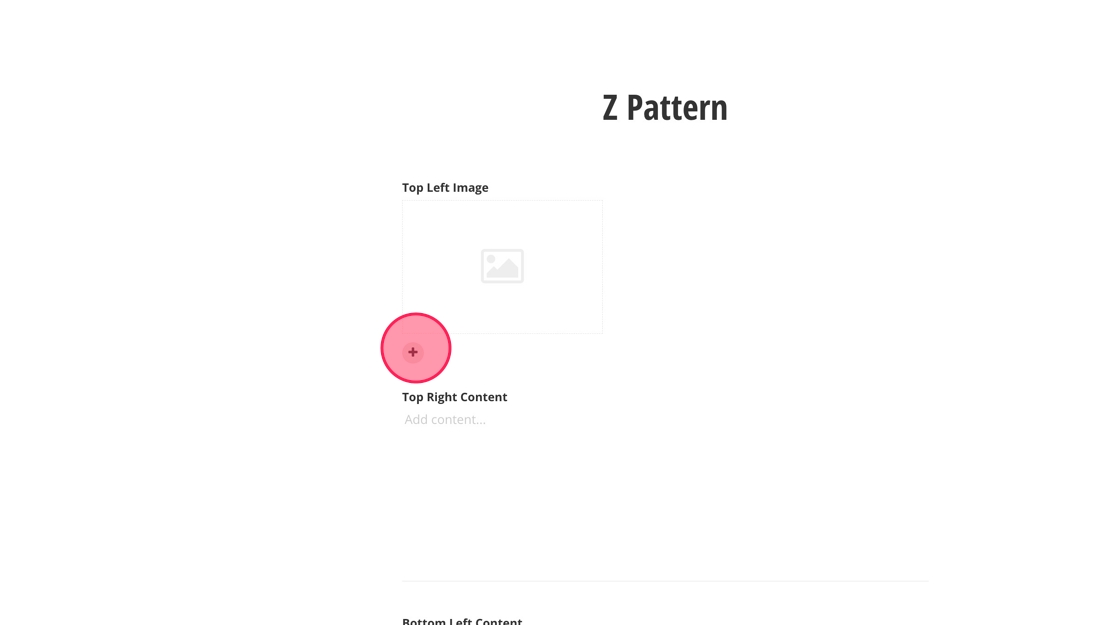
6. Click "Select an image from library."
Note: Your image should be either 1600x900 or 800x450 (16:9 aspect ratio).
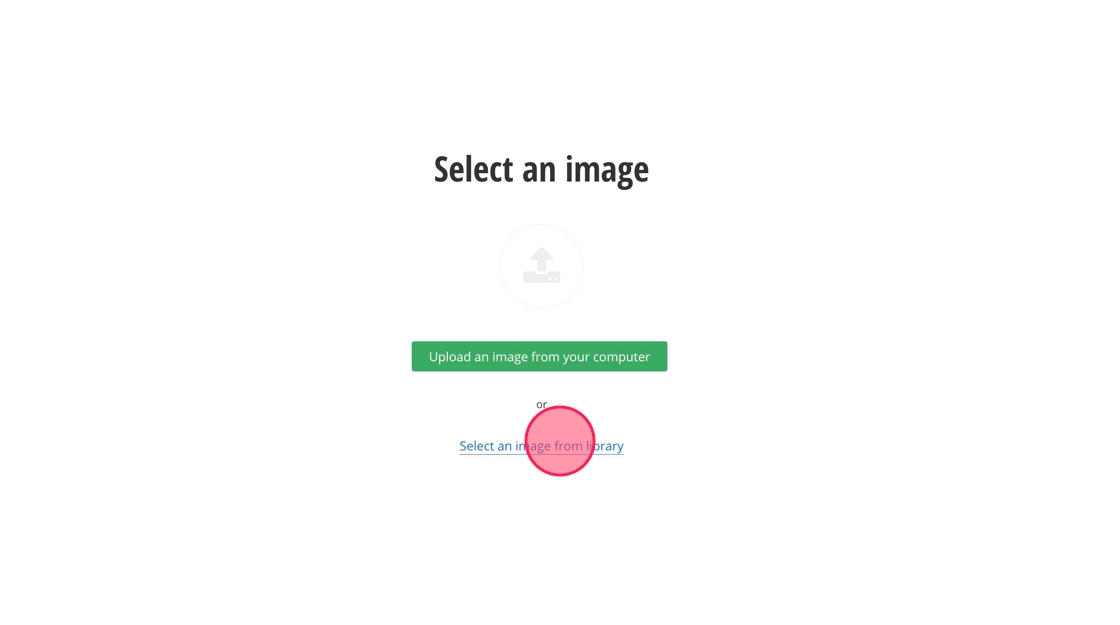
7. Find the image you want to add to your page and click on it.
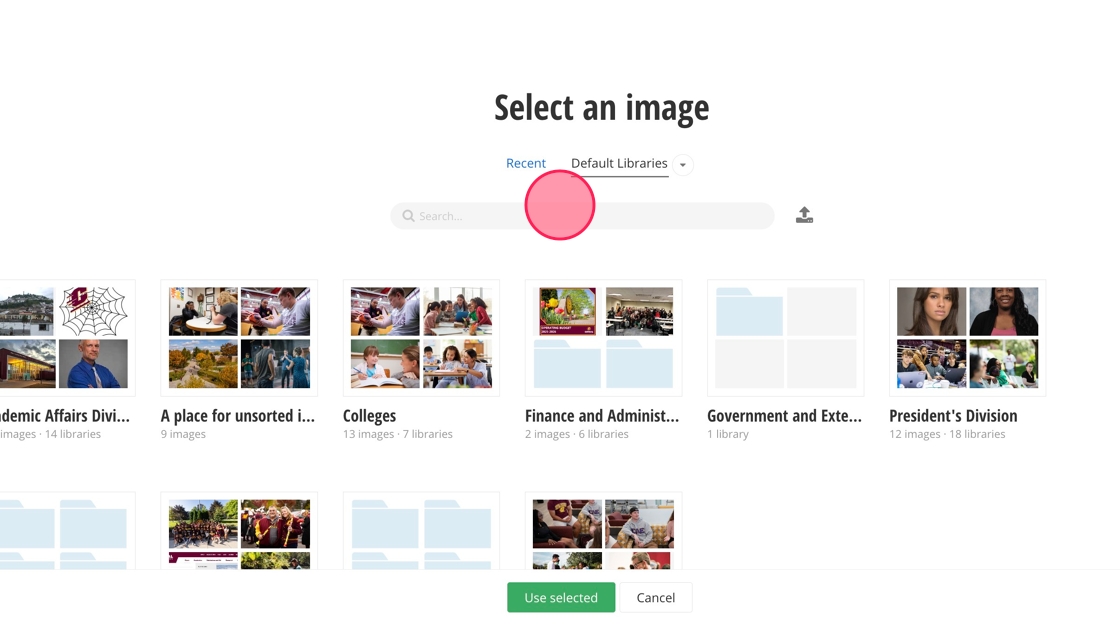
8. Click "Use selected."
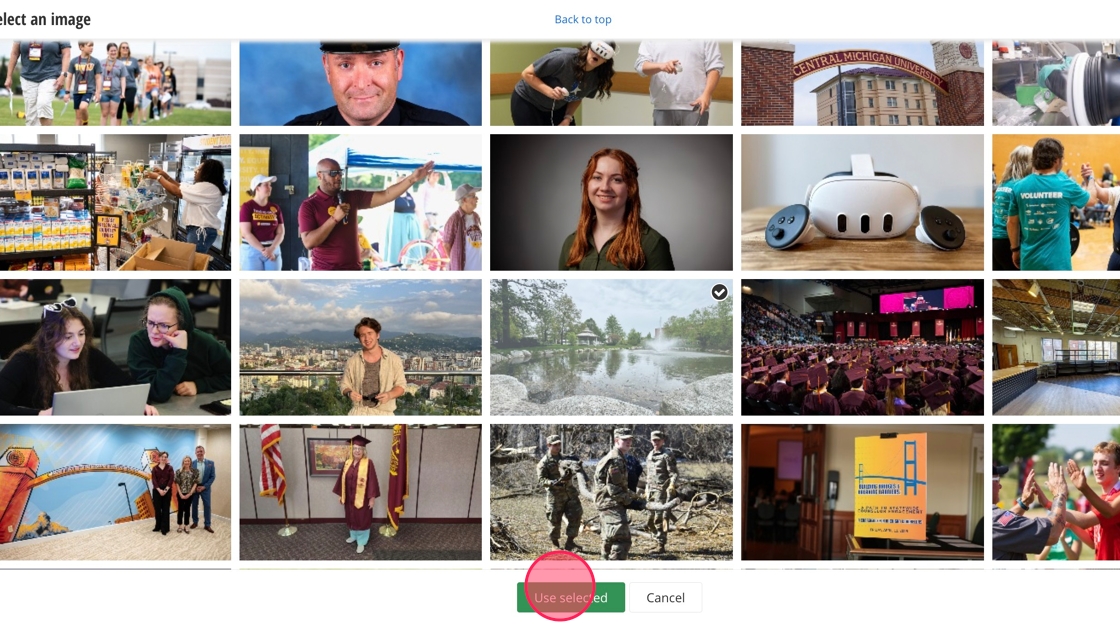
9. Add your text to the Z Pattern by clicking on the content field under Top Right Content.
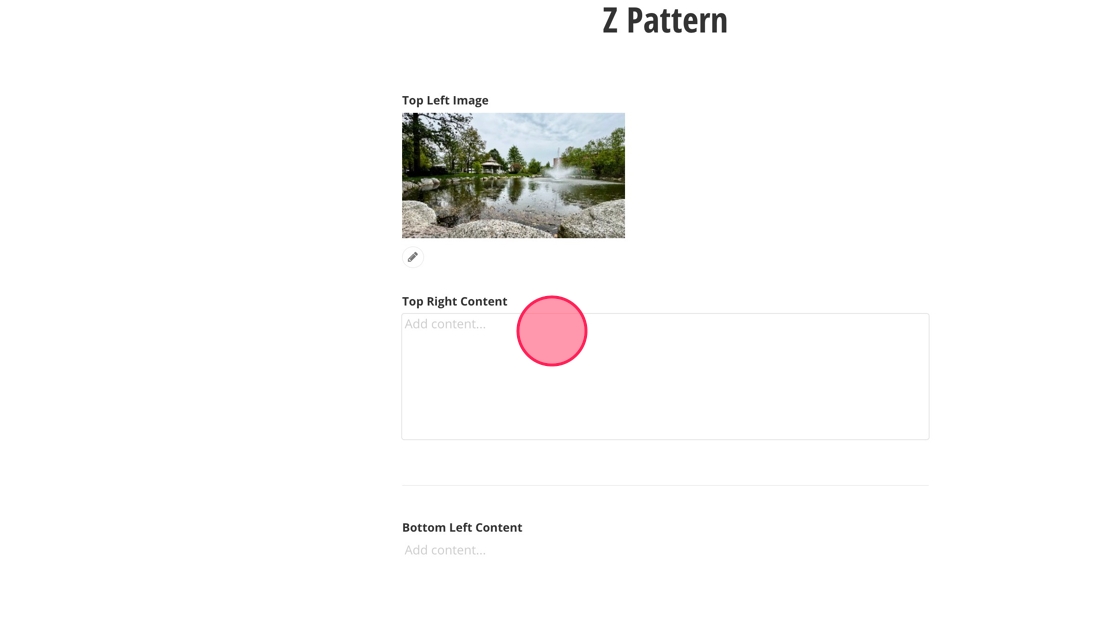
10. Repeat the process to add text to the Bottom Left Content area.
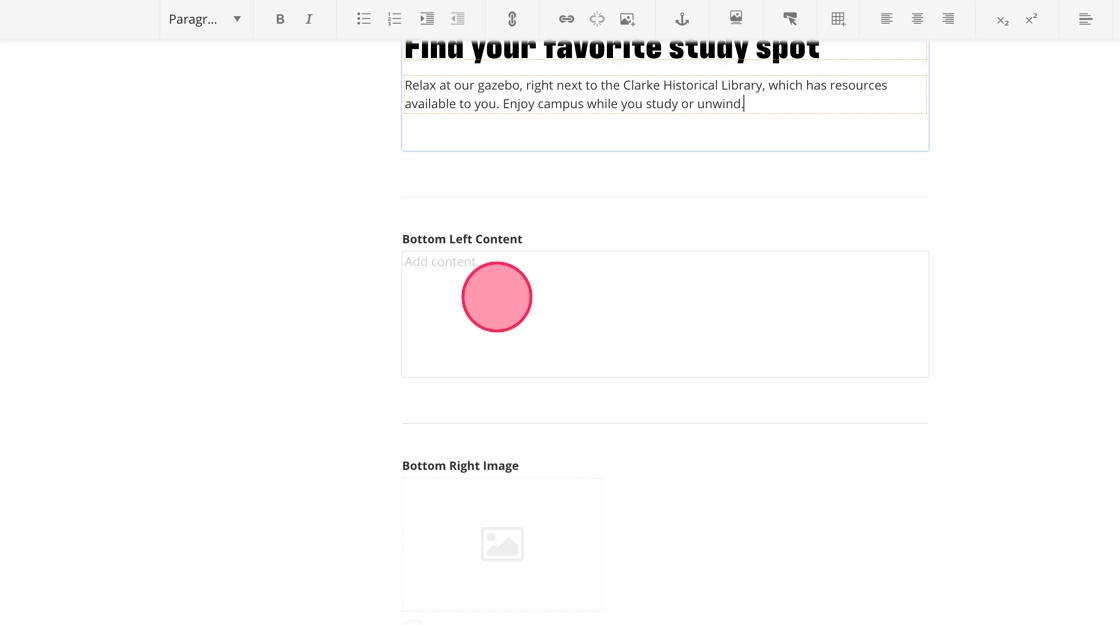
11. Add an image to the Bottom Right Image section by clicking on the +.
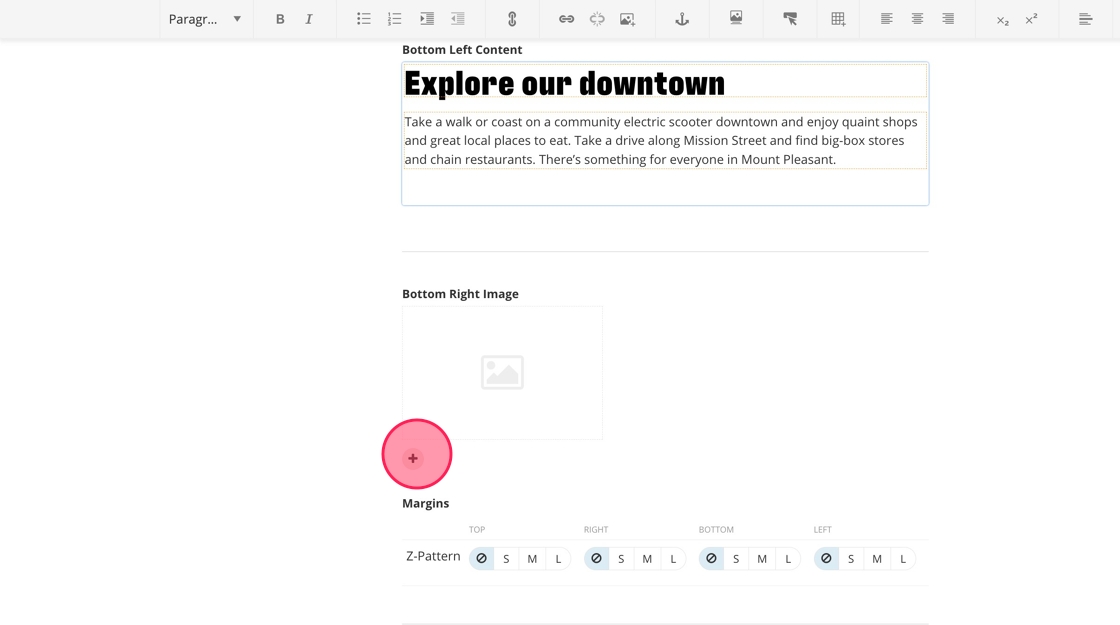
12. Once you've added in your second image, click on "Save."
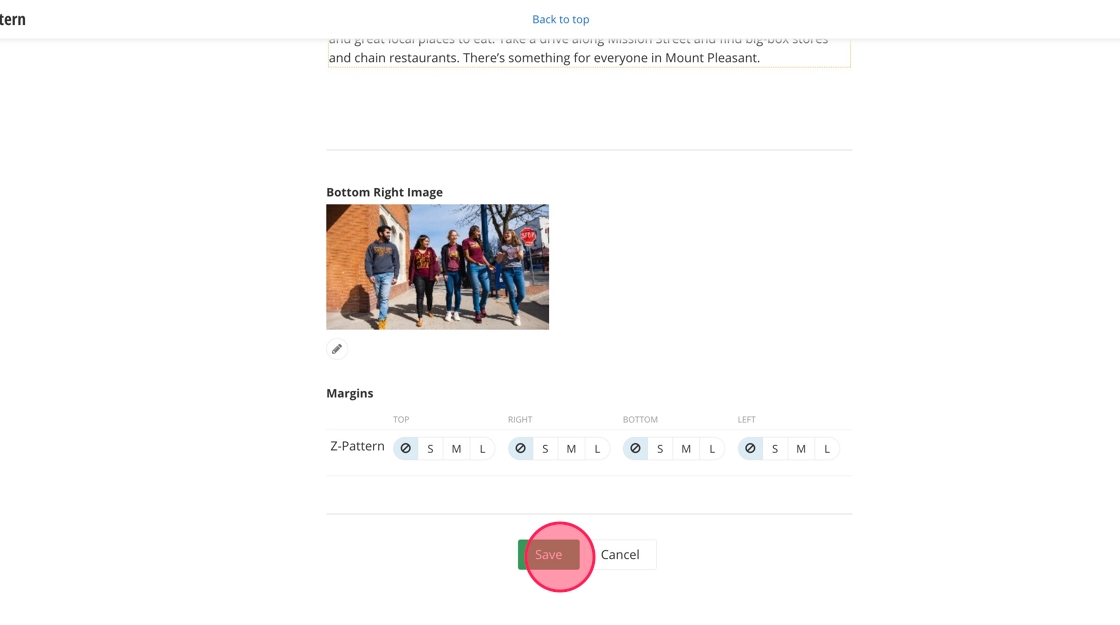
13. Your page will now have a z pattern widget on it. It should look like the image below.
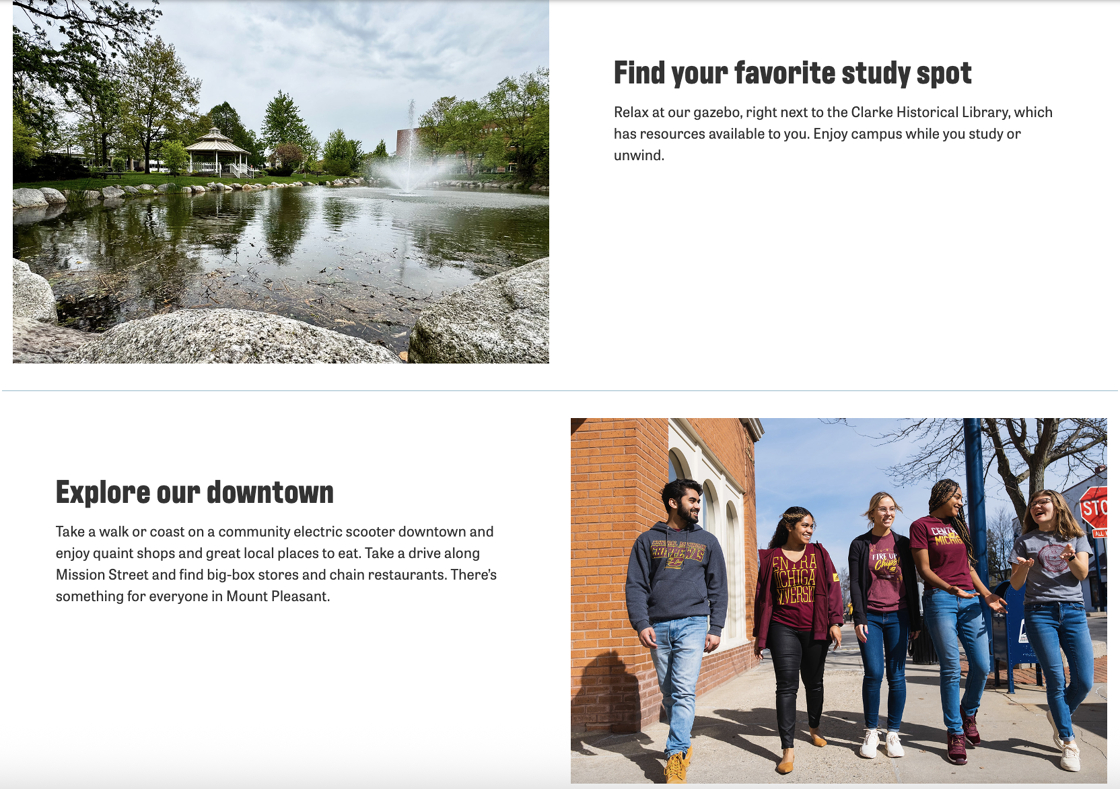
![]()