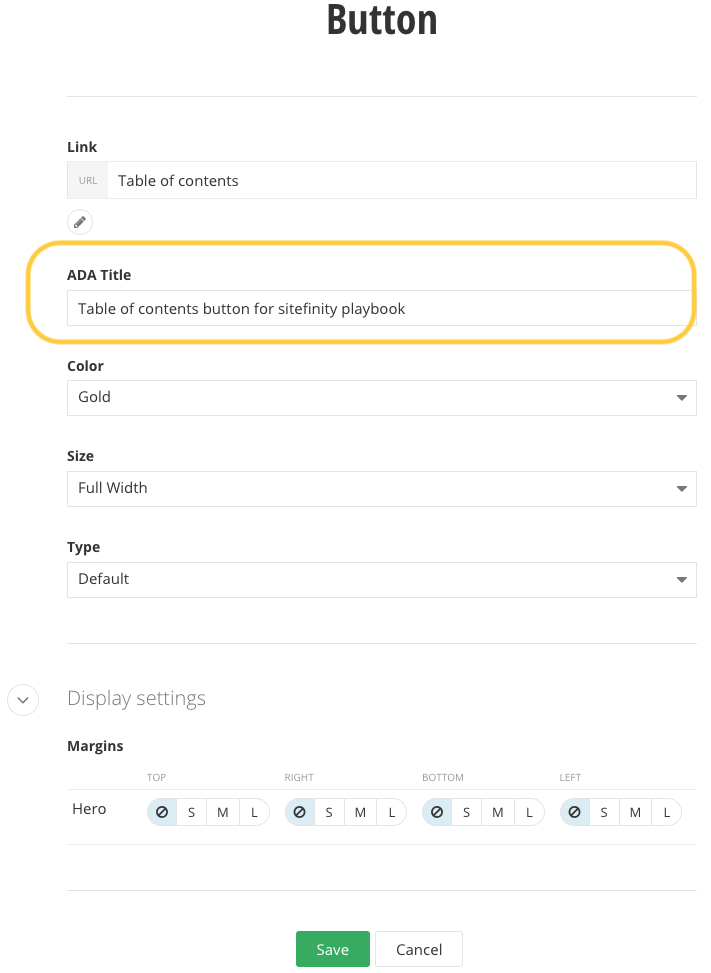Accessibility Standards
What is web accessibility?
Web accessibility is the practice of making websites usable for all visitors, including those with disabilities, impairments and limitations. It involves following design principles which ensure people who experience difficulties or limitations have the same or a a similar experience as those who do not. We are committed to creating a web experience that is inclusive to all users through meeting accessibility standards.
In order to create an equitable experience for all visitors to our website, we must meet the standards set by the Web Content Accessibility Guidelines (WCAG). WCAG is the standard for all websites and offers various scores, levels of compliance and resources.
Accessibility standards and practices apply to images, text, links, buttons and more. Navigate to different sections using the links below:
Images
Please refrain from putting text inside images. Users with visual impairments or physical disabilities use screen readers to navigate websites, and the text on an image is not identifiable to screen readers. This makes the message on the image inaccessible to the user. If you must use an image containing text, use the alternative text to relay the message inside the image.
Use image captions or alternative text to add text related to the image. An image caption allows you to add descriptive text that can be read while a user is viewing an image.
Instead of putting text on an image, please use an image caption, like this:

Alternative text
Alternative text, or alt text, is information you add to an image that provides a written description of what is in the image. All images must have alternative text, for several reasons.
- Users using assistive technology a summary or hint as to what is in the image.
- Alternative text appears if an image fails to load on a user's screen.
- Search engines are better able to crawl and rank your website if they access descriptive content.
One way to think of alternative text is to think about how you would read the page containing the image to someone over the phone without mentioning that there is an image present. Whatever you say to describe the content of the image is typically a good start for writing the alternative text.
Alternative text standards
The more descriptive you are, the better users and search engines will be able to understand your content.
- Helpful alt text: Two students work with subject librarians to find research materials in the Charles V. Park Library.
- Less helpful alt text: Students in a library.
- Not helpful alt text: People at a table.
Alternative text for images of people, such as profile images or professional headshots, should provide more than the person's name.
- Helpful alt text: A professional headshot of Joe Smith in dark attire against a grey background
- Helpful alt text: Joe Smith wears a blazer and button up shirt while looking at the camera.
- Not helpful alt text: Joe Smith headshot.
Text
Content should be written at an 8th grade reading level to promote easy understanding for all users.
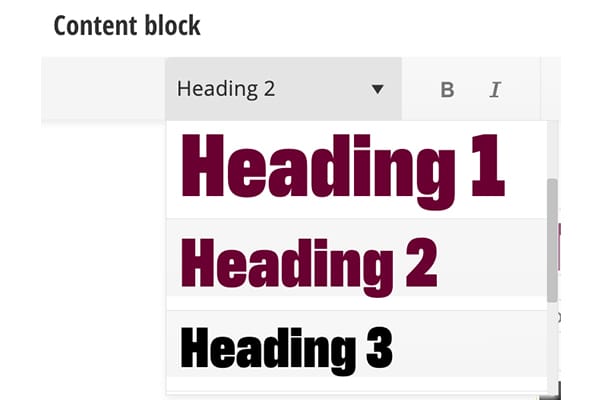
Headings
Headers should follow the appropriate hierarchy, moving from H1 to H6 to assist with screen readers and skimming devices.
The Page Title widget is coded to use the Heading 1 or H1 formatting. It will always be the first heading on the page. Any headings following it will be Heading 2 or H2.
Headings need to be clear and descriptive.
Links
Links should have a descriptive title that gives the user an idea of what to expect when clicked.
- Helpful: Read more about accessibility
- Helpful: Student portal login
- Not helpful: Read more
- Not helpful: Access portal
Buttons
Buttons and links need to have the ADA text field filled out within the widget. Add a little more description than you used for the name of the button or linked text.
- Helpful title: Schedule your appointment
- Helpful ADA text: Button to schedule your appointment with University Communications
- Not helpful: Click here
- Not helpful ADA text: Click here to schedule