Uploading Images to the DAM
Continue with the instructions on this page if you are adding a new image to the DAM. If you want to update an image that is already in the DAM, please follow instructions to replace an image file instead.
Follow these steps to prepare an image for use in sitefinity:
- Prepare images for upload by sizing, optimizing and naming your file.
- Upload images to your library folder.
- Complete image properties.
Example screen of uploading an image:

Visual demo to upload images
Image standards
Do:
- JPG or JPEG is the preferred image format. They typically have smaller sizes and support faster load times than PNGs.
- Branded elements, like Action C's or college lockups, must be in SVG format.
Do NOT:
- Use still GIFs. Animated GIFs are acceptable.
- Use so many designed graphics that they overpower the main focus of the page.
Written instructions
1. Navigate to the Dashboard.

2. Click on the Content tab.

3. Select "Images."

4. Use the search field to search for your department's photo folder. You can also navigate to your folder by clicking through the library folders shown below.

5. Click into your department's photo folder. Navigate to the location you'd like to upload your new photo.

6. Click "Upload images."

7. Click "Upload images from your computer" or drag and drop images from your computer onto this Select images page.

8. Click "Save as Draft." If you select "Upload and Publish" without adding image properties, your image will be rejected.

9. Click "Close." Your image has been uploaded to the location you chose! Continue down the page to add image properties and send your image for publishing.

Visual demo to set image properties
Properties standards
Image properties play a vital role in the performance of the page, accessibility for all users, and search engine rankings. Combined with strong content, images help search engines to identify how prominent a page is based on the title, alternative text and description.
Do:
- Check out our accessibility standards for image and alt text tips.
- Alt text should be descriptive and add context to the page.
- Alt text must be 125 characters or less.
Do NOT:
- Use special characters, like: " : ; ! @ # $ % ^ & * ( ) + = These can prevent the image from displaying properly.
Written instructions
1. Navigate to the Dashboard.

2. Click on the Content tab.

3. Select "Images."

4. Use the search field to search for your department's photo folder. You can also navigate to your folder by clicking through the library folders shown below.

5. Locate the image you just uploaded.

6. Now you can start to fill out the image properties. Fill in the Title and Alternative text fields. You can use "Get AI description" as a starting point for your alt text. The alt text provided is not intended to be used as is.
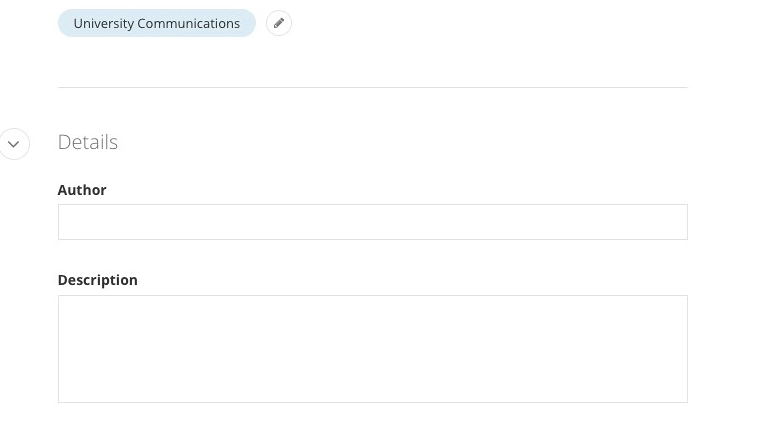
7. Continue to fill out the next image properties Author and Description.

8. Select the appropriate Category for your new image. Do not select a Tag for images.

9. Select "Send for Approval."
