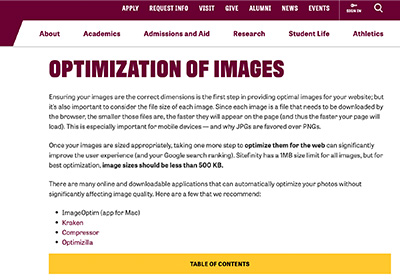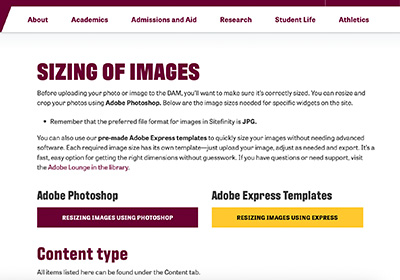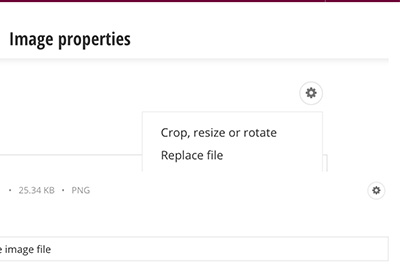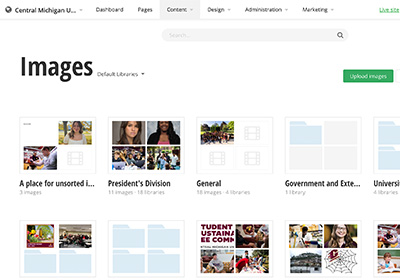
Images
Photography is key to conveying what life and learning at CMU look and feel like. Photography should be clean, bright and colorful with a genuine feel, optimistic attitude and an emphasis on action. Photos that help tell Central Michigan's story can be broken down into four categories:
- Academic: Photos show students pursuing their passions, student and faculty collaboration and active, engaged learning.
- Campus life: Photos capture the university experience beyond the classroom. Athletic events, fine arts performances, community involvement and much more help share CMU's culture with the web.
- Portraits: Professional headshots of students and faculty are used by spotlight stories, testimonials, and People profiles.
- Campus environment: Photos capture the experiences that take place within and around CMU's unique architecture and spacious campus to show a sense of community in the context of facilities and spaces.
Navigate to Images:
- Open the Sitefinity Dashboard.
- Select the Content tab.
- Select Images in the dropdown menu.
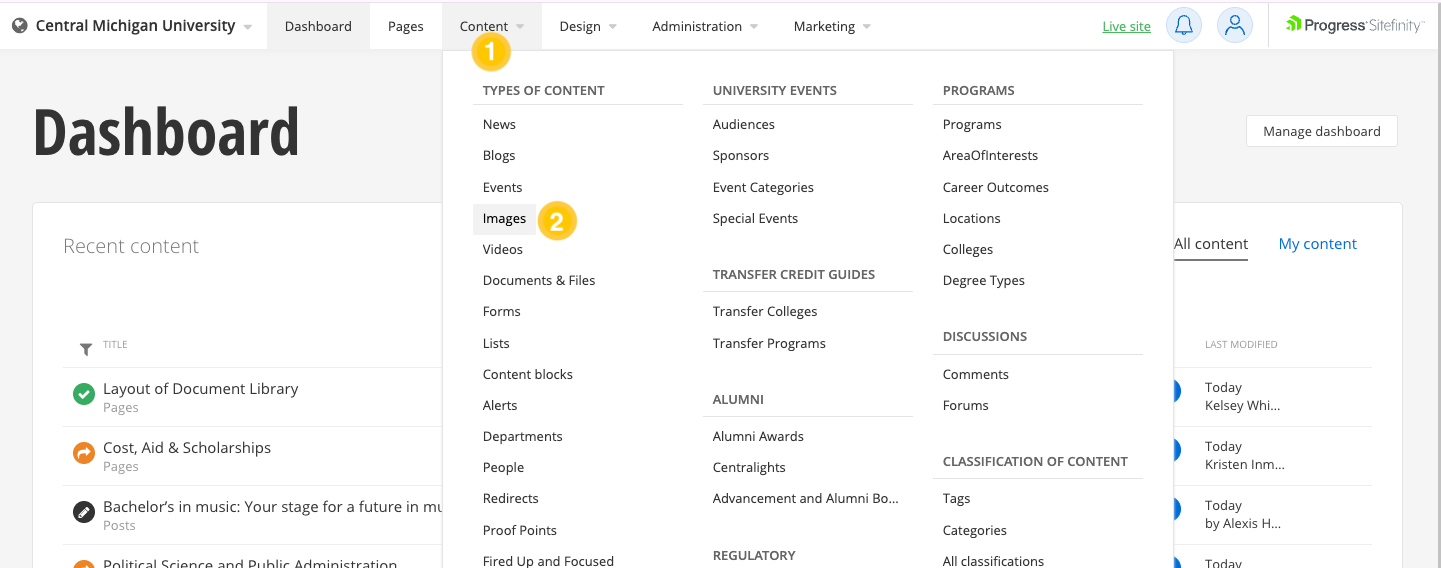
Widget standards
Stock photos can can be used on a temporary basis if University Communications photography is not available. In such cases, include the word "stock" at the beginning of the image name before adding it to the DAM. Images may also be purchased from MediaGraphix.
Do:
- Use JPEG files.
- Optimize your images with ImageOptim or a similar program to support healthy page-loading speeds.
Do NOT:
- Copy and paste images into a content block. Images must be added to the DAM to support accessibility, load-speed and library organization.
- Use AI generated or doctored images. This could create a legal or compliance violation for the university.
AI-generated images of humans or images that have been edited by AI are not allowed on the website for the following reasons:
- There could be legal or compliance violations due to creating likenesses of others without their approval.
- Using images without clear and explicit approval opens the University up to liabilities.
- This precaution also ensures we uphold ethical standards and maintain trust in our content.
Additionally, studies from ScienceDirect.com and Gettyimages have shown AI images evoke unsettling feelings that can work against our goal of genuine and welcoming connection.
How to get your image file from computer to webpage
- Resize the image to fit the size of your intended widget.
- Optimize to reduce file size.
- Name to help organize your library.
- Upload to a chosen folder in the DAM.
- Fill out image properties to organize and support WCAG.
- Add image to a widget in a page.
Naming your image
The name of your image can be a useful tool for organization and future identification for the subject and dimensions of your image. Image names are also important for auditing and accessibility.
Name format
farmersmarket_1800x720
- Subject of image: farmersmarket
- Image size: 1800x720
Stock photos can be used on a temporary basis if University Communications photography is not available. In those cases, use the word "stock" at the beginning of the image file name before adding it to the DAM.
Example: stock_solareclipse_250x500.
Continue with Uploading Images to the DAM to prepare your photo for the website.
- Do not use spaces in your image name. Instead, use the underscore character.