Visual demo
Widget standards
No layout is needed for this widget.
Do:
- Upload the audio file (wav, MPEG-mp3, or mp4) to the Digital Asset Management (DAM) in the Documents and Files library for your specific division and department before adding the audio player widget to a page.
Do NOT:
- Add more than one audio file to each audio player widget (one audio file per audio player widget).
Written instructions
1. Click 'Add widget here'
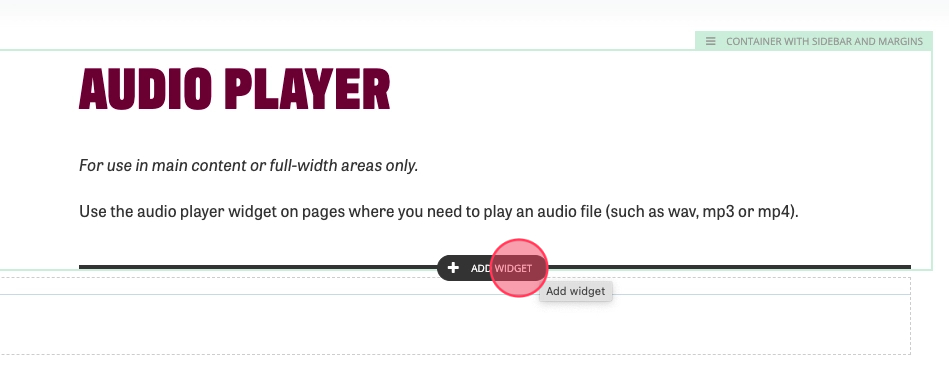
2. Select the Audio Player widget in the Content section. This will add the widget to your page.
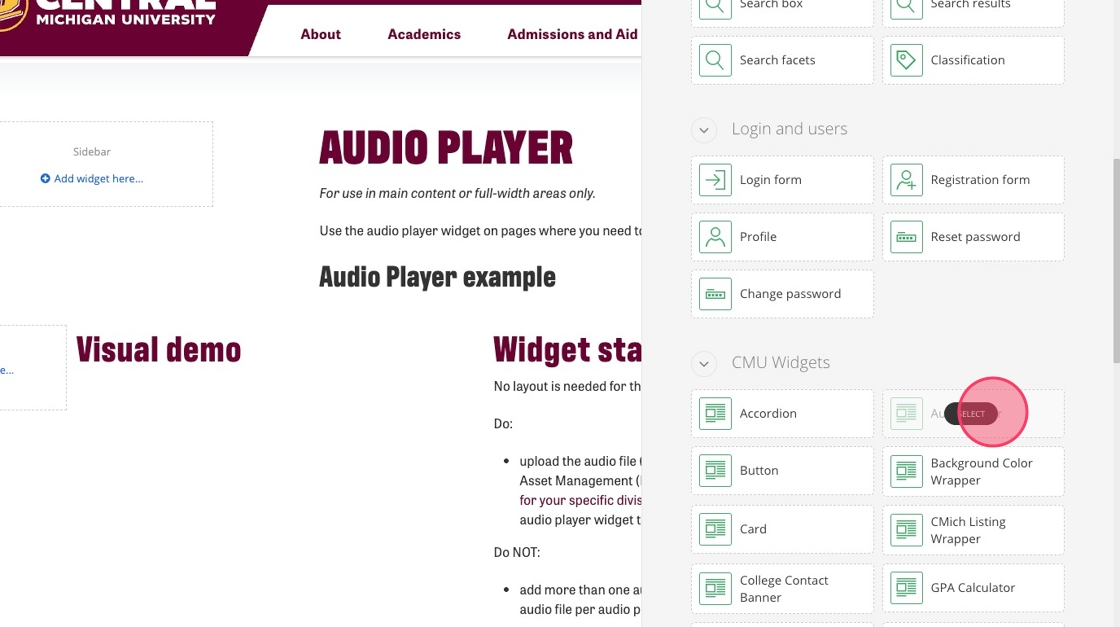
3. The Audio Player will show "Audio Player is missing a URL." Click the widget, and select the editor tool (pencil icon on the left) of the black pop up menu. This will take you to Audio Player properties.
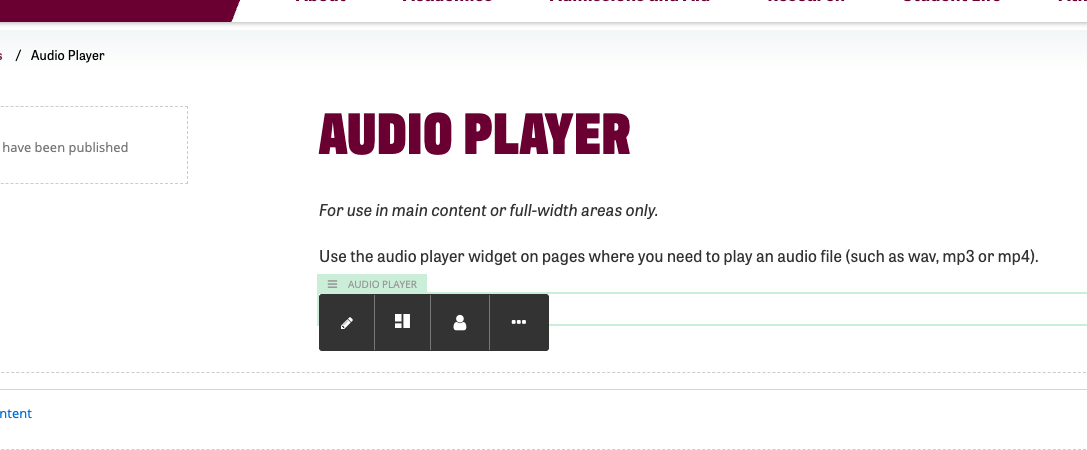
4. Click the "Heading" field.
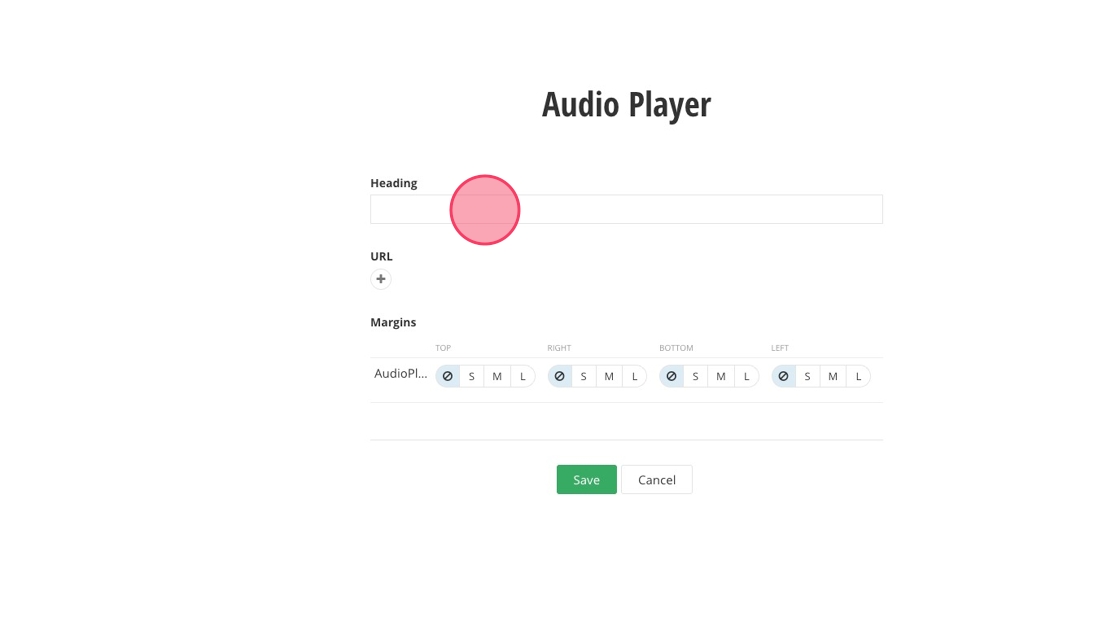
5. Type the name of the audio clip.
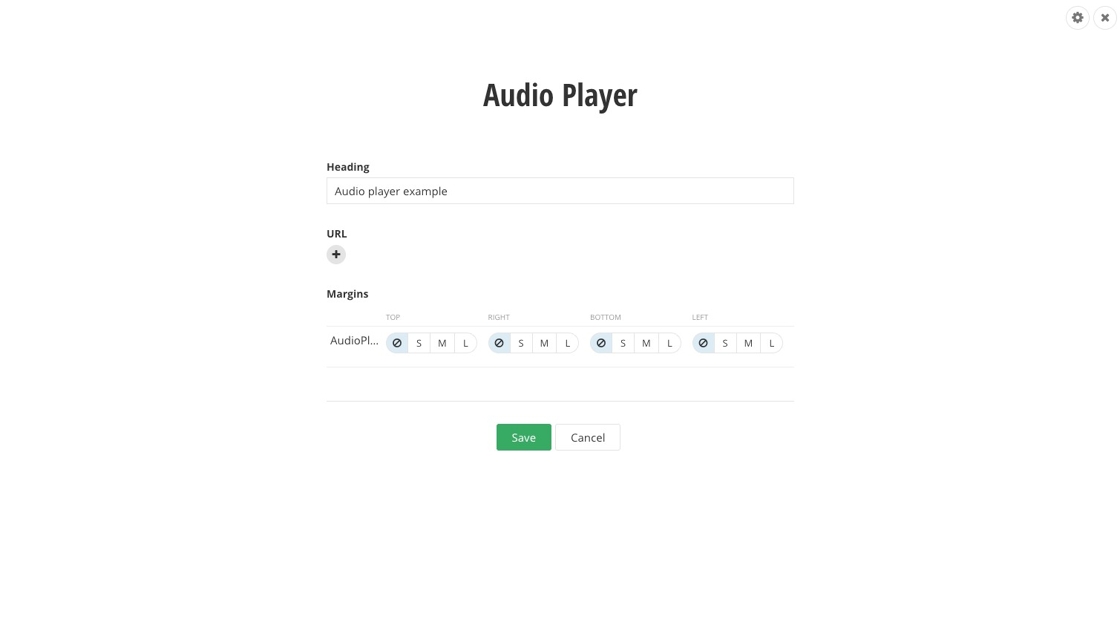
6. Click on the + sign under the URL section.
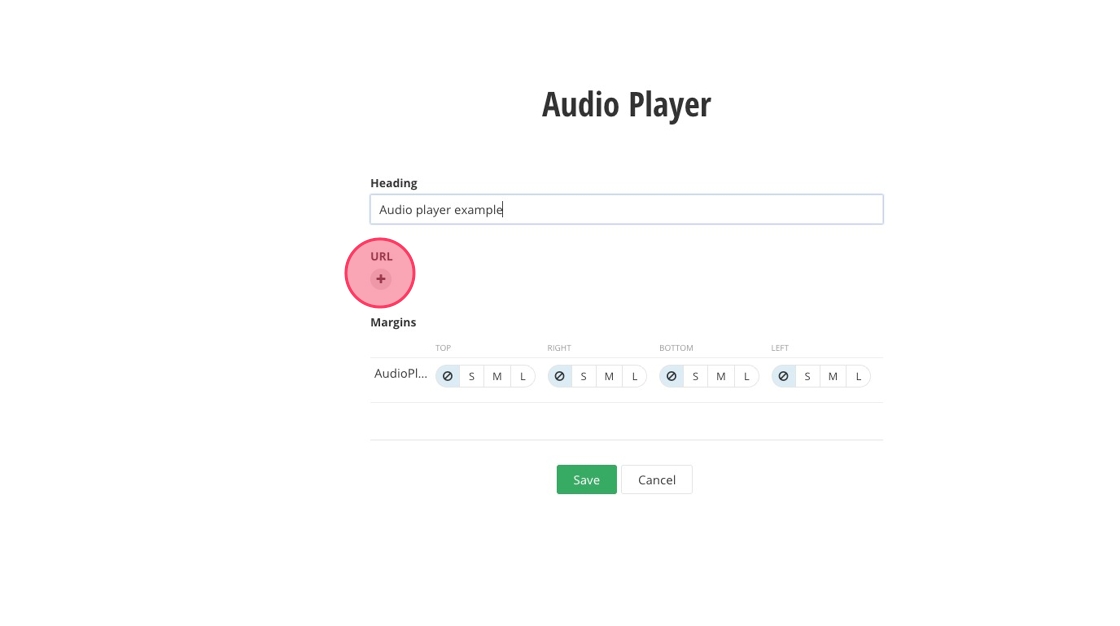
7. Click "Select page or content"
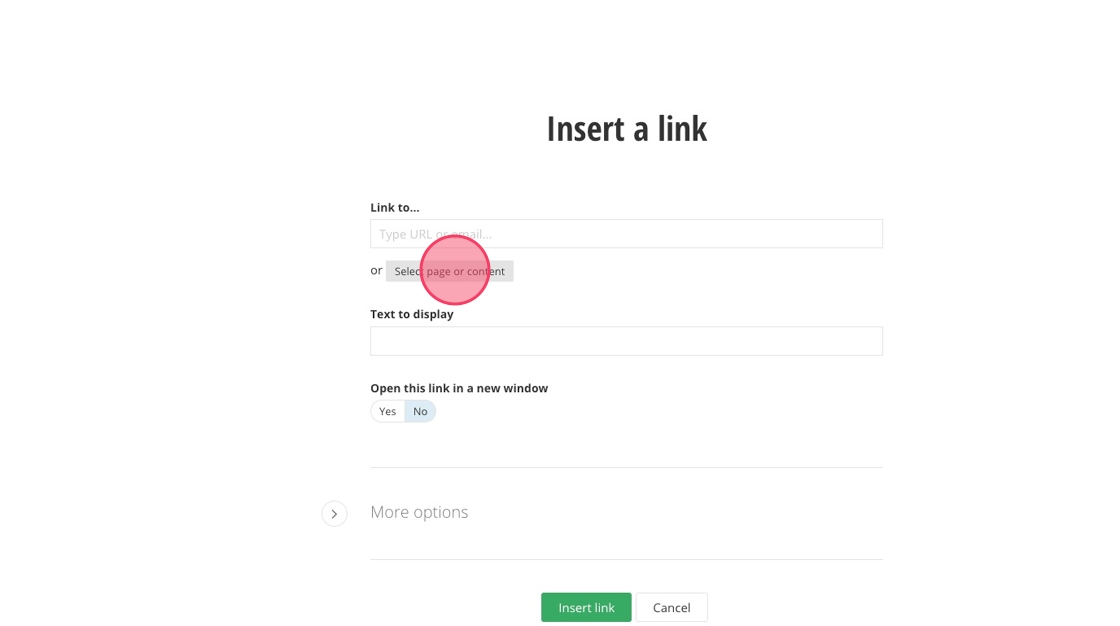
8. Click here the pencil icon.
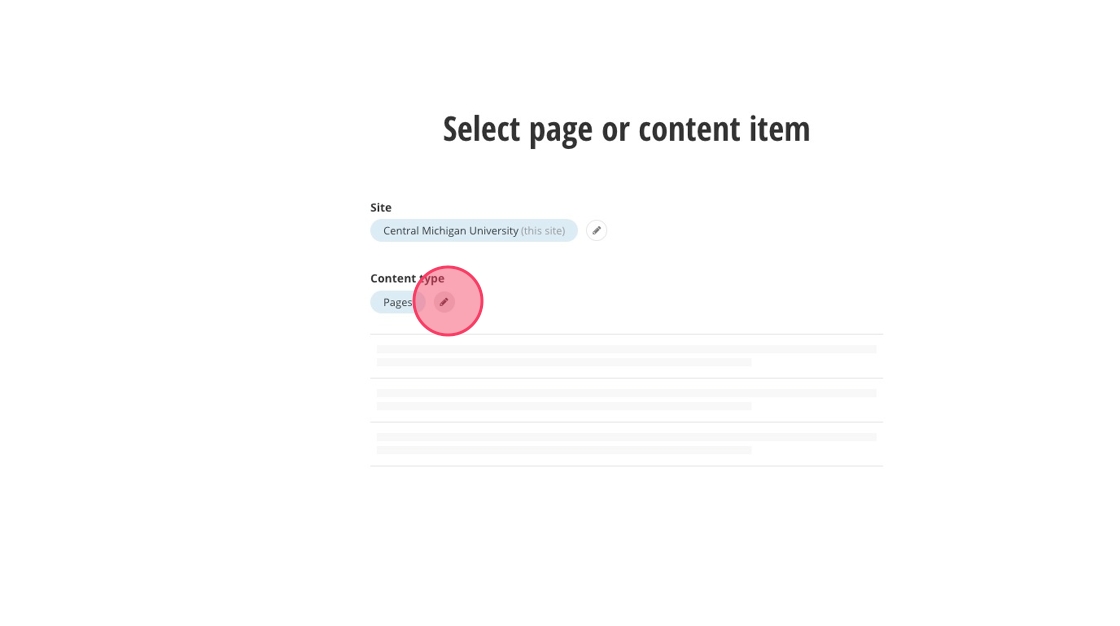
9. Click "Documents"
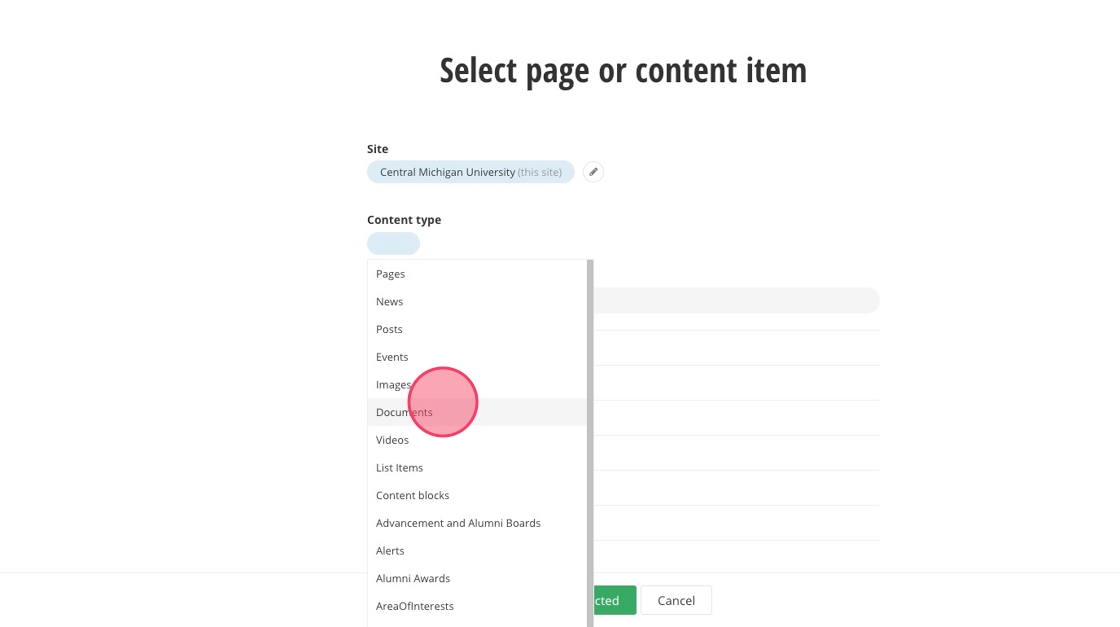
10. Type in the file name of the audio clip.
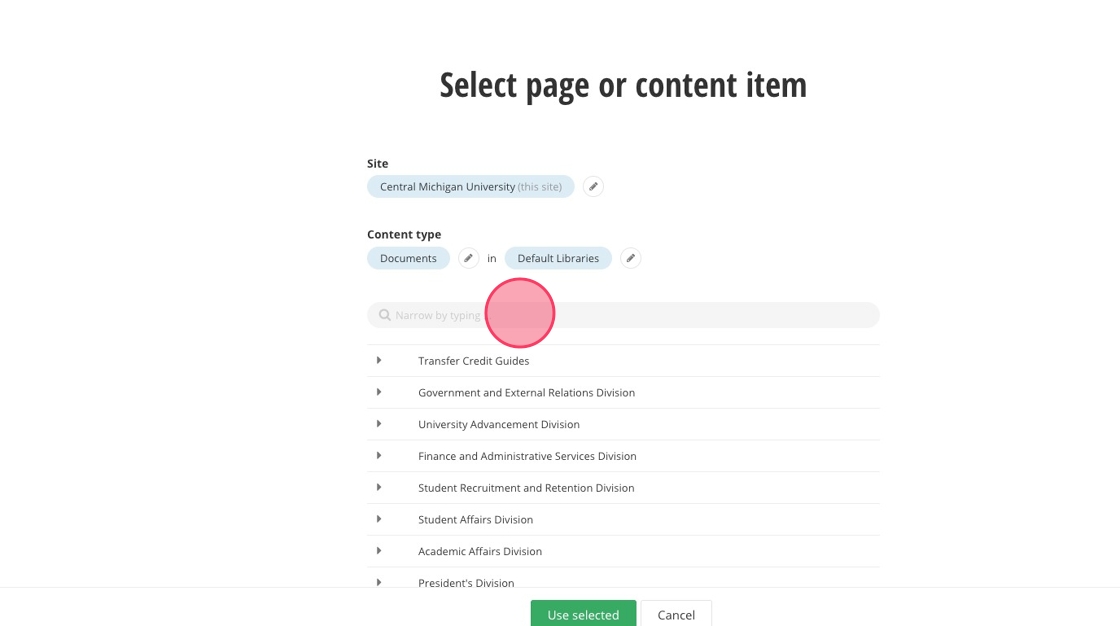
11. Click on your selected audio clip.
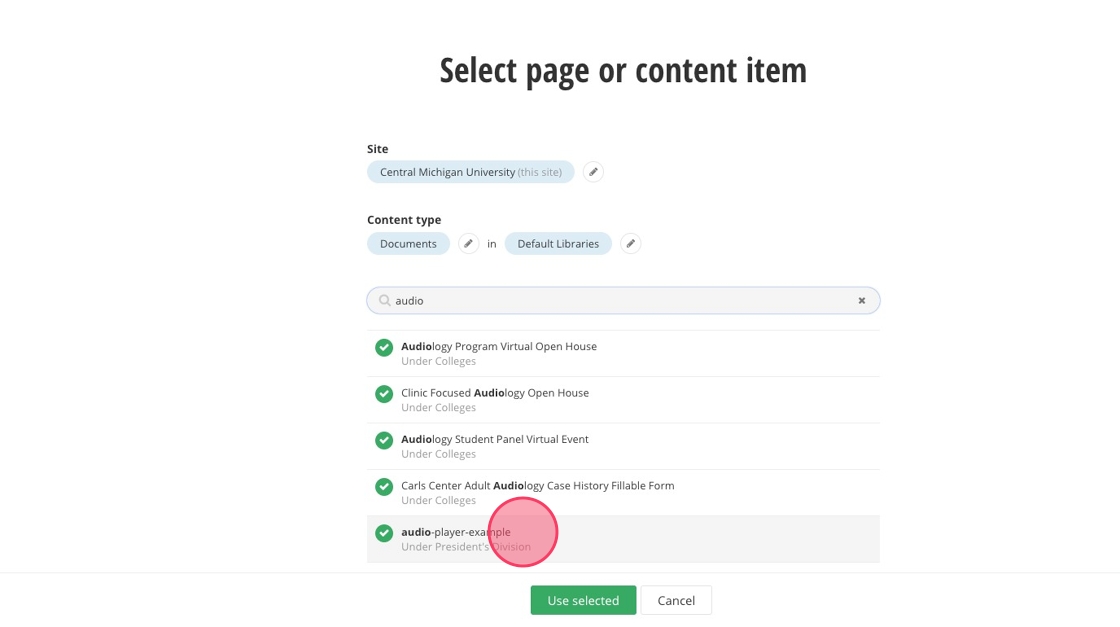
12. Click "Use selected"
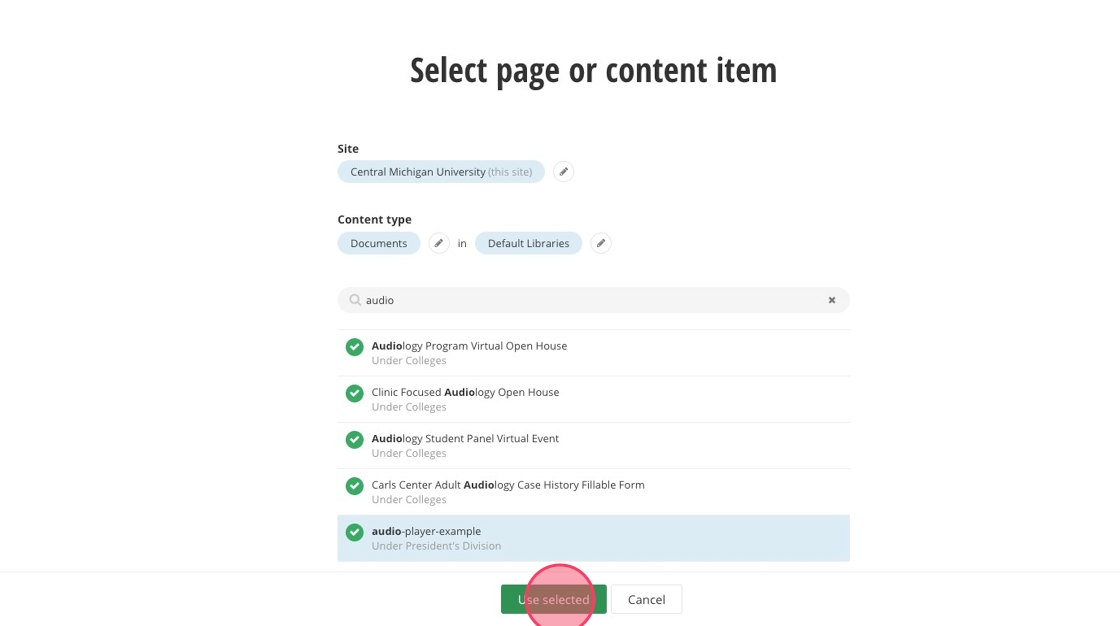
13. Click "Insert link"
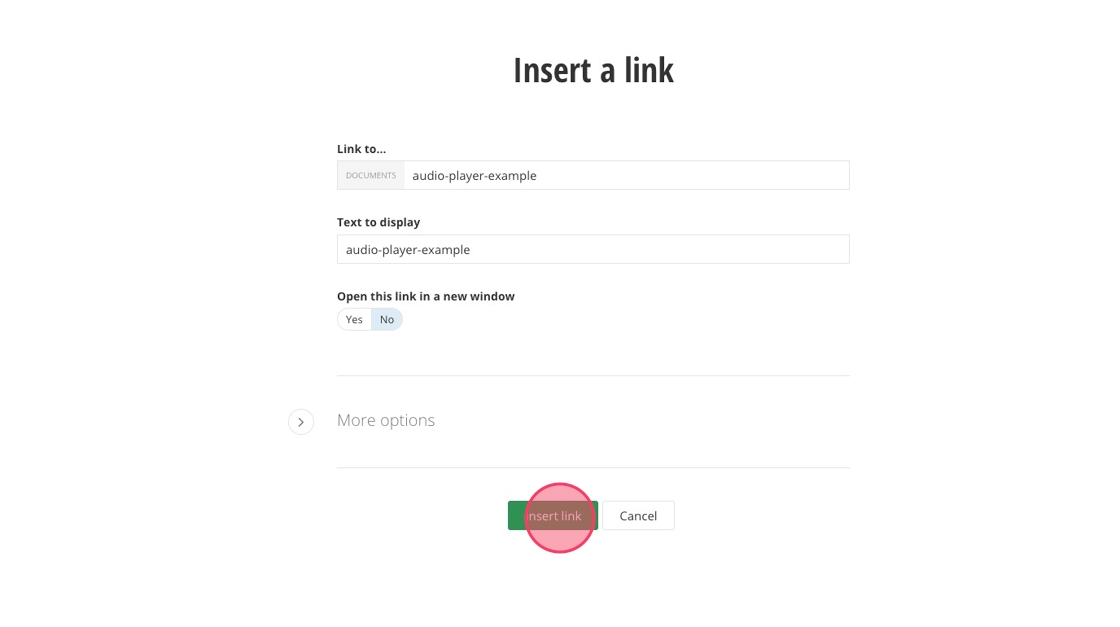
14. Click "Save"
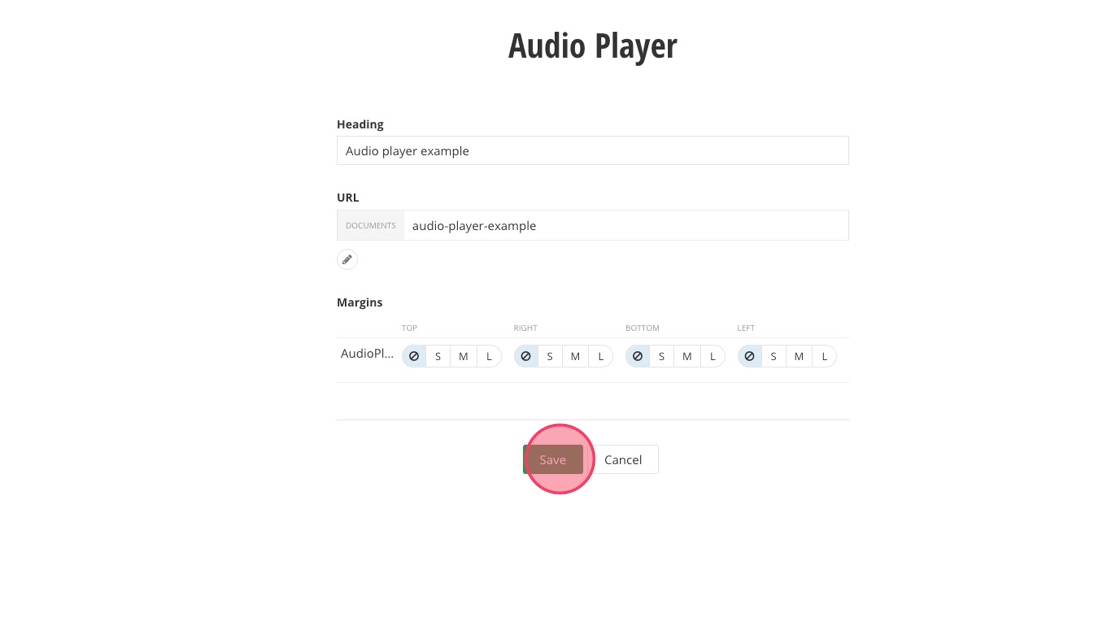
15. The Audio Player is now on the page.
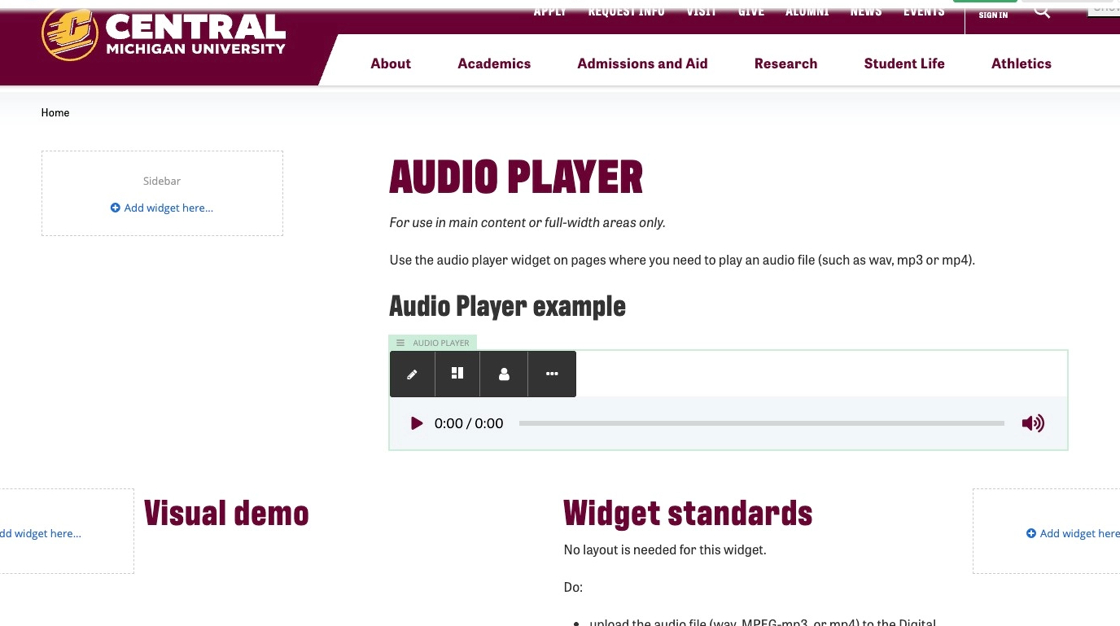
Save and send
- If you'd like to continue working on this page, but need to save your progress, click Save as Draft.
- If you're finished making changes to the page, and the page is ready for review, click Send for Approval.
![]()