Visual demo
Widget standards
A layout is needed for this widget.
Do:
- Only place this widget in the main content area.
- If a faculty or staff member leaves the university, you will need to remove them from the widget manually.
Do NOT:
- Use multiple people widgets to add each individual person to your page. Use one people widget with multiple people in it.
- Add a placeholder image to a people page. Since images are optional, the system will automatically populate an Action C for the profile image when no image is added.
Written instructions
1. Open the page you want to add the people list widget to and click on +Add Widget.

2. Under Content, find the Content List widget and select it.
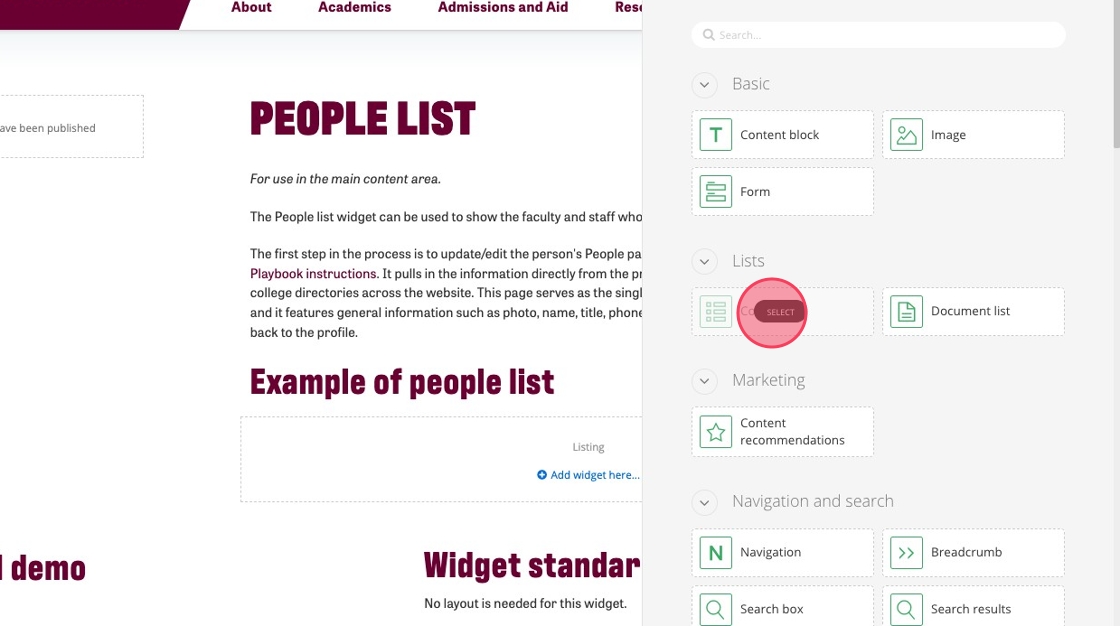
3. Click "Select content".

4. In the Content list widget, add the heading for your people list widget.

5. Under "Select content to display," change the Content type to People.
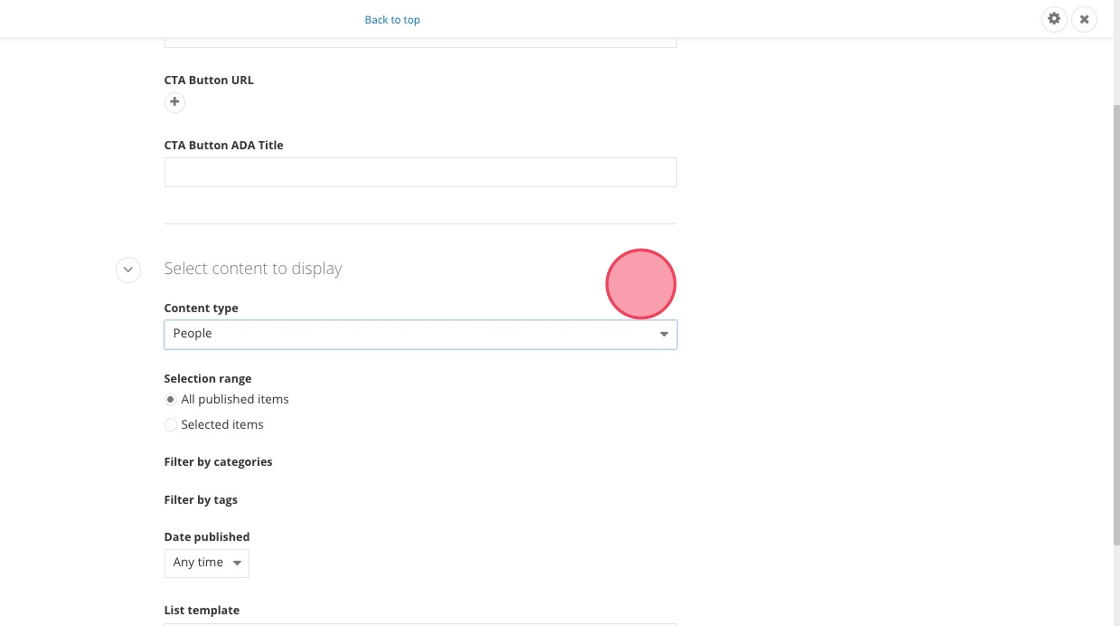
6. There are two options for the Selection range:
- Option 1- All published items: Shows all published people.
- Option 2- Selected items: Shows only the people you select.
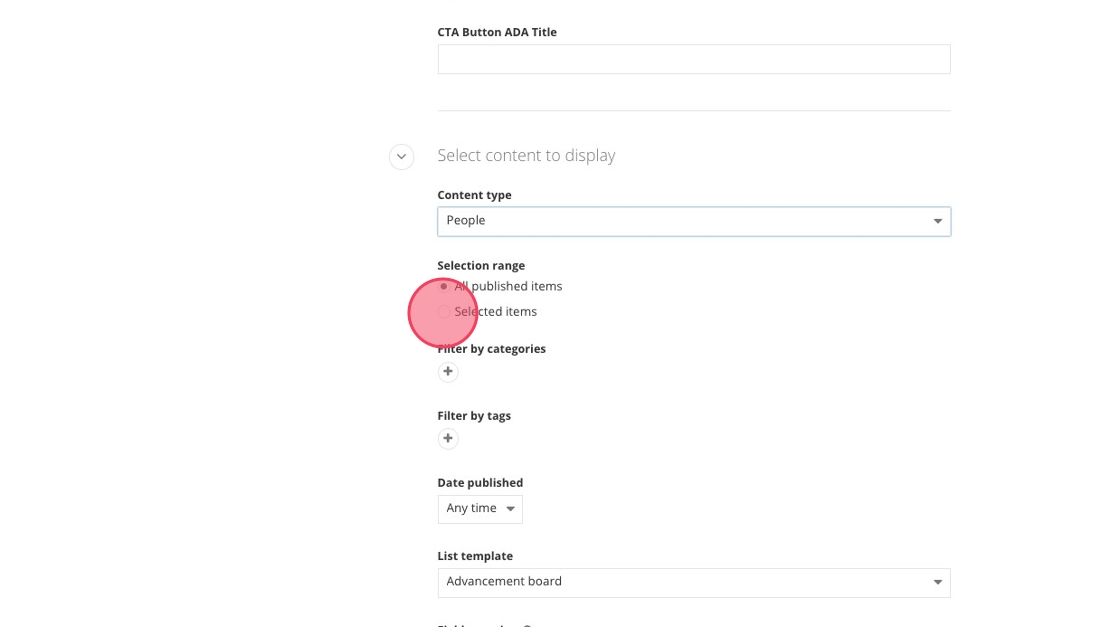
7. Option 1- If you select "All published items", you can then filter by categories, tags, as well as the date published.
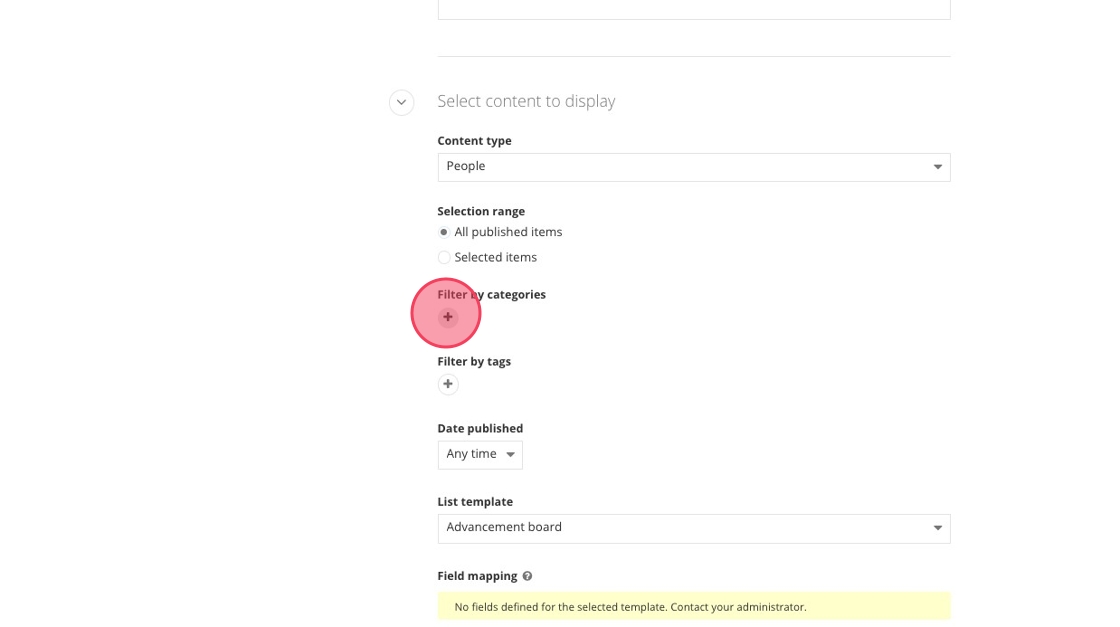
8. Option 2- If you would like to select specific people profiles, click "Selected items".
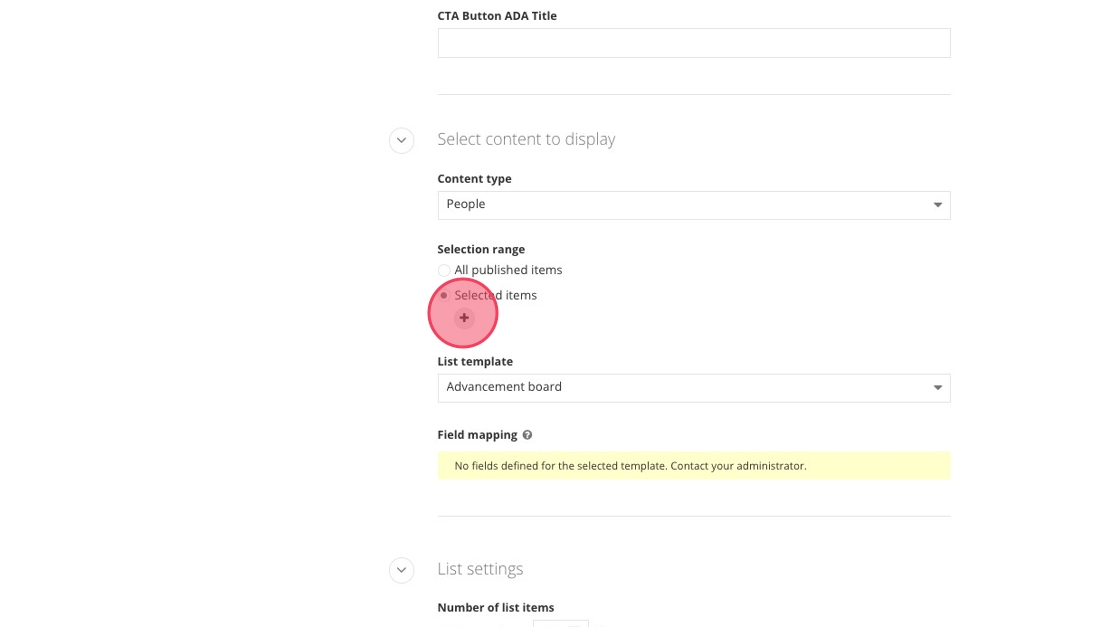
9. Type the names of the individuals you would like displayed.

10. Under "List template", select the "People directory" option.
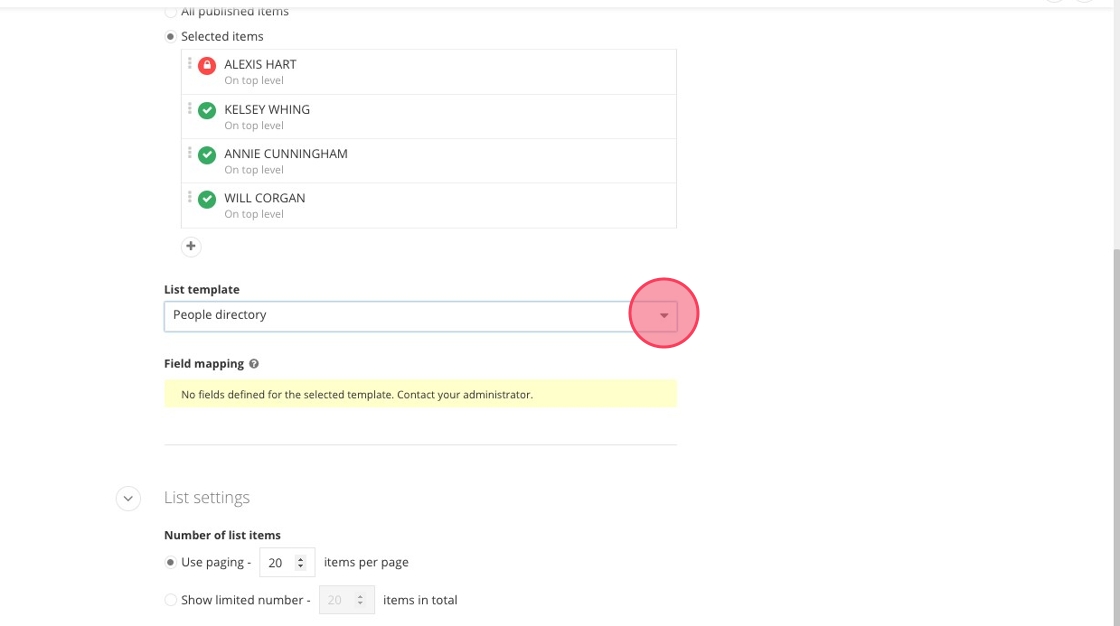
11. For list settings, you can choose how many people profiles will populate.

12. There are a few options under "Sort items" which determine the order in which people profiles are displayed:
- Last published
- Last modified
- By name (A-Z)
- By name (Z-A)
- As set manually
- As set in Advanced mode

13. Under Single item settings, make sure the radial button for "Select existing page" is selected and the page is set to "People (on top level)".

14. Under "Single item template" select the "Details.People.Directory" option.

15. Click "Save".
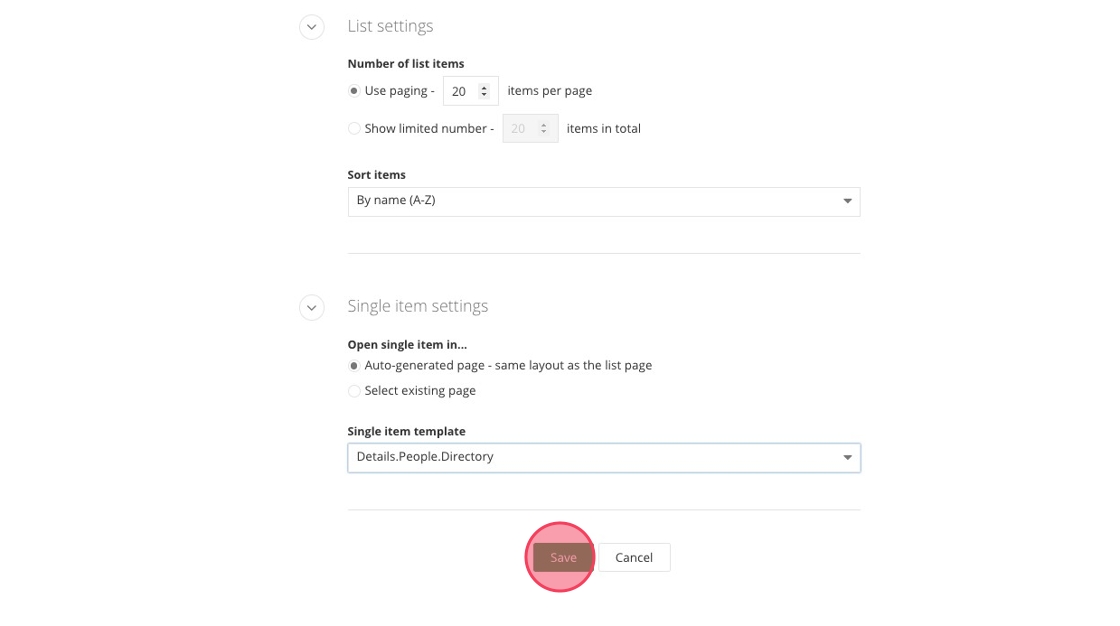
Save and send
- If you'd like to continue working on this page, but need to save your progress, click Save as Draft.
- If you're finished making changes to the page, and the page is ready for review, click Send for Approval.
![]()
