Document Link and List
For use in any width container.
The Documents list widget allows you to create a list of links to documents.
Multiple Document List example
Single Document Link example
Visual demo
Widget standards
No layout is needed for this widget.
Do:
- Use filters to show only necessary documents.
- Use Documents List when you have a set of documents.
Do NOT:
- Stack multiple Document List widgets on top of each other.
Written instructions
1. Open the page you want to add the Documents List widget to.
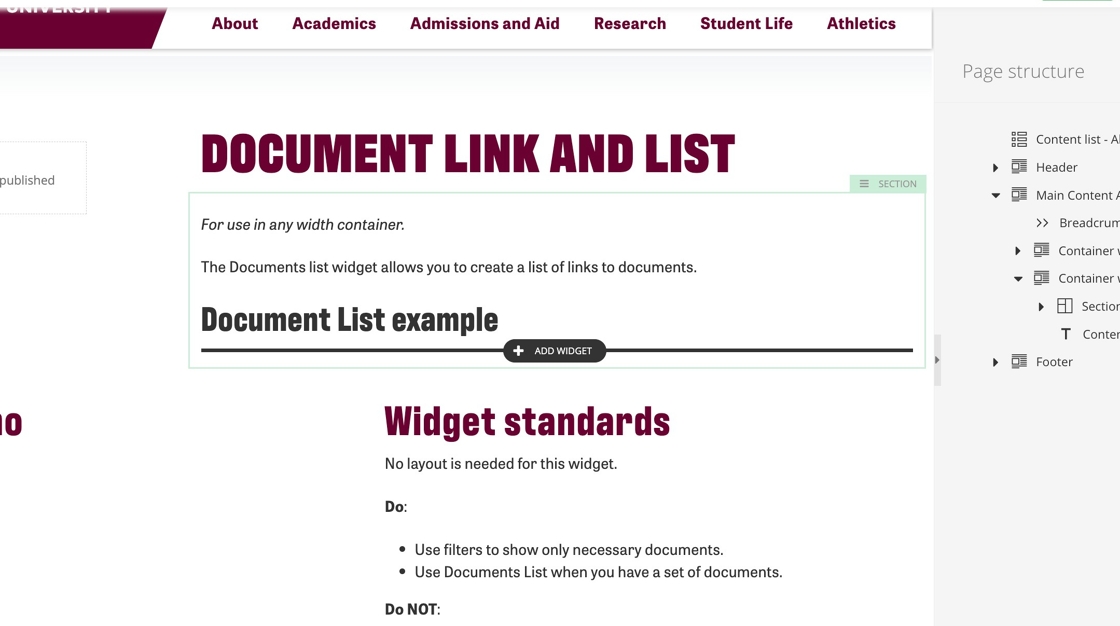
2. Click +Add widget.
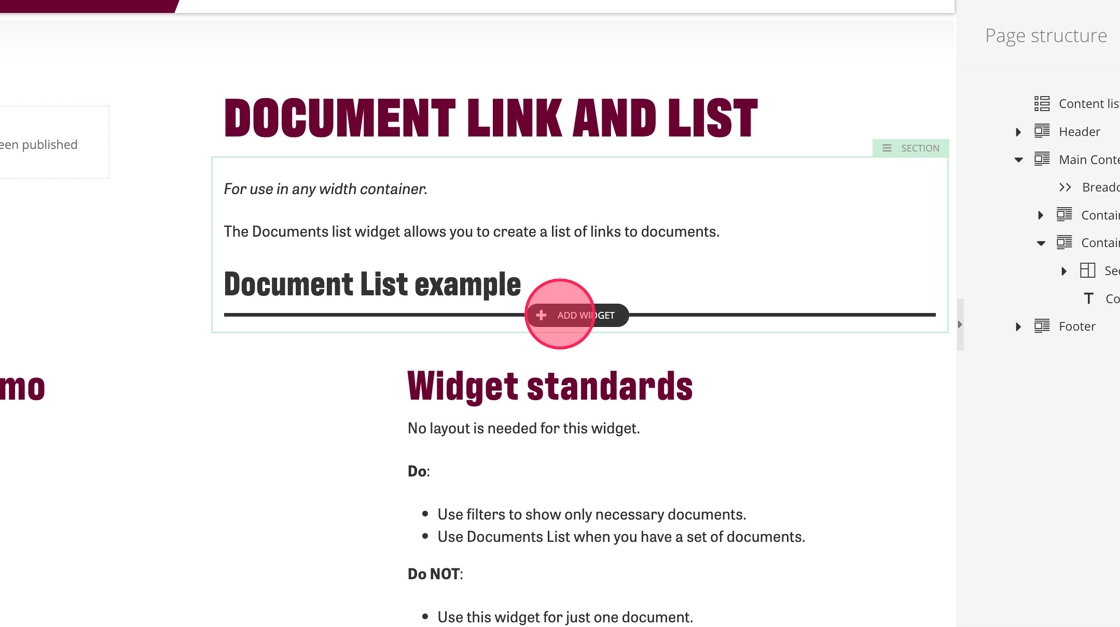
3. Find the Documents List widget and click "Select."
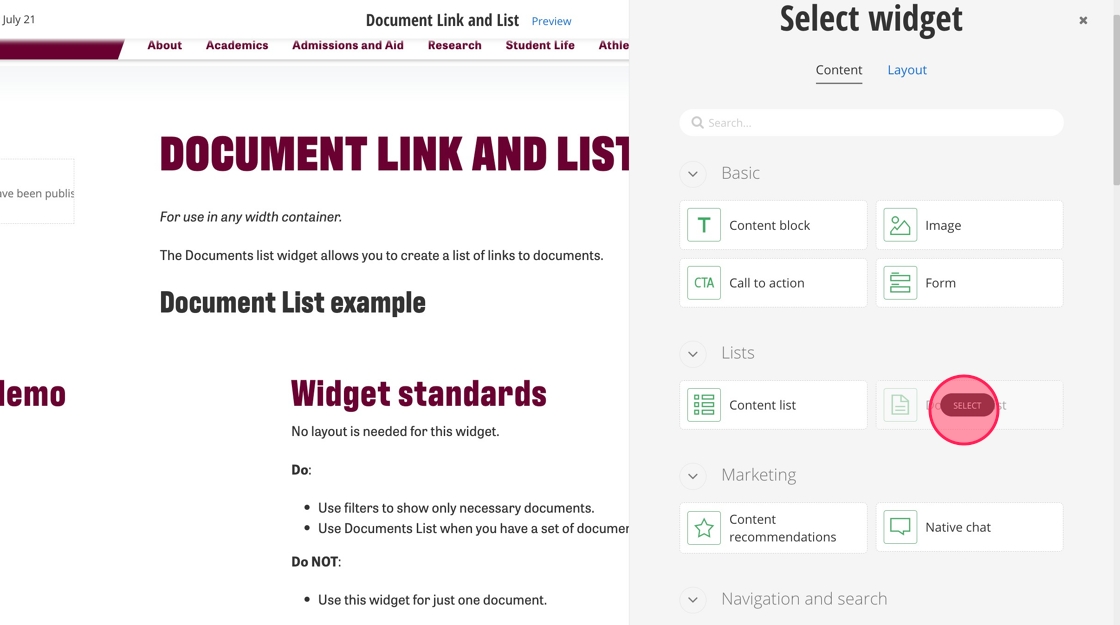
4. Click "Select documents."
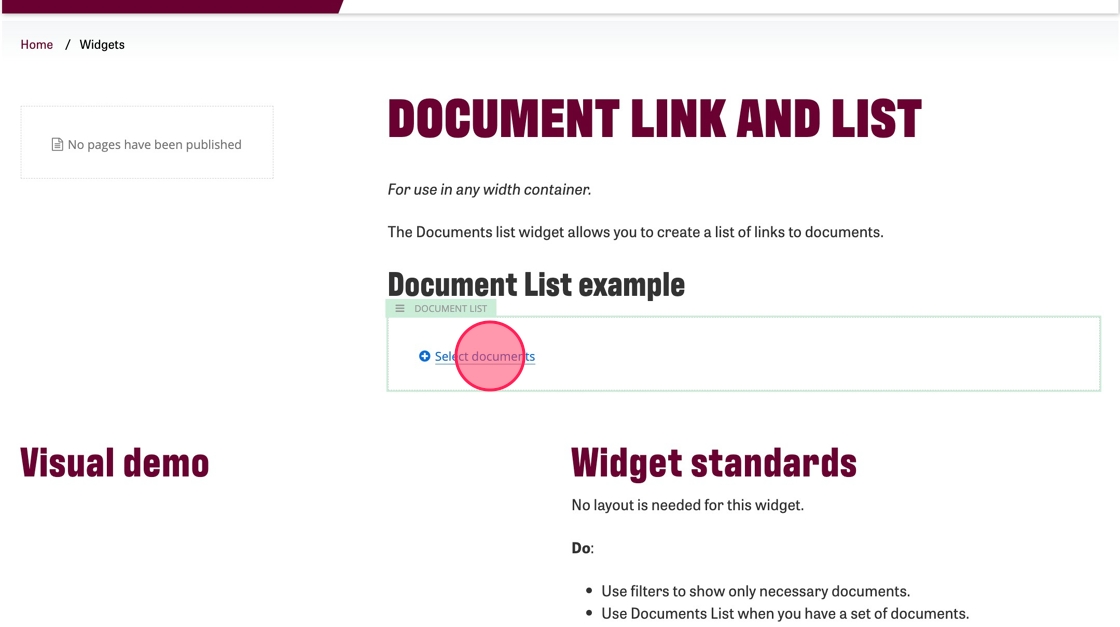
Tip: At this point you can select to add multiple documents, creating a document list, or you can add a single document.
5. Determine if you want to share all published documents from a folder, category or tag OR if you want to select specific documents to share.
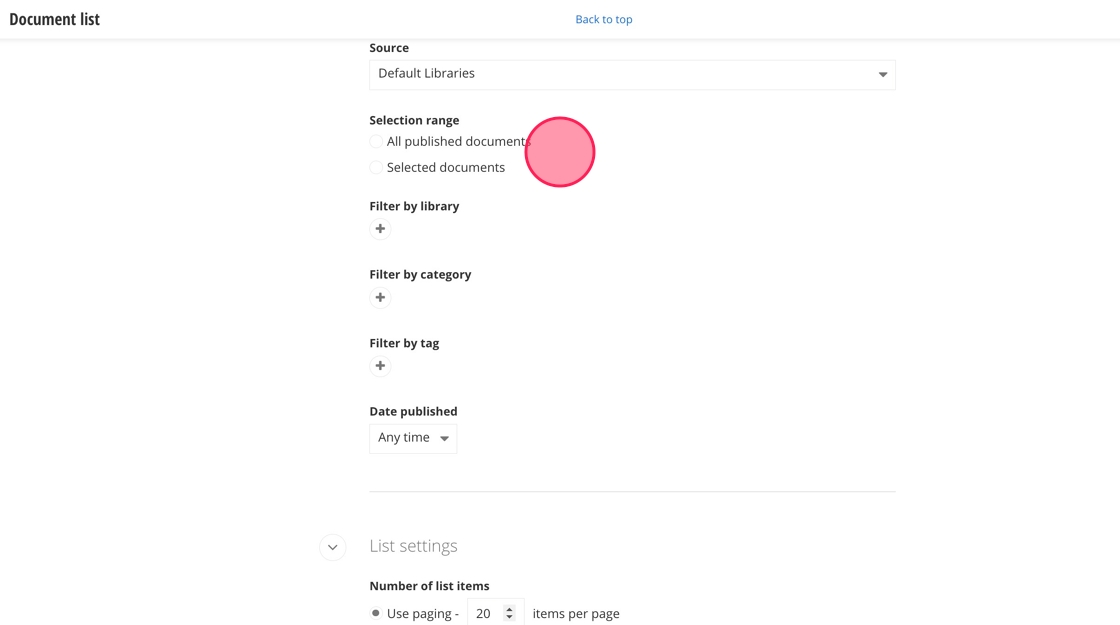
6. Click + under Filter by library to select the library folder to share.
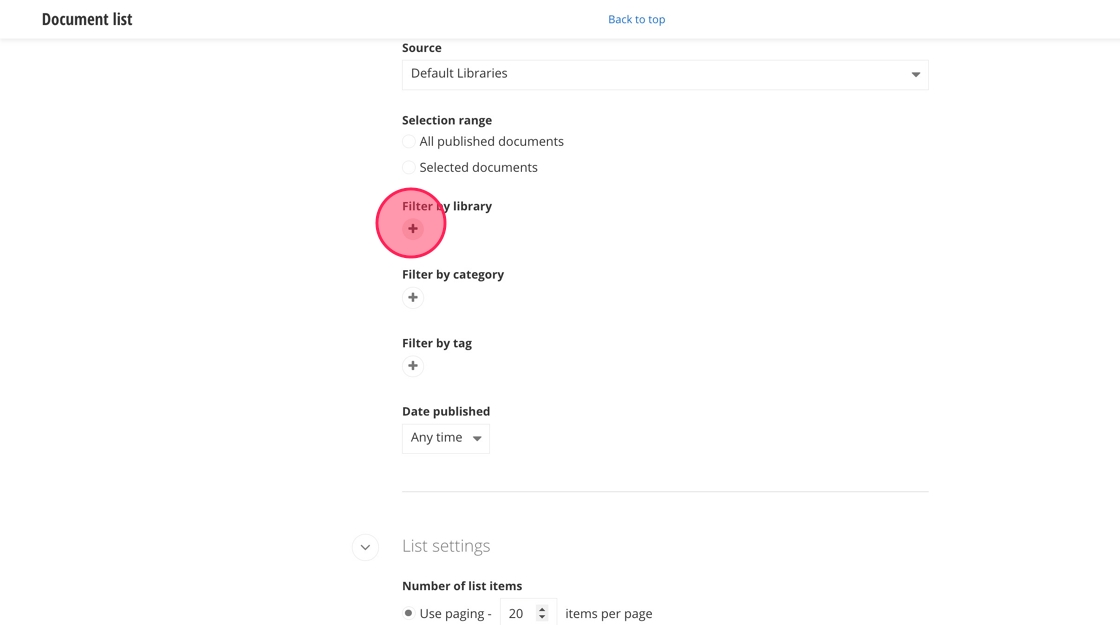
7. To filter the documents by category click the + under Filter by category.
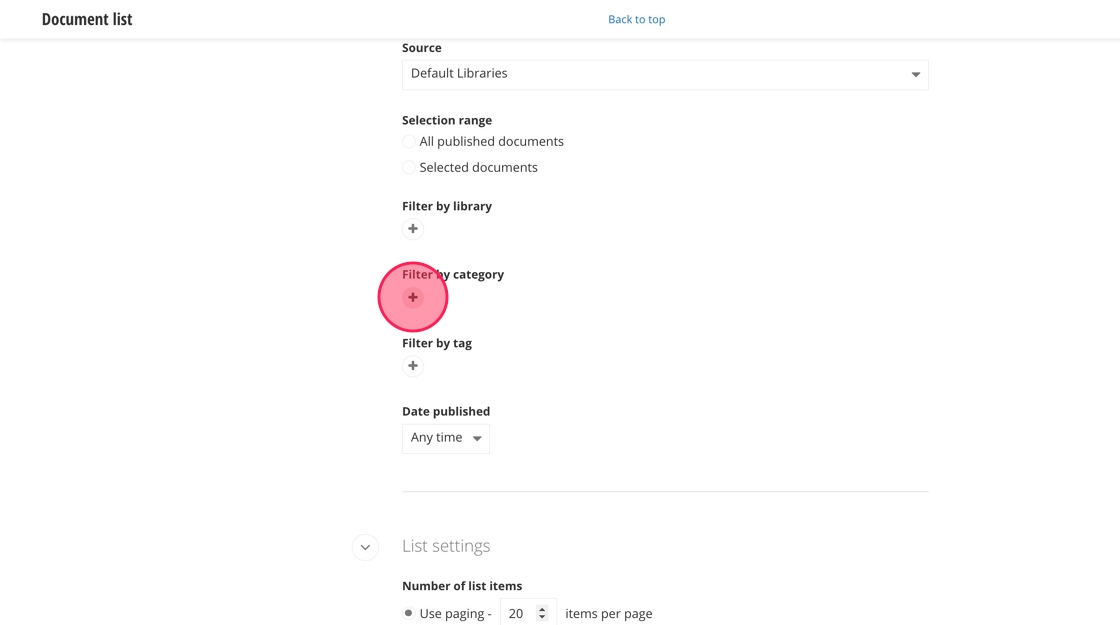
8. To filter the documents by category click the + under Filter by tag.
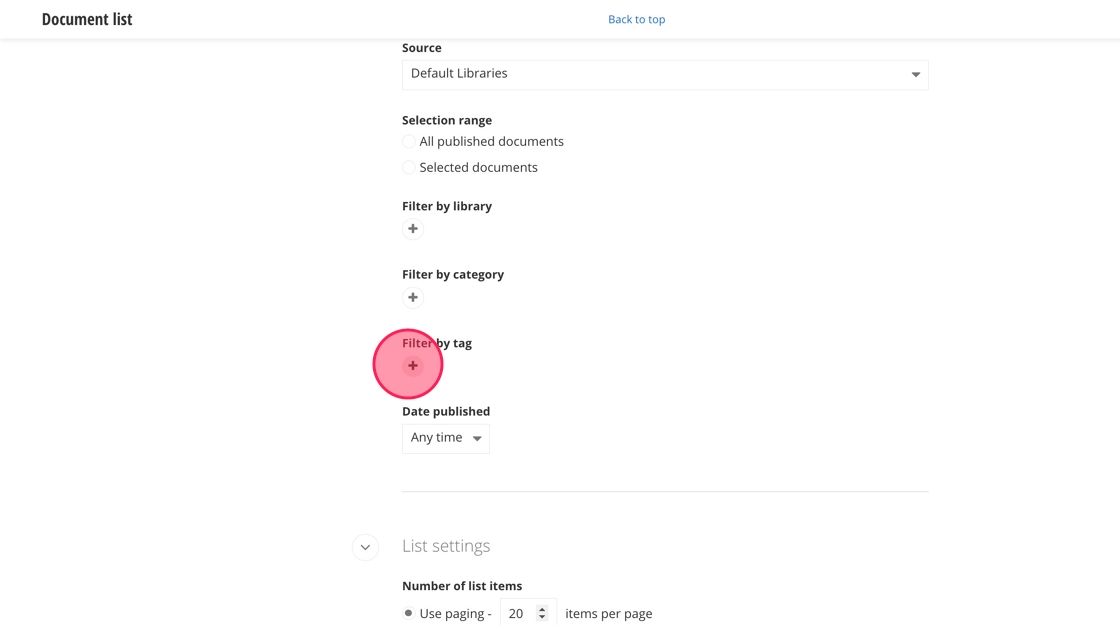
9. To add specific documents, click Selected documents and then the +.
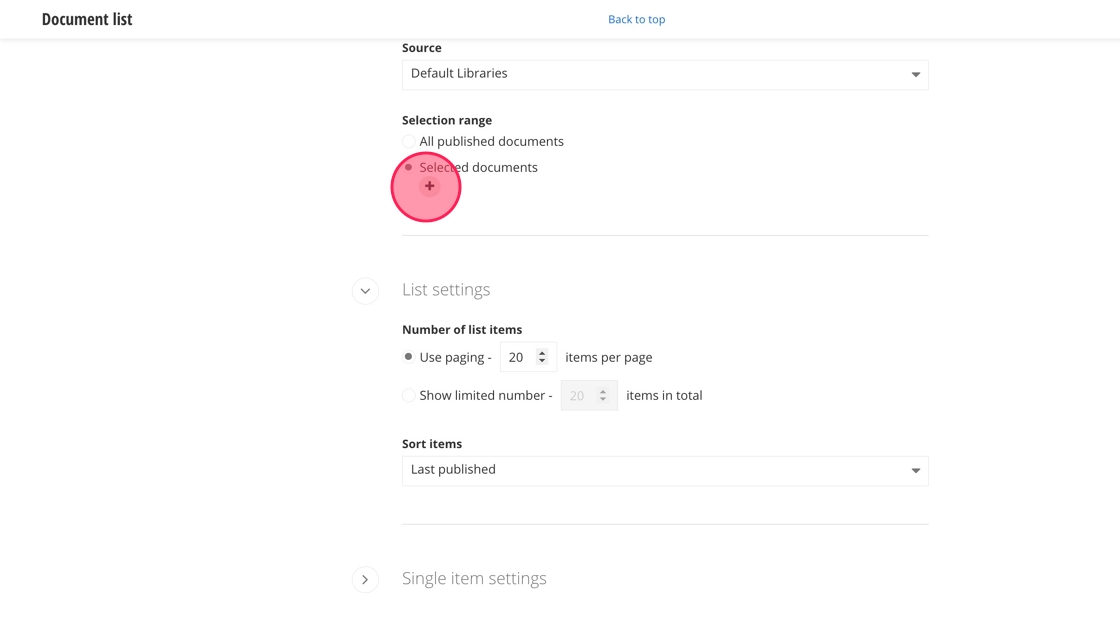
10. Click "Show all documents" to see all the documents you can select.
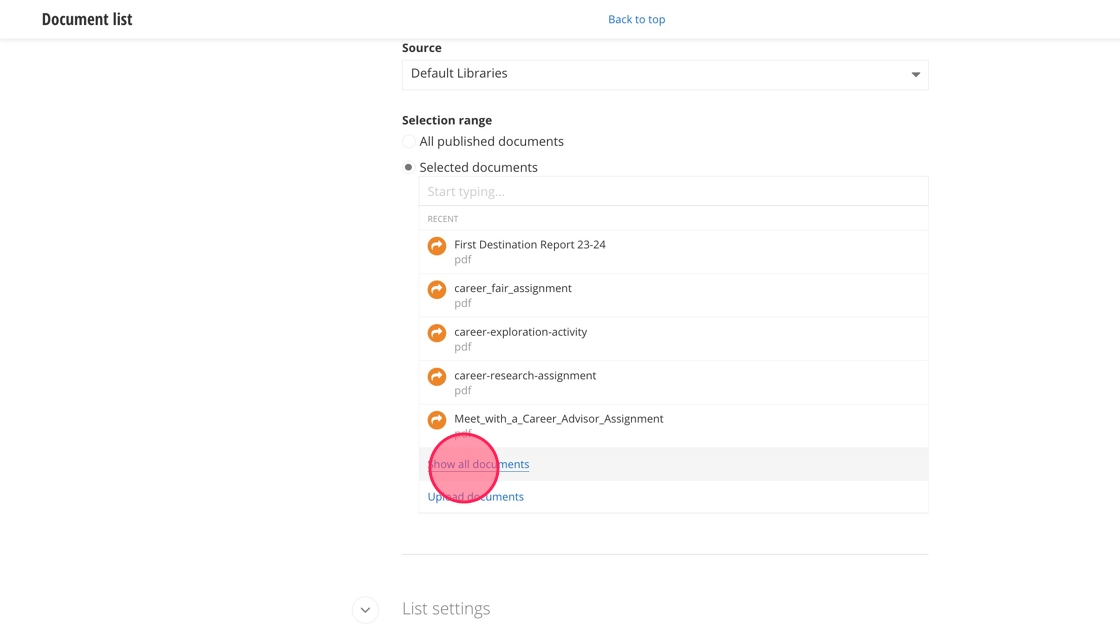
11. Locate the documents you want to choose and select them.
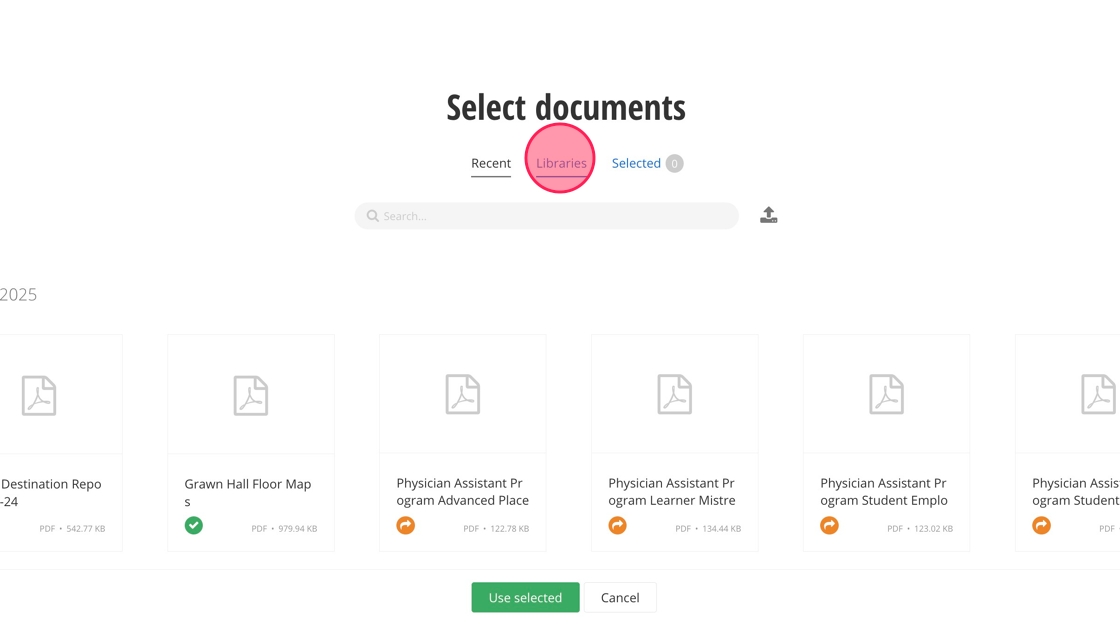
12. Click "Use selected."
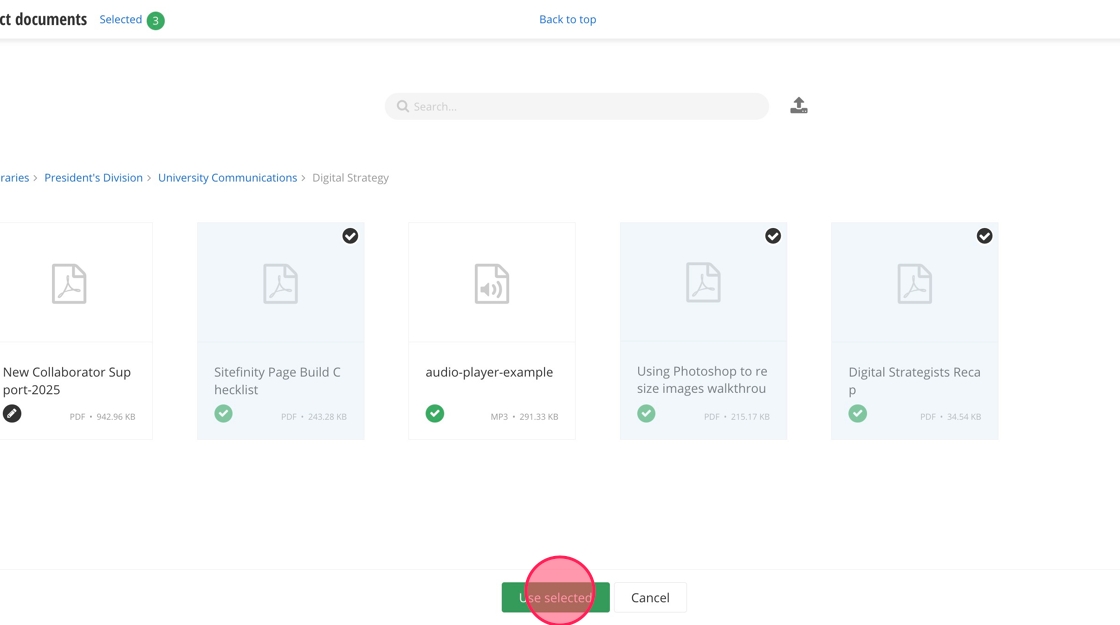
13. Under List settings you can control the number of documents displayed and how they are arranged.
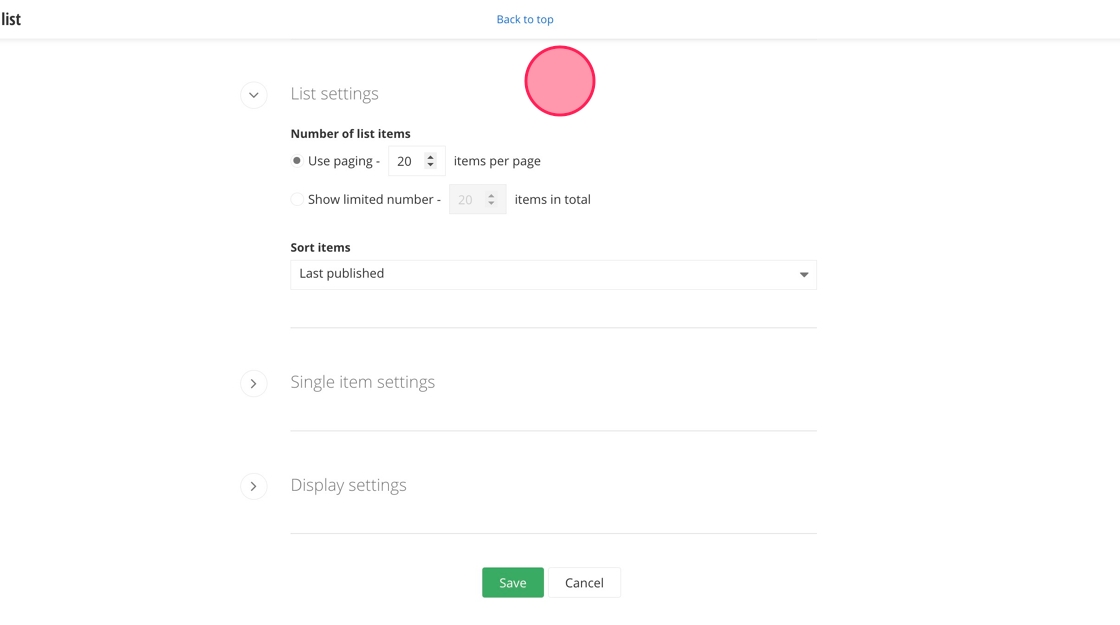
14. Click "Save."
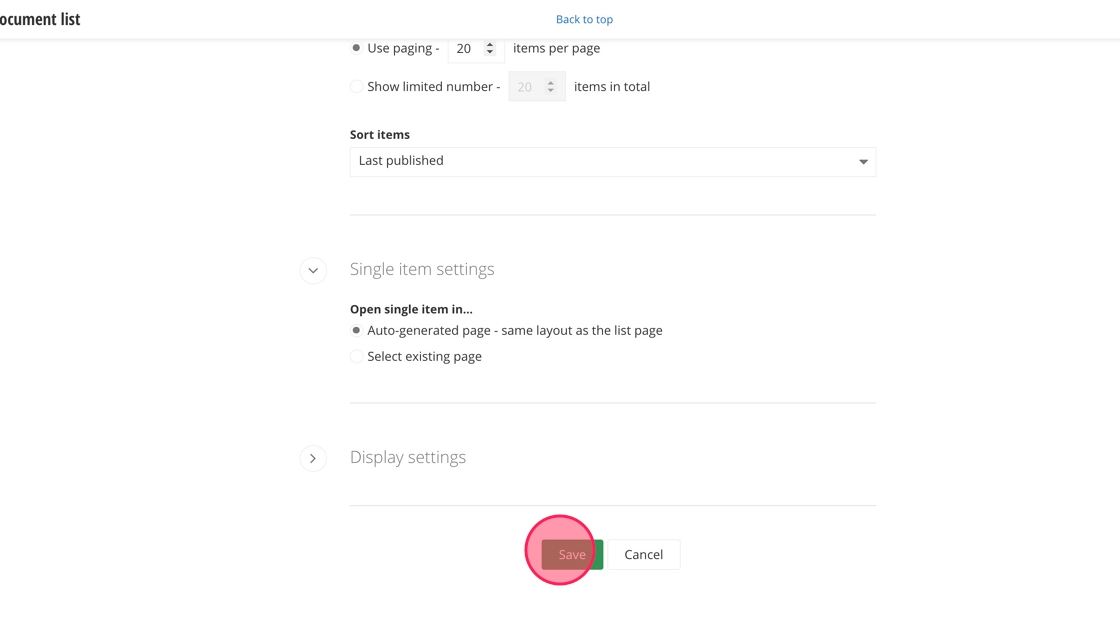
Save and send
- If you'd like to continue working on this page, but need to save your progress, click Save as Draft.
- If you're finished making changes to the page, and the page is ready for review, click Send for Approval.
![]()