Page Title
For use on all pages.
Quickly draw attention to your page with a Page Title. This is typically the first widget you will add to the page.
This is the page's one and only H1 heading and the next heading on the page should be H2.
Page Title screenshot
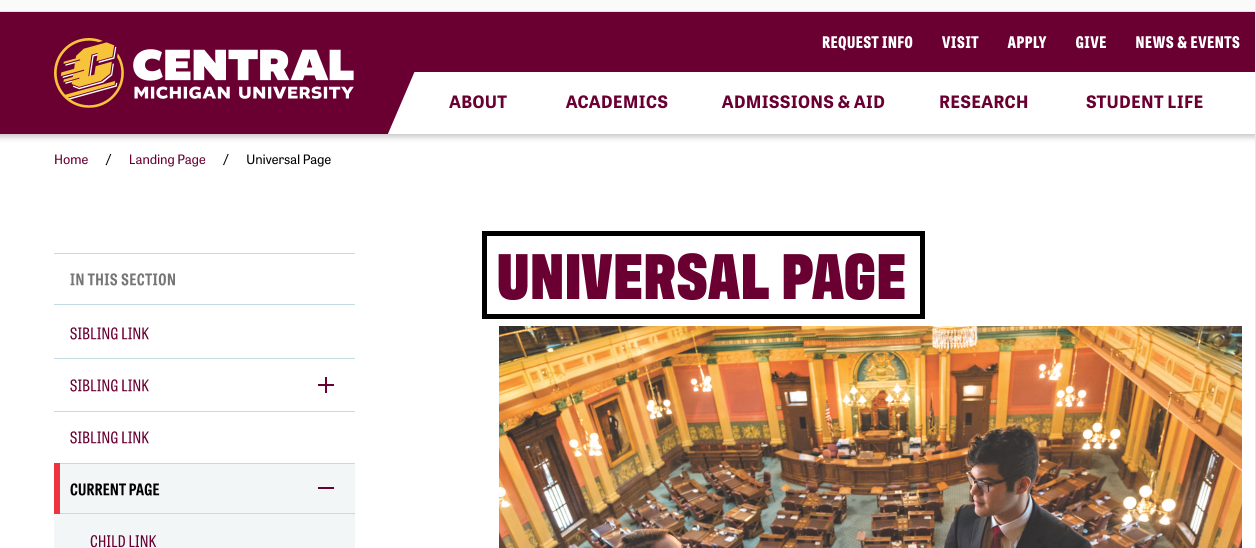
Visual demo
Widget standards
A layout is NOT needed for this widget.
Do:
- Add the Page Title widget to your page unless using a Hero widget, which already includes a page title.
Do NOT:
- Try to edit or change the Page Title widget. It cannot be changed or modified.
Written instructions
1. Open the page you want to add the Page Title widget to.
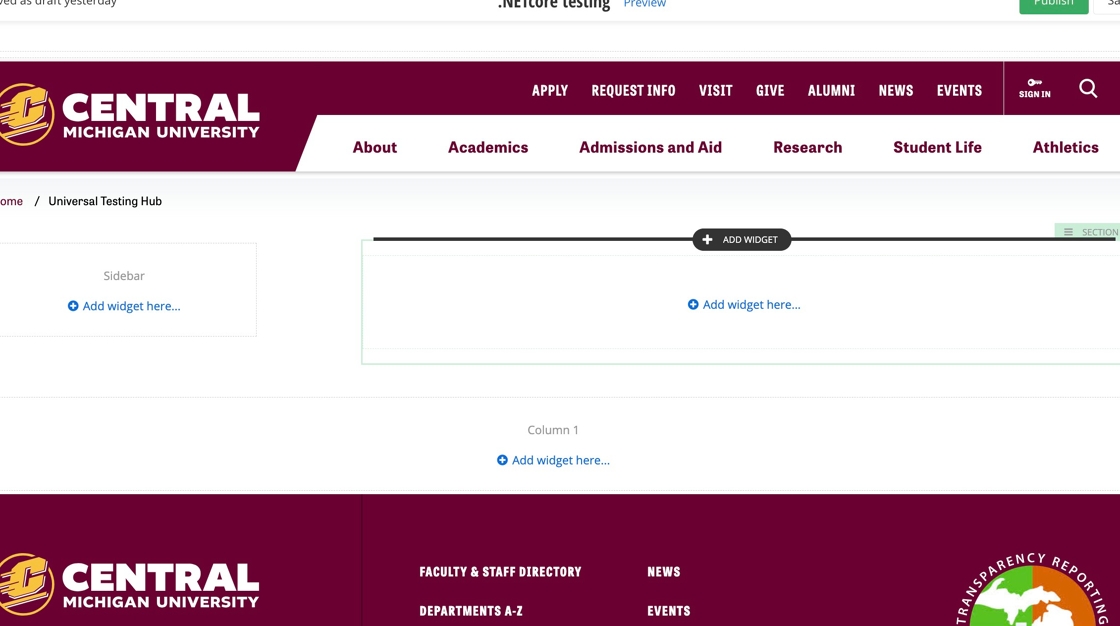
2. After you've added in your section, select Add Widget.
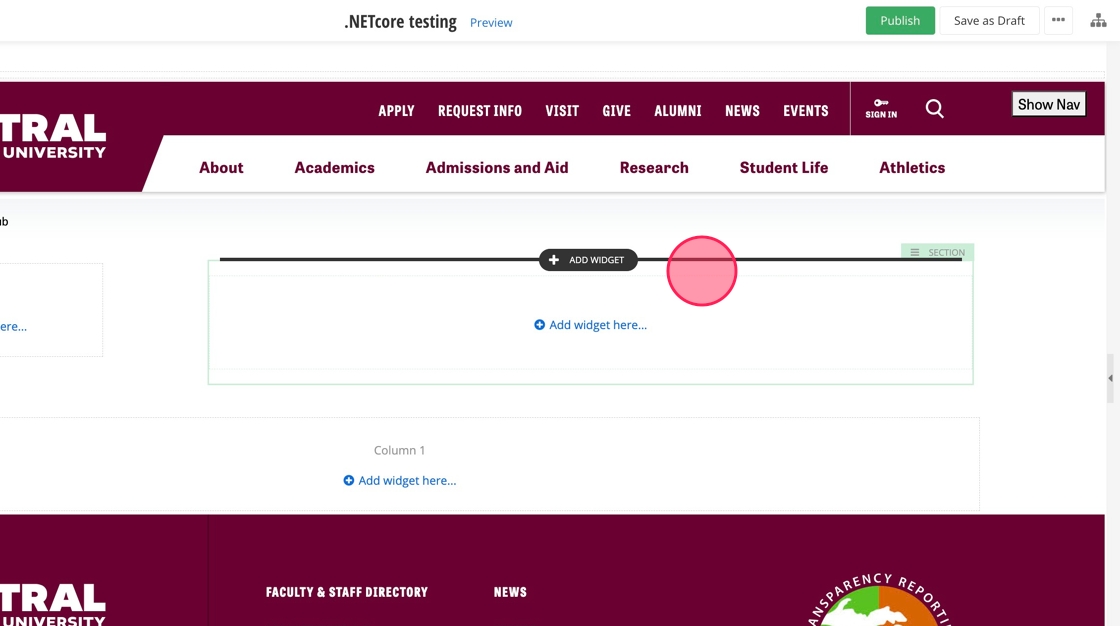
3. Find the Page Title widget in the list of CMU Widgets and click Select.
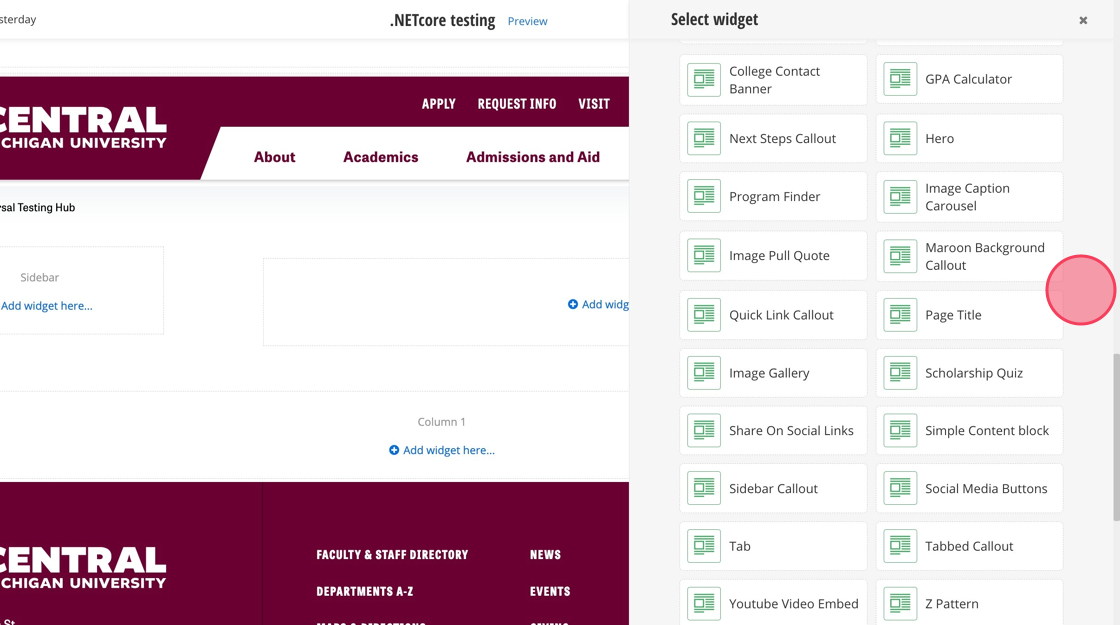
4. You've now added the Page Title widget to your page. Note: This widget is not editable. If you need to change the title of your page, you must do it through Title and Properties.
Save and send
- If you'd like to continue working on this page, but need to save your progress, click Save as Draft.
- If you're finished making changes to the page, and the page is ready for review, click Send for Approval.
![]()