Quick Links Callout
The Quick Links Callout is used to display important links your users can quickly see and use to navigate to other pages. This is a great feature to showcase related links under content or direct users to related information.
For use in main content or full-width areas only.
How to add a quick links callout
Visual demo
Quick links tips
- Use in main content or full-width areas.
- Use one quick links callout widget per page.
- If you add a link here, do not repeat the same link elsewhere in the page.
Written instructions
1. Click 'Add Widget' where you want to add the quick links callout.
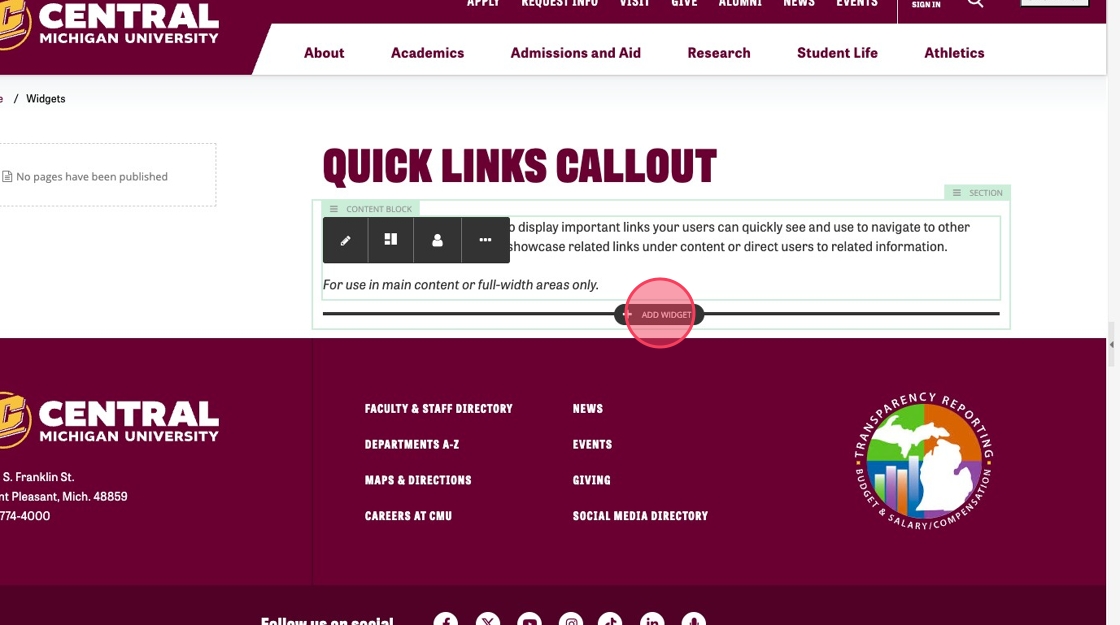
2. Select 'Quick Links Callout' under the Content tab.
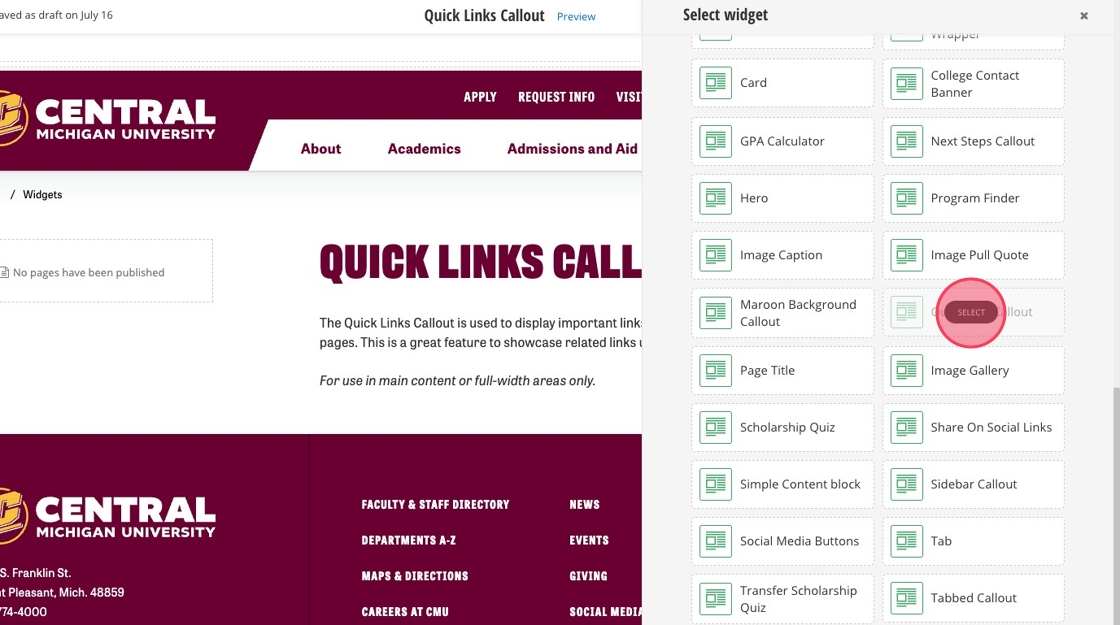
3. Click "Create content" on the Quick Links Widget you just added.
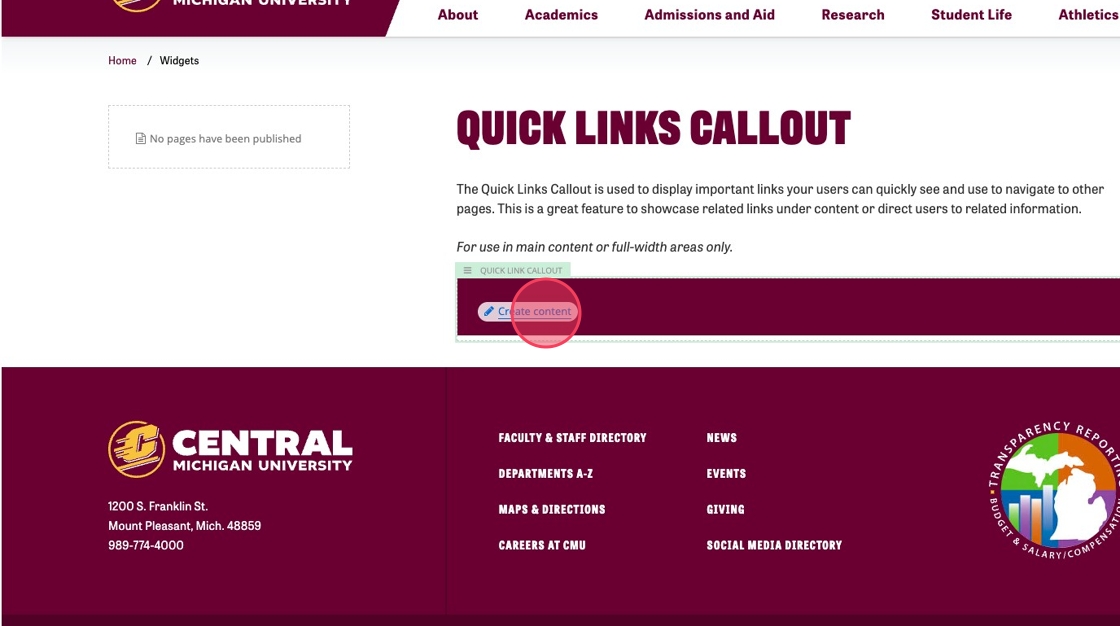
4. Fill out the Quick Links Callout properties. A title is optional.
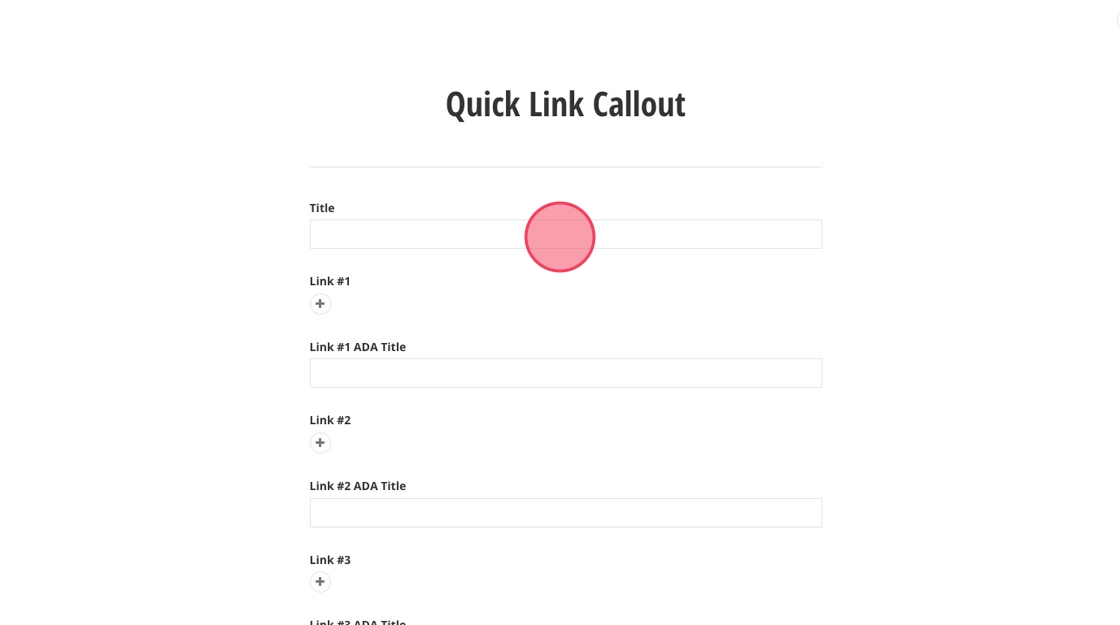
5. Click the plus sign under "Link #1" to add your first link.
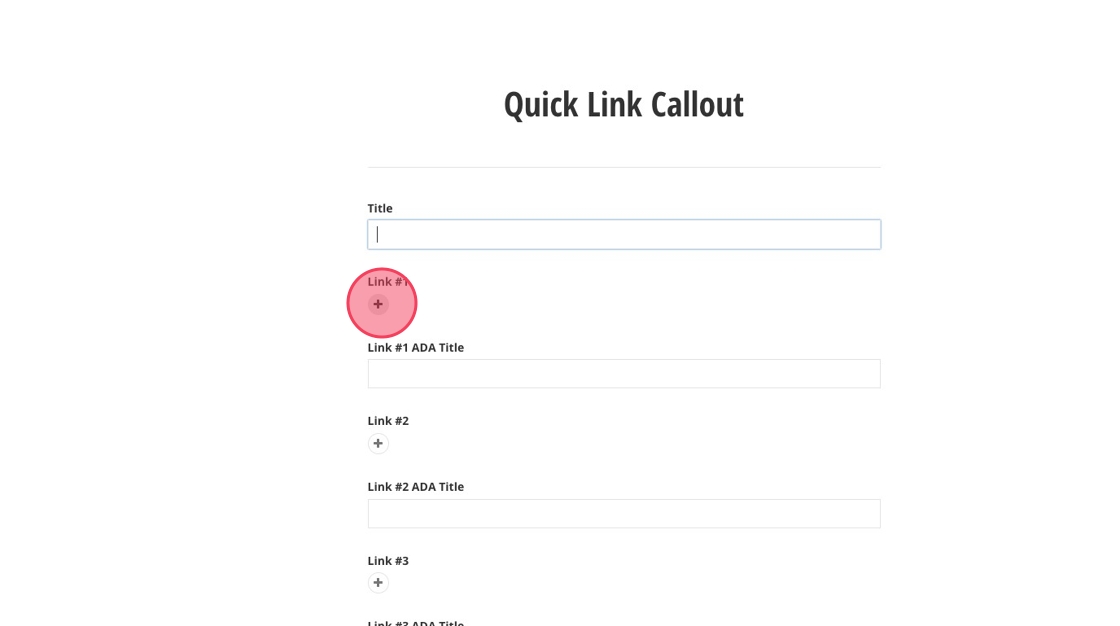
6. Click "Select page or content" that you want to link to.
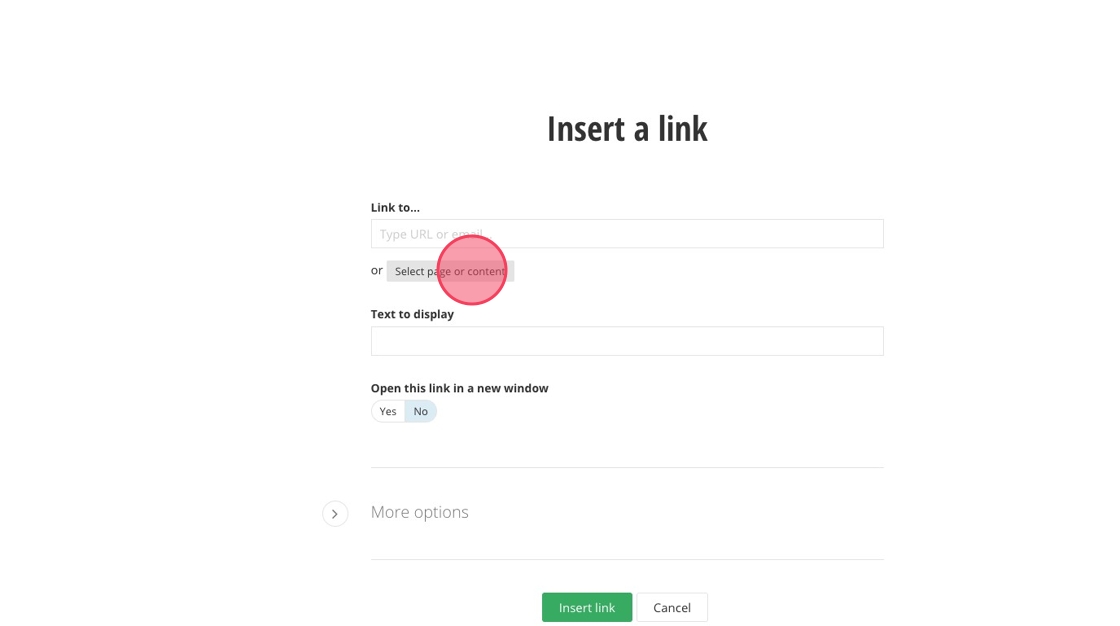
7. Search for the page or navigate to the page you want to link to.
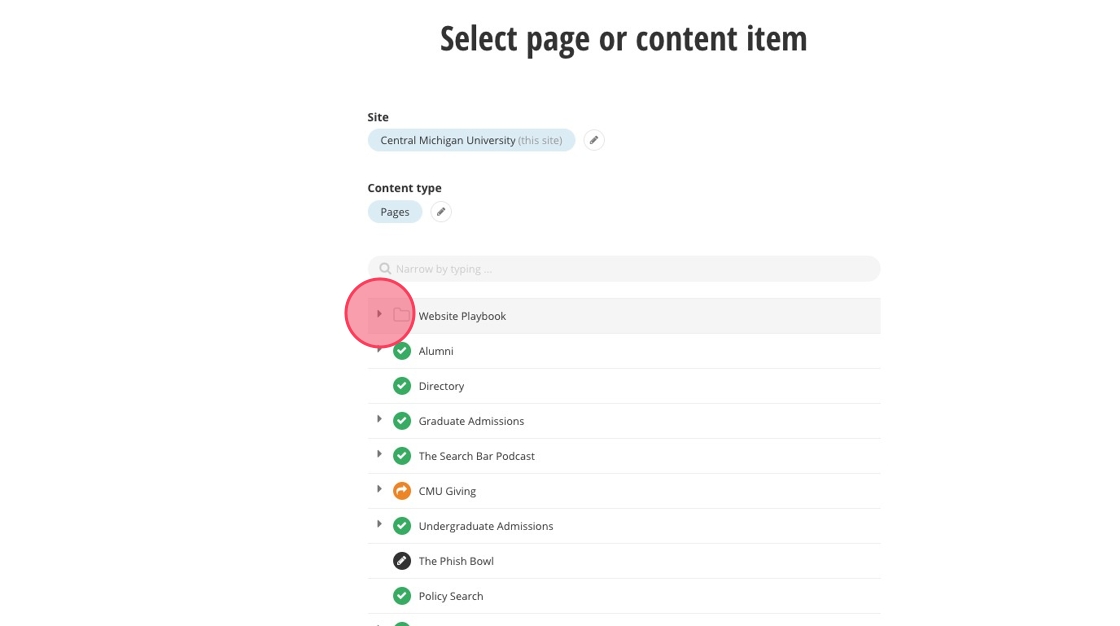
8. Choose a page.
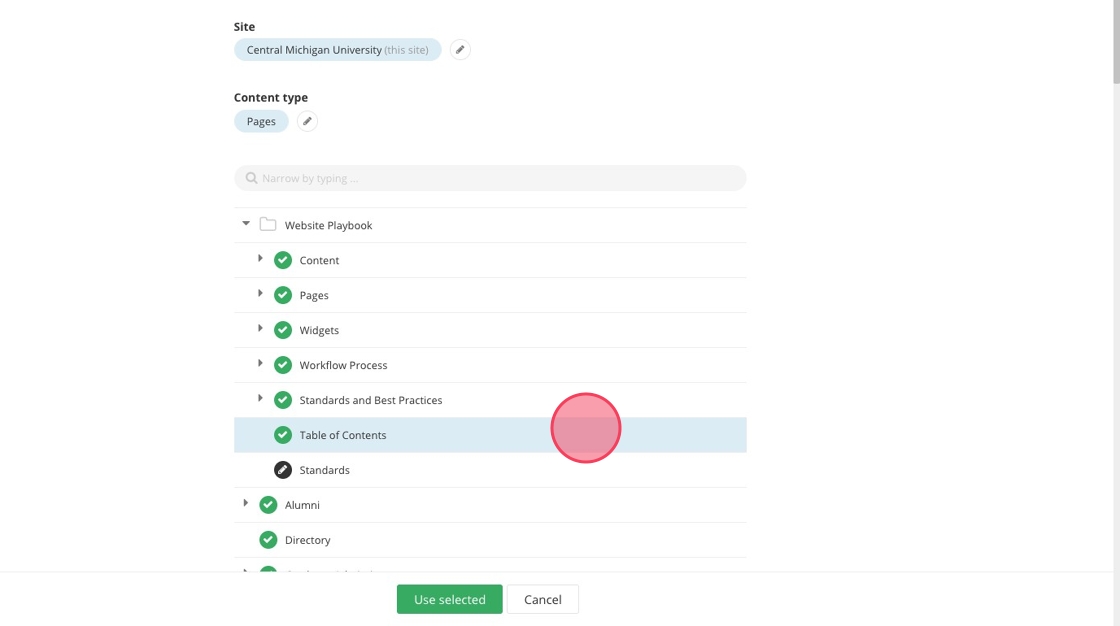
9. Click "Use selected"
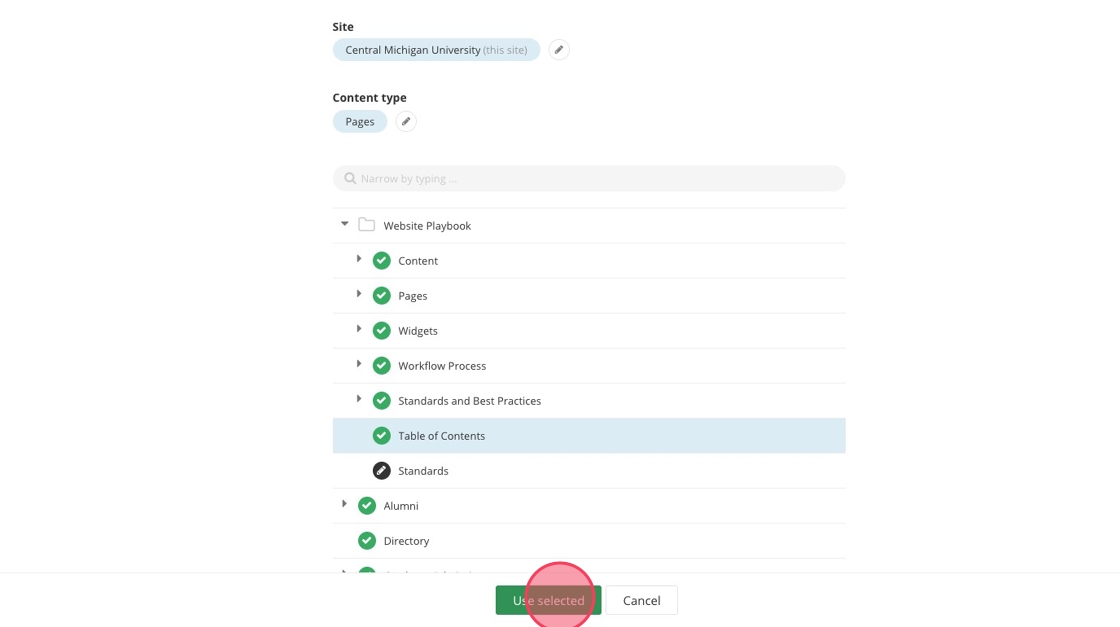
10. Click "Insert link"
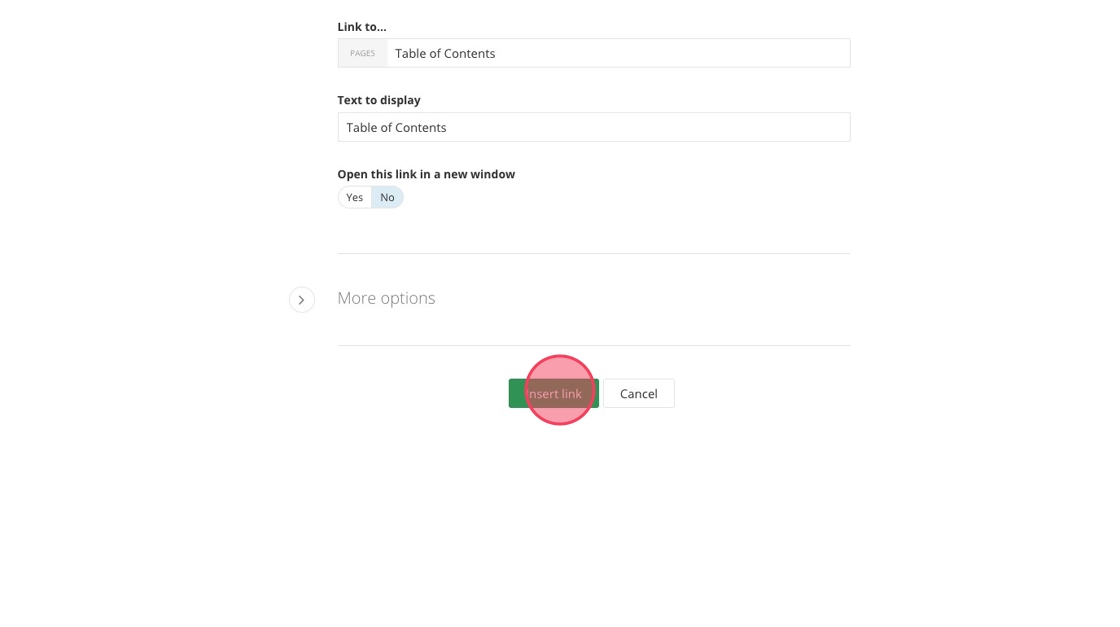
11. Click the "Link #1 ADA Title" field, and fill out the ADA property. Use this field to describe what happens when you click on the link.
- Example: Open the table of contents for CMU's Sitefinity playbook.
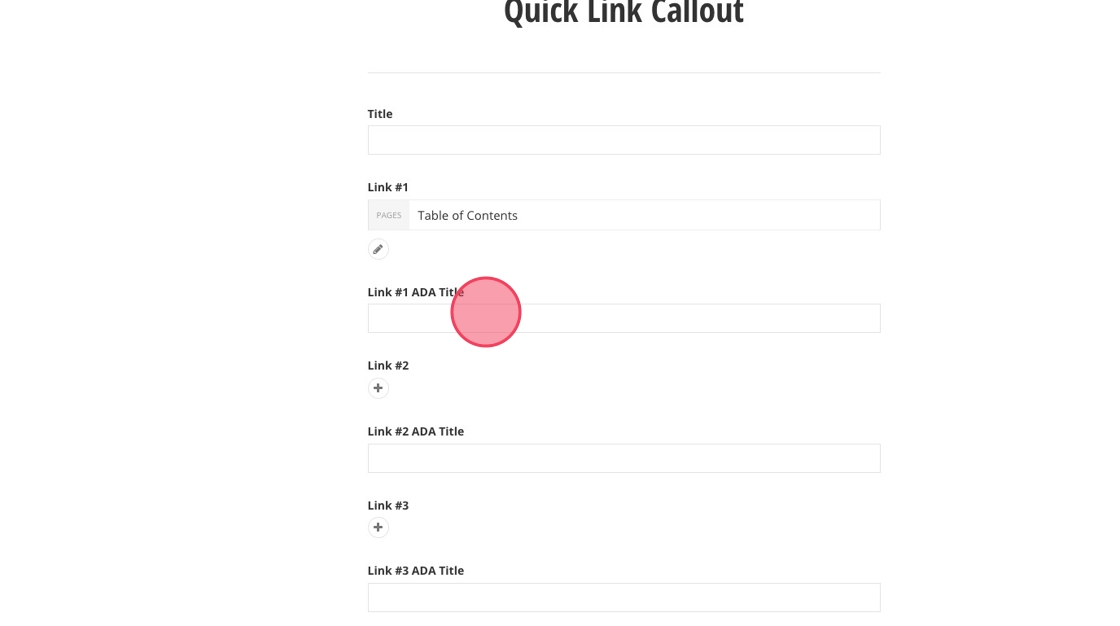
12. Continue you to select links and fill out ADA fields.
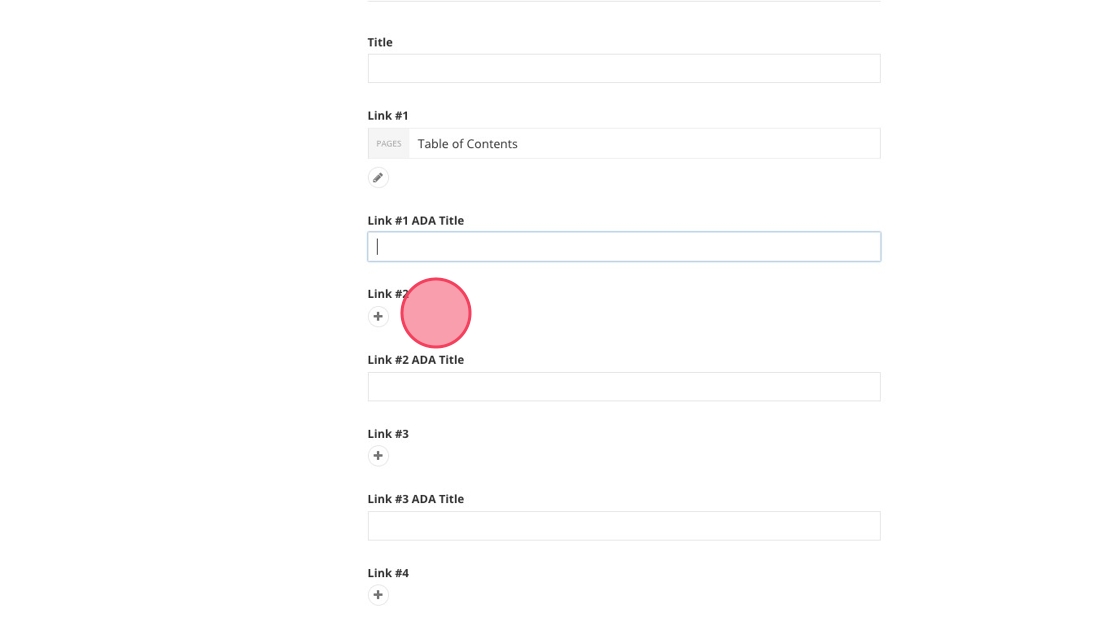
13. Click "Save"
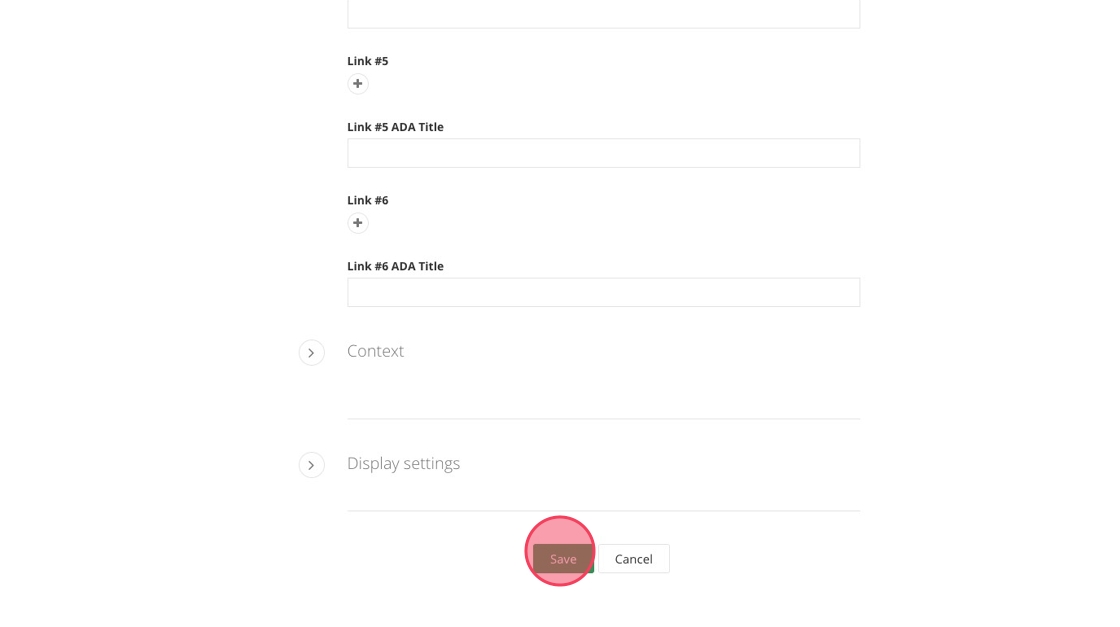
Save and send
- If you'd like to continue working on this page, but need to save your progress, click Save as Draft.
- If you're finished making changes to the page, and the page is ready for review, click Send for Approval.
![]()