Sidebar Callout
For a sidebar container only.
The SidebarCallout is an effective tool to drive attention to important callouts, such as application deadlines, term dates, and upcoming events.
Sidebar Callout screenshot
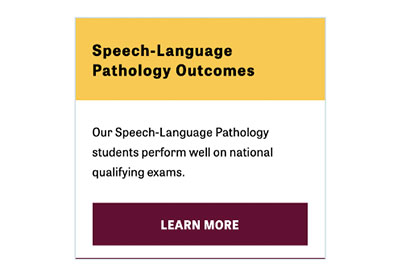
Visual demo
Widget standards
No layout is needed for this widget.
Do:
- Use only one per page.
- Add a clear call to action that will direct the audience effectively.
Do NOT:
- Add multiple calls to action in the widget.
- Use outside the left sidebar WYSIWYG container.
Written instructions
1. Open the page you want to add a Sidebar Callout widget to.
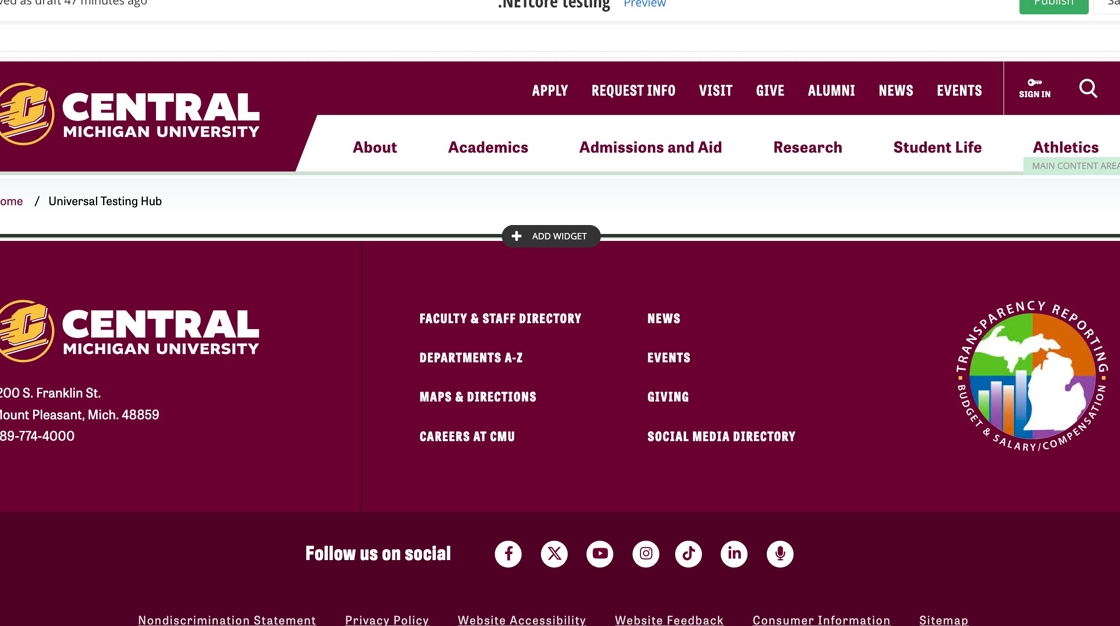
2. Click on Add Widget or Add Section.
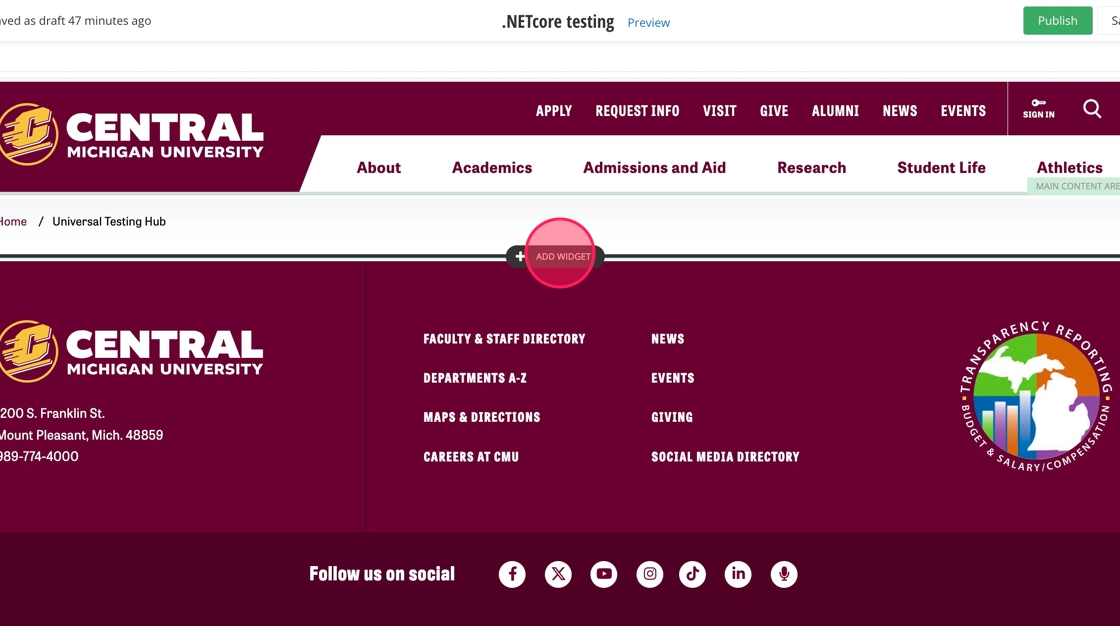
3. Click Layout.
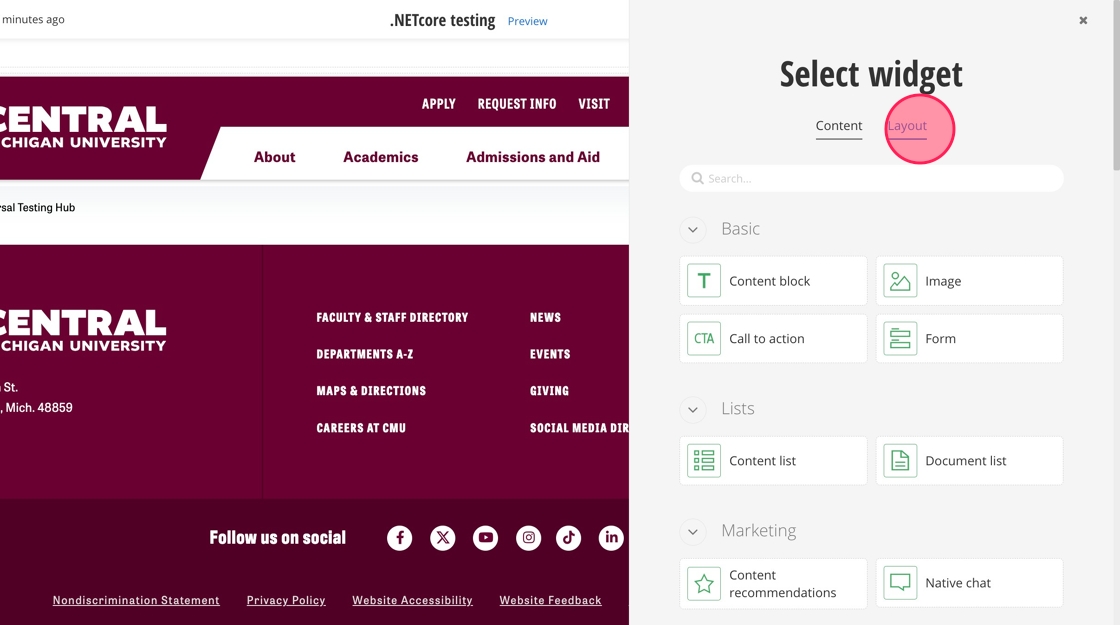
4. Find the Container with Sidebar and Margins layout and click Select.
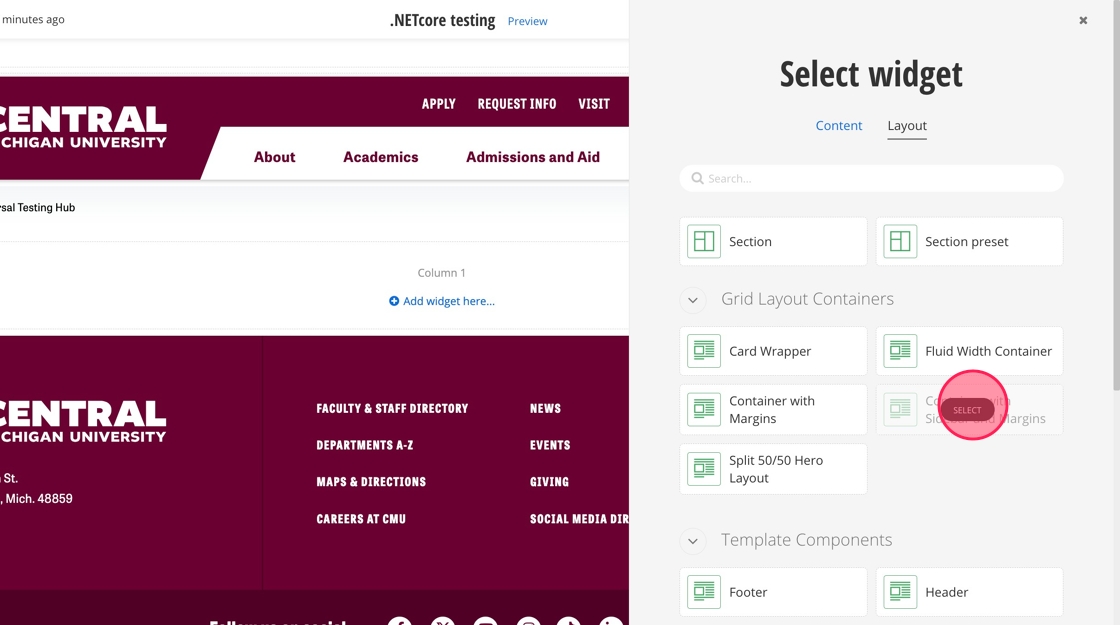
5. Click on Add widget here in the sidebar.
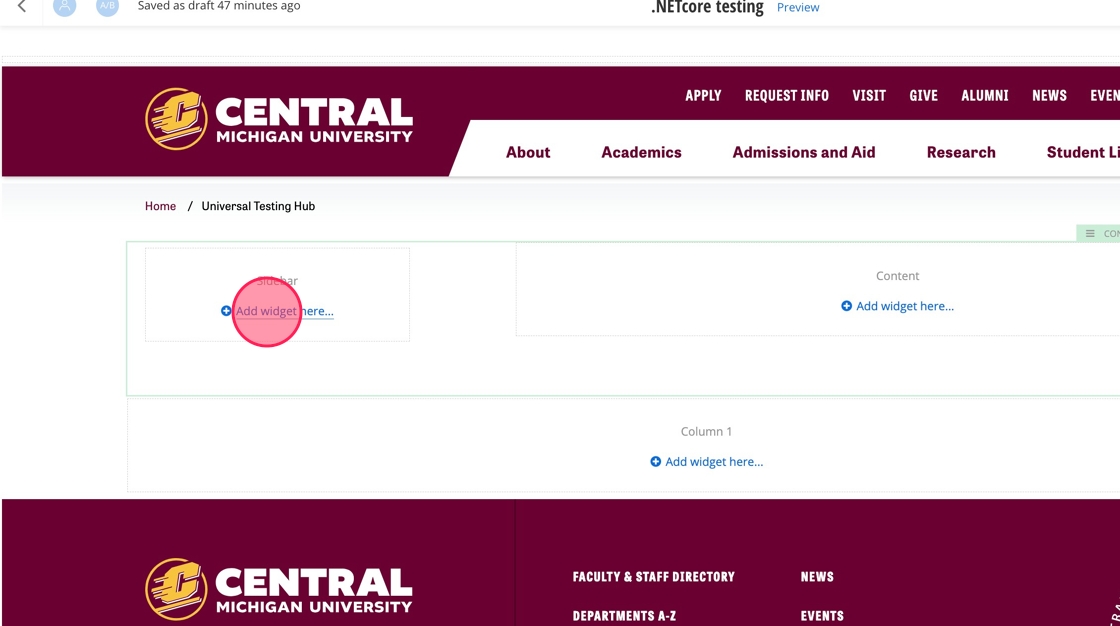
6. Find the Sidebar Callout widget and click Select.
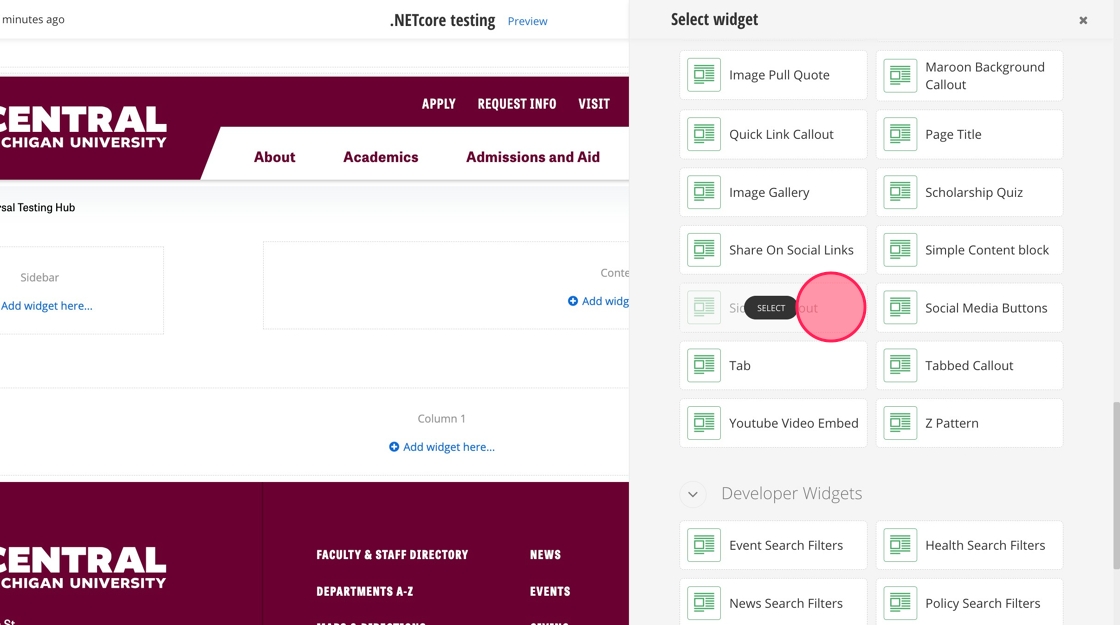
7. Click Create content.
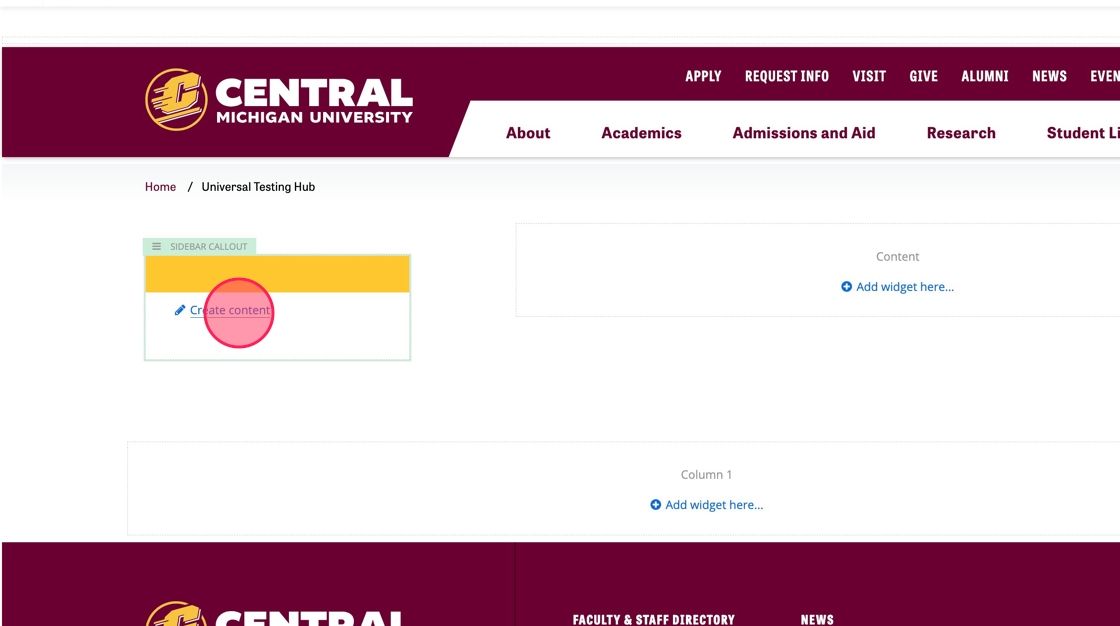
8. Enter your heading into the Heading field. Max 75 characters including spaces.
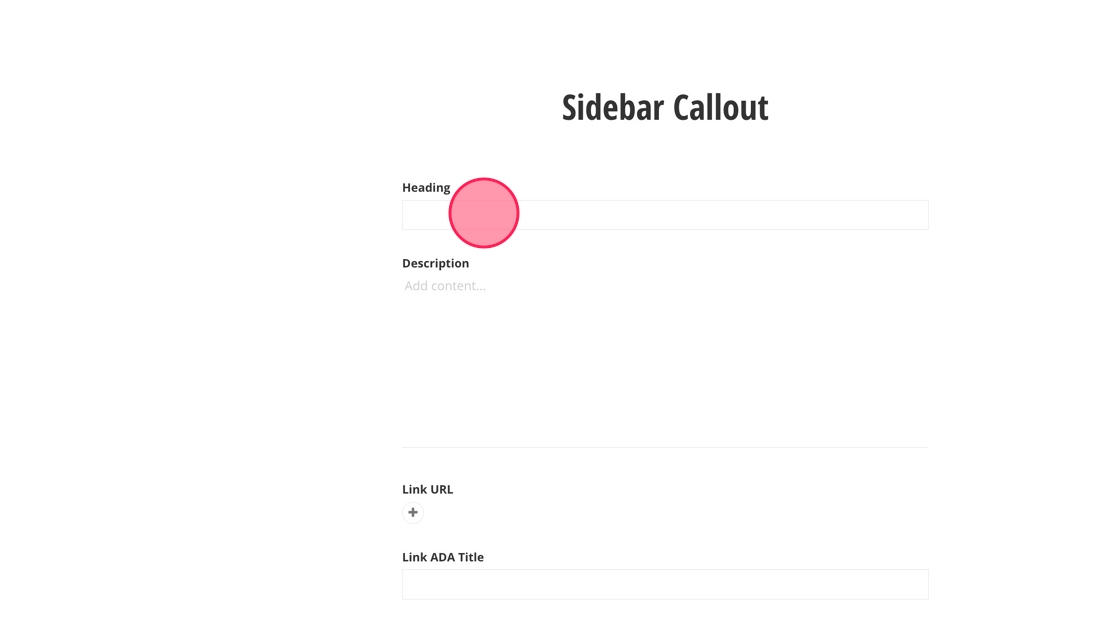
9. Enter your main text into the Description field. Max 150 characters including spaces.
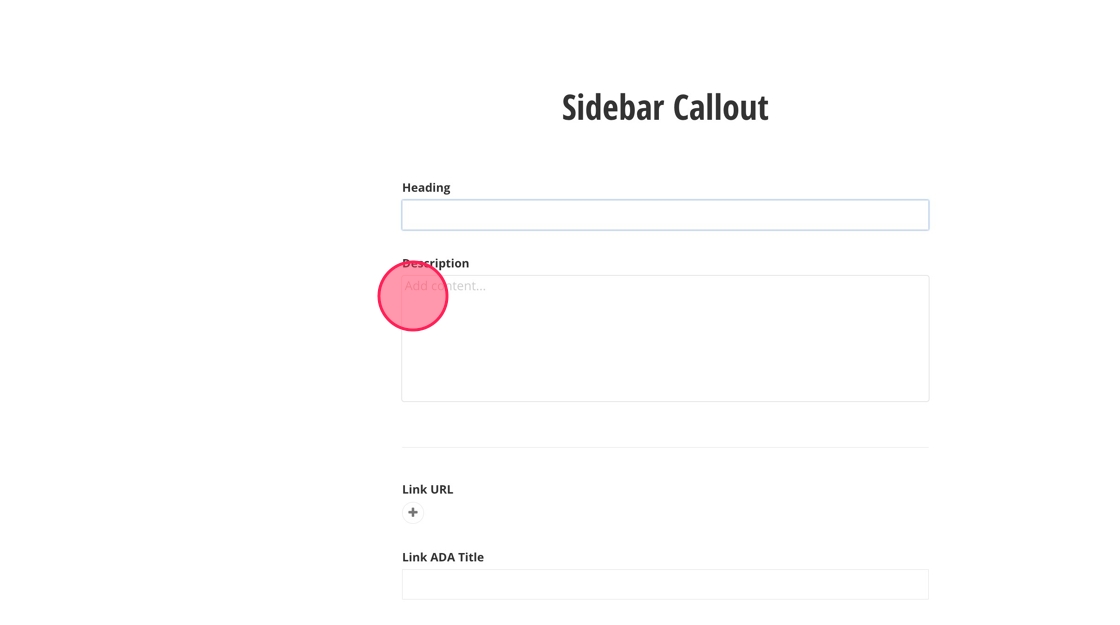
10. To add a link to your Sidebar Callout widget, click on the + icon under Link URL.
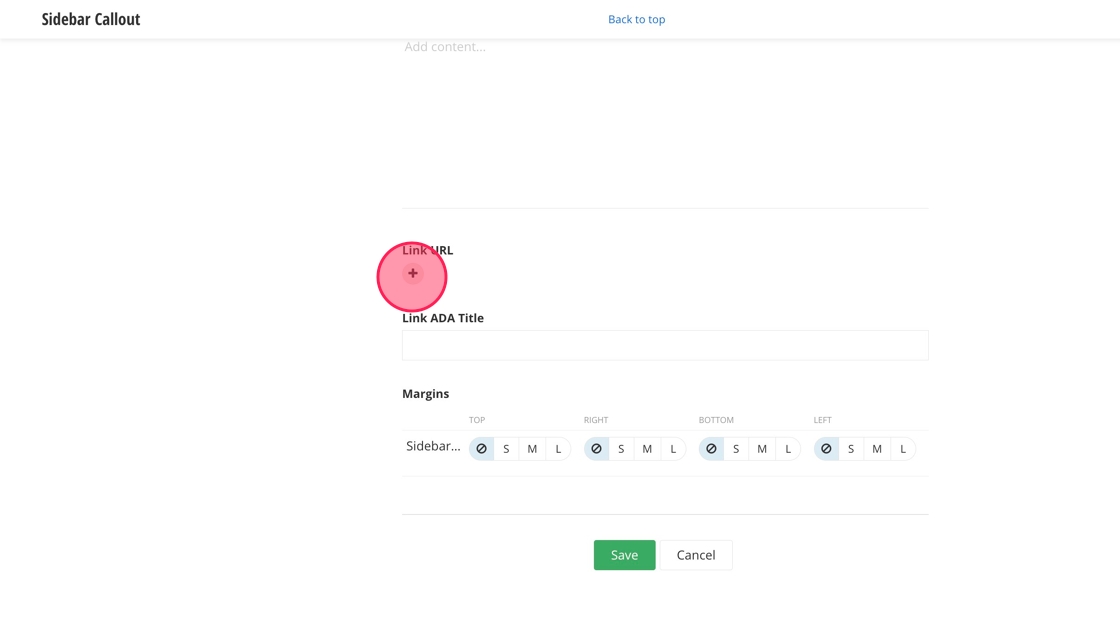
11. Click the Link to field to add your URL. You can select a page within the website or paste in the URL of a page outside cmich.edu.
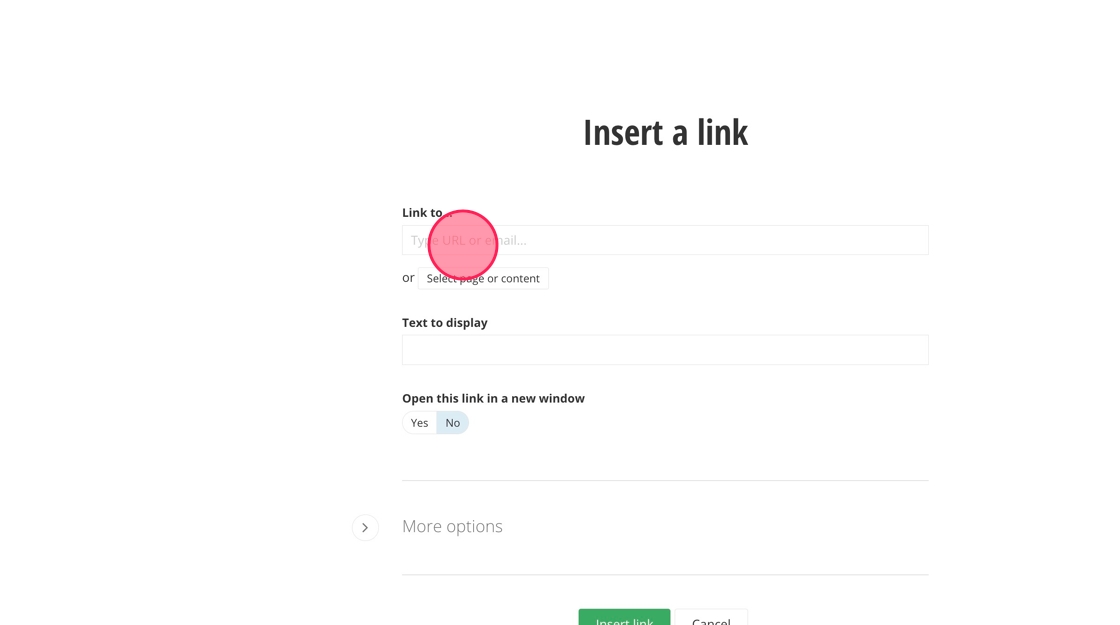
12. To add a call to action or CTA, click the Link Text field and enter your button text. Max 30 characters including spaces.
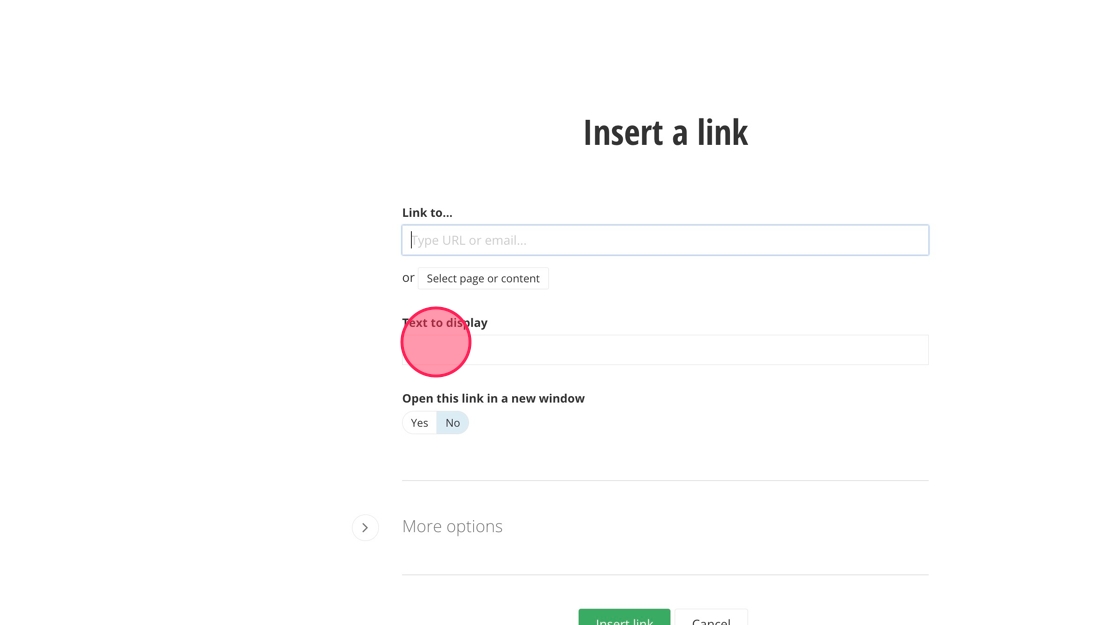
13. Open this link in a new window: Select your option based on criteria.
a. Same Window: for internal CMU pages.
b. New Window: for external pages not within cmich.edu
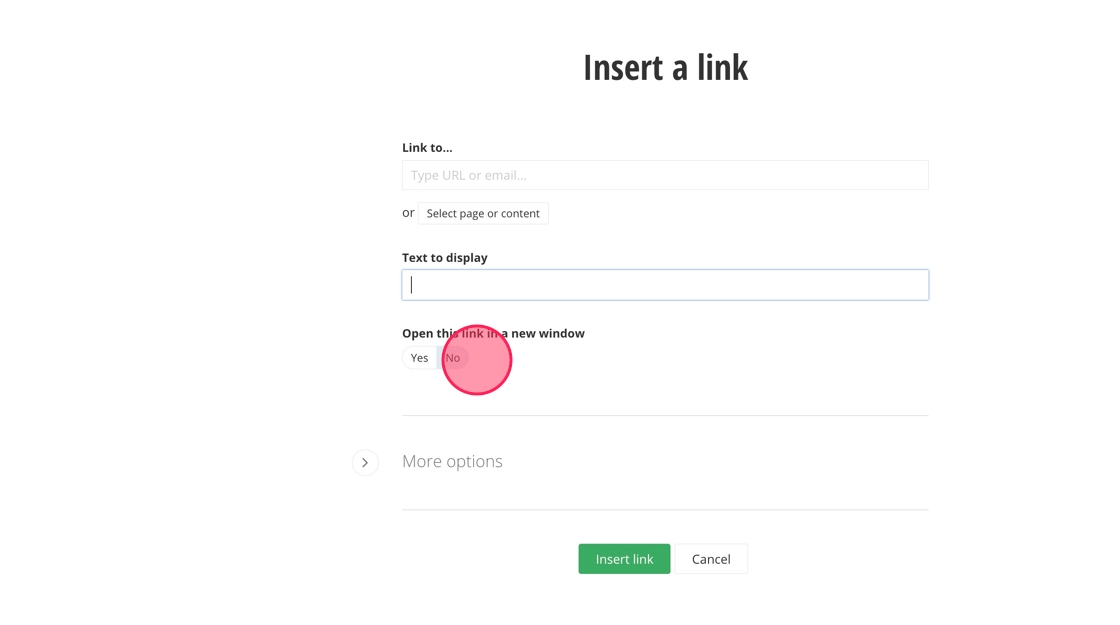
14. Click Insert link.
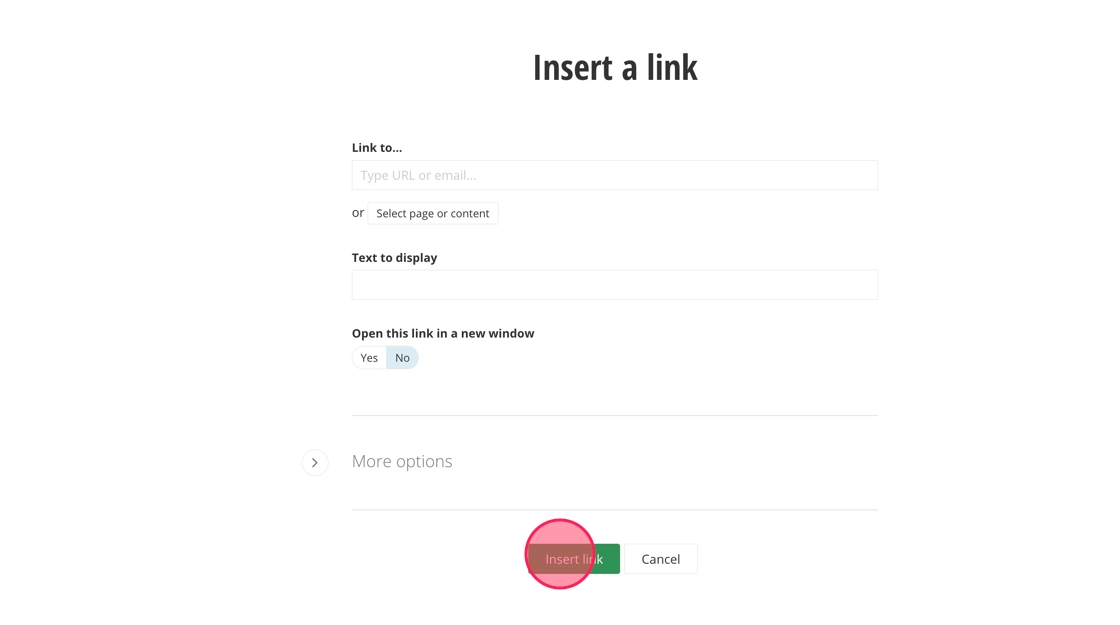
15. If you want to link to a different content item, click on Select page or content.
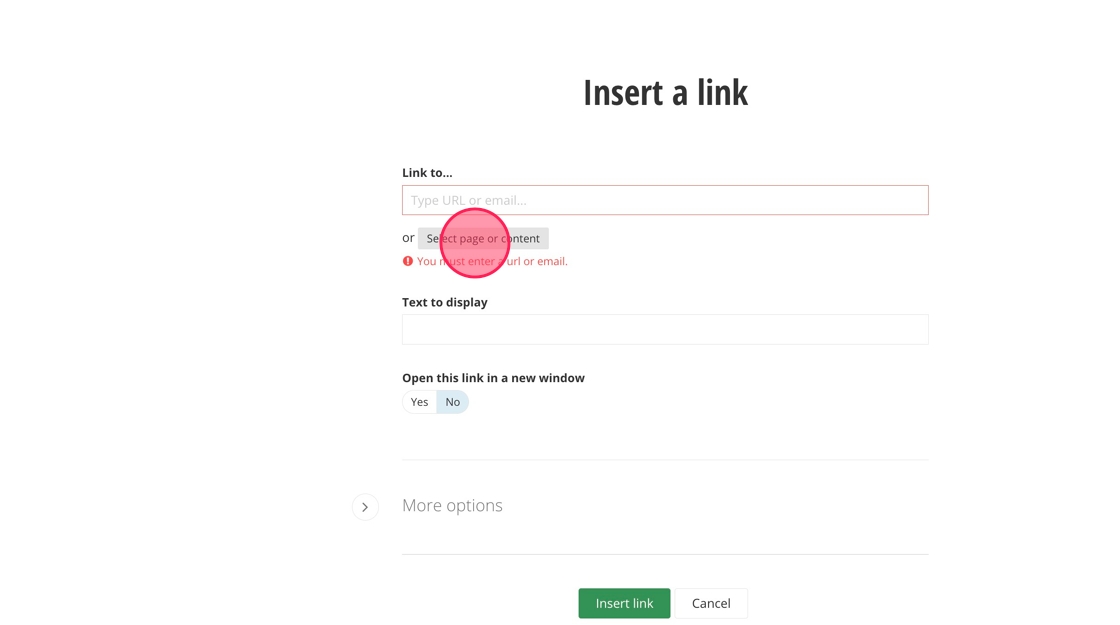
16. Click on the pencil icon.
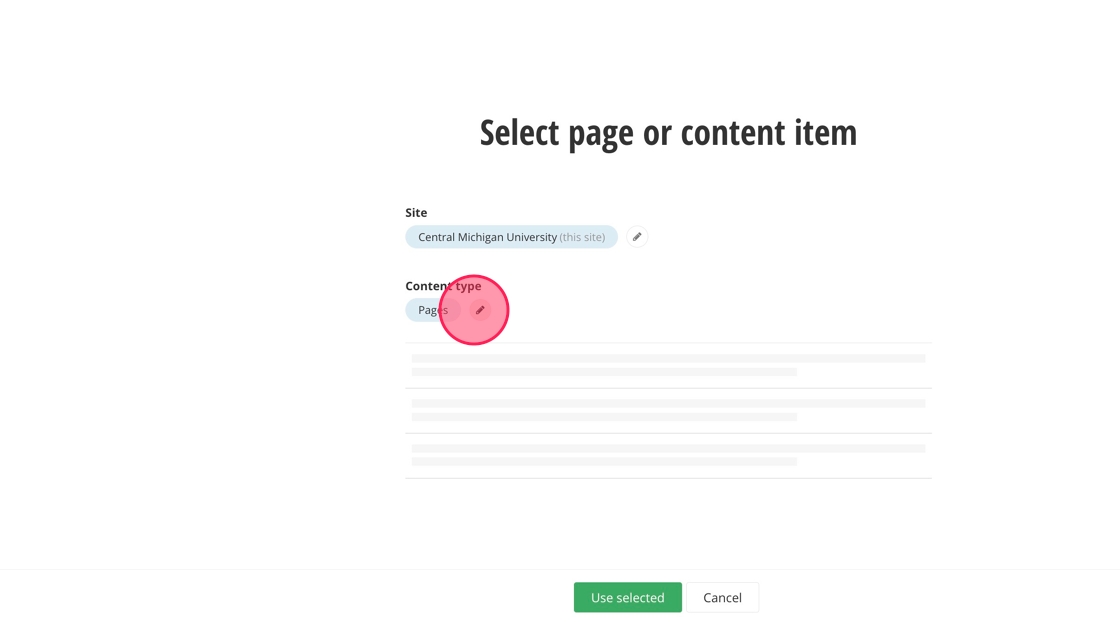
17. Select the type of content you want to link to and find your document, people profile, program page, etc.
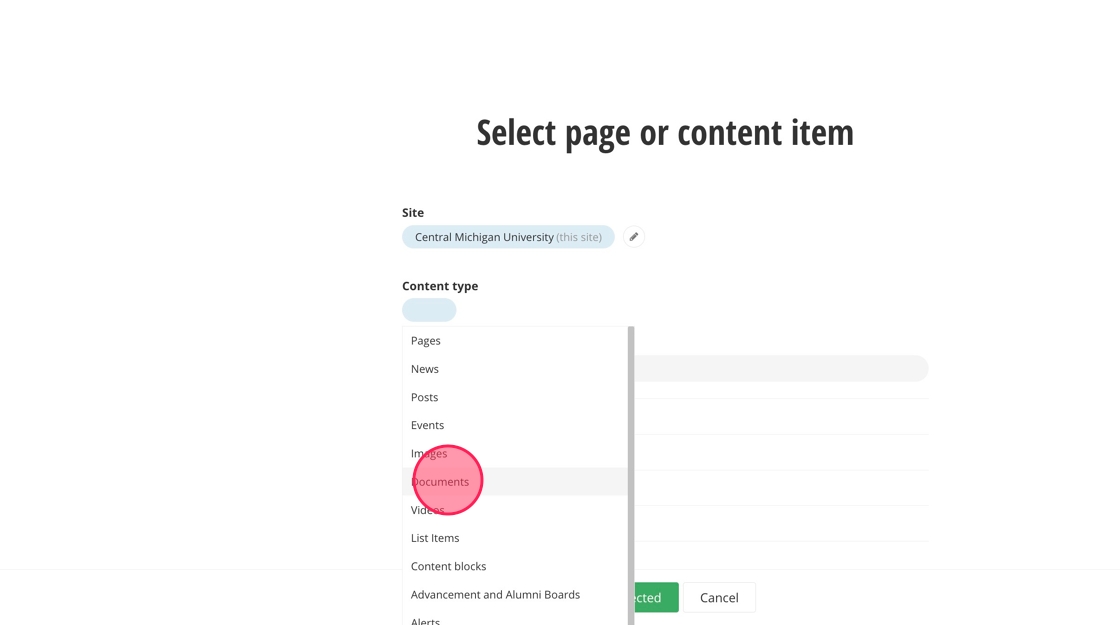
18. Click Use selected.
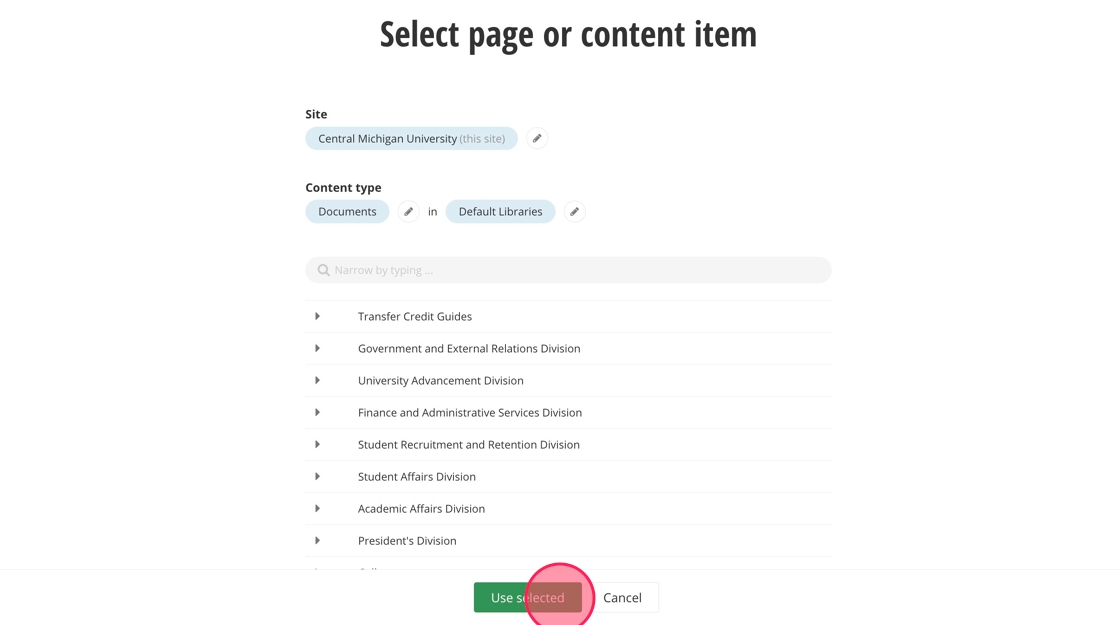
19. Fill in the Link ADA Title field with the ADA link description.
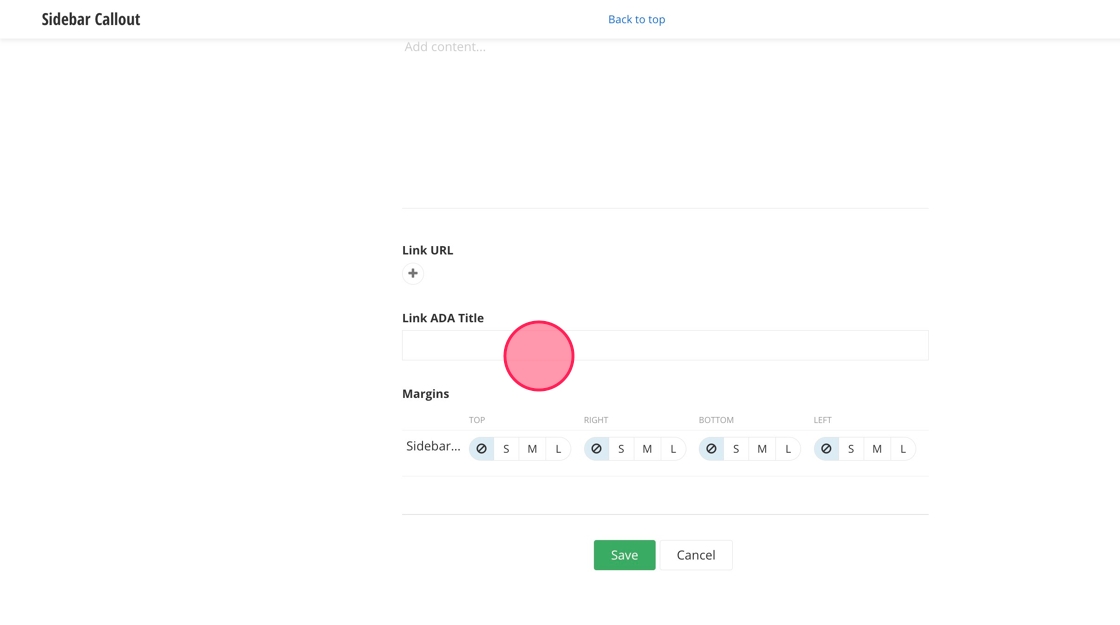
20. Click Save.
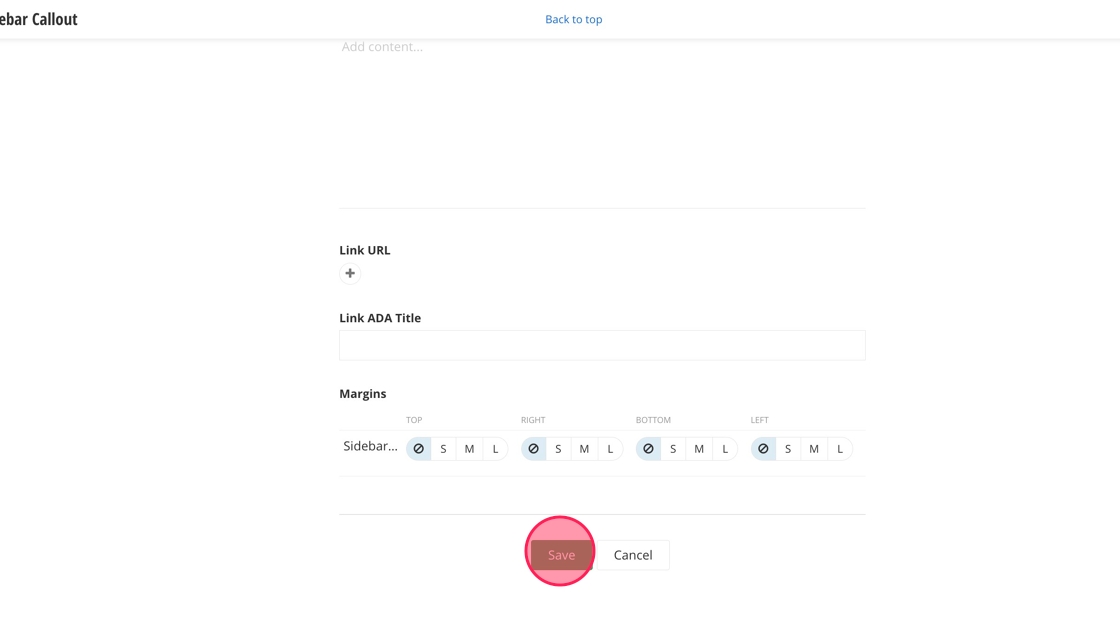
Save and send
- If you'd like to continue working on this page, but need to save your progress, click Save as Draft.
- If you're finished making changes to the page, and the page is ready for review, click Send for Approval.
![]()