Title and Properties
Every page has its own unique title and properties. Here, you'll find the edit fields for page name, location and options for the navigation, URL, SEO title, meta-description, and navigation card image.
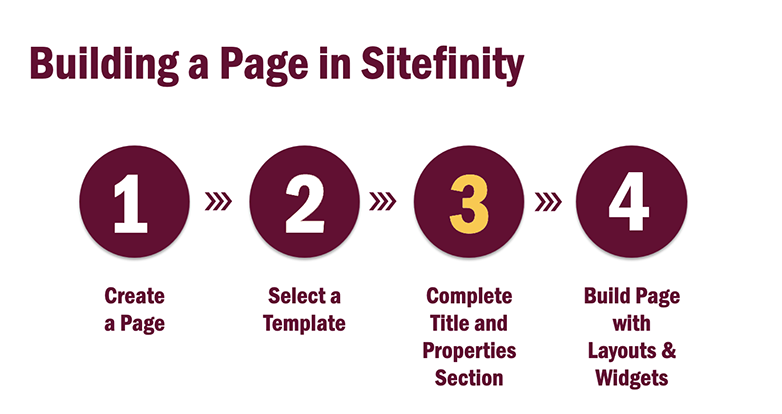
Instructions
1. From the Sitefinity main menu, click on Pages to navigate to your page.

2. On the page you want to edit, Click on the "Actions" ellipses.
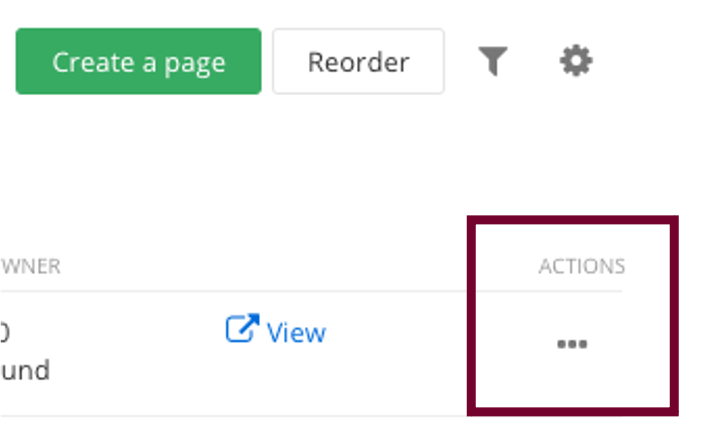

Edit Title and Properties
1. Page name: Edit the name of the page.
2. Put this page: Change the location of the page within the navigation. Note: All pages should be nested under a parent page. To place as a top-level, contact your strategist.
3. Navigation options: Edit to show in navigation, make a group page or redirect.
4. URL: If needed, you can Edit the URL.
5. Additional URL: Add an additional URL for this page.
6. Title for search engines: Enter the page title for search engine optimization.
7. Description: Enter a meta-description for search engine optimization.
8. Site search and search engines: Click all boxes and select priority as 1 to allow indexing of the page.
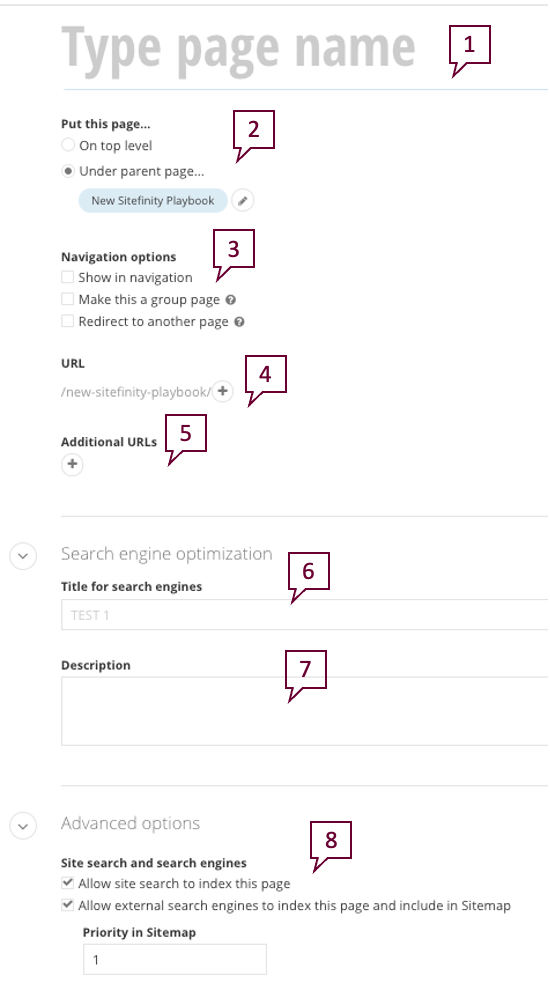
10. Caching options: Keep "As set for the whole site."
11. Canonical URL: Keep "As set for the whole site."
12. HTML included in the <head> tag: Do not edit, this is for site developer use.
13. Code behind type: Do not edit, this is for site developer use.
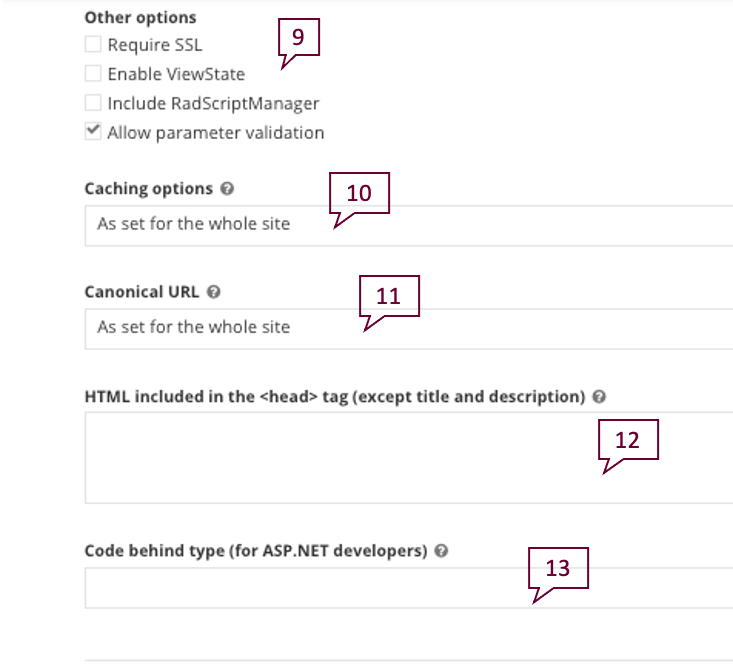
14. Navigation Card Image: If this page will be used in an image navigation card widget, you can upload an image here.
15. Navigation Card Description: If this page will be used in an image navigation card widget, you can add the page description here for the navigation card.
*If you want to hide a page's interior navigation card from appearing on another page, check the "Hide From Navigation Cards" and Save Changes.
16. Tags: Tags are the type of the page you have created. Note: This will most often be "Webpage."
17. Categories: Categories are the department, college or unit the page belongs to.
Tags and Categories Info
18. Save changes.
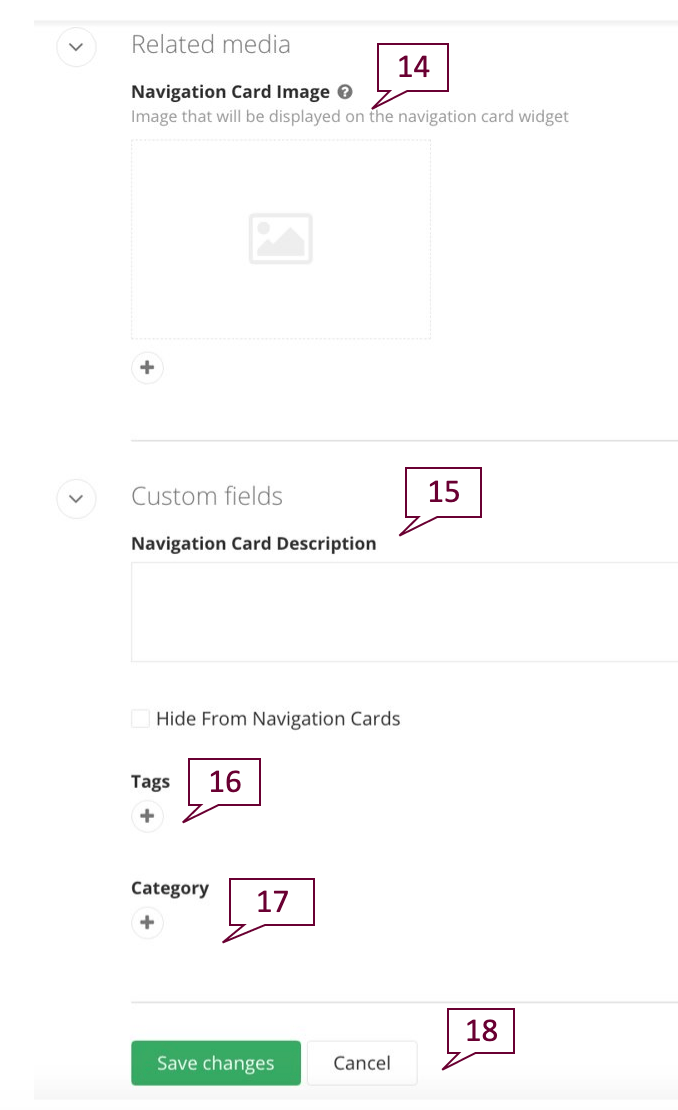
Next step: layouts & widgets
Now your page is ready for the fourth and final step of the Sitefinity page build process:
Add Layouts & Widgets