News List
For use in a container with margins.
The News widget displays articles that can be filtered by categories and tags such as "research." To create a news story, follow the instructions on the News playbook page.
Examples of the news list widget
Featured news view
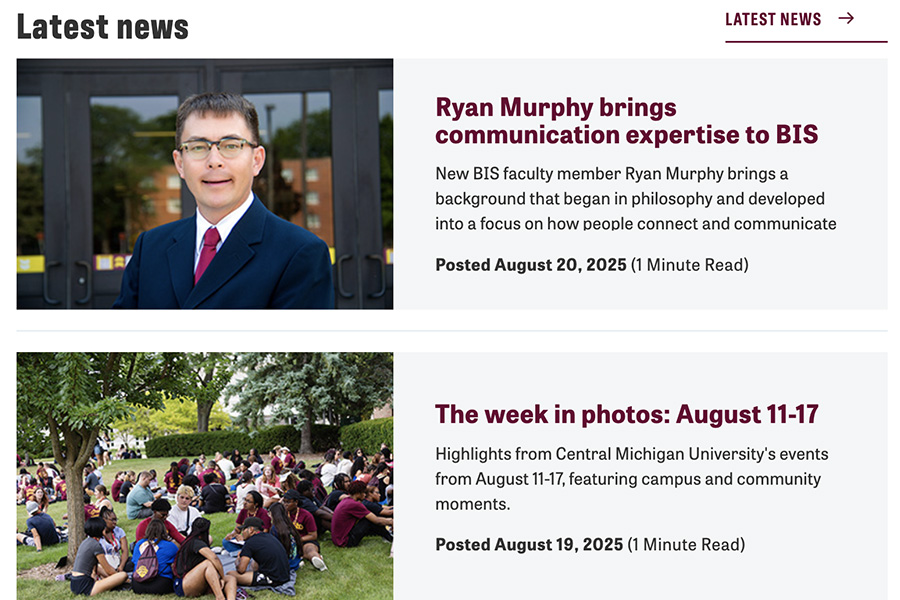
Visual demo
Widget standards
A layout is needed for this widget.
Do:
- Use this widget to display news stories related to your office, department or unit.
- Use the News Section Preset when possible.
Do NOT:
- Stack news widgets on top of each other.
Written instructions
1. Open the page you want to add the News widget to and click on +Add Widget.
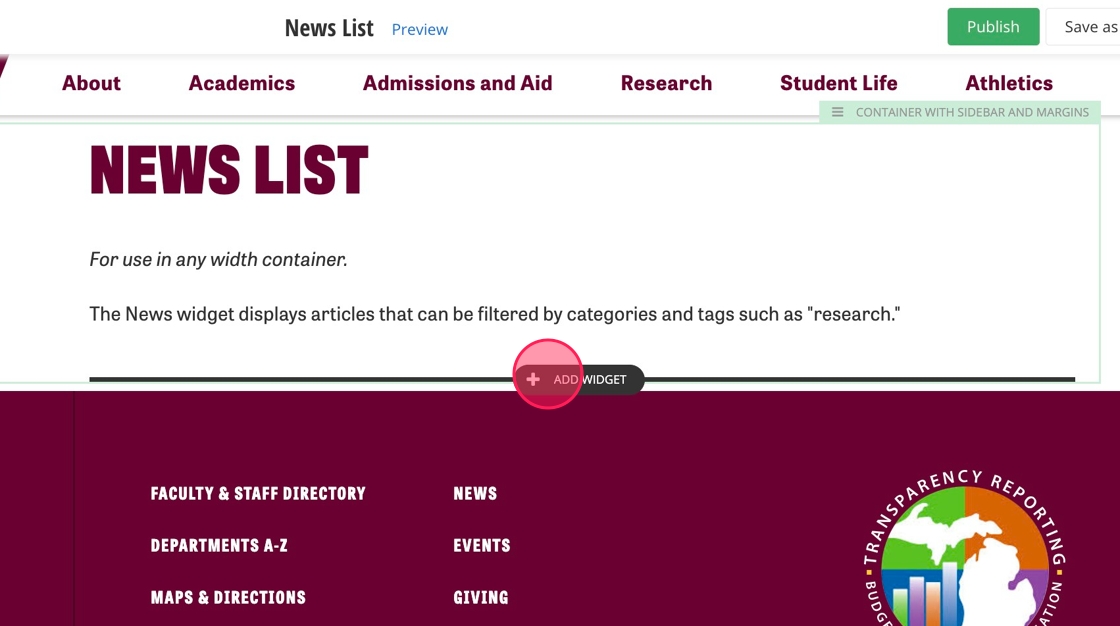
2. Click "Layout".
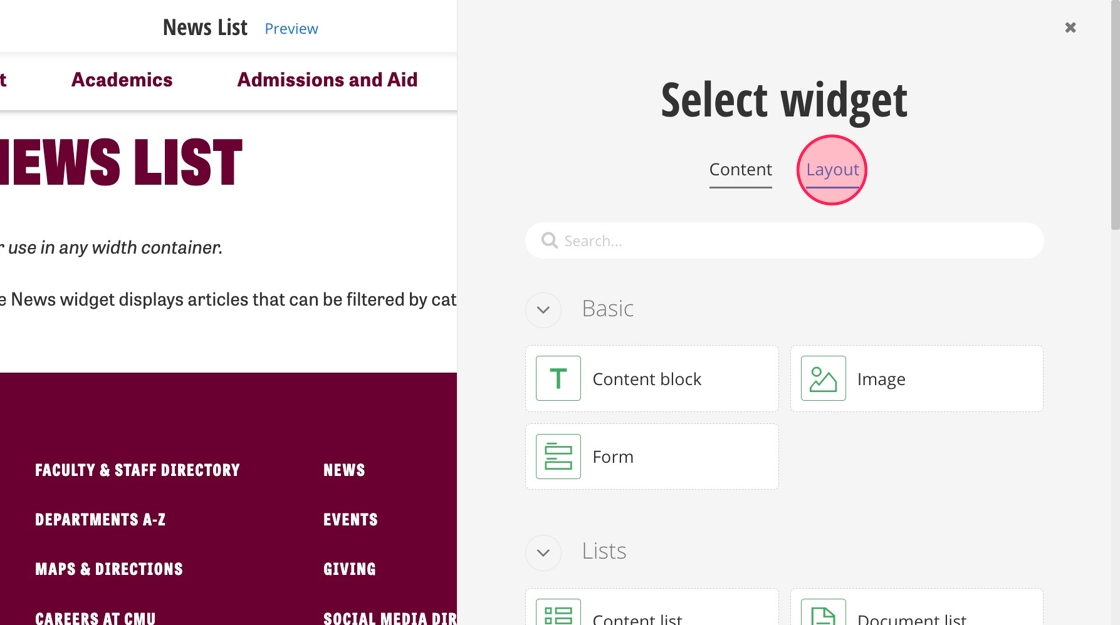
3. Find the CMICH Listing Wrapper and select it.
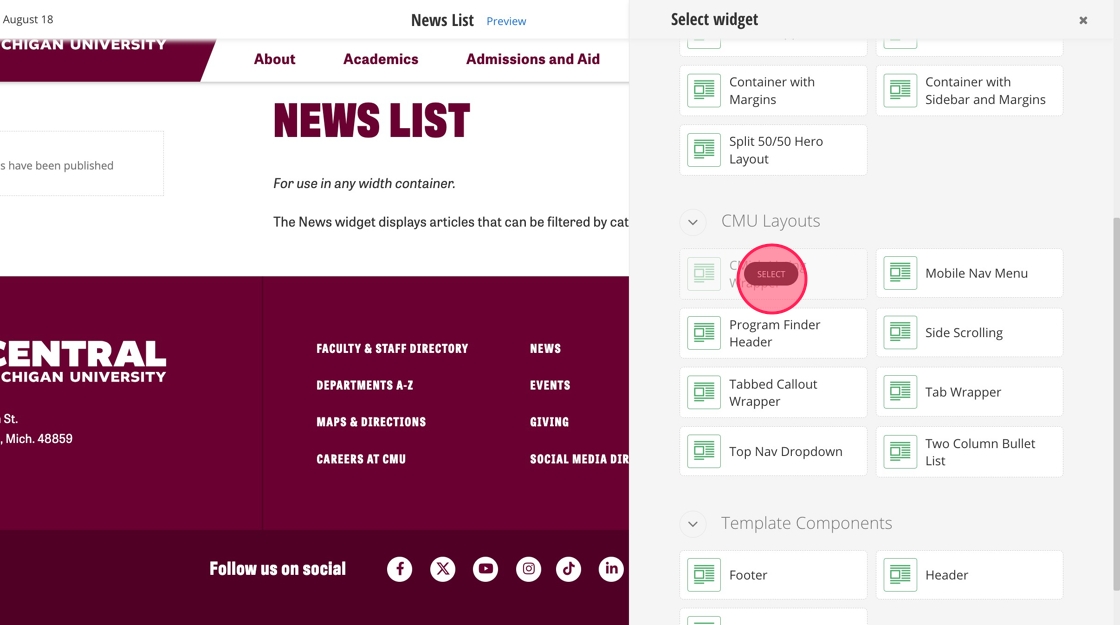
4. In the CMICH Listing Wrapper, click on "Add widget here."
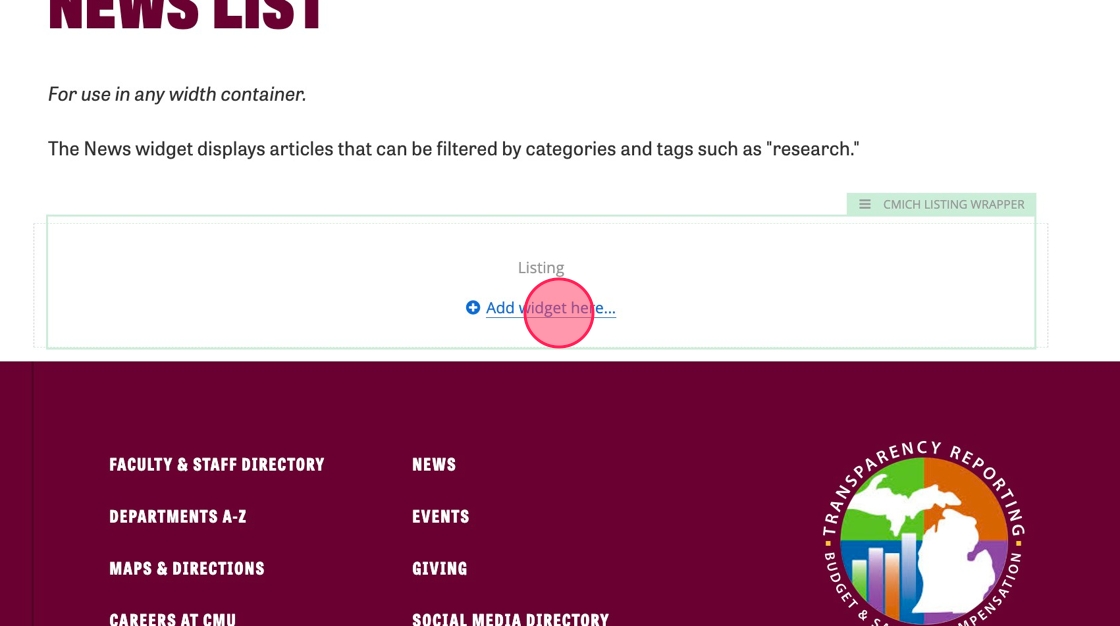
5. Under Content, find the Content List widget and select it.
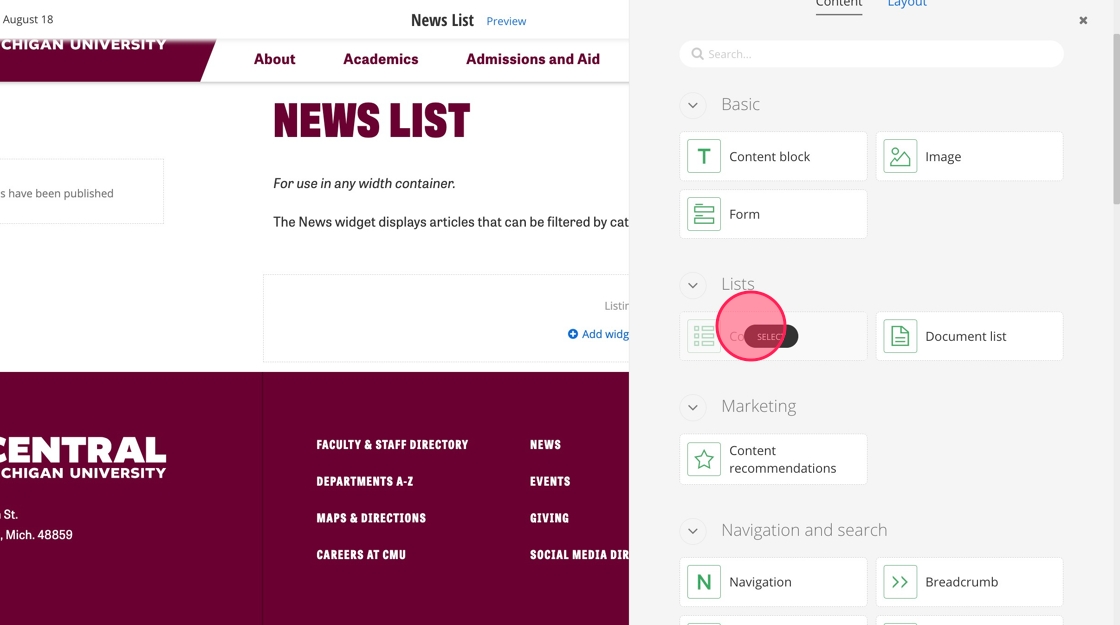
6. Click "Select content".
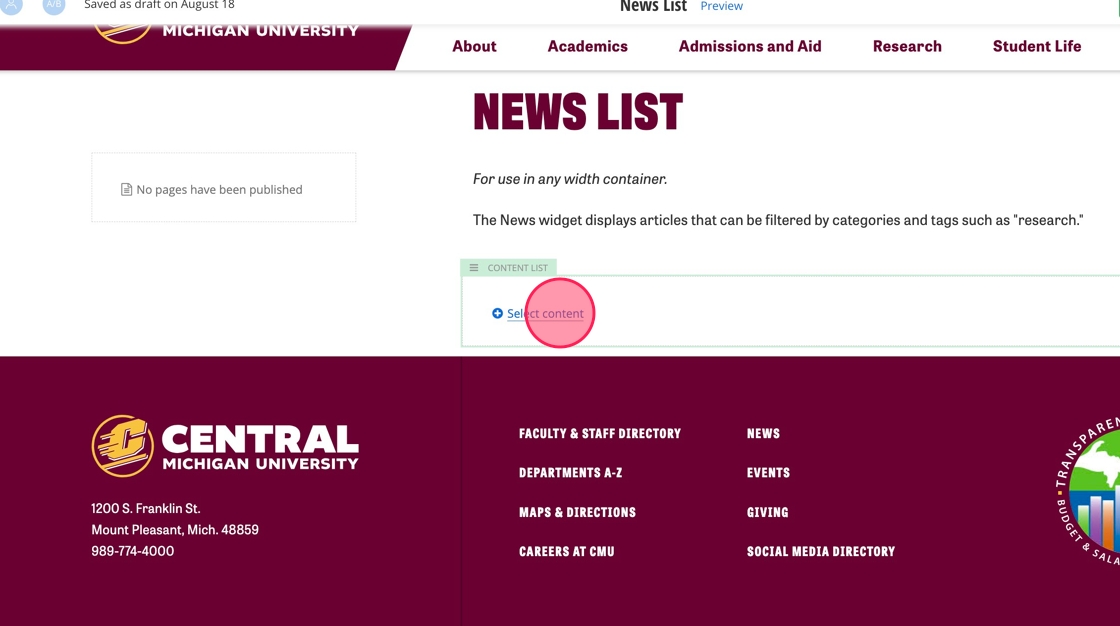
7. In the Content list widget, add the heading for your News widget.
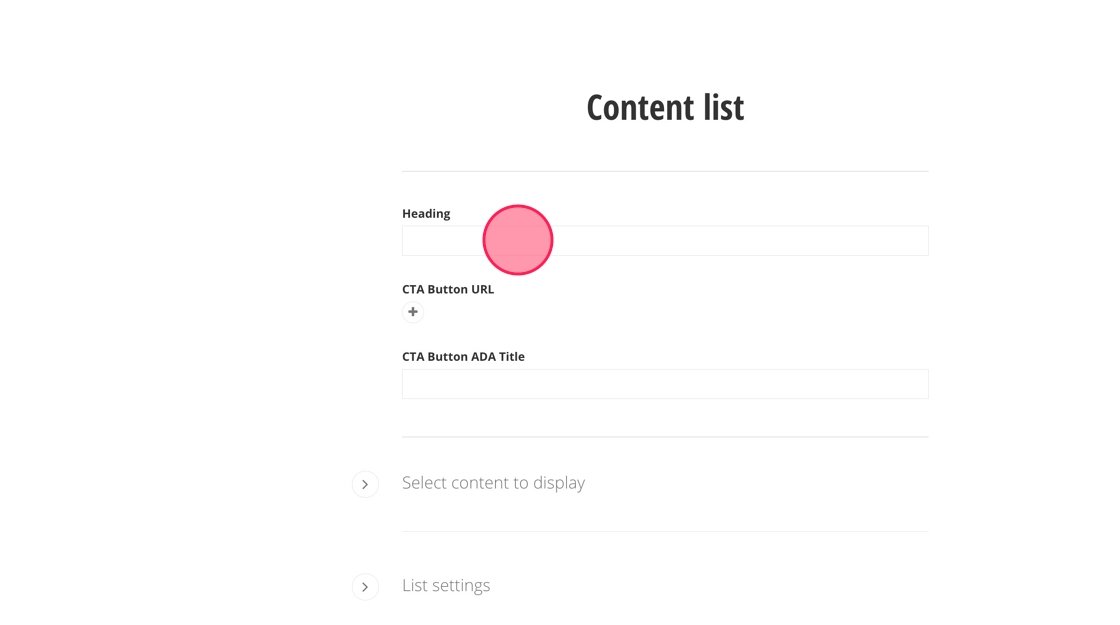
8. Click on the + under CTA Button URL to add a link to all latest news.
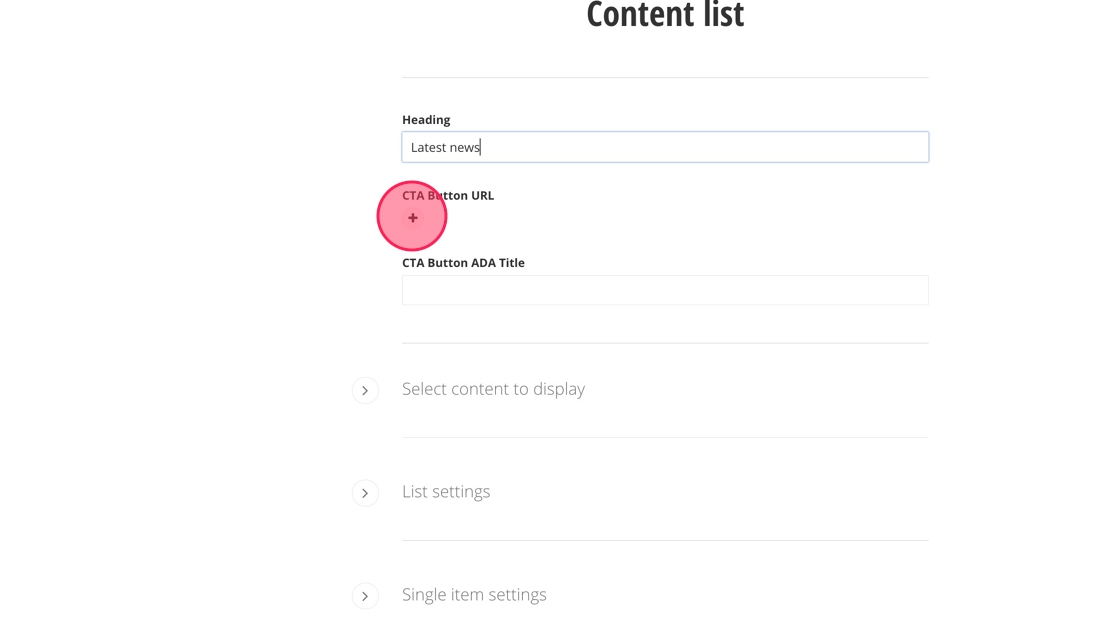
9. Under the Link to field, click on "Select page or content".
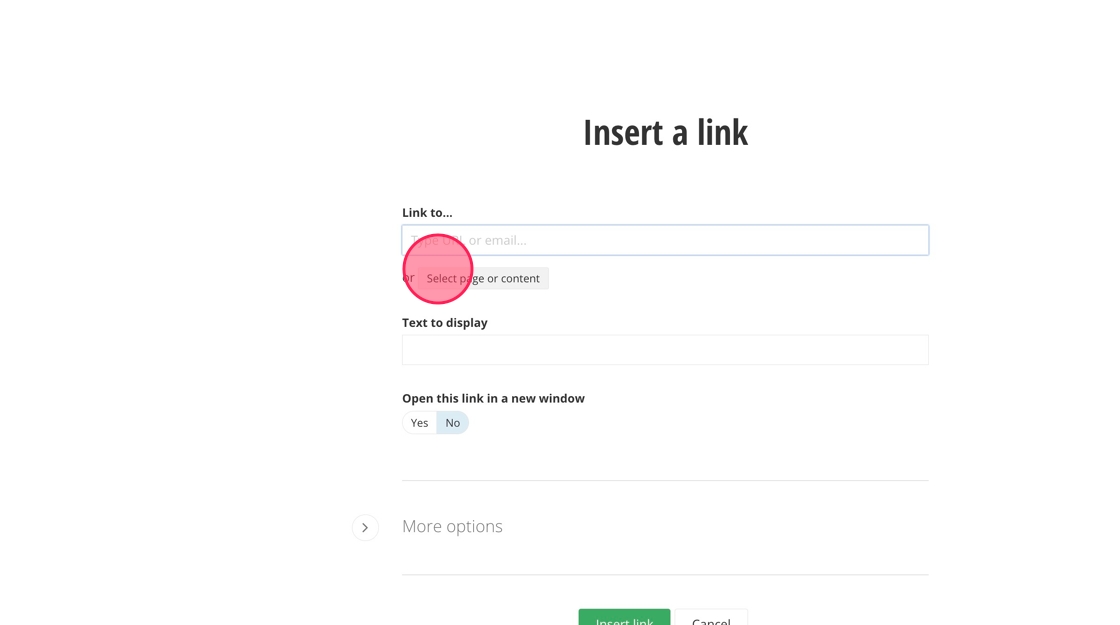
10. In the "Narrow by typing ..." field, type in "Latest news" to find the latest news page.
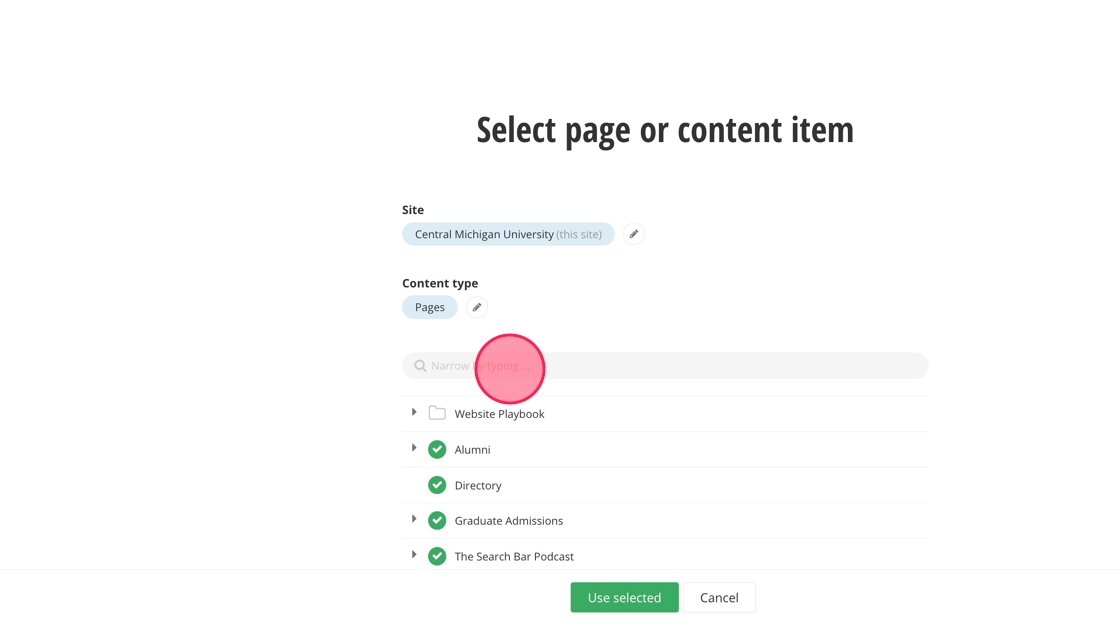
11. Click "Use selected".
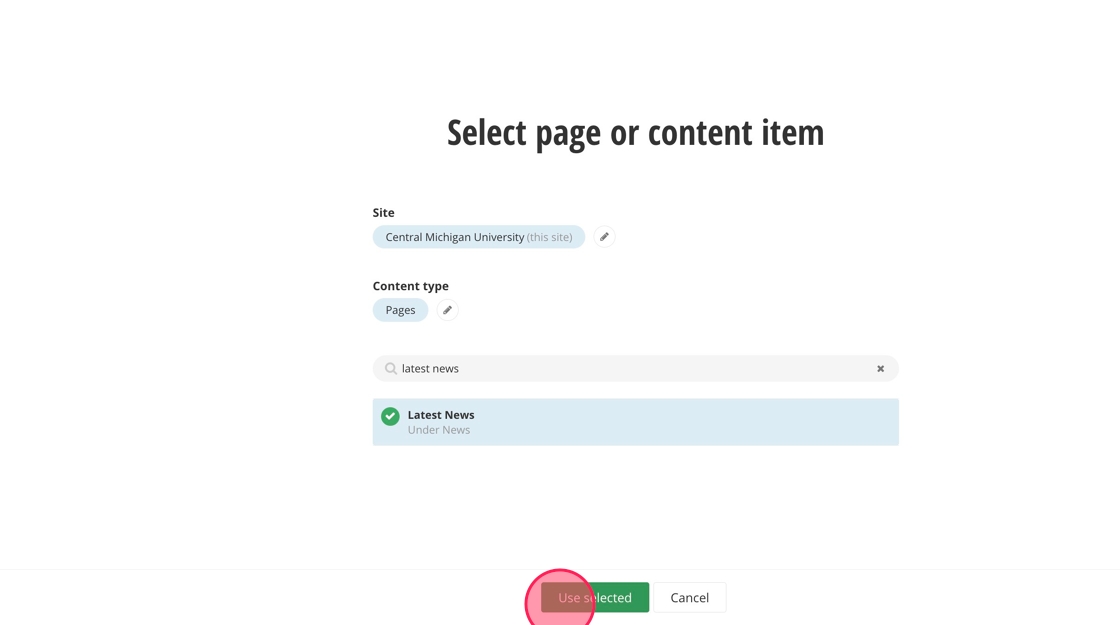
12. Click "Insert link".
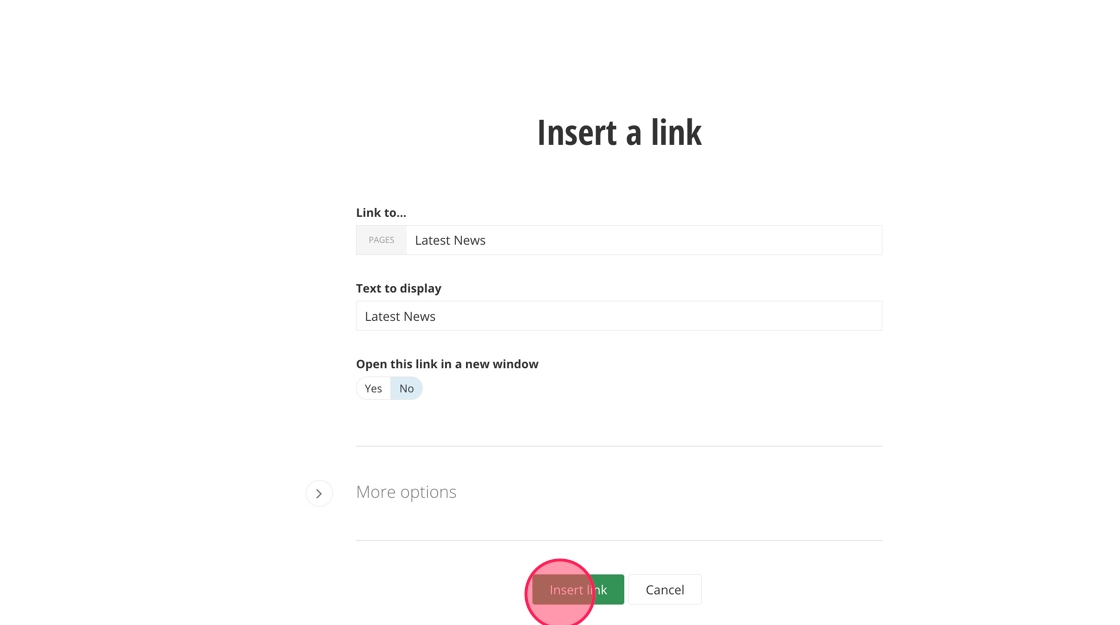
13. Fill in the "CTA Button ADA Title" field.
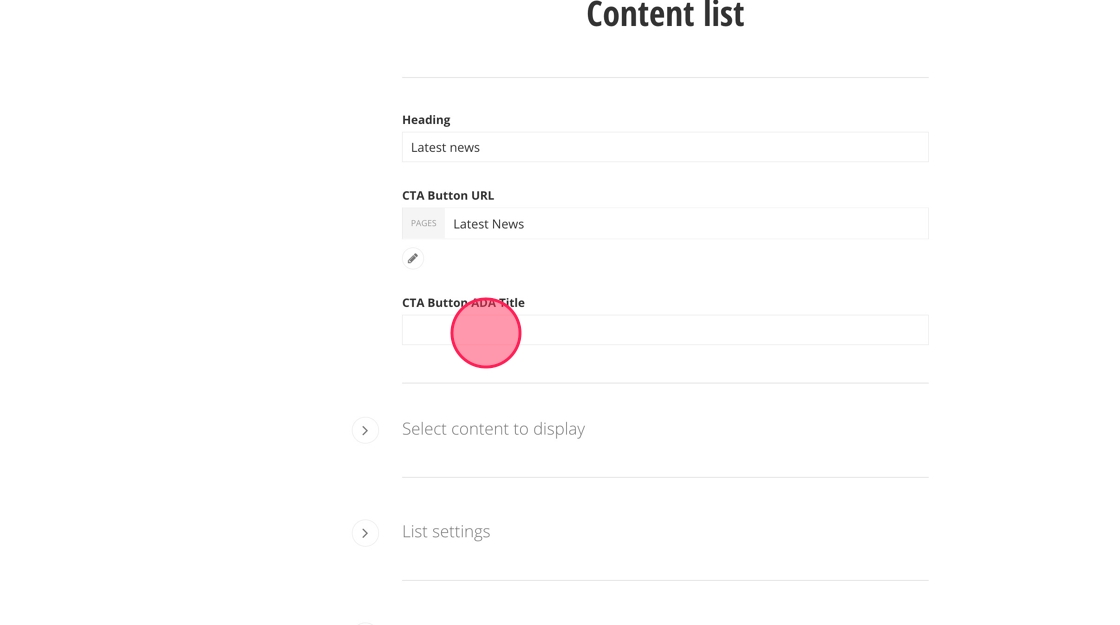
14. Under "Select content to display," change the Content type to News.
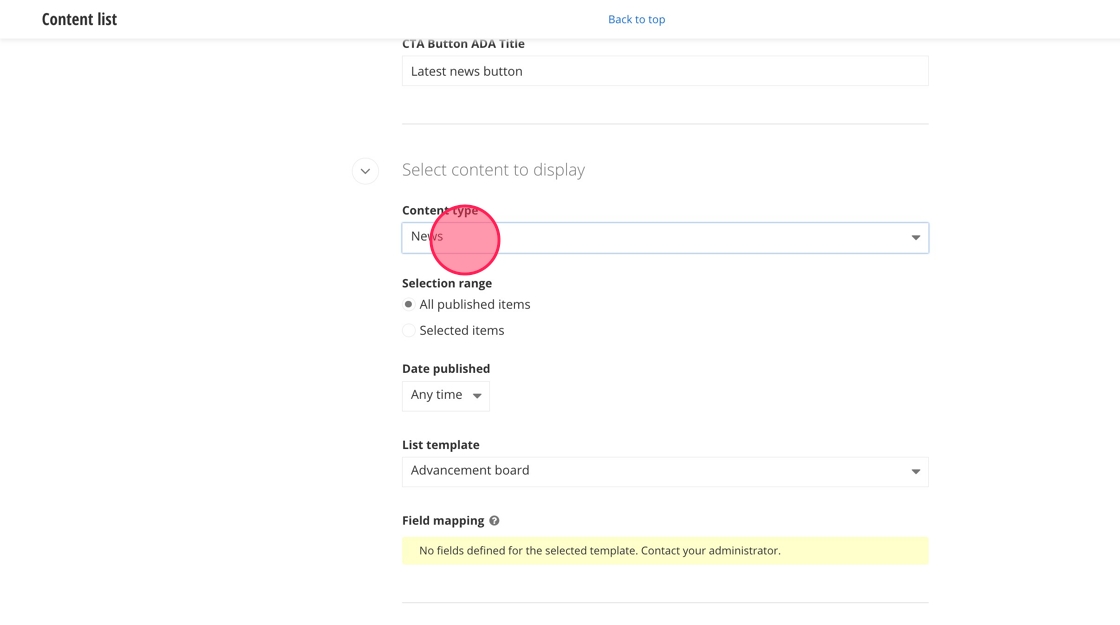
15. - Selection range
- All published items: Shows all published news stories.
- Selected items: Shows only the news stories you select.
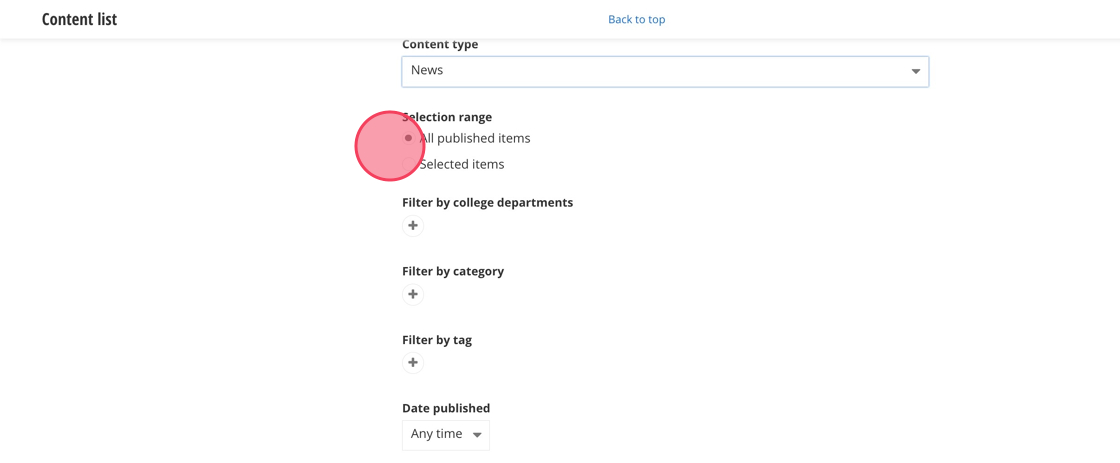
16. - Filter by college departments: Show only news stories with a specific college department added to them. Select the college department by clicking on the +.
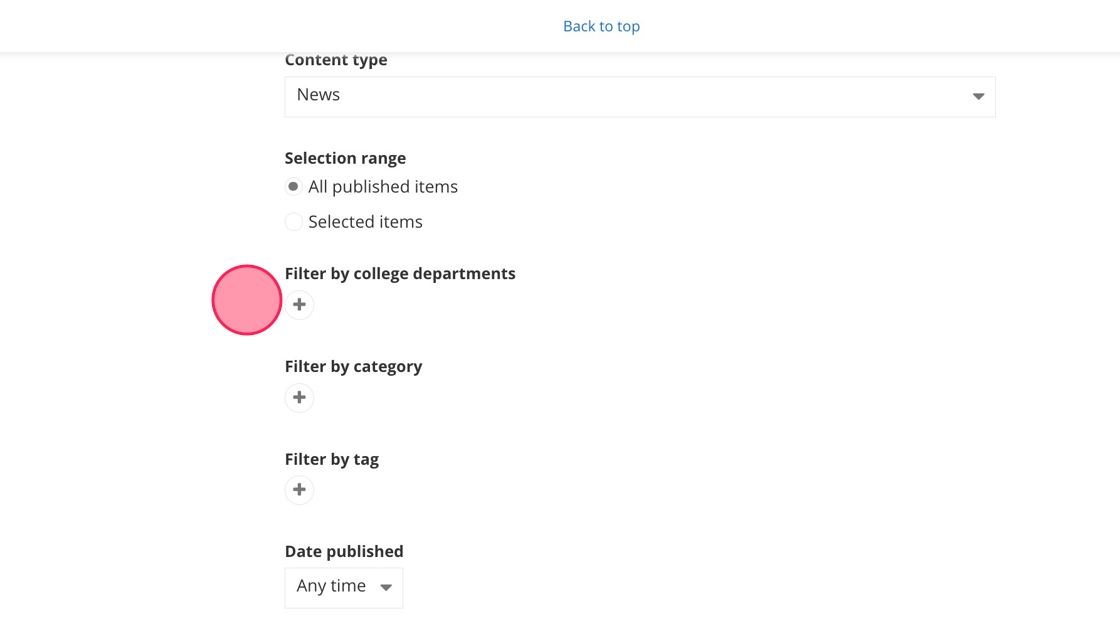
17. - Filter by category: Show only news stories with a specific category. Select the category you want using the +.
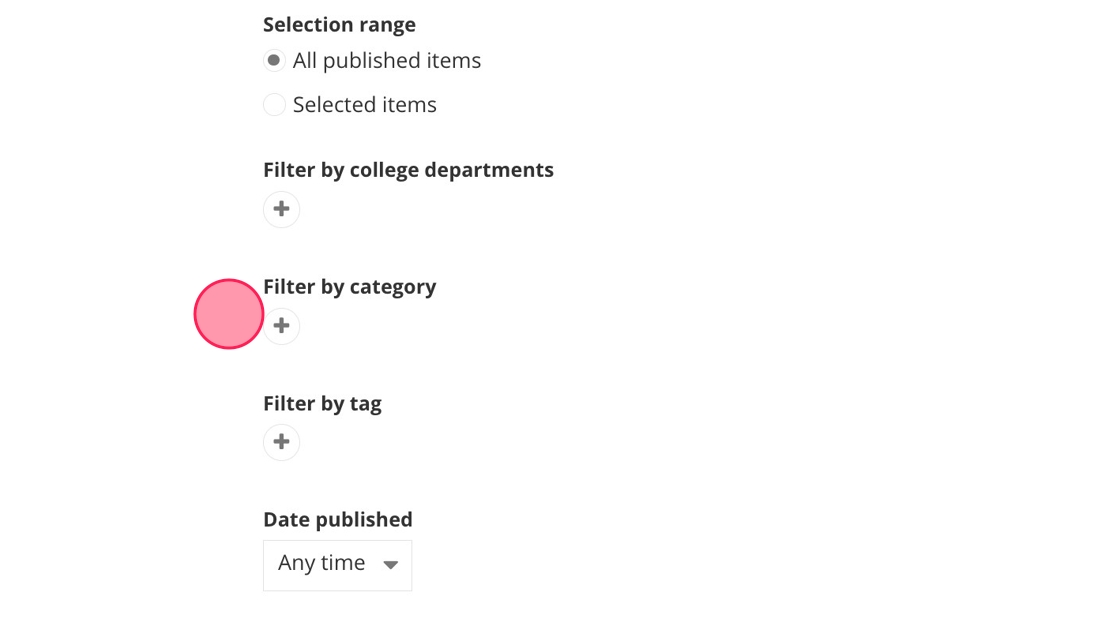
18. - Filter by tag: To filter stories by tag, select News.
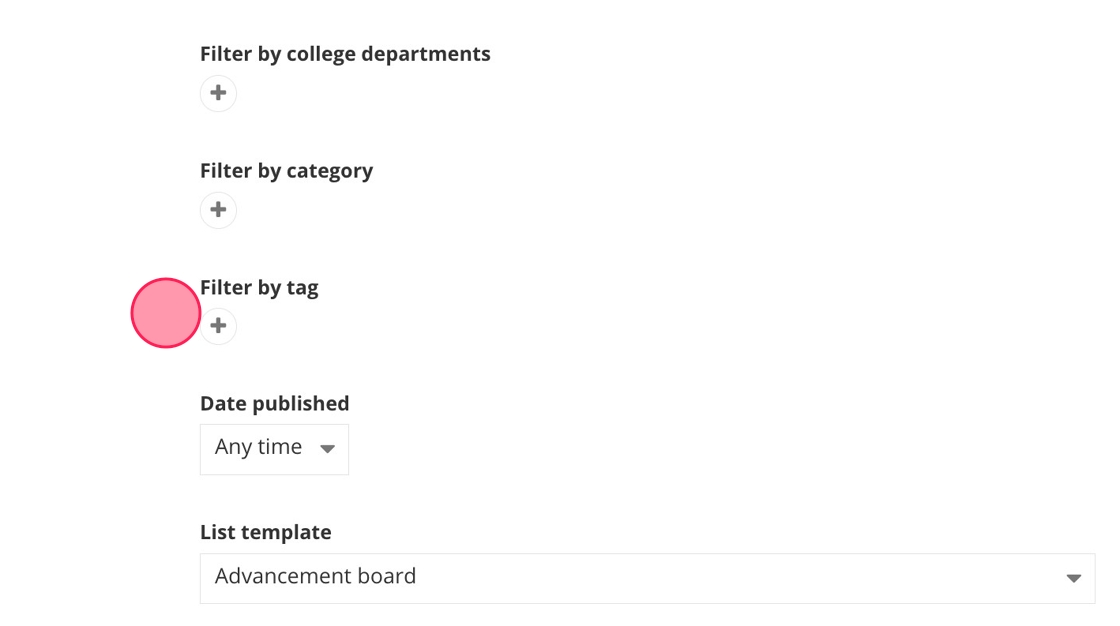
19. - Date published: Use this filter to set a date range for the items you want displayed in your news widget.
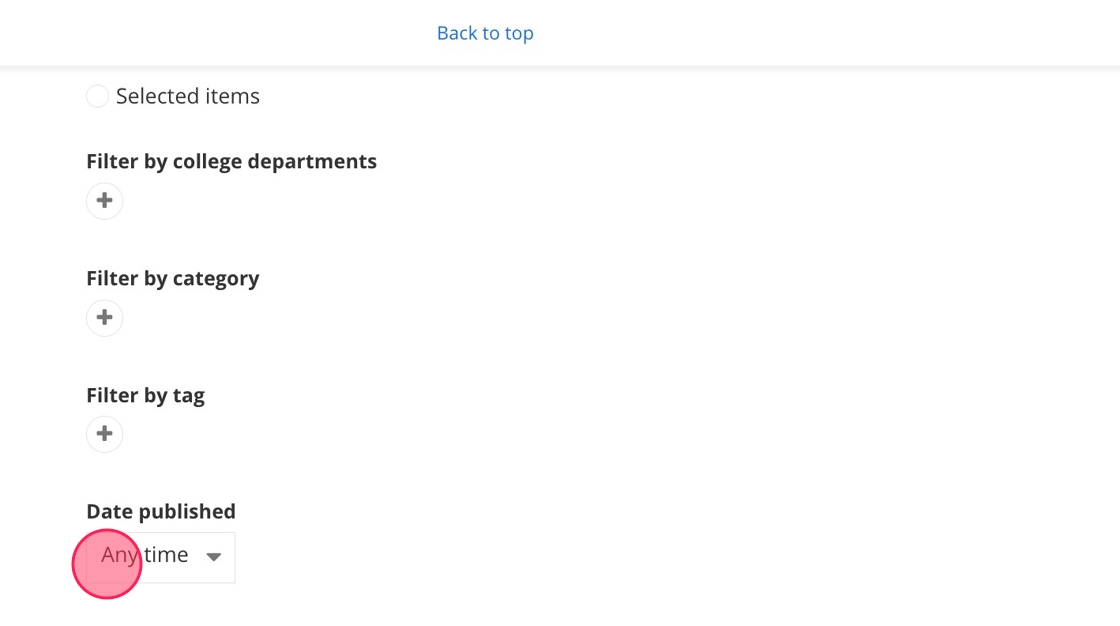
20. Under List template, select the "Featured news" option.
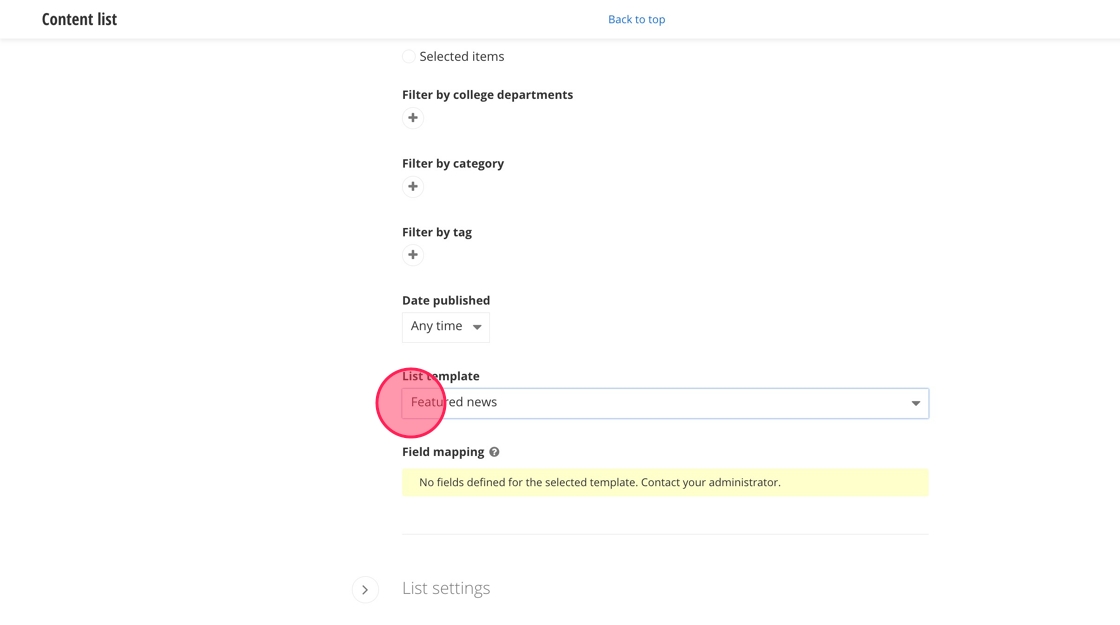
21. Under list settings, you can set the number of stories that appear and the order in which they appear.
Tip: Most news widgets are set to show 3-5 stories and are ordered by latest published.
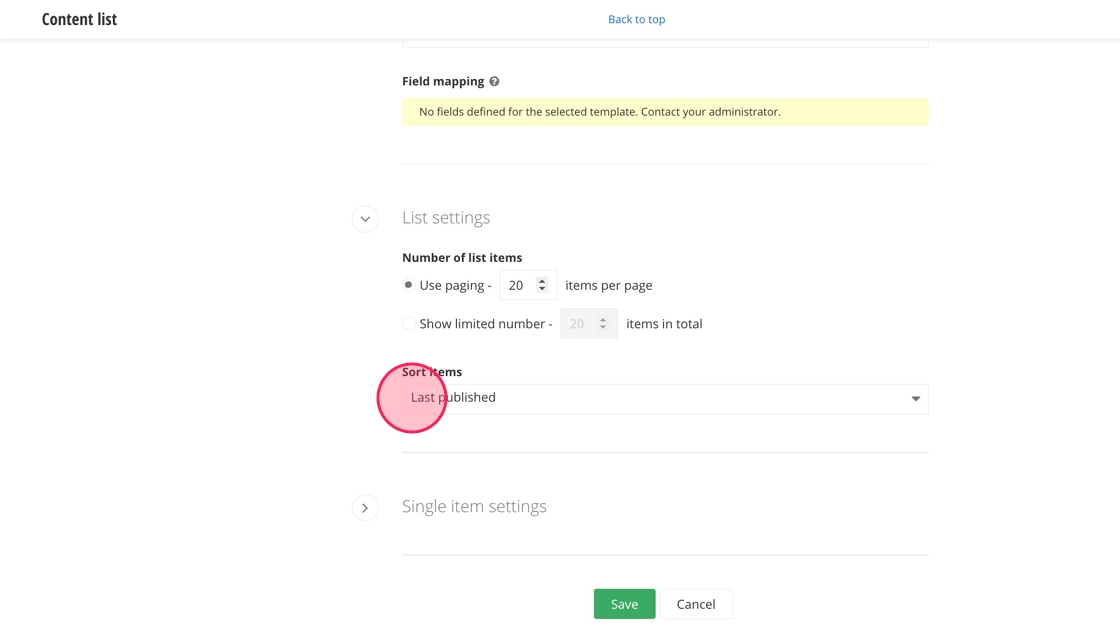
22. Under Single item settings, click the "Select existing page" field.
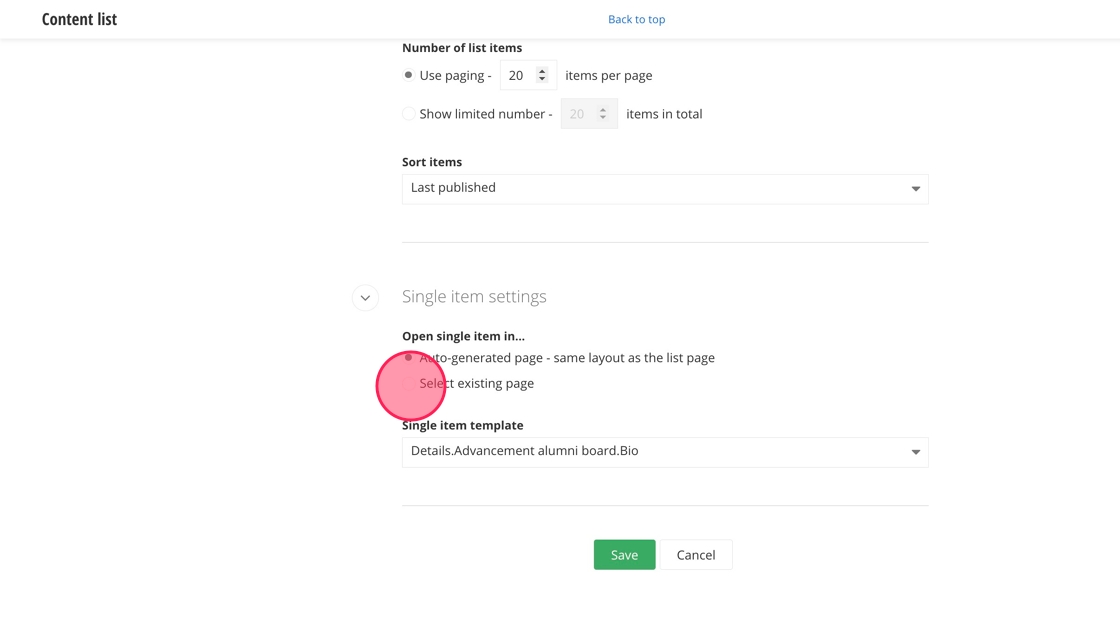
23. Click on the + under Select existing page.
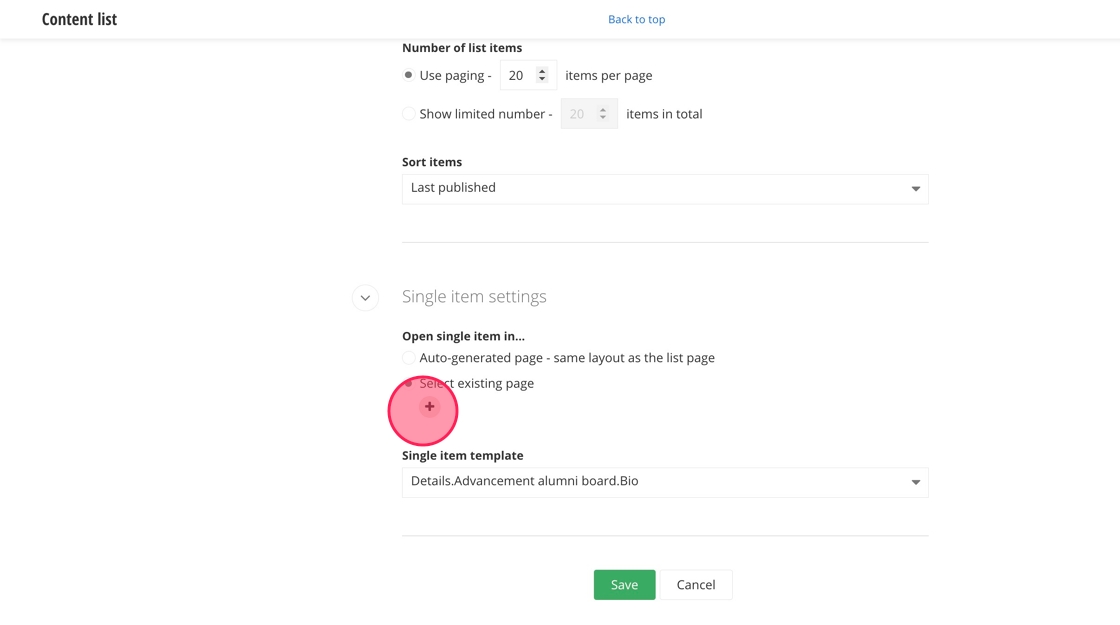
24. Type in or search for "News Details" and select it.
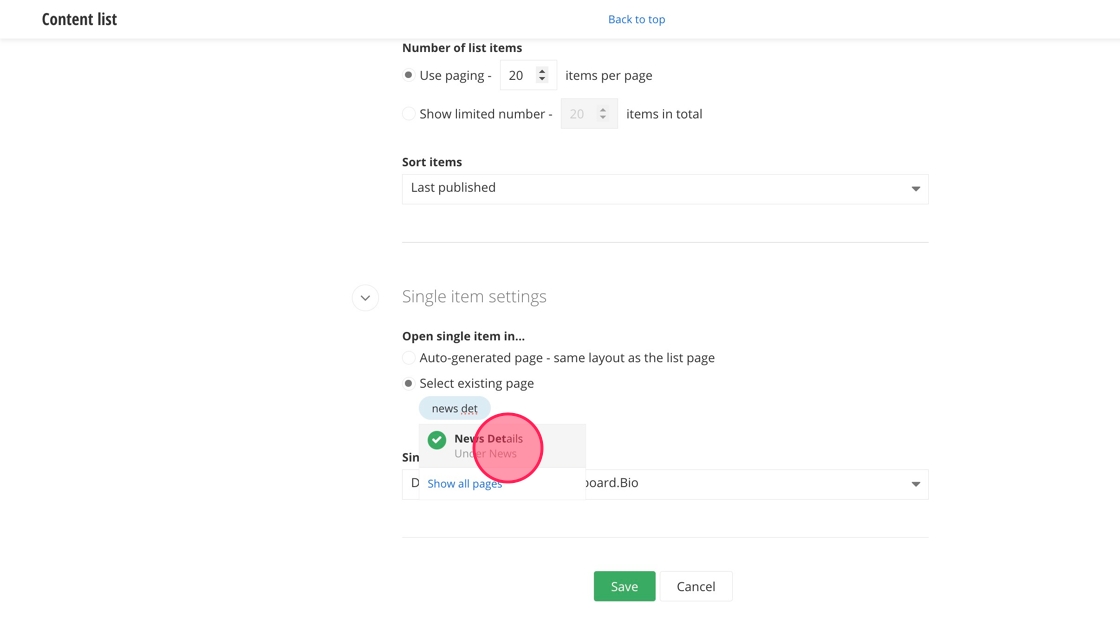
25. Select the "Details.News.Default" option from the dropdown menu under Single item template.
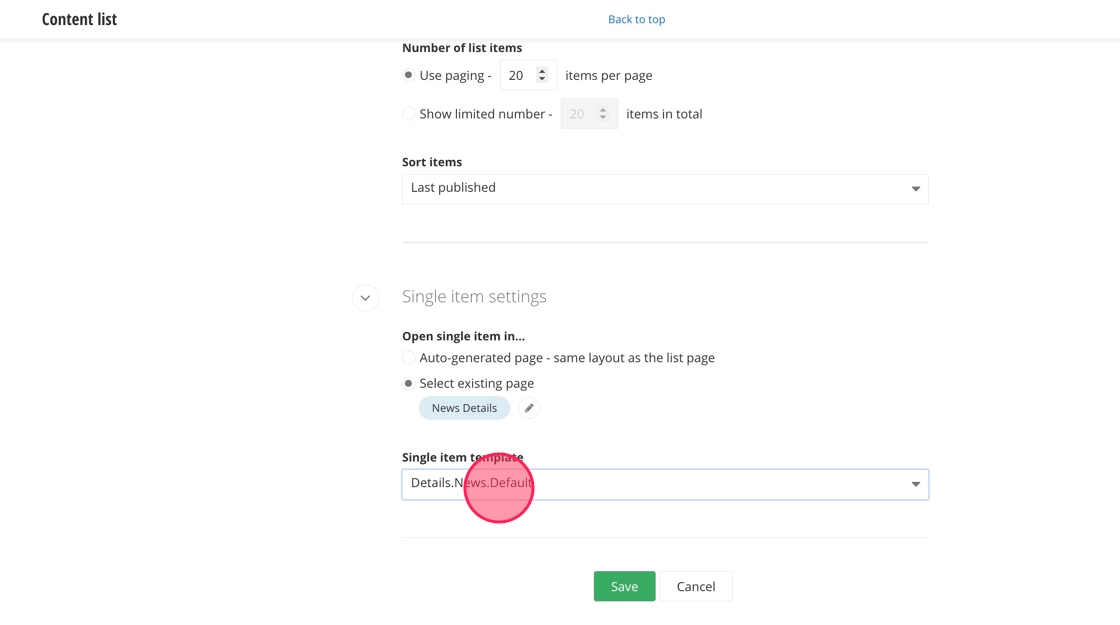
26. Click "Save".
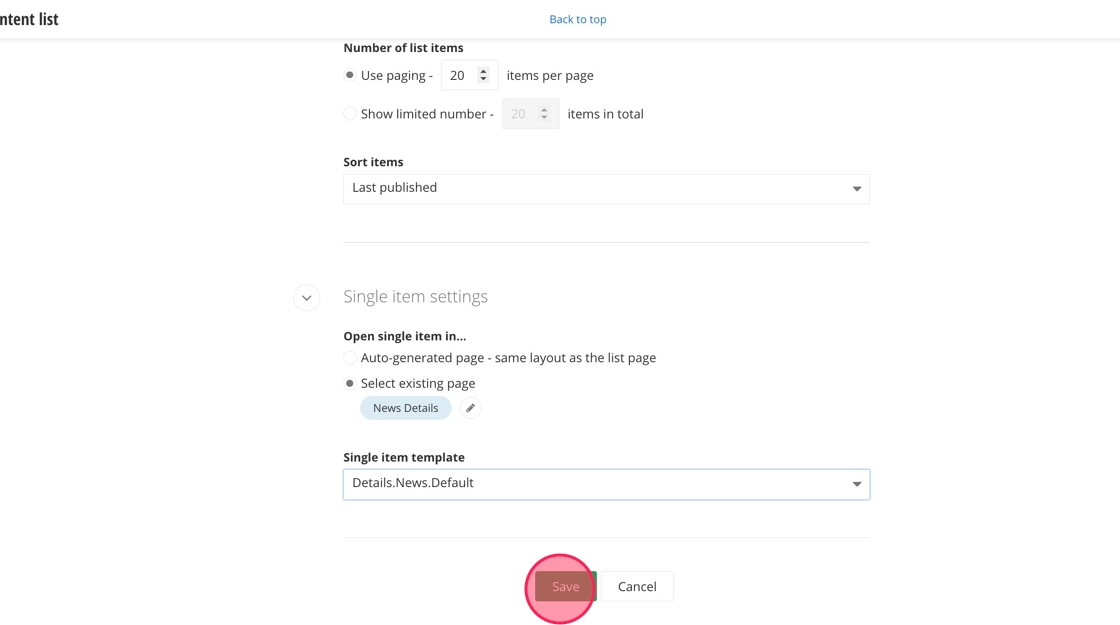
Save and send
- If you'd like to continue working on this page, but need to save your progress, click Save as Draft.
- If you're finished making changes to the page, and the page is ready for review, click Send for Approval.
![]()