Technology at CMU - Staff Orientation
This page contains some of the most important technology-related topics and answers to frequently asked questions from a new staff member's perspective. Links to additional information are available, some requiring login using a CMU Global ID and password.
Scroll the whole page or select a topic below
IT Help Desk
Our professional and student staff members are ready, willing, and able to assist you with any and all technology-related questions that you may have. All interactions are linked to your Global ID. Updates and additional communications are managed through your CMU email account. Hours of operation can be found on the website linked below. Your ticket will be assigned to the team or individual that can best serve you.
- Phone: (989) 774-3662
- Email: helpdesk@cmich.edu
- Web: https://helpdesk.cmich.edu (Chat available)
- Walk-in: Park Library 101
- Self-Help
NOTE: Sign-in required to view some content- Explore the OIT Knowledge Base
- Explore the OIT Service Catalog
Global ID
Your Global ID is a unique username based on your last, first, and middle name plus a number that, along with a strong password, you use to sign in to all of CMU's online services, system and website. It is also the first part of your CMU email address (before the @cmich.edu part). While you will be regularly be asked to type in and provide your Global ID to others, it is very important that you never share your password with anyone else, under any circumstances. Your Global ID and password are necessary to access your CMU account which includes, but is not limited to, email, OneDrive, departmental storage, financial information, benefits, personnel transactions, and MUCH more. Your Campus ID # is NOT the same as your Global ID, but they are connected. (Learn more)
If you have not already done so, you can activate your CMU account here.
Visit My Account (myaccount.cmich.edu) to change your password, review personal information, set or change your security questions, and more.
CentralLink/My Account
CentralLink is the internal portion of CMU's website. You can sign in by visiting centrallink.cmich.edu or by clicking the Sign-In link on the cmich.edu home page. Once you are signed in, you can find a plethora of information that is not available to the general public.
The main page you'll see in CentralLink is My Account. It offers links to nearly all of the online services you'll ever use as a staff member, including but not limited to, academic calendars, all things financial, profile update options job postings, performance reviews, benefit information, and MUCH more.
Multi-Factor Authentication (MFA)
Multi-Factor Authentication is a way to add an additional layer of security to your account when accessing protected systems and services. This requires both something you know and something you have. Something you know is your Global ID and password, and something you have would be your smartphone, desk phone, or hardware token. For certain CMU services, such as anything that would use our standard logon page (Blackboard, Office365, etc.), once MFA is enabled on your account, anyone attempting to log into those services with your Global ID and password would also need that second factor, helping to protect your account should your password become compromised.
Duo Security
Duo Security is CMU's primary service for providing MFA when logging into university services. For information on how to set up the Duo Mobile app, please see our Duo Security MFA: Multi-Factor Authentication Setup and FAQs article in the OIT Knowledge Base or watch the video linked below.
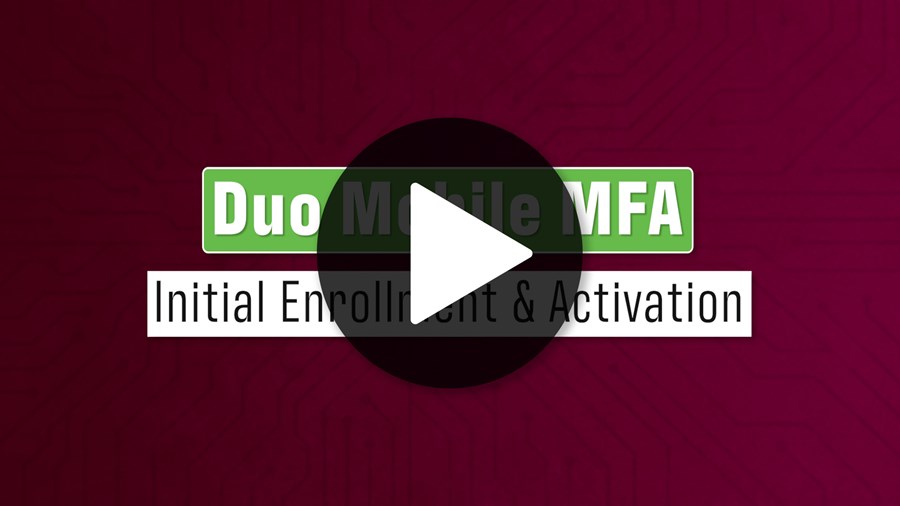
Email and calendar
CMU's email and calendar are provided within a Microsoft-based environment that is user friendly across all major operating systems and devices.
All CMU email addresses are created in the form of YourGlobalID@cmich.edu.(See Global ID / CMU Account above)
All official administrative communications are sent to your CMU email address. As such, you are expected to check your account regularly. We discourage the practice of auto-forwarding CMU email to non-CMU email providers (gmail, yahoo, personal domains, etc.). Our support staff are unable to troubleshoot non-CMU email systems. We can help with our own.
You can access your email and calendar in a variety of ways, including:
- Visiting and signing in to mail.cmich.edu or office365.cmich.edu
- Clicking on the email icon within CentralLink or My Account
- Via an app on your mobile device (iOS, Android, Kindle, etc.)
- Installing and configuring the Microsoft Outlook email and calendar client
Visit My Account to change your password, set or change your security questions, set an email alias, and more. Email aliases are ideal for those wishing to use a preferred name or a simple firstname.lastname@cmich.edu formatted address.
Phishing and spam
Scammers and spammers don’t take days off, so neither can you. CMU’s Information Technology team encourages all members of the University community and their supporters to be vigilant when reading and responding to email. Requests for personal information, promises of jobs or easy money, and prompts for immediate action are tell-tale signs of phishing. If it sounds too good to be true, it probably is.
Attention to detail, skeptical hovers, and grammar checks are but a few ways to identify and thwart phishing attempts. Check out our Phishing page for additional information, tips, tricks, and the way to report SPAM to our admin team.
CMU utilizes Microsoft Office 365 for email and collaboration as well as their built-in spam/phishing filters. We also subscribe to Microsoft’s Advanced Threat Protection tools which help to filter out additional malicious messages. Unfortunately, it is nearly impossible catch them all. Across the world, new threats are launched on an almost moment my moment basis. Our OIT Security Team continues to evaluate and implement additional controls to further reduce the amount of these types of messages.
Information Security
Today, more than ever, it is important to ensure that you are following best practices to keep your personal, academic, and professional data secure. We encourage you to visit the Information Security section of the Information Technology website to learn more device security, password management, staying safe on social media, using Artificial Intelligence, and more.
Central Mobile ID
For many years, CMU utilized a physical Central ID card that users would swipe or tap to gain access to secured spaces, pay for meals, use Flex dollars, check out library materials, attend events, and more. Starting in the Summer of 2022, incoming members of the University community began using Central Mobile ID on their mobile devices.
Provided hardware
All necessary and appropriate hardware will be provided to you based upon decisions and budgets within your respective college, department, and program. If you are interested in seeing the specifications and cost of the standard machines that we purchase for faculty, staff, classroom and lab use, check out our pre-approved computer list. Request for non-standard technology must go through the Technology Acquisition Process.
From an Information Technology perspective, we offer support to the very best of our ability regardless of hardware type or operating system. Windows and Macintosh operating systems are the most commonly used and supported devices across the University community. As such, the vast majority of our enterprise-level software and systems are chosen and designed to run these same major operating systems.
NOTE: While fine machines for very basic computing needs (typing, web surfing, etc.), we discourage the use of Chromebooks as a primary workstation. Chromebook users are unable to take advantage of the numerous free software available to them as a member of the CMU community. There are certain colleges, departments, or programs that use Chromebooks for very specific needs.
Personal hardware purchasing
As a CMU employee, you are eligible to purchase Apple and Dell computers at special discounted rates available only through the CMU Bookstore. The Bookstore also offers bundle deals on laptop and desktop computers, tablets, accessories, extended warranties, standard and custom configurations, and more. An extensive device trade-in service is available for numerous types of hardware.
For information about Apple products, visit the CMU Bookstore website and search for the keyword Apple or click on Shop by Department > Technology to see all available hardware. For information about Dell products, call or visit the CMU Bookstore.
If you have additional questions, contact the CMU Bookstore at 989-774-7493 or bookstore@cmich.edu. A staff member will respond and assist you as soon as possible.
Equipment checkout
CMU Libraries offers a terrific collection of equipment available for checkout, including laptops, chargers, multimedia gear, calculators and more. These resources are perfect for when your device is being repaired, needs a quick charge, or you only need a device to complete a project. Equipment is available to faculty, staff, and students.
Software
As a CMU employee, you are provided with a LOT of software at no cost. Each is available for Windows and Mac operating systems, and many have mobile apps and/or web interfaces.
The list below includes some of the most popular software and systems utilized for academic, research, and personal use. Of course, there are many others used within specific colleges, departments, and programs. Technical support is available through the OIT Help Desk.
- CMU-owned computers will have the standard software load already installed, but if you need to add or update something, you can do so via Software Center.
- Similar, but different, the Personal Computer Downloads article maintains a collection of utilities for both Windows and Mac. This is a great option for downloading and installing software to your personally-owned computers.
Microsoft Office 365
When most people think of Microsoft Office, they think of Word, PowerPoint, and Excel, and they also think of these software being installed onto a computer. While this is all accurate, Office 365 offers so much more. Office 365 is a collection of more than 25 different applications that you can use for all of your academic, research, and personal needs. Examples include Outlook, OneDrive, OneNote, Teams, Sway, Lists, Planner, Forms, Bookings, and more. Desktop and mobile applications are available to install on up to five of your personal desktop and laptop computers, smartphones, and tablets. You can also access many of the tools via a web interface.
Office 365: Download, Install and Activate Microsoft Office on a Personal Computer
To access the web interface, visit office365.cmich.edu in a web browser and sign in with your Global ID and password. Click on the 9 square grid in the top-left corner of the interface (the waffle) and select from the drop-down list of Apps. If you don't see what you are looking for, click All apps -->. Shortcuts are available to some of the most commonly used apps. Keep an eye out for the waffle whenever you are logged into the CMU website. You can click it from a lot of places and access this same web interface.
Use your CMU email address, Global ID, and password to log into mobile apps. Search your respective app store for individual apps.
Visit the Technology Awareness and Training section of the Knowledge Base to learn more about some of the most popular apps.
OneDrive
Think of this as your hard drive in the sky that you can access from anywhere that you have an Internet connection. You are provided with 1TB of cloud storage space where you can store whatever you wish, regardless of file type. This amount is, on average, four times larger than the built-in hard drive size of a standard user computer. Whatever you upload or save to OneDrive is secured behind your Global ID and password. Additionally, you can use all of the applications available within Office 365 web interface and save your work directly into your OneDrive. If you so desire, you can share individual files or folders with collaborators within and outside of CMU. You have full control over who sees what, for how long, and what they can do to the files. If your personal device needs to go in for repair, gets lost, or is stolen, you can still access your files and complete your work on a public or lab computer.
- To access the web interface, visit onedrive.cmich.edu and login with your Global ID and password
- Visit the OneDrive collection of articles within the Knowledge Base
Adobe Creative Cloud
With a goal of increasing digital literacy across the University, CMU has partnered with Adobe to become an Adobe Creative Campus. That means that all faculty, staff, and students have access to two unique software collections at no cost, Adobe Express Premium and Adobe Creative Cloud All Apps (Photoshop, Illustrator, Acrobat DC, Premiere Pro, Express, Audition, Dreamweaver, and more).
Students can choose between the two collections. Faculty and staff can request a license for Adobe Creative Cloud All Apps which includes Adobe Express Premium software.
Once a license is assigned, you can download and install mobile and desktop applications to your personal devices and start using them immediately.
- Learn more about the Adobe software collections and request a license.
- Click around the Adobe category of the Knowledge Base.
- Check out the Adobe Digital Lounge website to learn about available hardware, software, support and training offerings, and more.
Qualtrics Research Core
Qualtrics Research Core XM is CMU's enterprise-level survey and data collection tool for both research and administrative projects. It offers users the ability to create surveys, collect responses, and analyze data.
Panopto
Panopto is used to record, edit, and deliver audio and video content within a secure environment. Software is available via a local installation, web interface, and mobile application. The system offers screen recording, voice over, and video functionality. Whomever owns the content decides who can see it, for how long, if they can edit it, and more.
- Learn more about and access Panopto
- Visit the Panopto collection of articles within the Knowledge Base
- The Office of Curriculum and Instructional Support provides instructor-led and self-paced Panopto training
Cisco Webex and Microsoft Teams
These systems are two of our staple communication and collaboration tools. Each allows users to create a virtual space where they can come together, interact via audio and video, screen sharing, chat, whiteboards, file creation, cloud storage, and much more. Staff are able to use each of these within their own respective personal and secure virtual environments.
- Visit the Cisco Webex collection of articles within the Knowledge Base
- Visit the Microsoft Teams collection of articles within the Knowledge Base
Network (wired and wireless)
Stop and think for a moment how many devices are connected across campus at any given time - computers, phones, tablets, gaming systems, televisions, watches, and more. When you arrive to campus, you can choose the best option for your device and needs and proceed accordingly.
Upon connecting to the network, your device is linked to your Global ID. All that does is tell us who owns it. Nobody is watching your every online move. That said, don't do anything stupid. Any kind of illegal activity is monitored, and we will come have a chat with you if you're found to be doing peer to peer sharing, hacking, or any other type of illegal activity.
- Visit wifi.cmich.edu and choose a wireless network.
- Learn more about wireless options and networks.
- Ethernet-enabled devices can be connected via a cable and registered onto the network. In general, there is at least one Ethernet port per person living in each residence hall suite. Cables are not provided. If you wish to purchase a cable prior to arriving on campus, you will need to estimate measurements off of provided floor plans or buy long and plan to coil it up at one end or the other. Don't forget to consider and discuss the placement of furniture and devices within the overall space with your roommates.
- If you find yourself traveling to a partner institution or organization, consider taking advantage of CMU’s eduroam membership that provides free and secure high-speed wireless internet connectivity using your CMU credentials. Likewise, guests visiting CMU can use eduroam if they are a member of a partner institution or organization.
- Wired and Wireless Network Support
- Personal networking equipment is NOT allowed on campus (routers, access points, switches, etc.)
- Personal printers with wireless capability are not recommended for use on campus. Please, plan to use a cable to connect directly to your device.
Classroom and meeting room technology
CMU has 400+ mediated class and meeting rooms. We do our very best to make them as consistent and user-friendly as possible. In general, there are three types of rooms defined by the amount and complexity of the technology available. Training sessions are offered prior to the start of the semester and upon request. It is ideal to visit each of your classrooms prior to the first day of class so that you are aware of what is available and can plan accordingly. If you have questions or encounter a challenge while in the room, pick up the phone on or near the podium. This line rings directly to the OIT Help Desk and staff will provide assistance to the best of their ability and within a reasonable speed.
- Find the code for each of the buildings that you teach in
- View the extensive collection of video tutorials created by OIT and the Office of Curriculum and Instructional Support
- Learn about many of the enterprise level software available on classroom computers
Central Alert (emergency notification system)
CMU has implemented measures to enhance communication through the use of the Central Alert notification system. In the event of a situation affecting the campus community (weather, campus closure, incidents on campus or in the local area, etc.), emergency notification broadcasts may be sent out in an effort to alert as many people as possible, as quickly as possible. The system can alert you via phone, text, or even an alternate email address. Employees are automatically enrolled into the system using their CMU email address and the phone number on record listed as Voice Only Contact. We recommend that you sign in and update or add your additional contact information so that if we need to contact you, we can.
A mobile app is available with additional safety features that complement Central Alert emergency notification messaging. Search for Rave Guardian in the App Store (iOS devices) or the Play Store (Android devices).
- Visit cmich.edu/centralalert to update your contact information as necessary and appropriate
- Learn more about the Central Alert notification system
CMU Dining mobile apps
Hungry? Use the website link and apps below to find out which of our numerous dining locations are open and what they are serving, including residential restaurants and food on the go. You can even order online and pick up on the fly.
- CMU Dining Website - includes links to Facebook and Twitter accounts
- Dine On Campus app overview
- Transact Mobile Ordering app
Training opportunities
Training opportunities are available through a variety of organizations across the University community. If you can't find what you are in search of the via the links below, contact the OIT Help Desk for assistance. Keep an eye on CMU Today for announcements about additional opportunities throughout the semester.
- OIT Technology Awareness and Training Team (TATT)
- OIT TATT Knowledge Base content
- Office of Curriculum and Instructional Discover/Training
- Human Resources Professional Development Programs
Cell phone and mobile hotspot service
Staff members are able to take advantage of CMU-exclusive deals with three major carriers - AT&T, T-Mobile, and Verizon. Considerable discounts, terrific device replacement cycles, and more are available through CONNECT CMU. Existing individual and family plans can be transferred into the CMU service environment.
- Phone: (989) 774-3087
- Email: connect@cmich.edu
- Web: connect.cmich.edu
- Locations: Lower Level Woldt Hall and CMU Bookstore (Hours shown on website.)
Information Technology-related policies
As an IT organization and a University, we have a lot of policies. We know it's easy to ignore them, kind of like the user agreements when you install new software, but they really do mean something. As a CMU employee, you automatically agree to abide by them. You can find a full list of our IT-related policies via the link below.
We are all responsible for making sure that we are using technology appropriately and safeguarding access to our accounts as well as CMU's sensitive data.
- Visit it.cmich.edu/policies to view all of our policies